Overview: Order Management System
You don’t need to login to multiple seller centers or storefront channels to process orders, manage the order status or even print shipping and invoicing documents. The Graas platform helps you monitor and manage orders across multiple marketplaces on a single dashboard.
Steps to check on the order status for processing
Click on Execute > Orders
1. To view the orders received you need to click on the Orders feature.
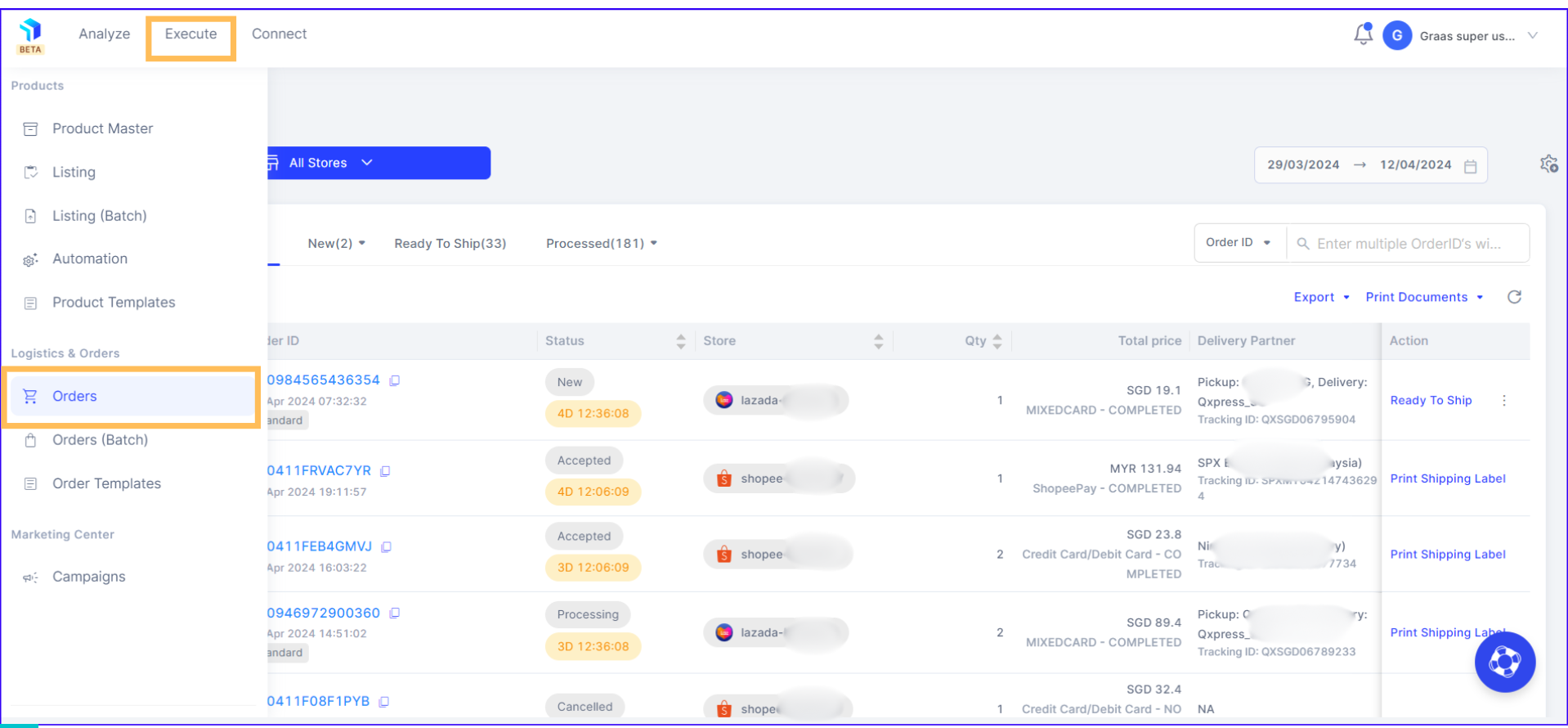
2. The All Stores dropdown at the top allows you to filter and select stores on which you want to take action.
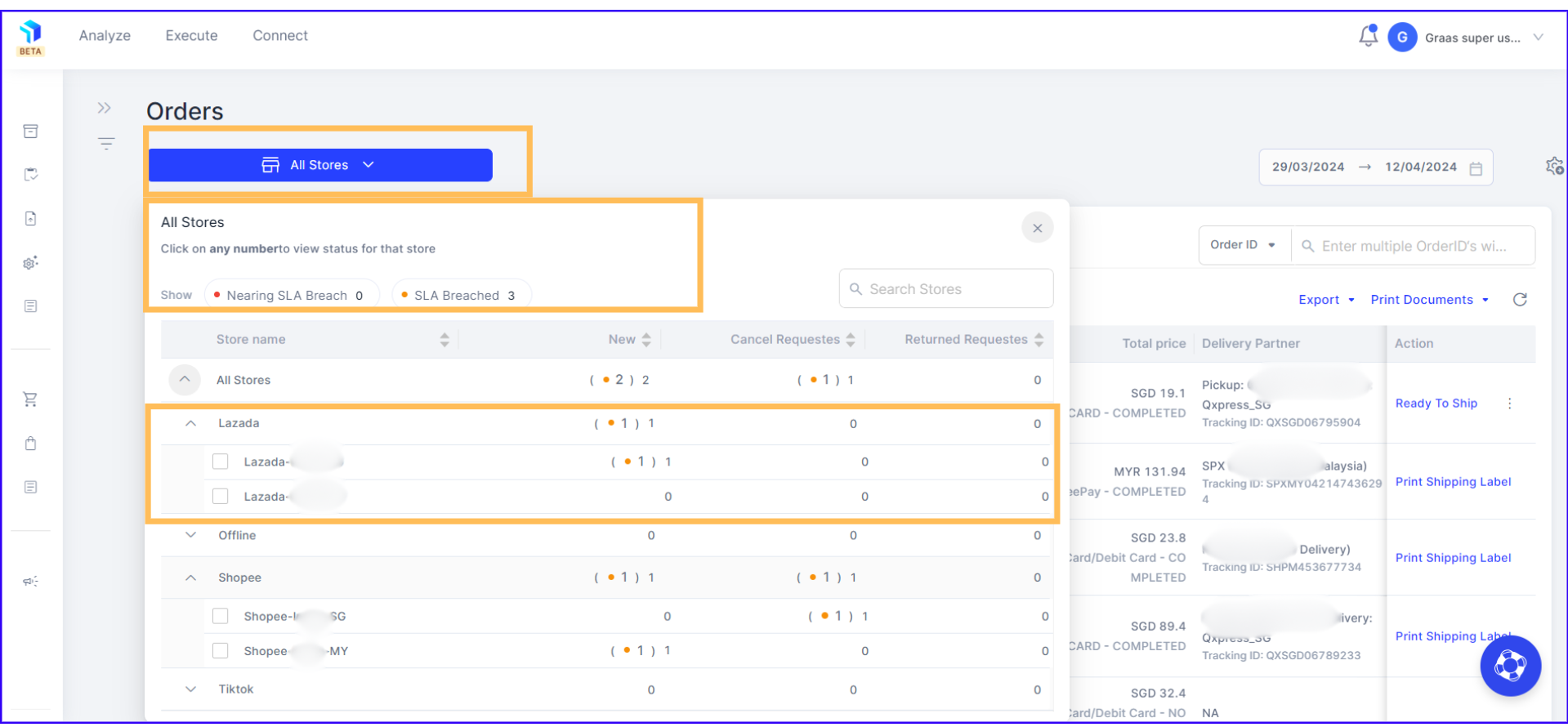
Note: The quantity shown within the bracket shows the orders nearing SLA Breach or under SLA Breached. The stock number outside of the bracket shows the overall orders to be processed. You can prioritize your orders based on the Service Level Agreement breach.
3. You can view the orders according to the status as shown below.
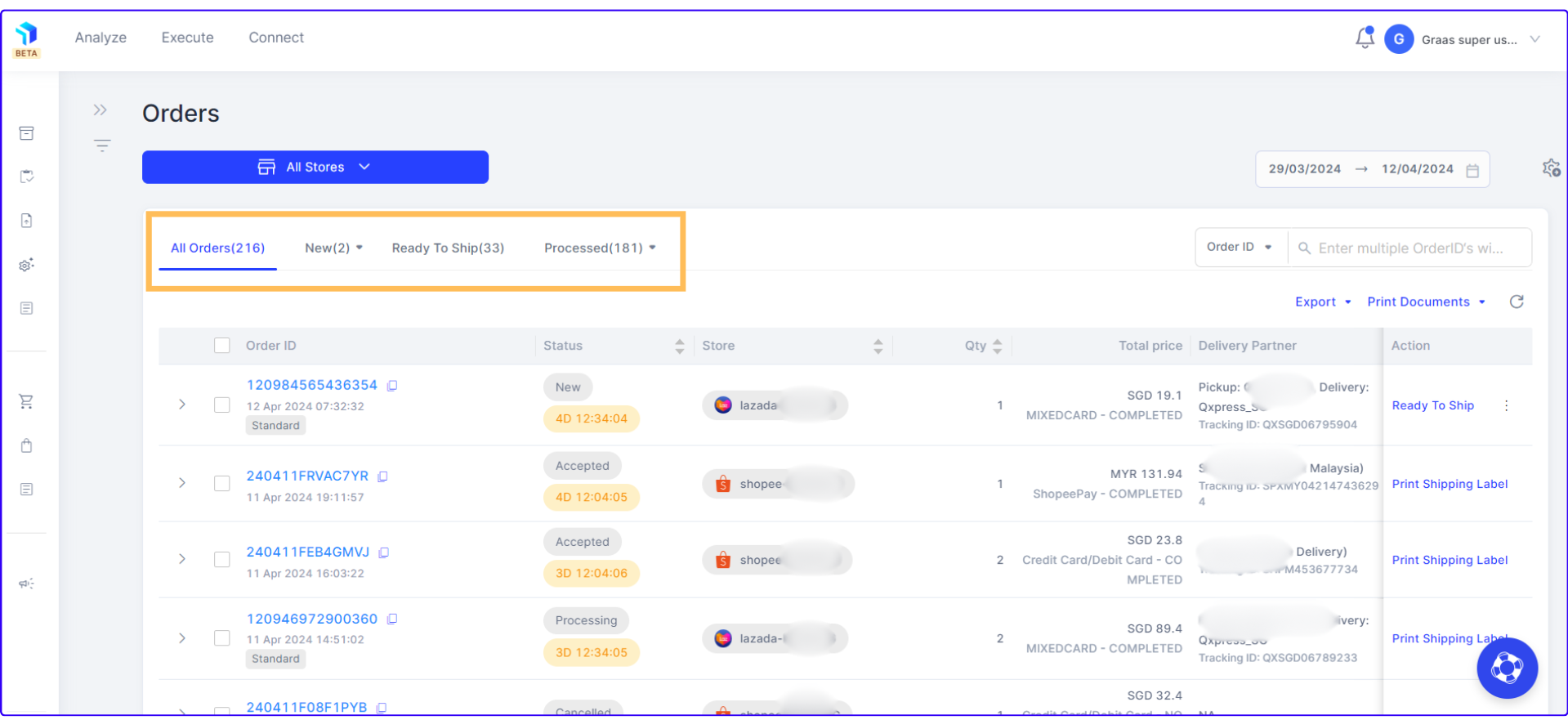
- All Orders : Displays all orders received from the connected stores. You can see their order status (New, Processing, Cancelled, Accepted)
- New : This dropdown shows New orders you received from the connected stores. By default, the system displays only paid orders. If you want to see unpaid or partially paid orders, select either of them under new. The New status count includes all orders, regardless of payment status.
Note: COD is listed under “Unpaid” Payment status, so that sellers pay attention to those COD shipments.
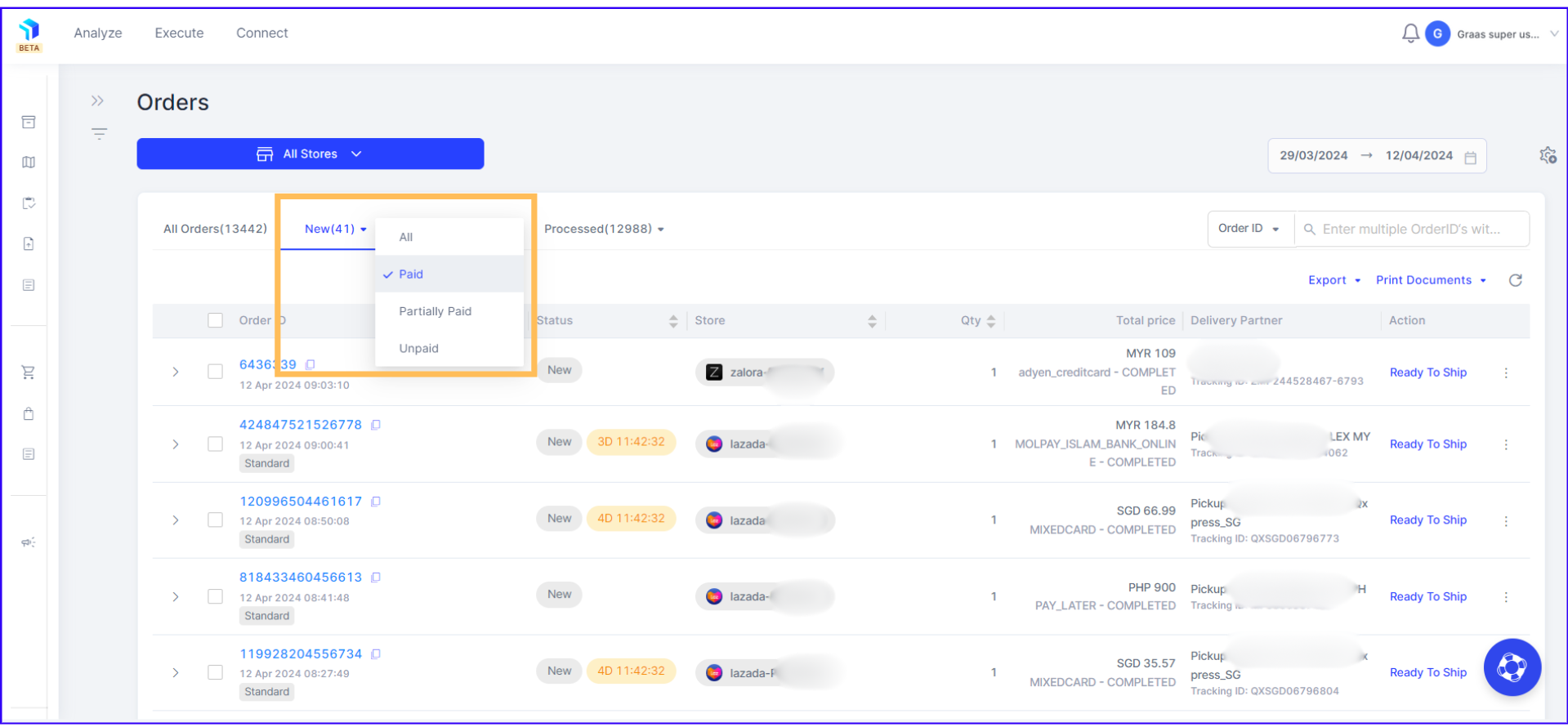
- Ready to Ship : This dropdown shows all orders that you have accepted and are ready to be shipped.
- Processed : This shows all orders that have been processed. You can sort and filter down your view as per the status of the order, as shown in the image below.
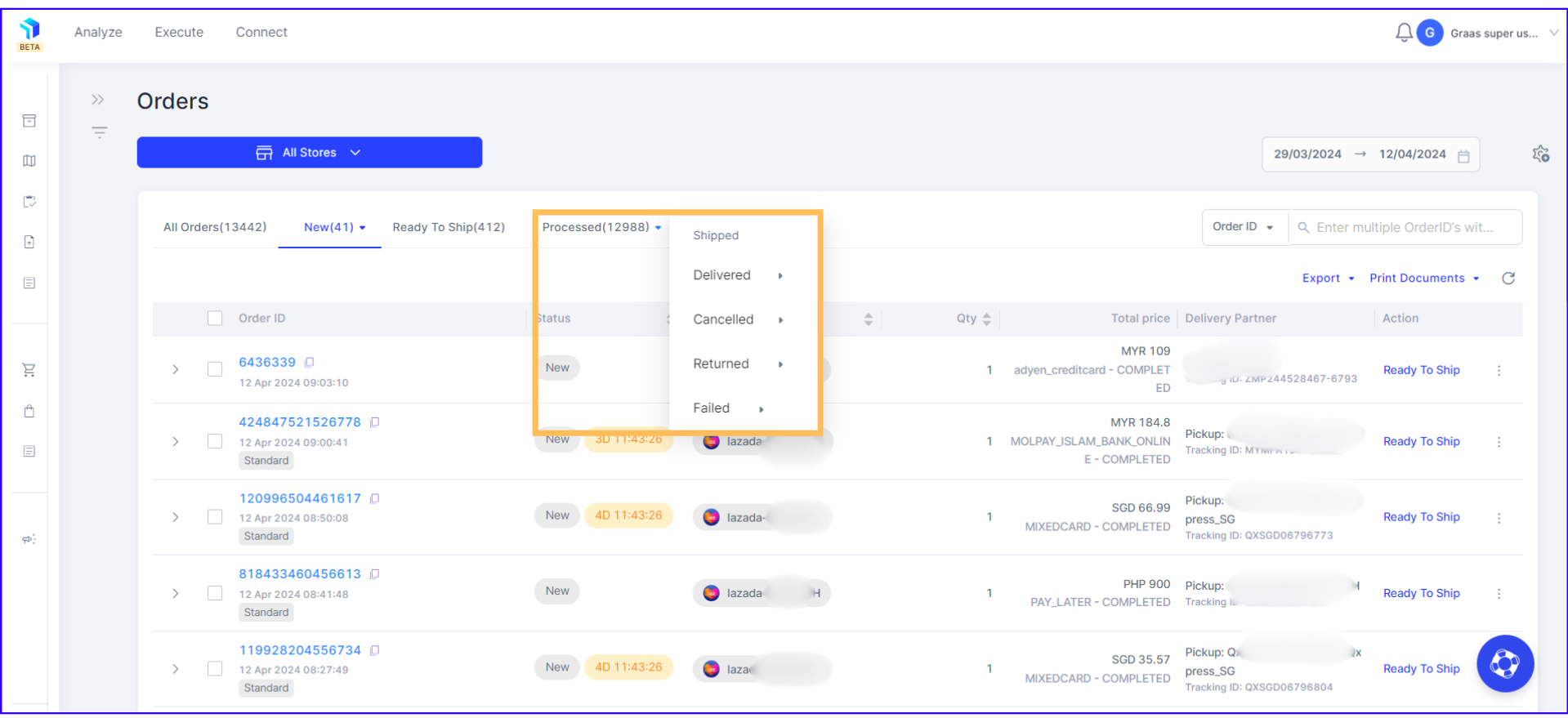
4. You can select a date range for which you want to see the orders of all your connected stores.
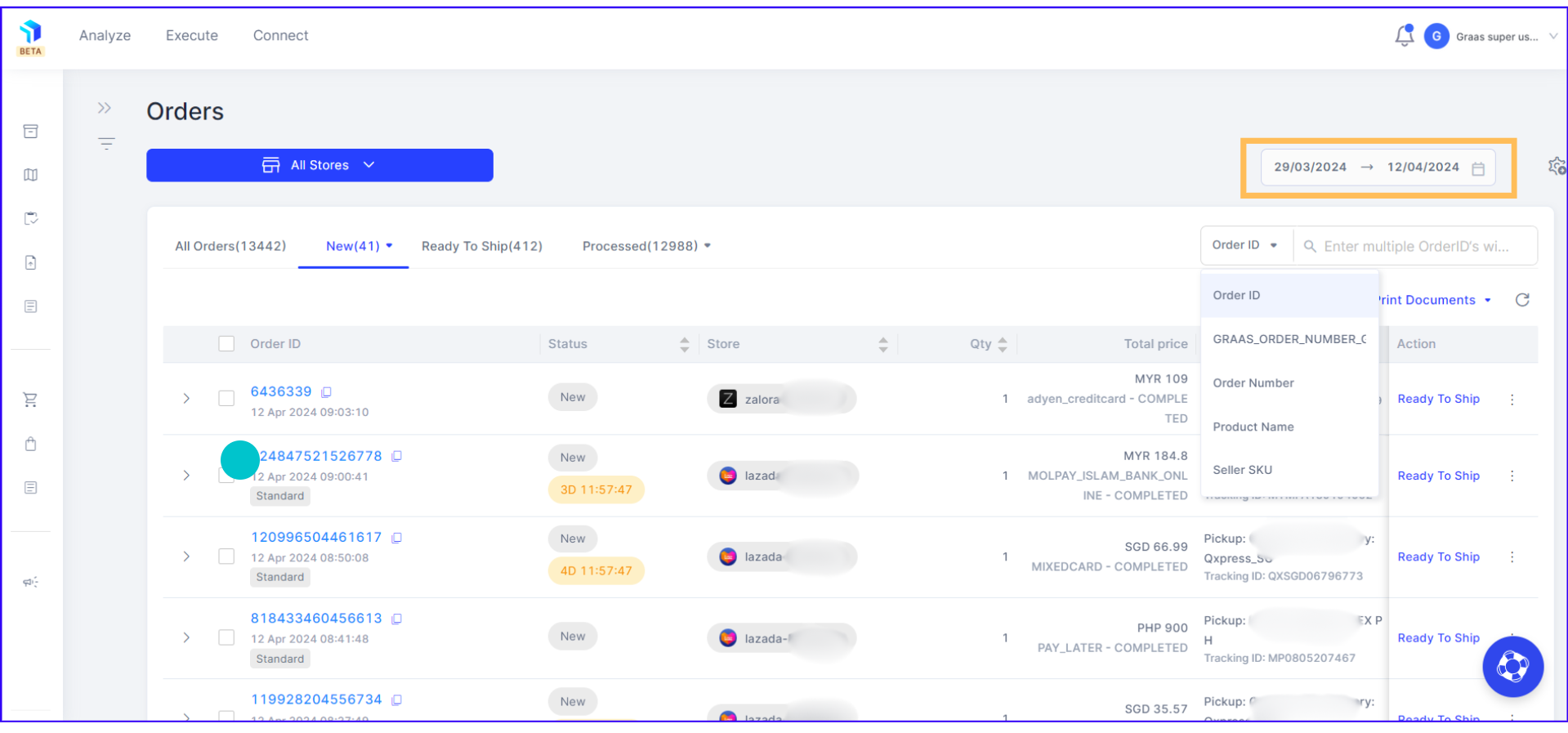
5. Use the search functionality at the top left corner, under the date range, to look for orders by Order ID, Order Number, Product Name, and Seller SKU.
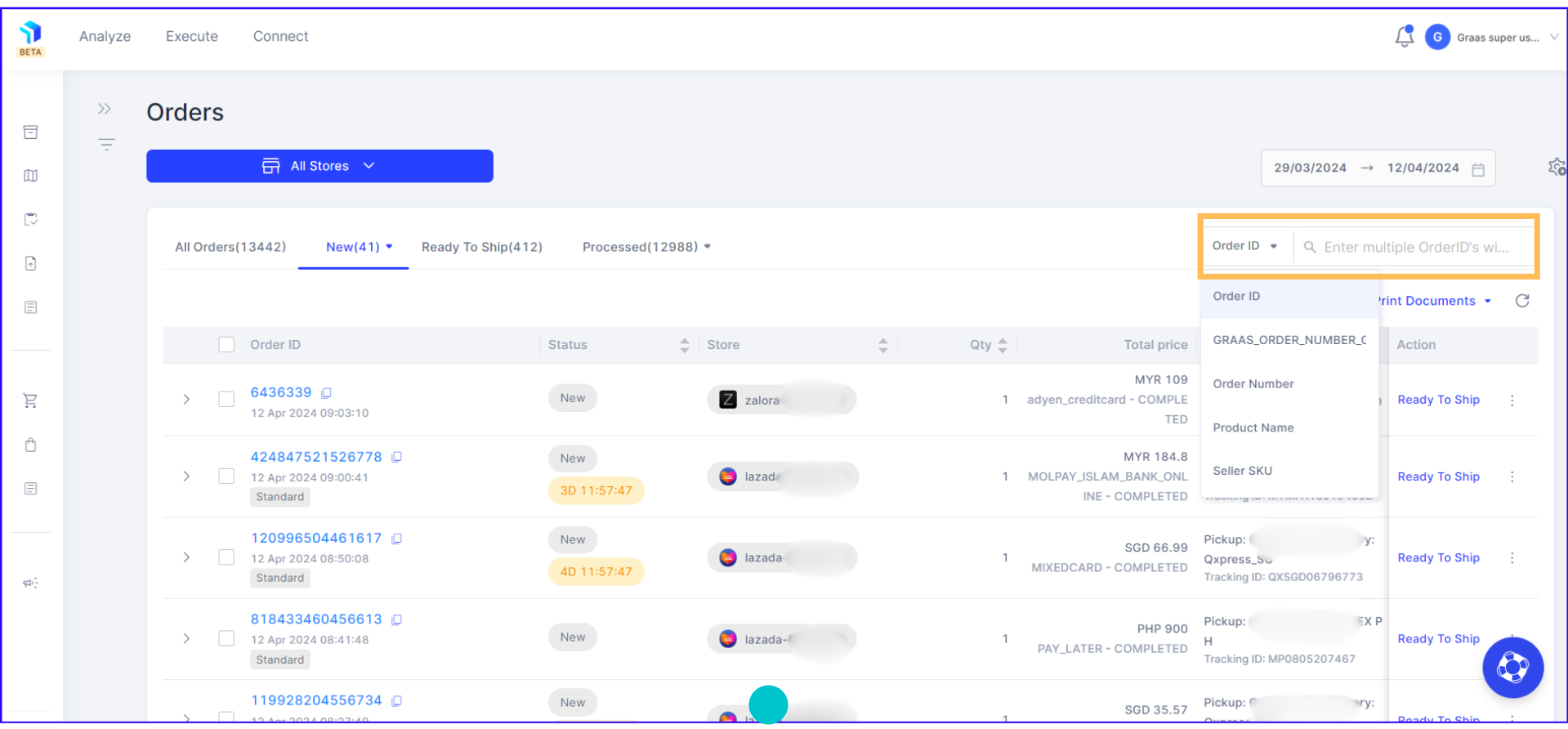
You can use the filters feature to further ease the process. To easily manage, track and process your order flow for Shopee head to this article.
Related Article(s):
What is Execute Configuration functionality?
How to use the filters feature to process orders
