Marketing Deep Dive: How to view data for various Marketing Channels
Now you can effortlessly track multiple marketing channels and their respective campaigns, and view specific metrics for each one. Here's how:
To get Marketing Channel-level analysis:
Click on Analyze > Deep Dive > Marketing Deep Dive > Marketing Channels
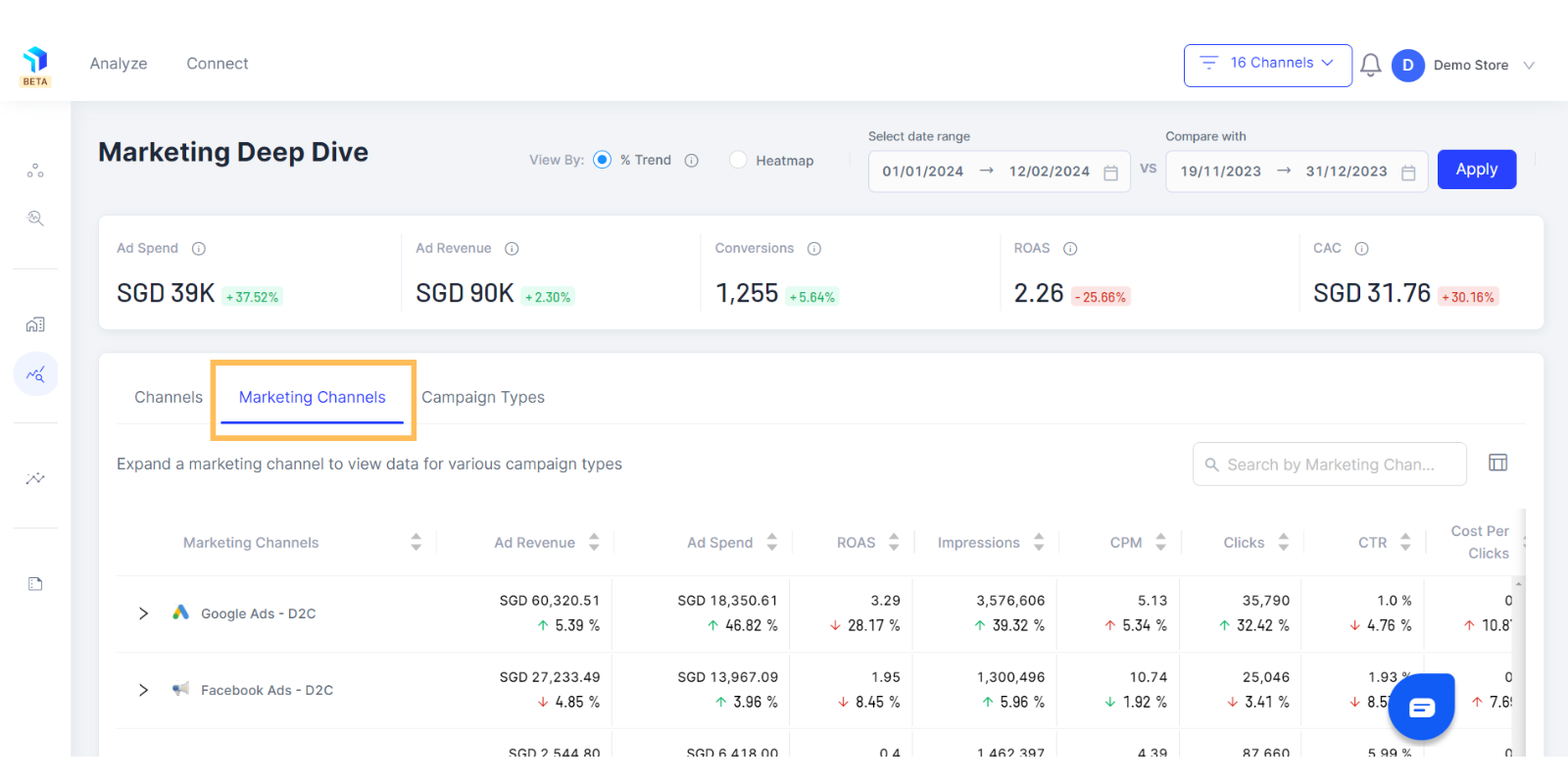
- When you click on Channels, you will get a Heatmap view of your marketing data (shown below) which can be easily changed to Trends view (shown below) at the top of the page as per your preference.
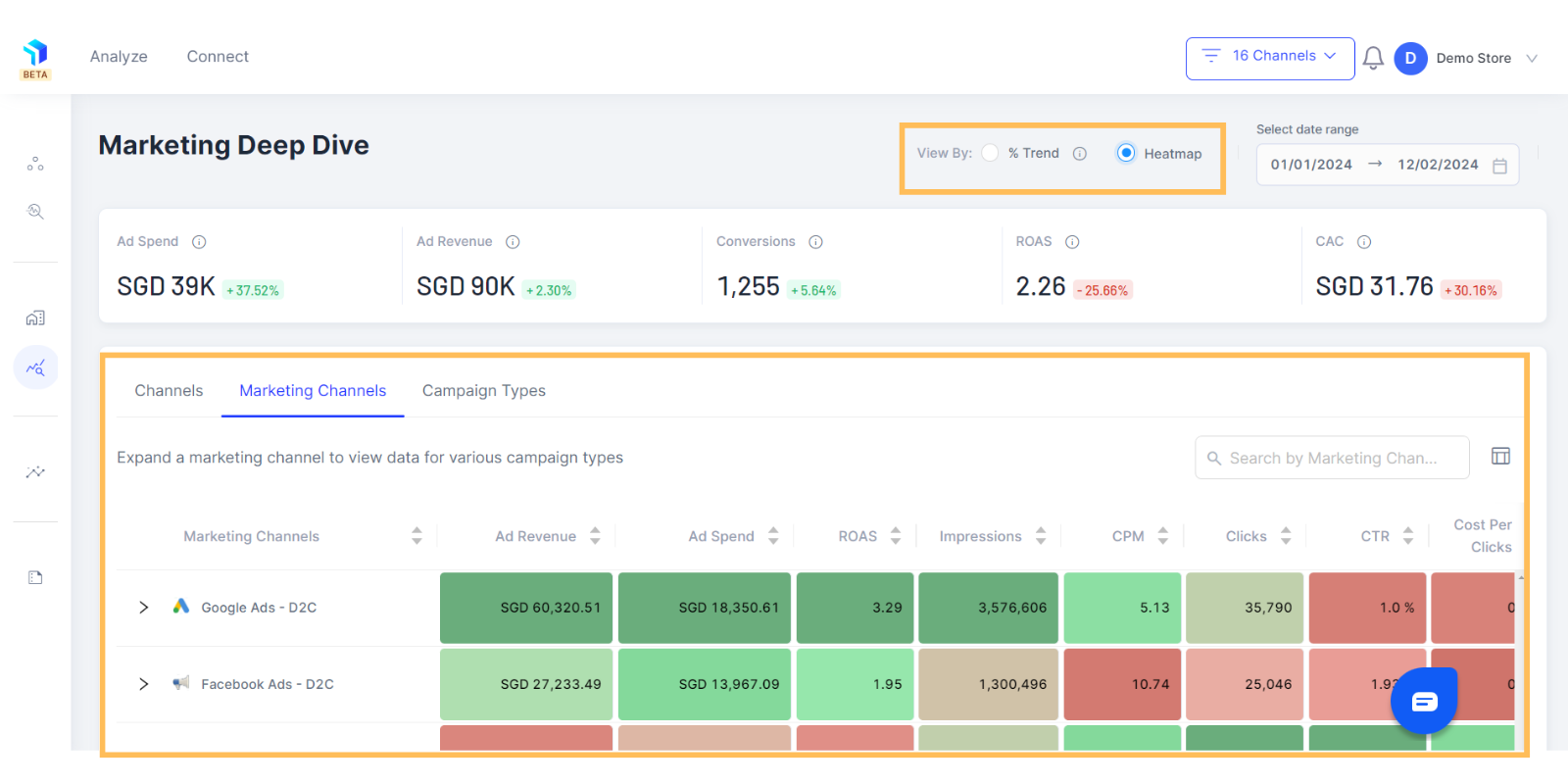
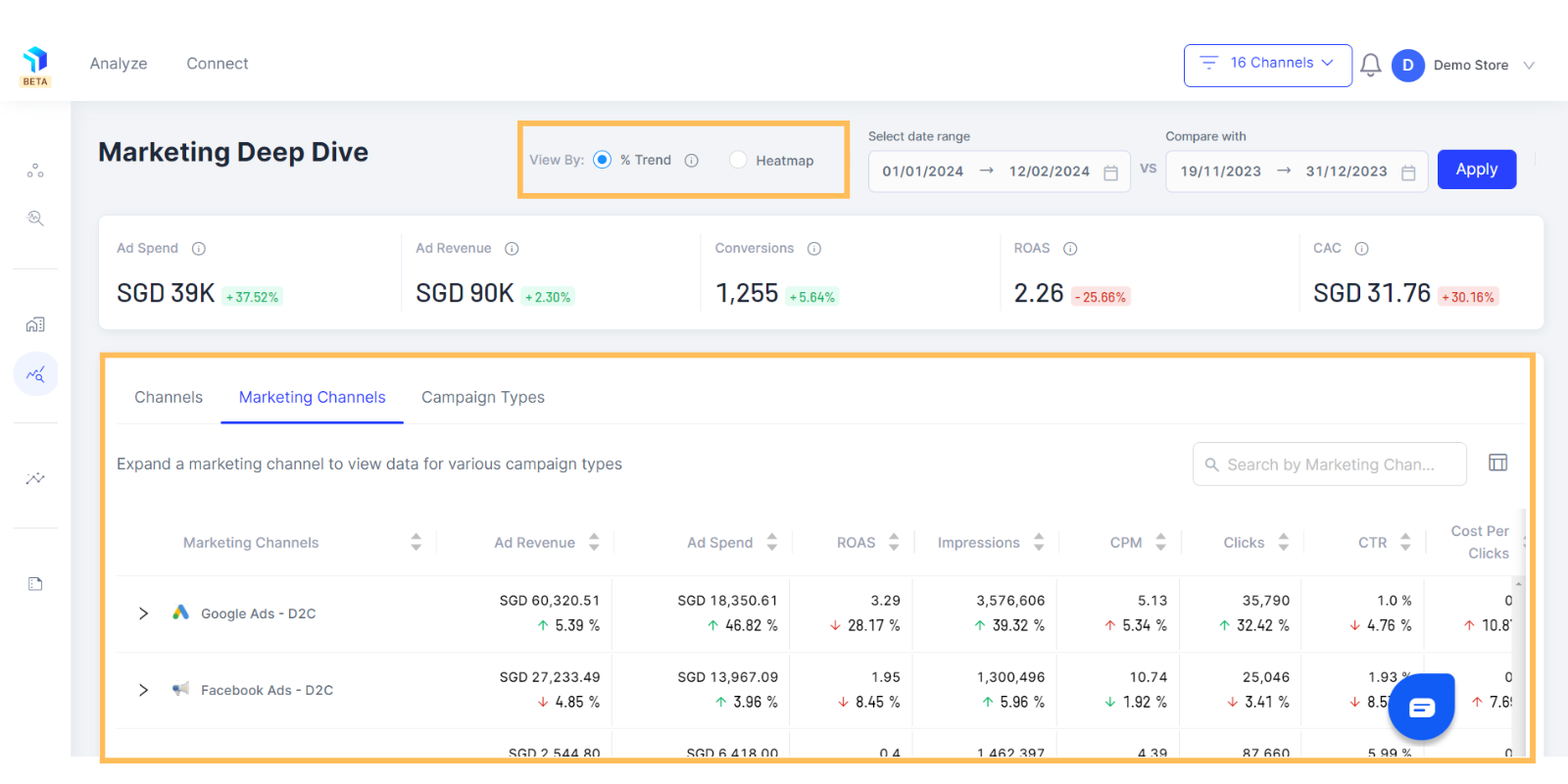
2. Once you have selected your preferred view, select a date range for which you would like to analyze your marketing data on the top right of the page, next to the view by setting.
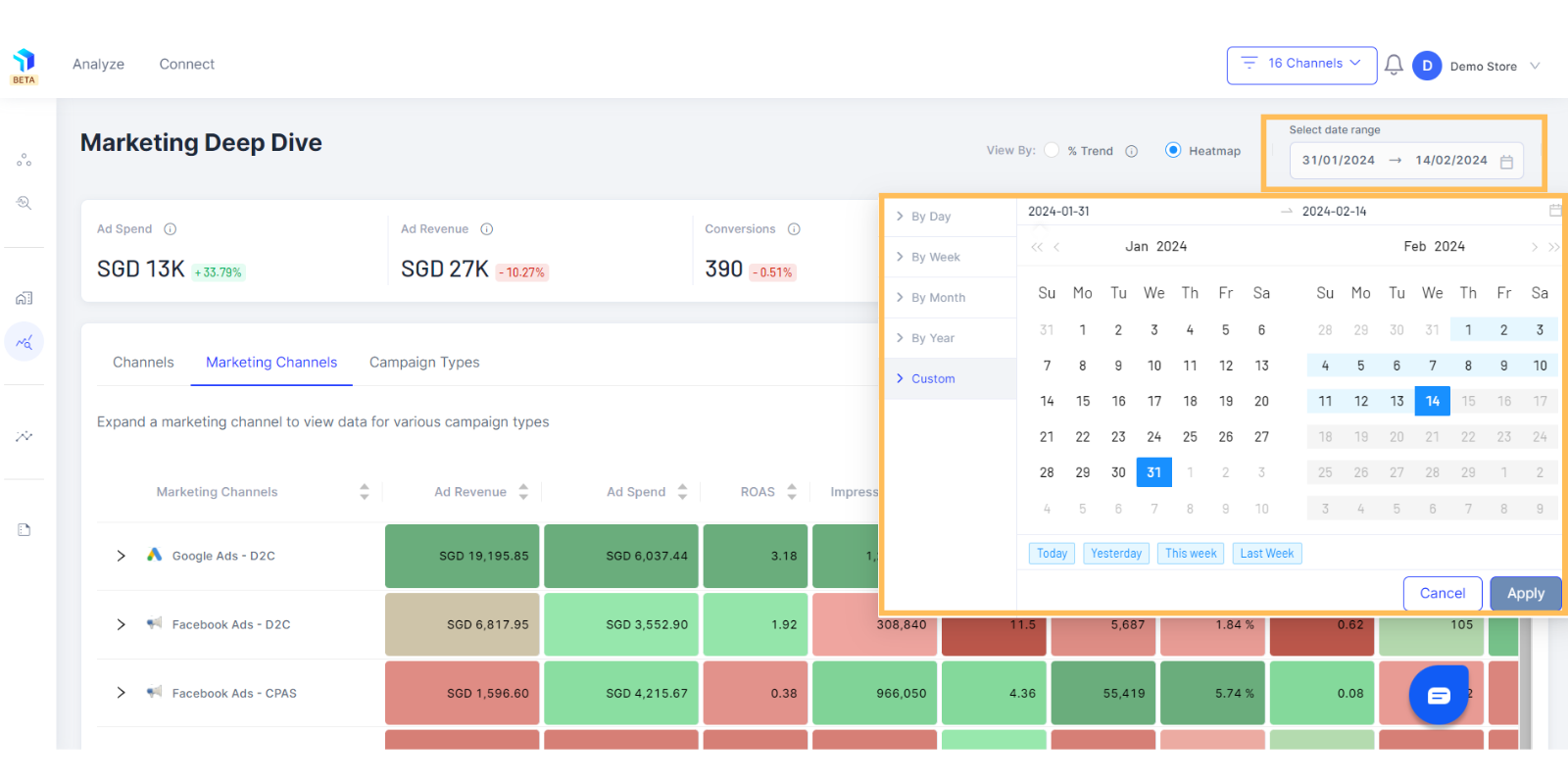
3. The rows display the marketing channels, while the columns showcase the metrics.
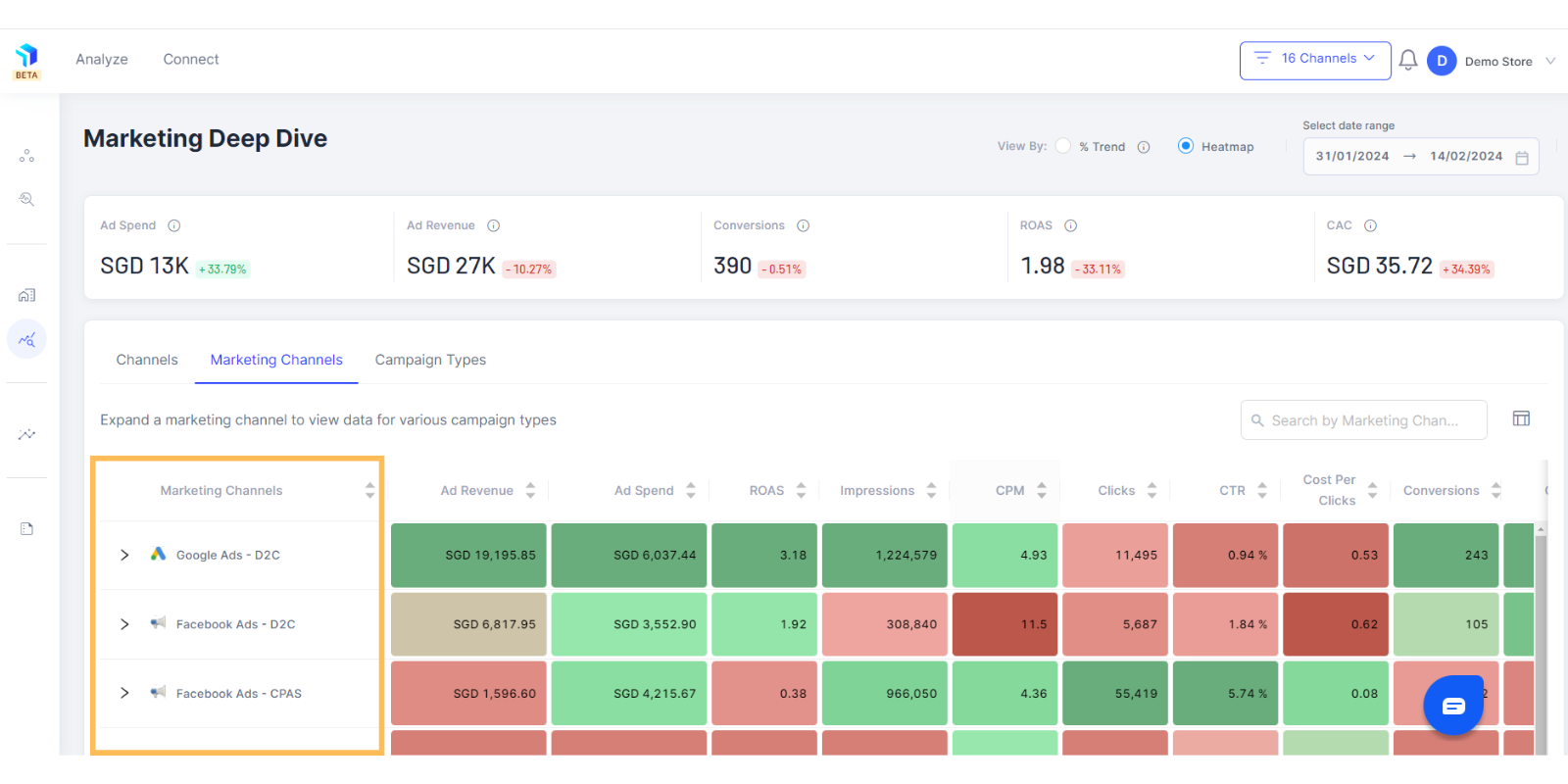
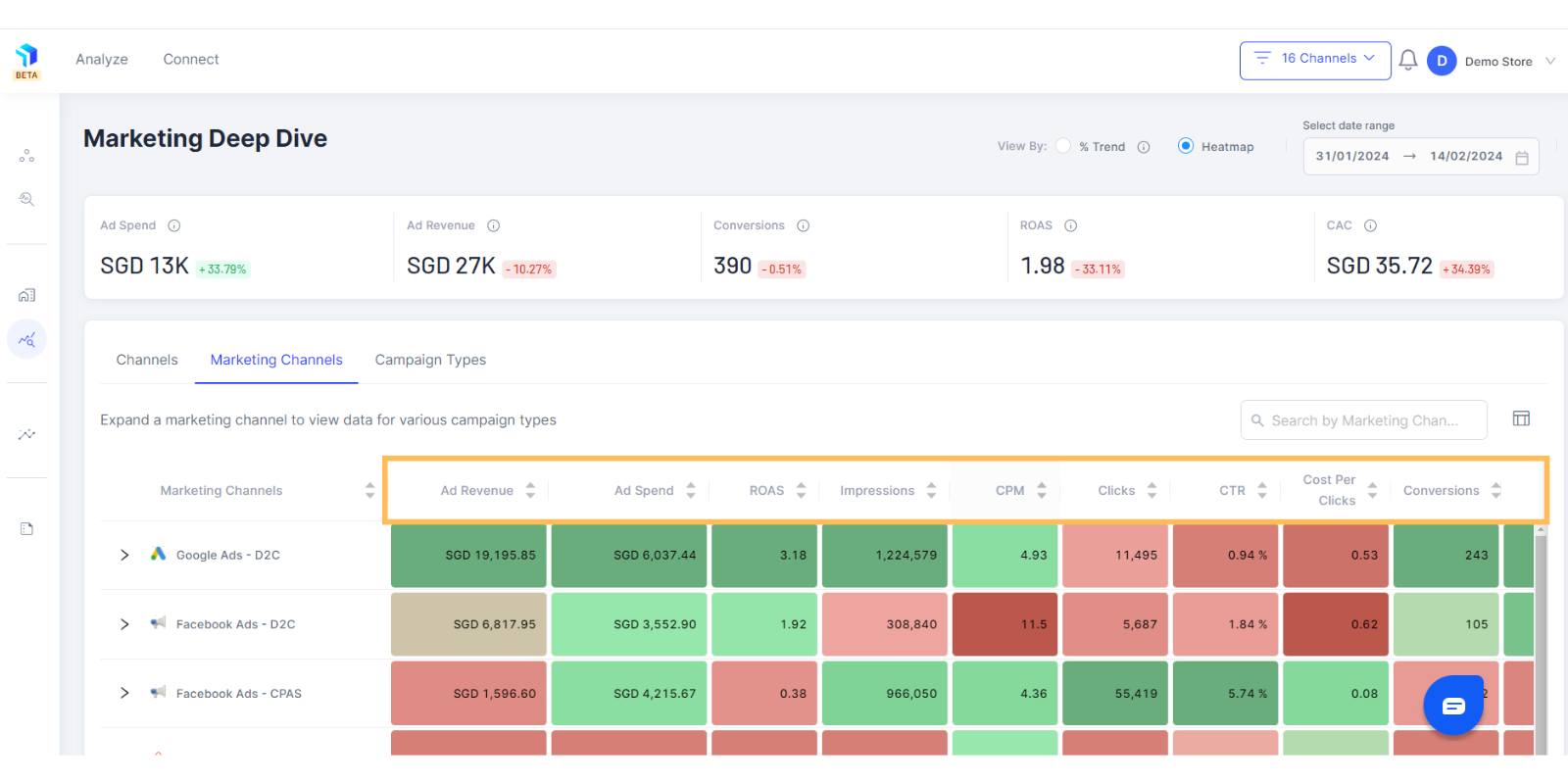
Note: For you to get this view properly, ensure that the mapping between sales channels and marketing channels is taken care of in the connect section. Here’s how you can connect the data sources to get a better understanding of your marketing efforts.
4. The columns show default metrics, including Revenue, Ad Spends, Impressions, CPM, Clicks, CTR, Cost Per Clicks, Conversions, and Conversion Rate.
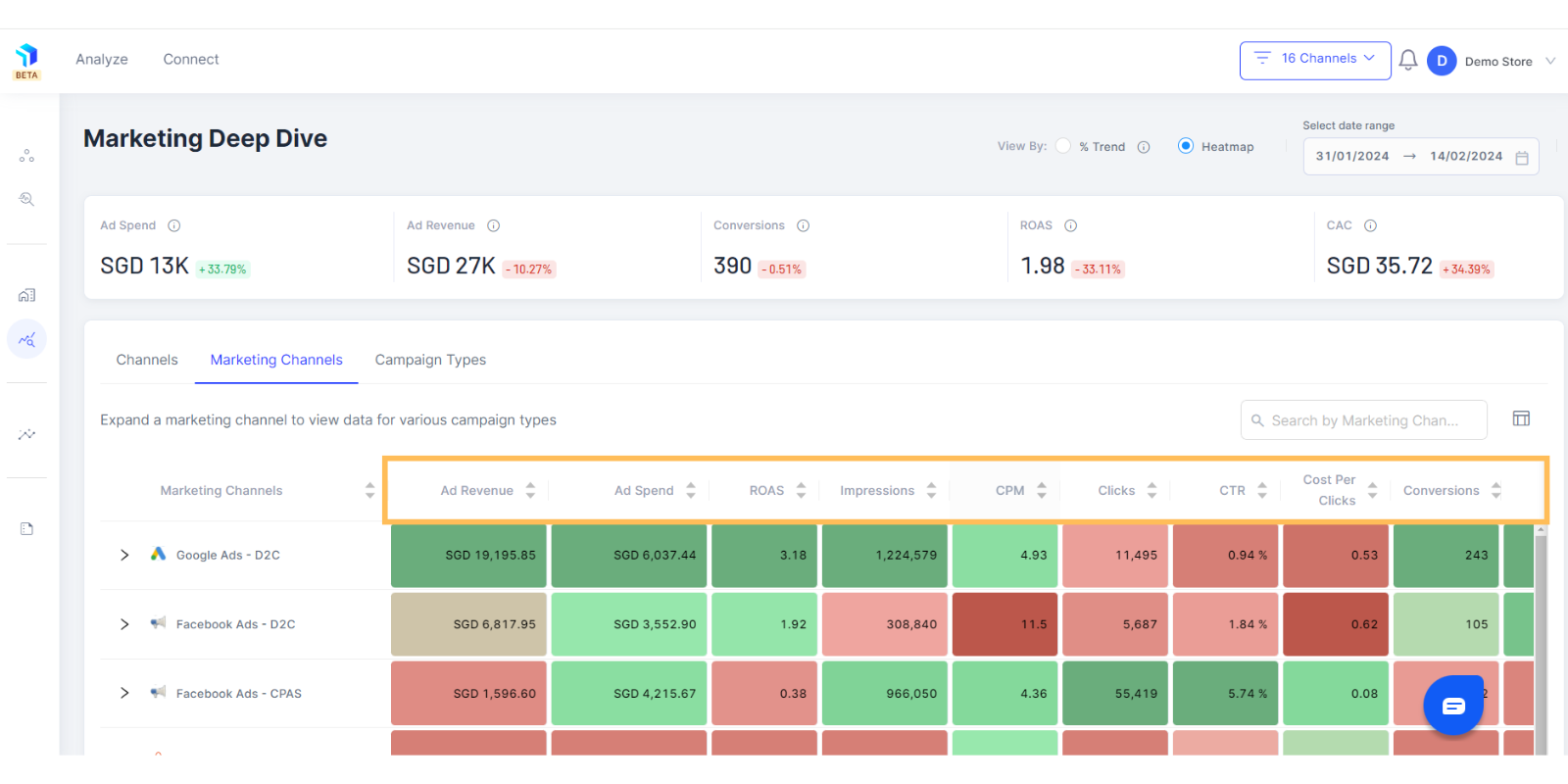
5. Manage the metrics displayed on the table with the table-column icon next to the search bar on the top right of the page and select metrics that make sense to your business.
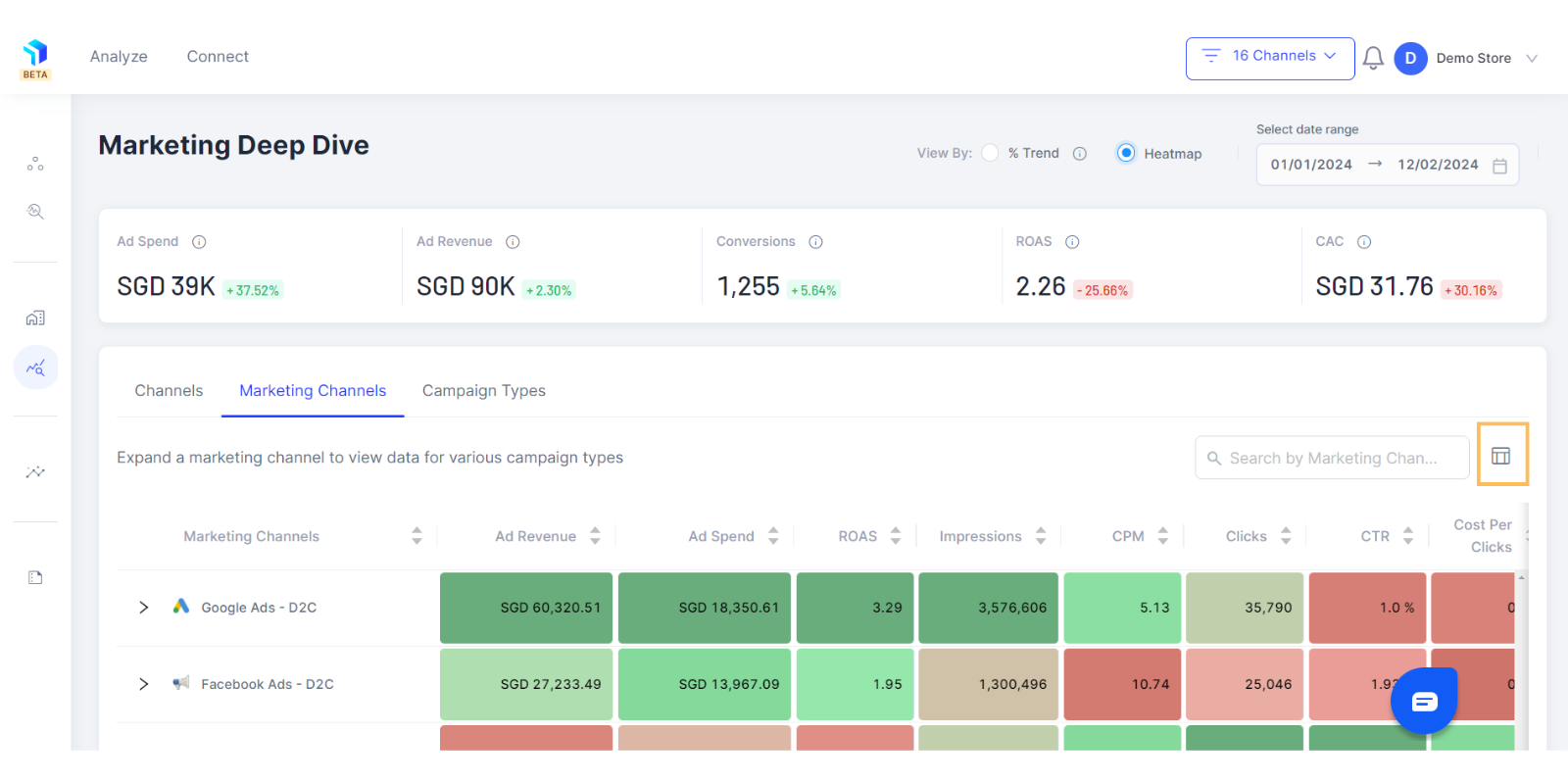
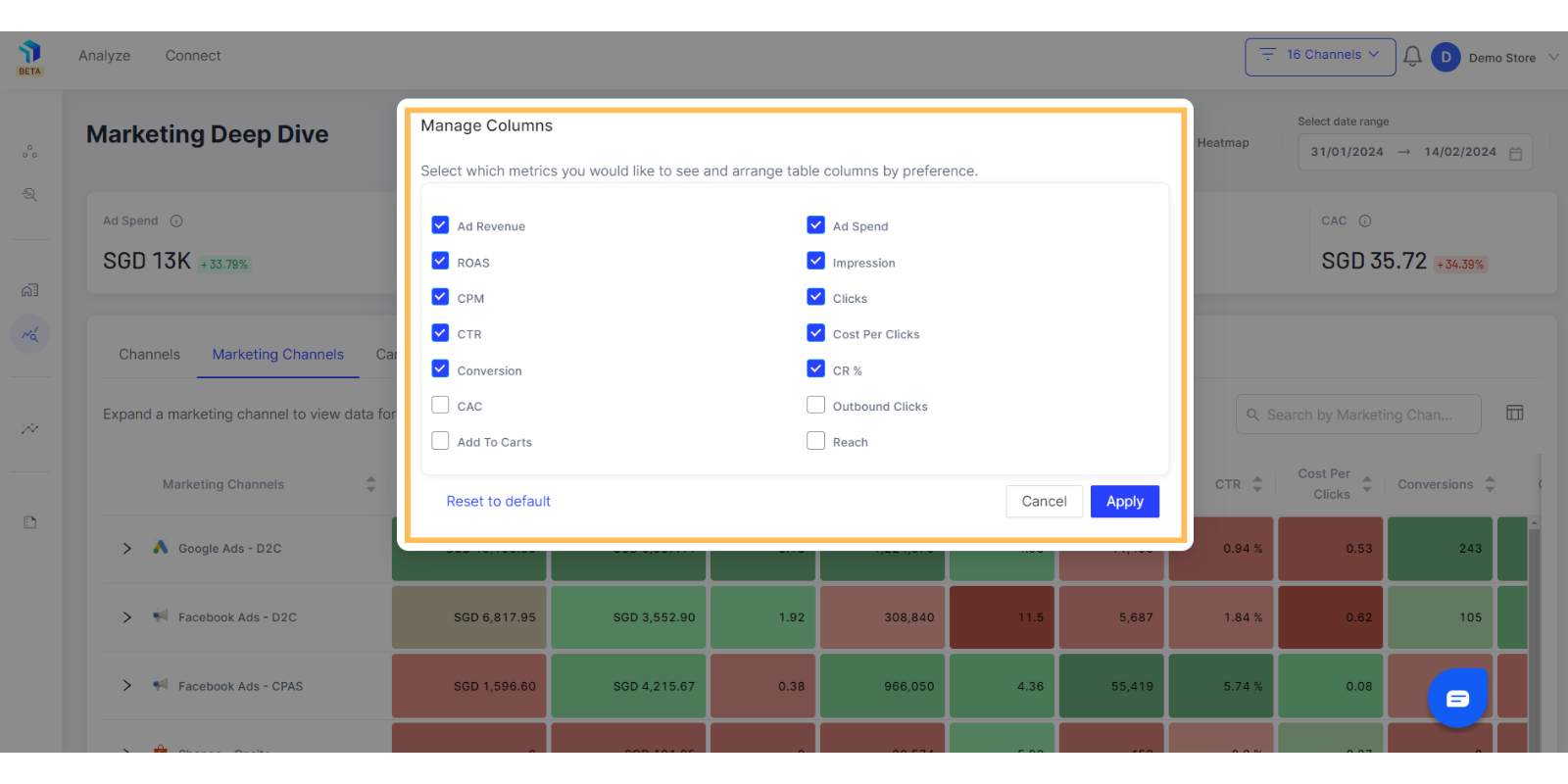
6. Click to expand on each Marketing Channel to see the list of campaigns and metrics associated with it. Each Marketing Channel will have a unique set of campaign types under it.
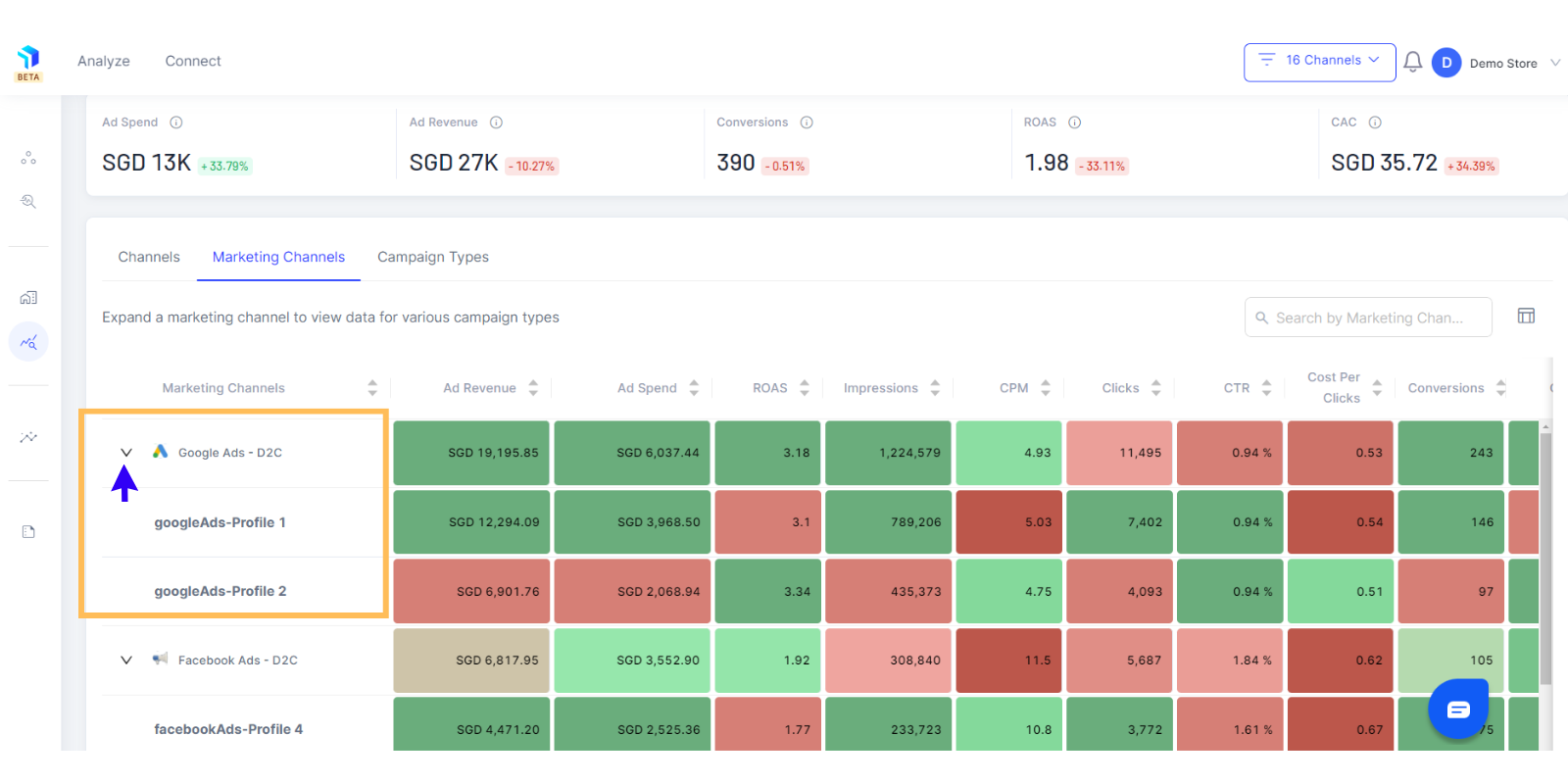
8. Search for specific channels in the search bar on the top right corner.
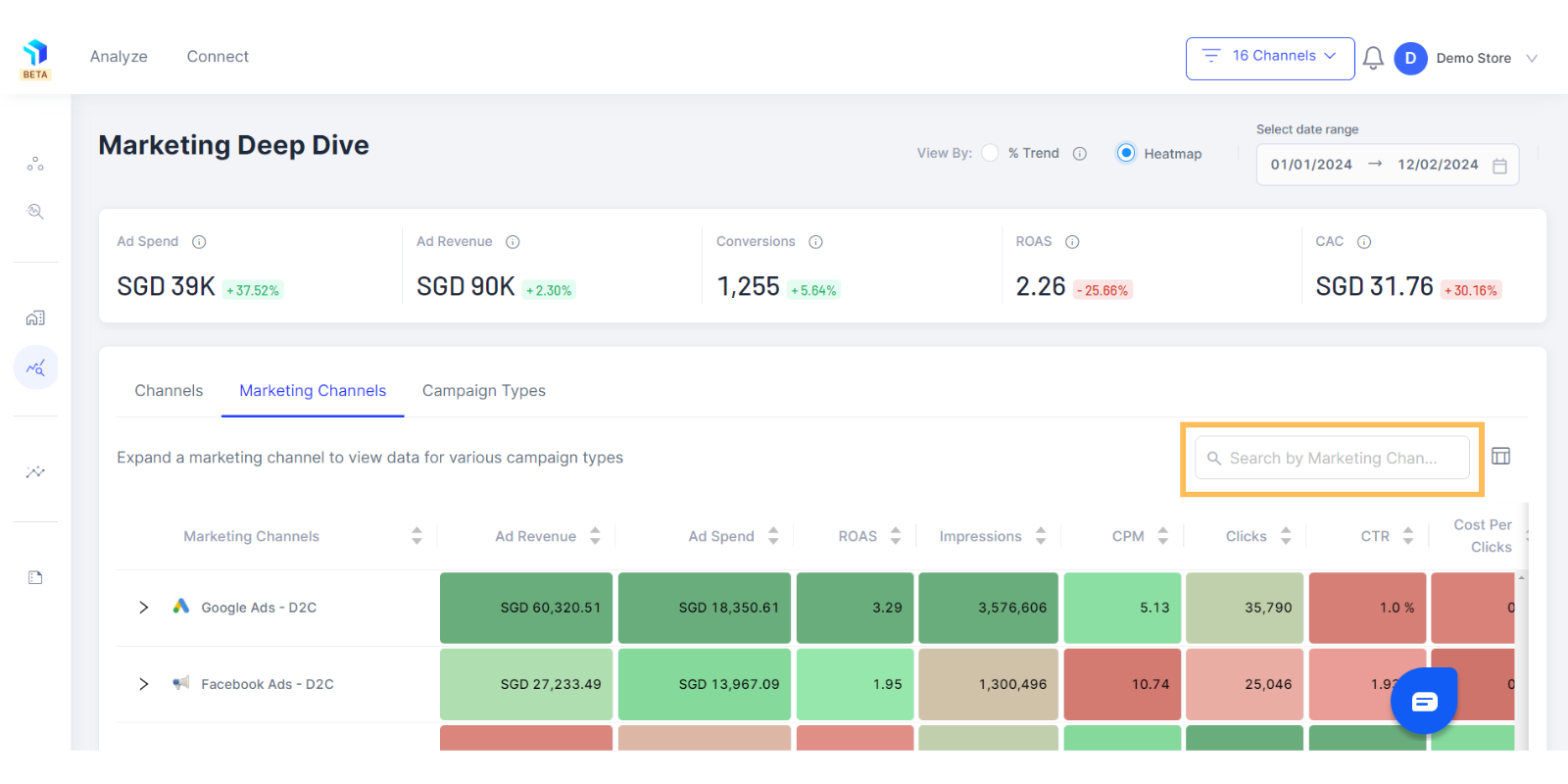
Related Article(s):
How to analyse marketing store performance
How to analyse marketing channels performance
How to analyse Ads Campaigns
How to analyse Keywords
How to analyse Creatives
