Marketing Deep Dive: How to analyze a campaign in depth via each ads performance
After exploring Channel Level Analysis and Store Performance, take your analysis to the next level by drilling down into Ads Breakdown. This allows you to understand each component of your ad campaign in detail.
Steps to access Ads Breakdown in Marketing Deep Dive
Click on Analyze > Deep Dive > Marketing Deep Dive > Channels > Scroll down > Ads Breakdown
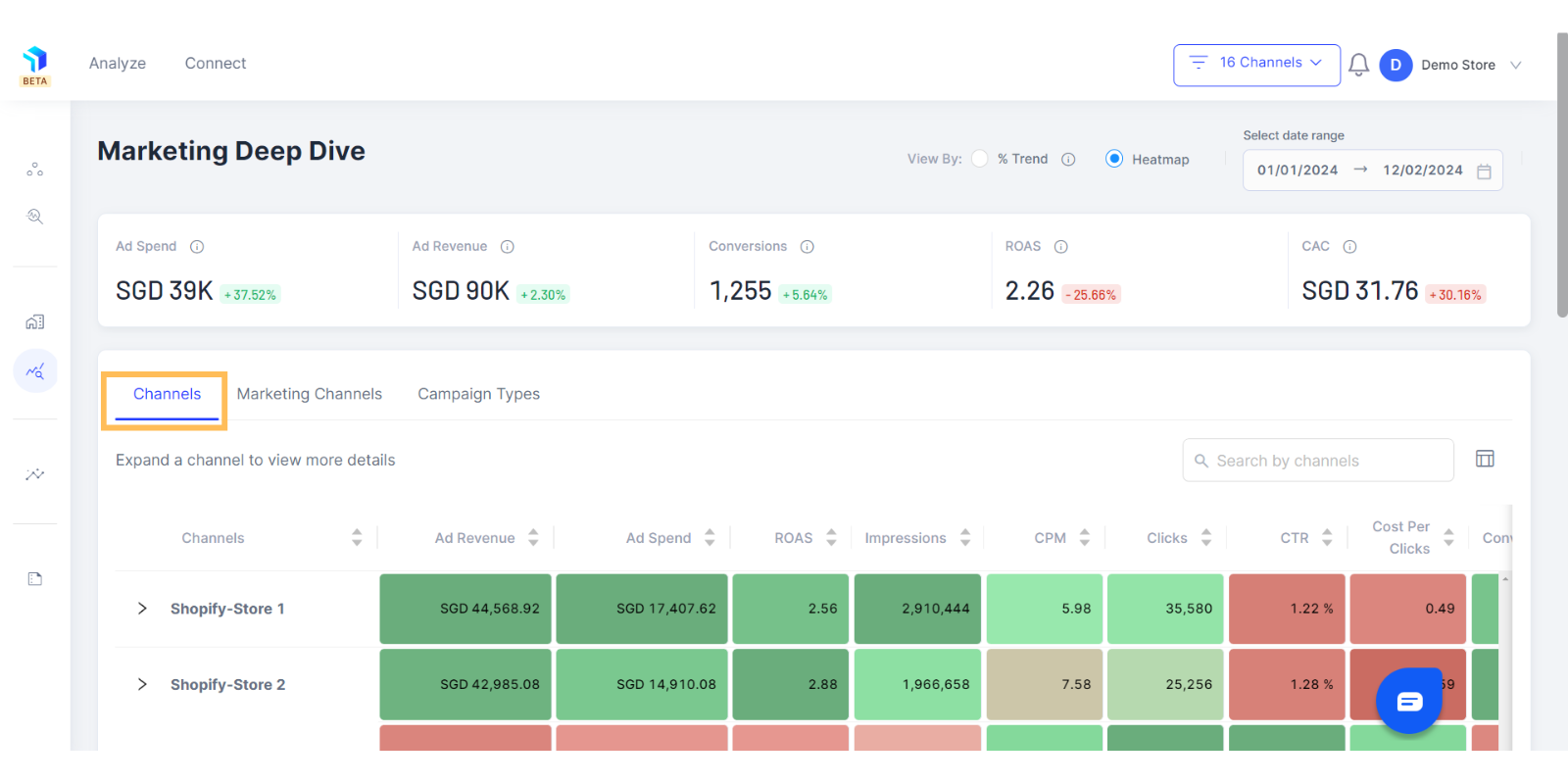
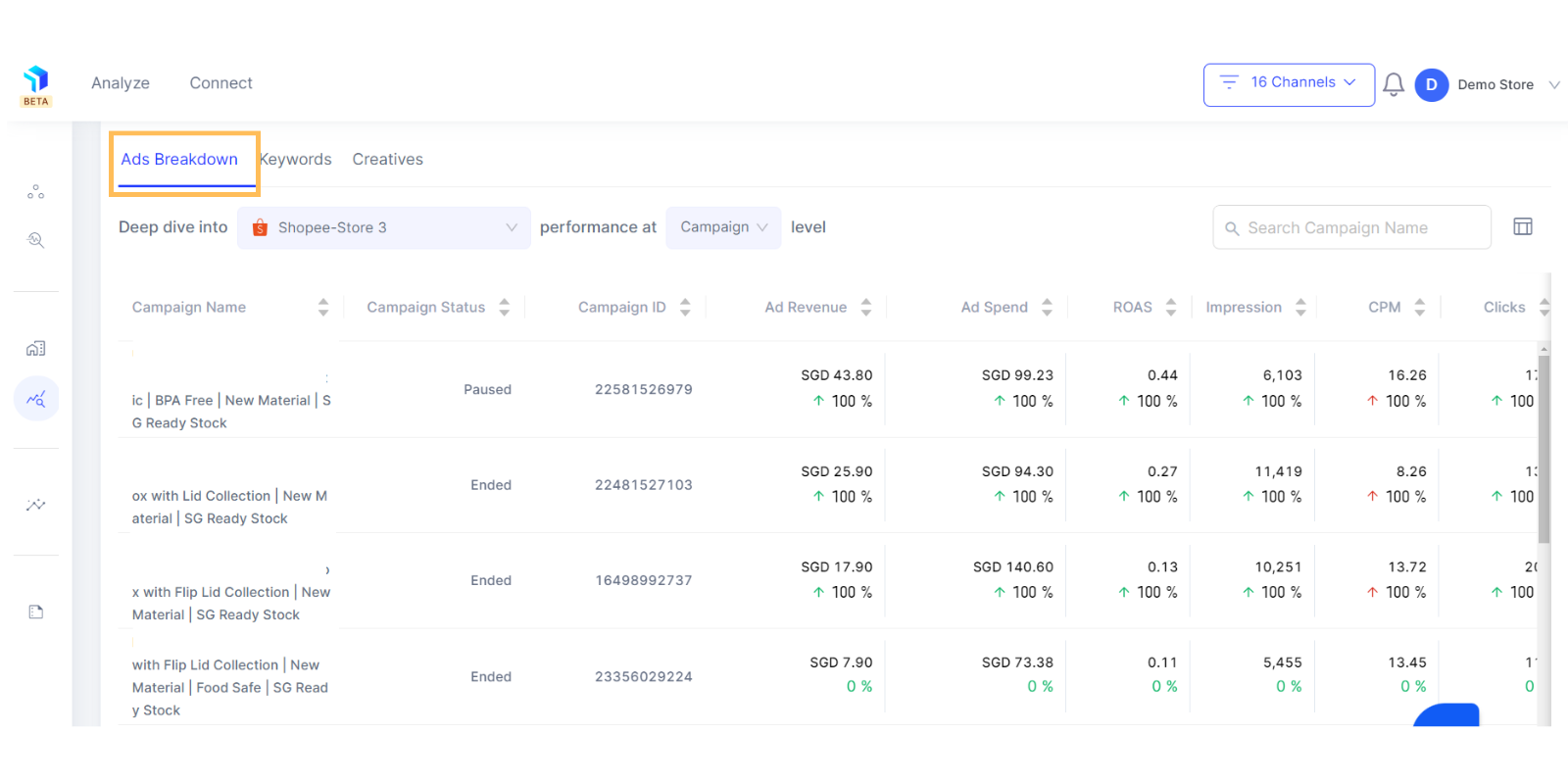
- When you scroll down to the Ads Breakdown, you will get either a Heatmap view or Trends view of your marketing data (shown below) depending on the view you choose at the top of the page.
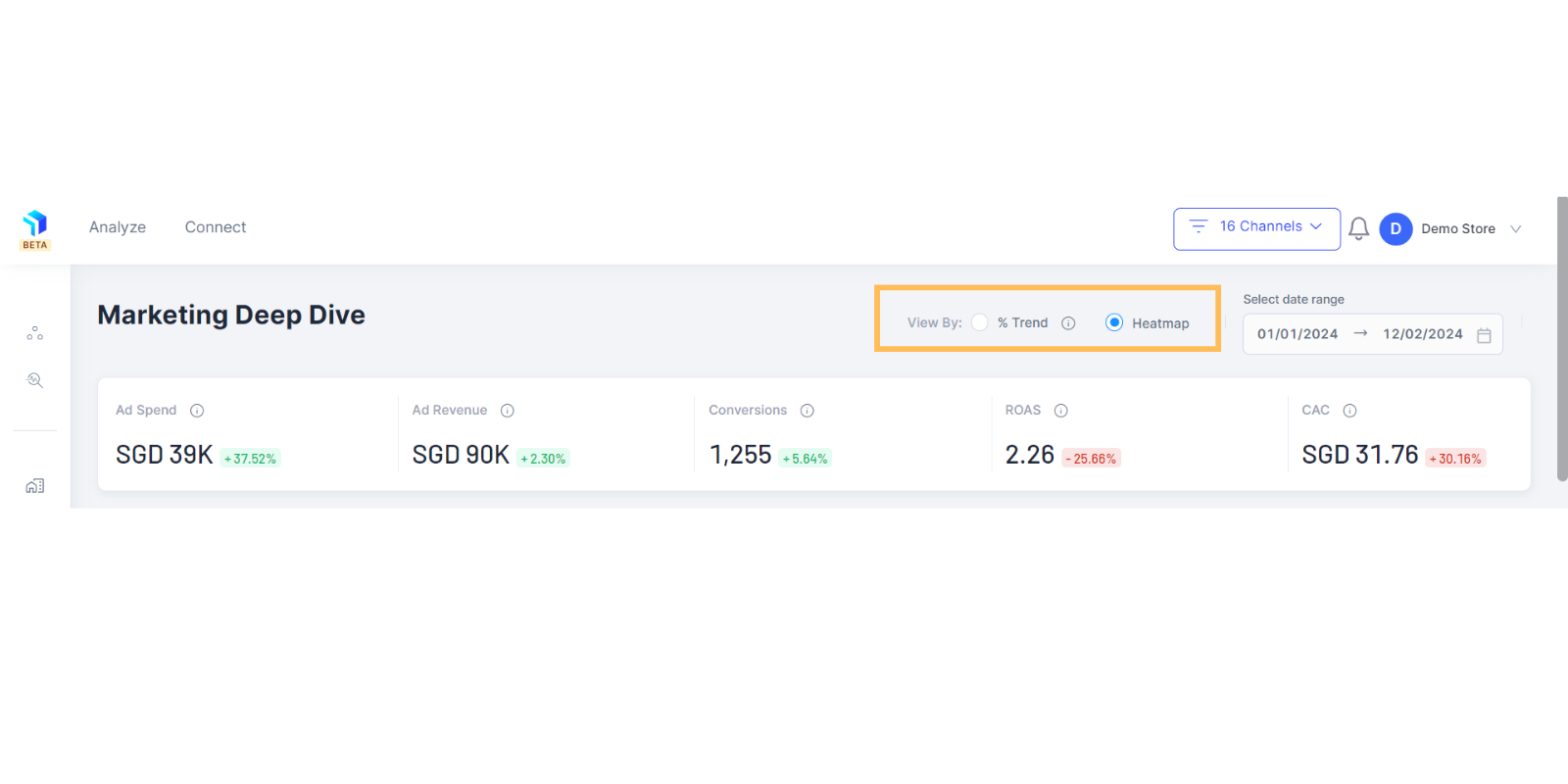
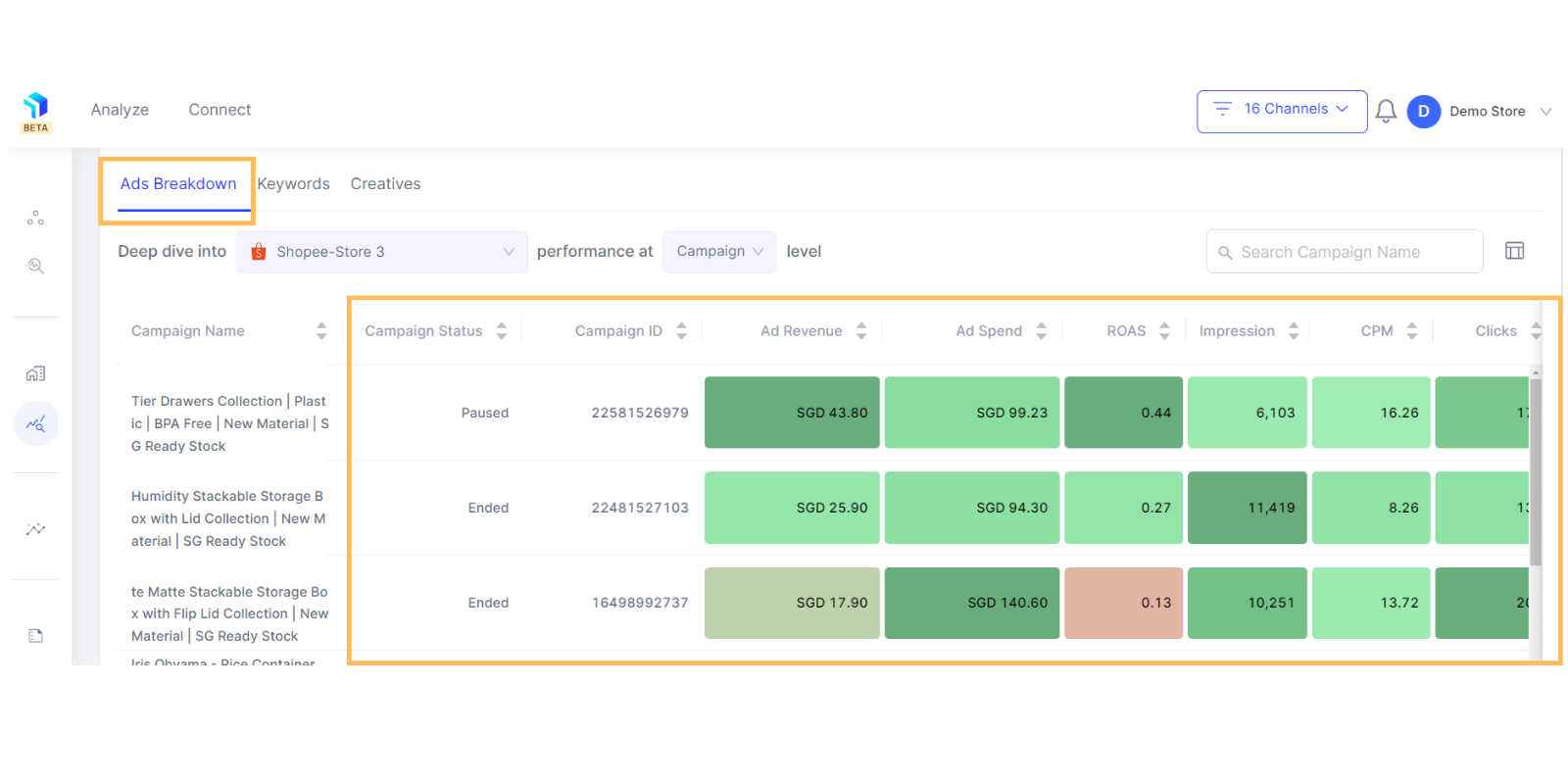
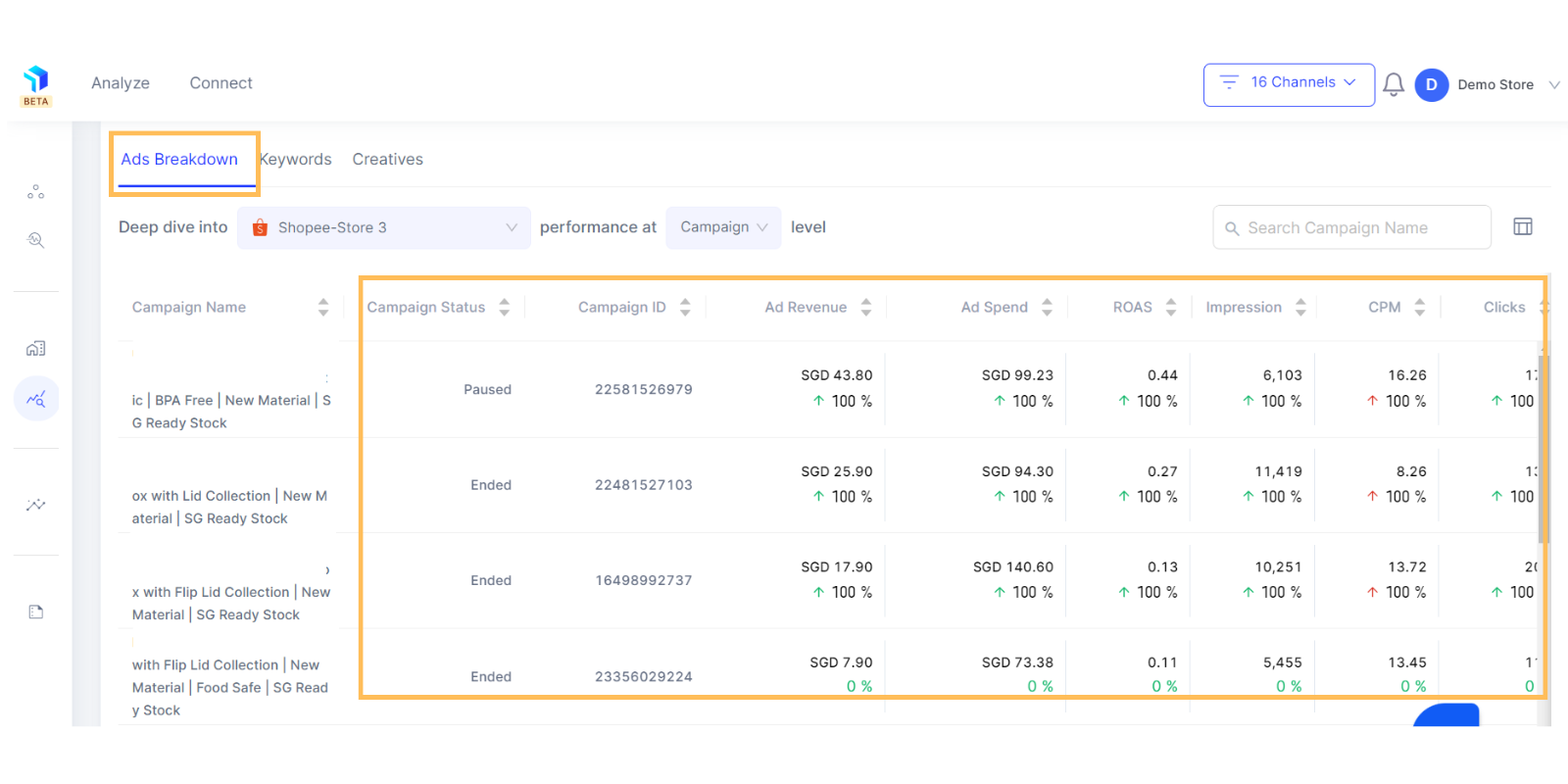
2. The row displays the campaign names, while the columns showcase the associated metrics.
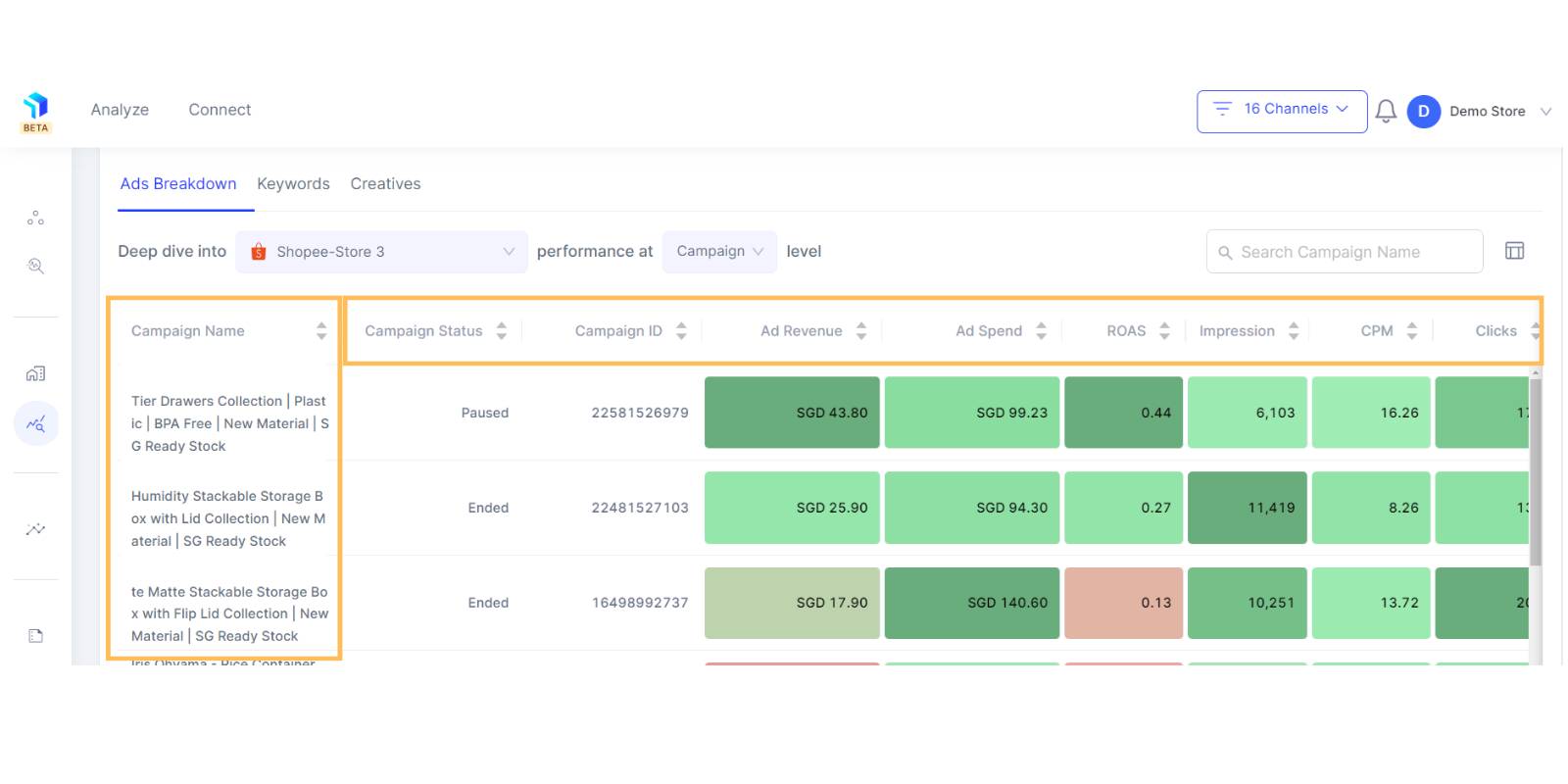
3. The default metrics shown on the column will include Campaign Status, Revenue, Ad Spends, Impressions, CPM, Clicks, CTR, Cost Per Clicks, Conversions, Conversion Rate, ROAS, and Reach.
4. Manage the columns of metrics displayed with the Table-Column icon next to the search bar on the top right of the section and select metrics that make sense to your business.
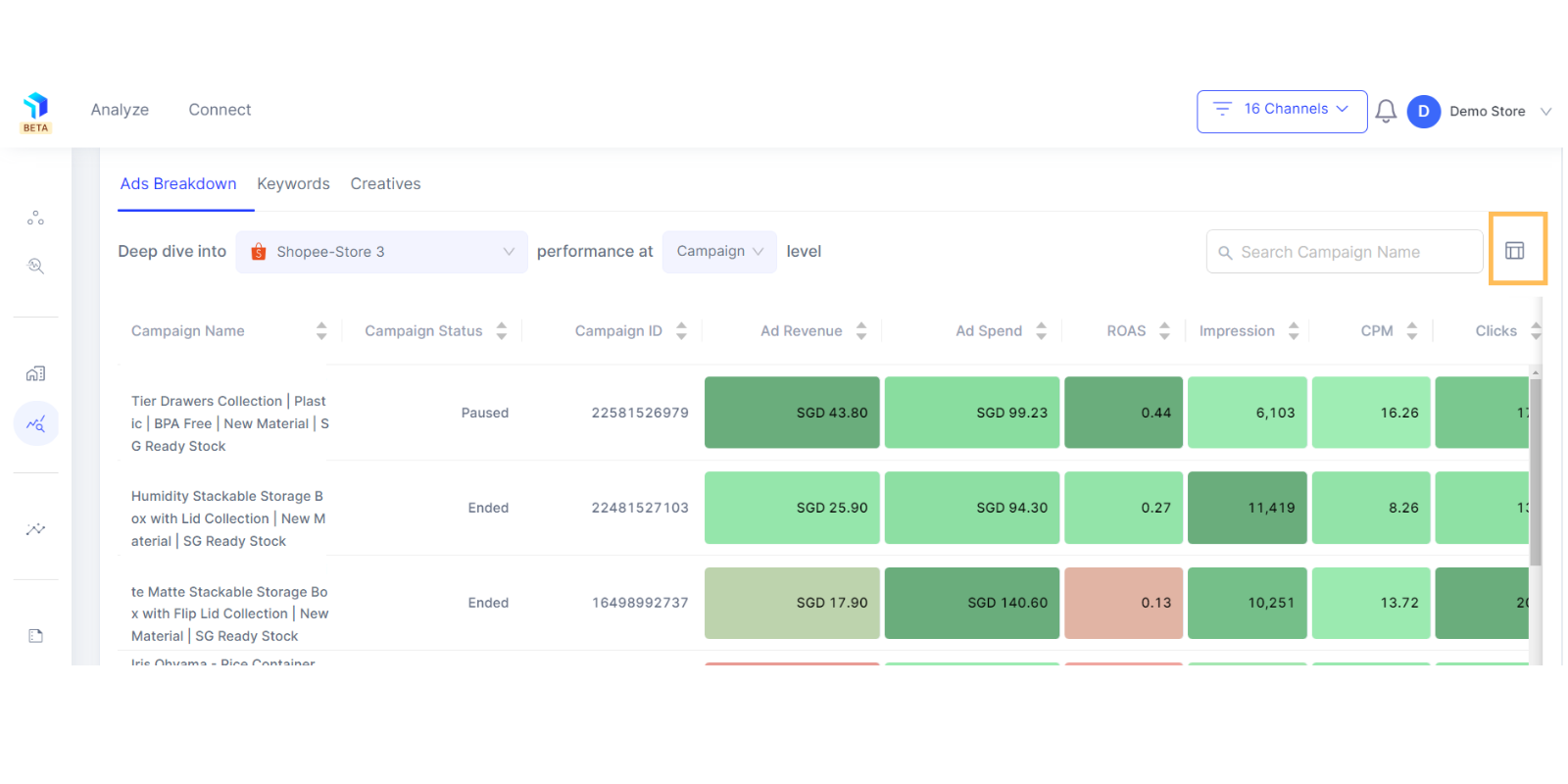
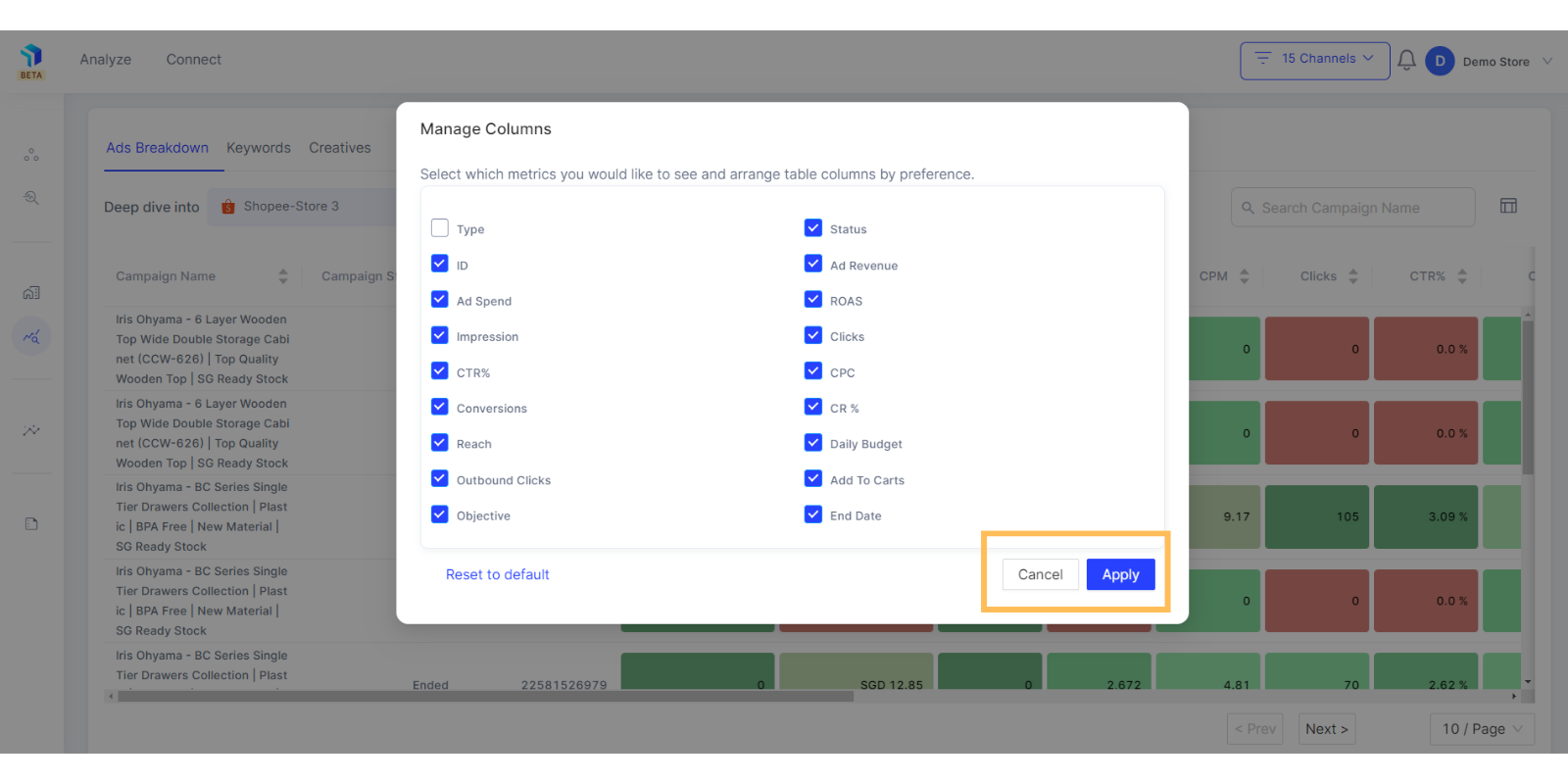
5. You can select the platform you want to analyze from the dropdown list next to the Deep Dive Into text field.
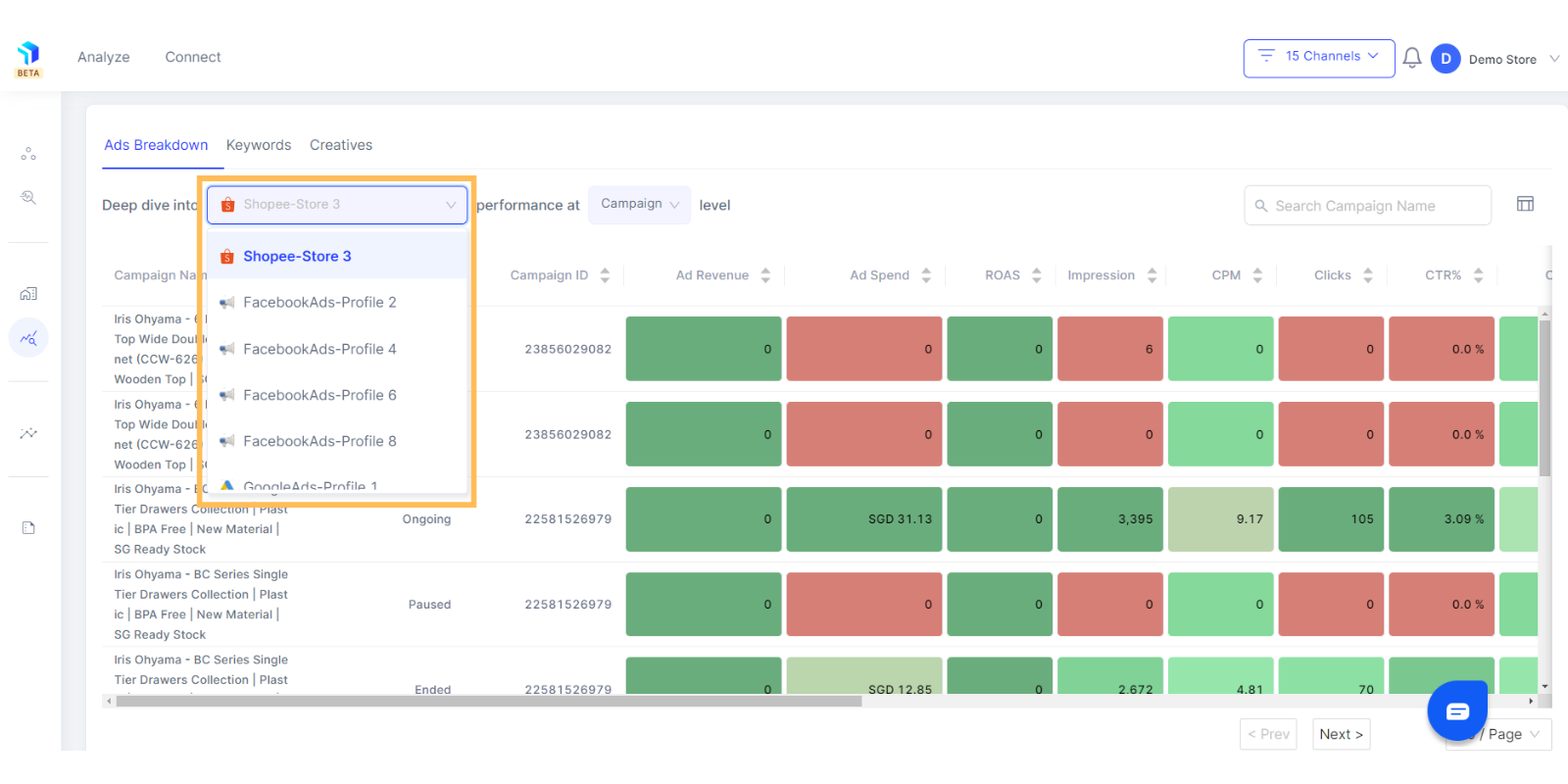
6. Search for specific Campaigns in the search bar on the top right corner.
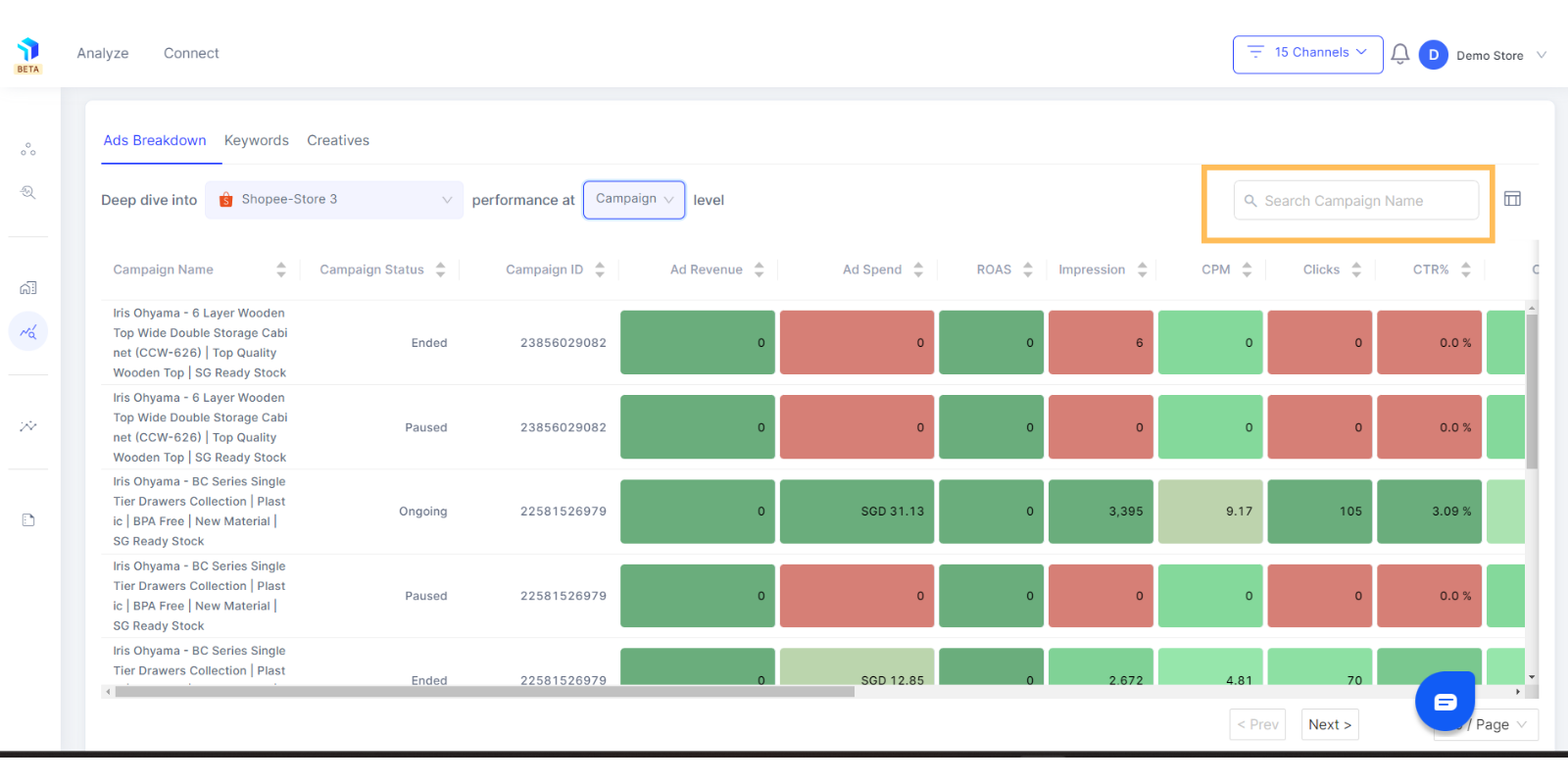
Please note: For you to get this view properly, ensure that the mapping between sales channels and marketing channels is taken care of in the connect section.
7. Select and analyze performance at a campaign level, or ad set level from the dropdown list next to the Platform at text field.
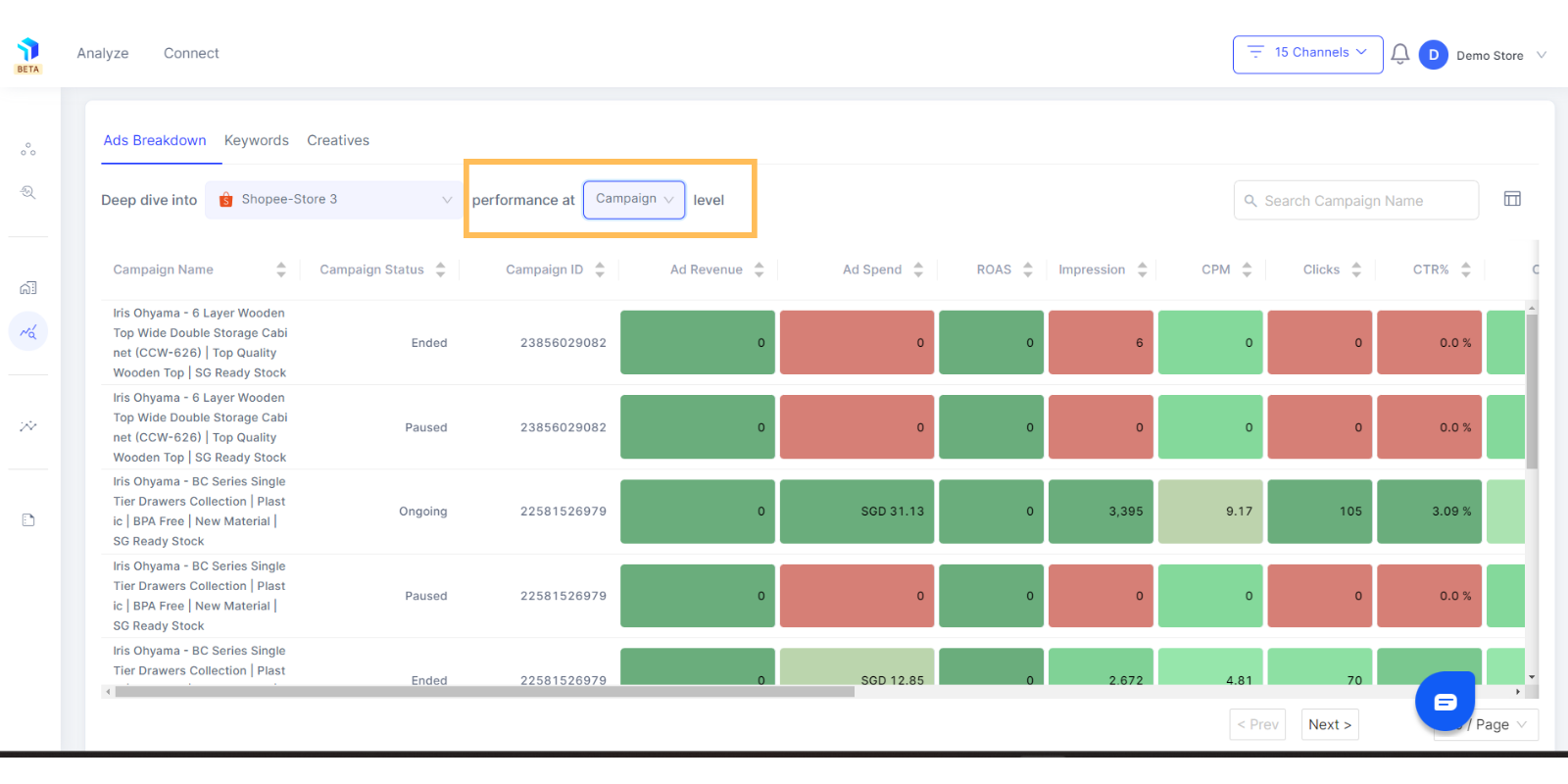
Related Article(s):
Marketing Deep Dive Overview
Marketing Deep Dive: Keyword Analysis
Marketing Deep Dive: How to view data for Channels in detail
Marketing Deep Dive: How to view data for various Marketing Channels
Marketing Deep Dive: How to view data for different campaign types
Marketing Deep Dive: How to analyze a campaign in depth via each creative
