How to add new products via bulk listing in Graas
Steps to a Add New Products via Bulk Listing
Click on Execute > Listing (Batch)

- Click on Bulk Upload button, and select the desired Marketplace to generate a bulk upload sheet.
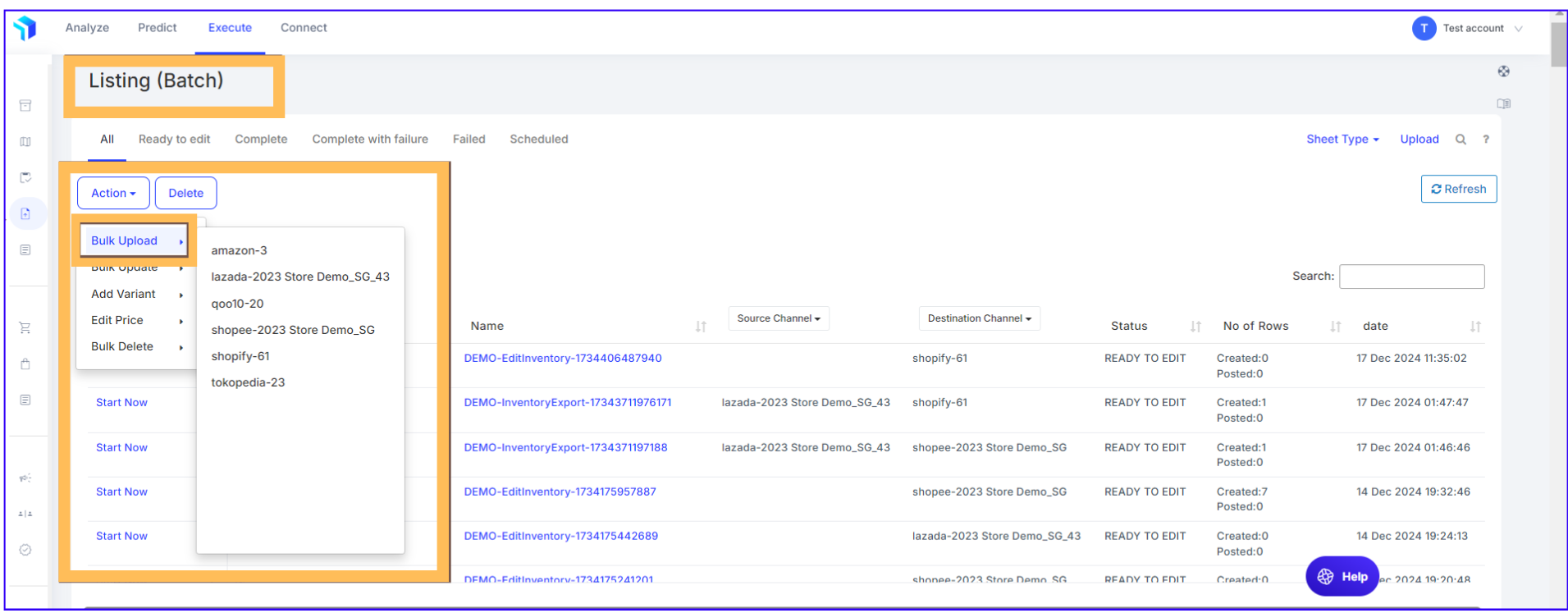
2. A pop-up window will appear, choose All to include all product categories and click on the Create button to generate the bulk upload sheet.
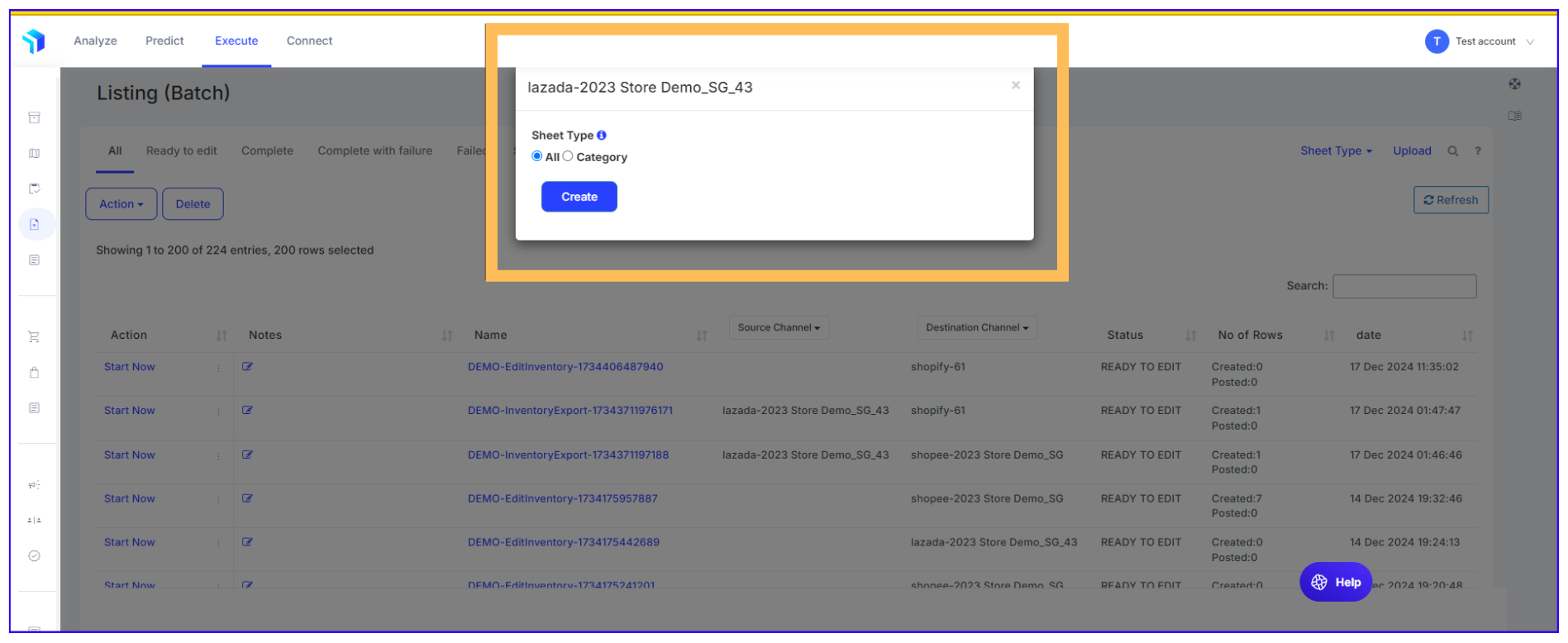
3. Once the sheet's status indicates READY TO EDIT, you can begin entering your product details.
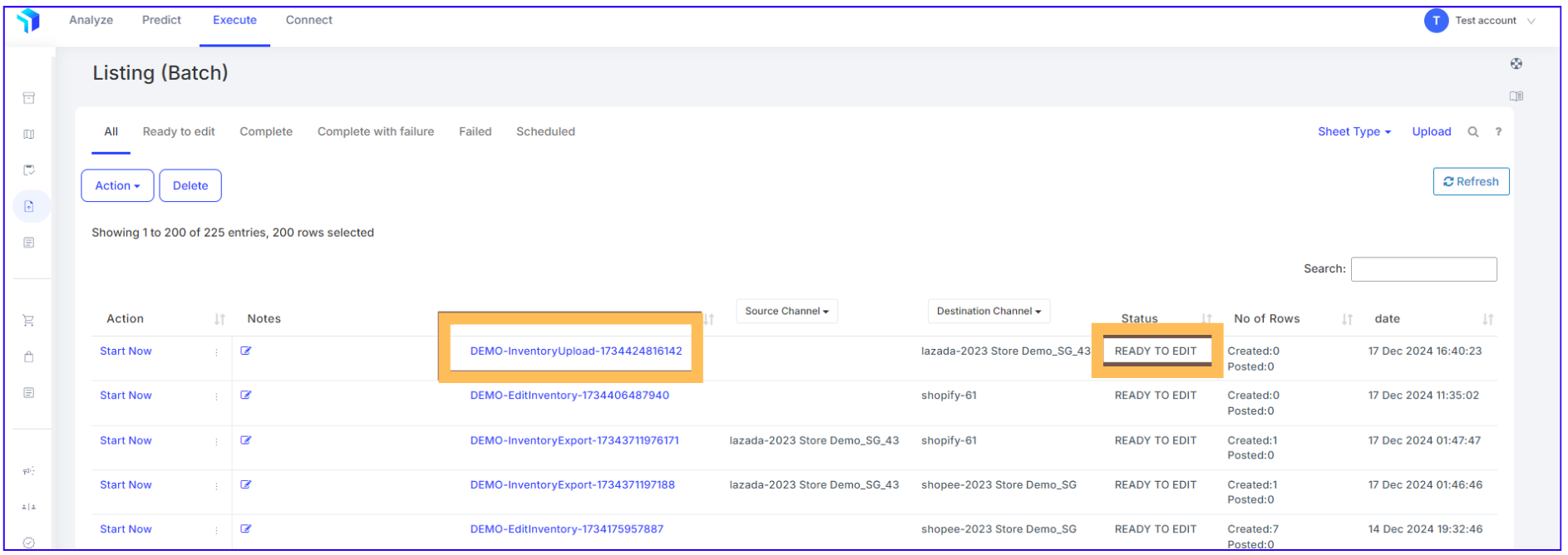
4. Open the generated bulk upload sheet and fill in the required product information, such as titles, descriptions, images, prices, and stock levels.
Please note: All mandatory fields and attributes should be are accurately completed to prevent errors during validation.
5. Once done, click on the three dots next to the Start Now button and select Validate & Preview to check for errors and generate unique Graas SKUs for each new product listing.
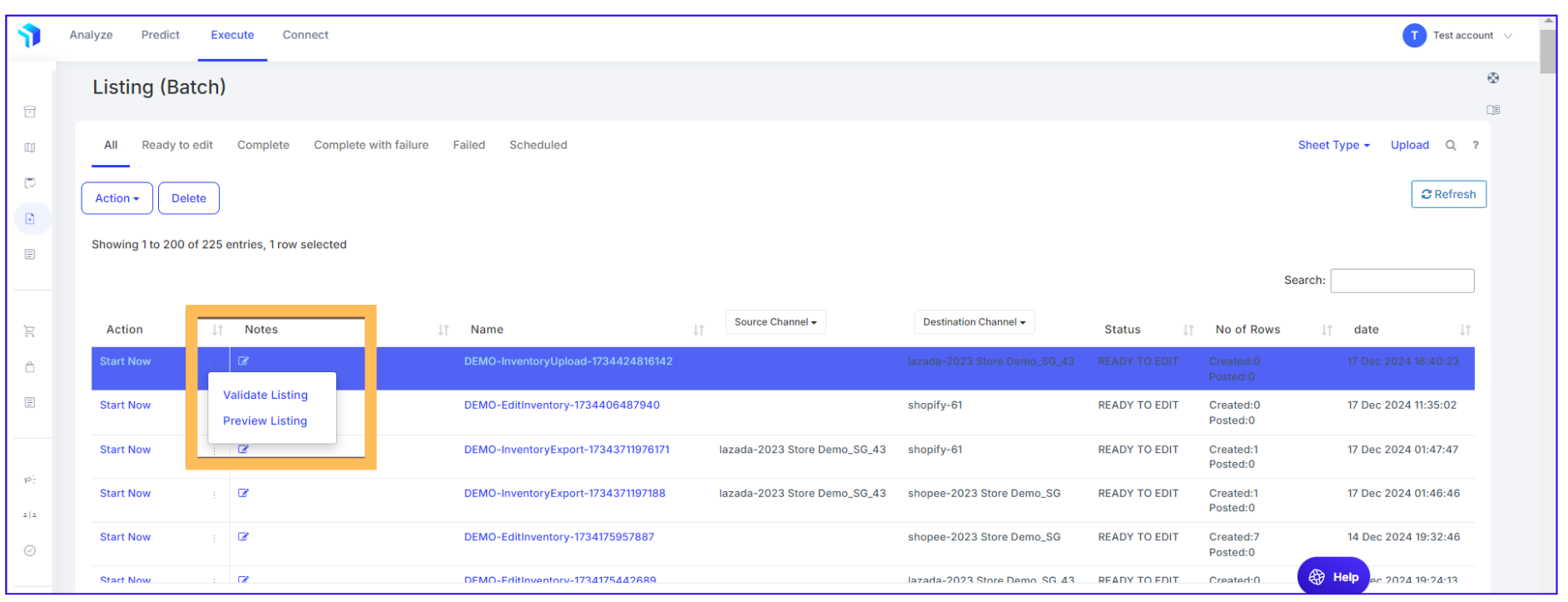
Note: If issues are detected, error messages will guide you to the specific fields needing correction.
4. After successful validation, review your listings and click Start Now to publish them live.
