Marketing Deep Dive: How to view data for Channels in detail
Easily monitor multiple marketplaces or D2C channels with their corresponding marketing channels, and view specific metrics for each one. Here’s how:
To get Channel-level analysis:
Click on Analyze > Deep Dive > Marketing Deep Dive > Channels
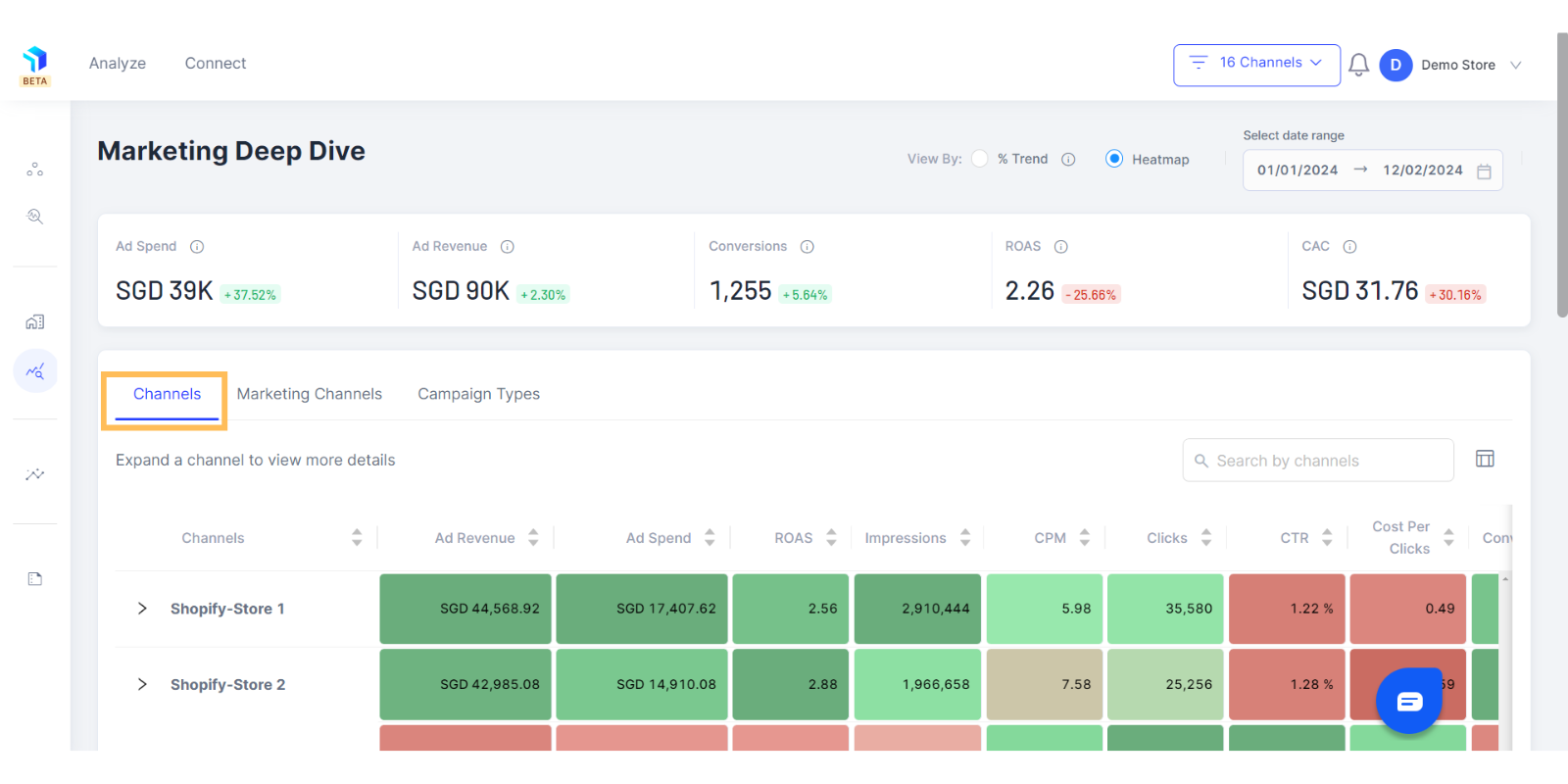
Note: Before you get started just ensure you have mapped your marketing channels with appropriate marketplace/ D2C stores to get the most out of this section. Here’s how you can connect the data sources to get a better understanding of your marketing efforts.
- When you click on Stores, you will get a Heatmap view of your marketing data (shown below) which can be easily changed to Trends view (shown below) at the top of the page as per your preference.
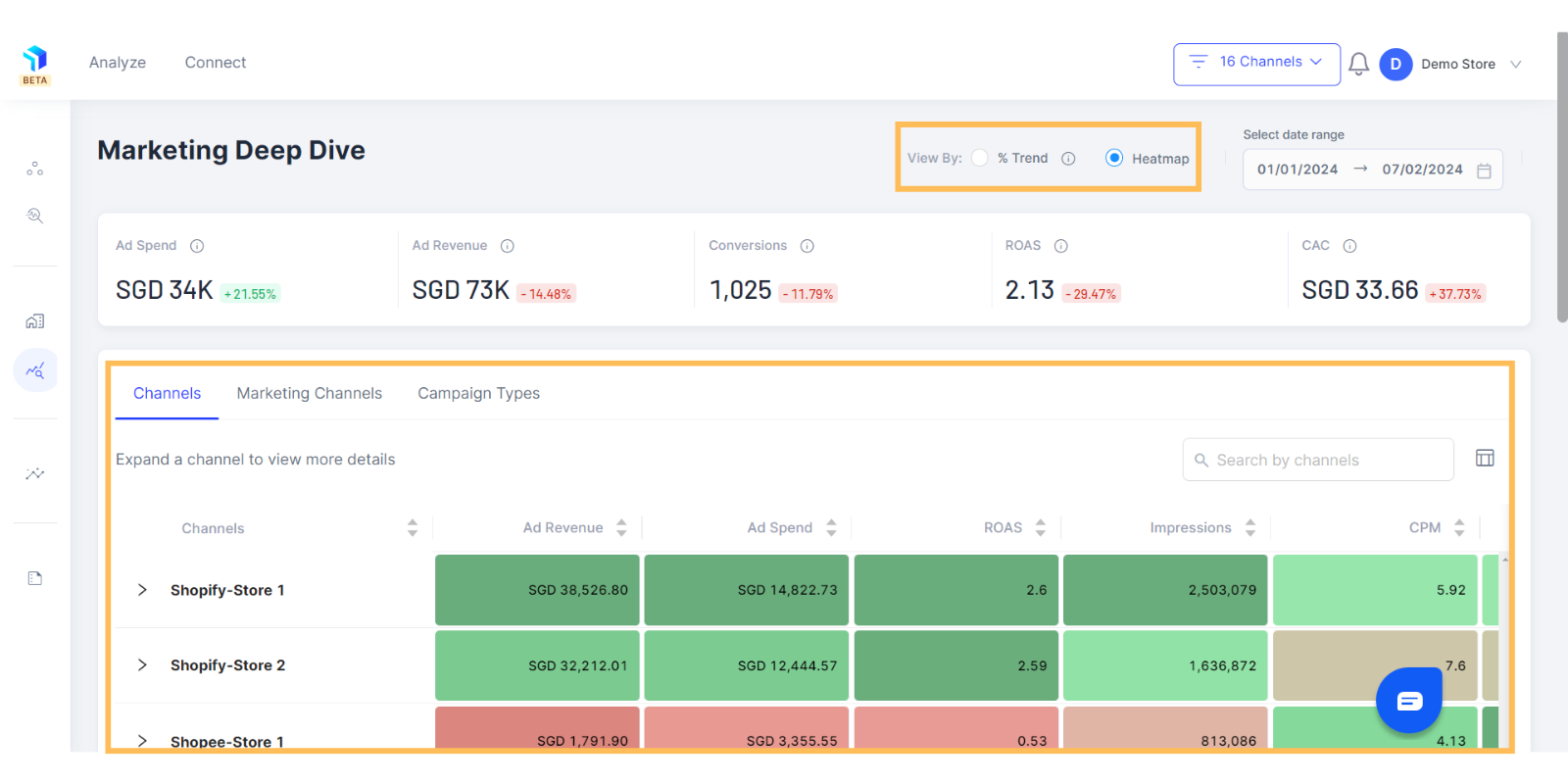
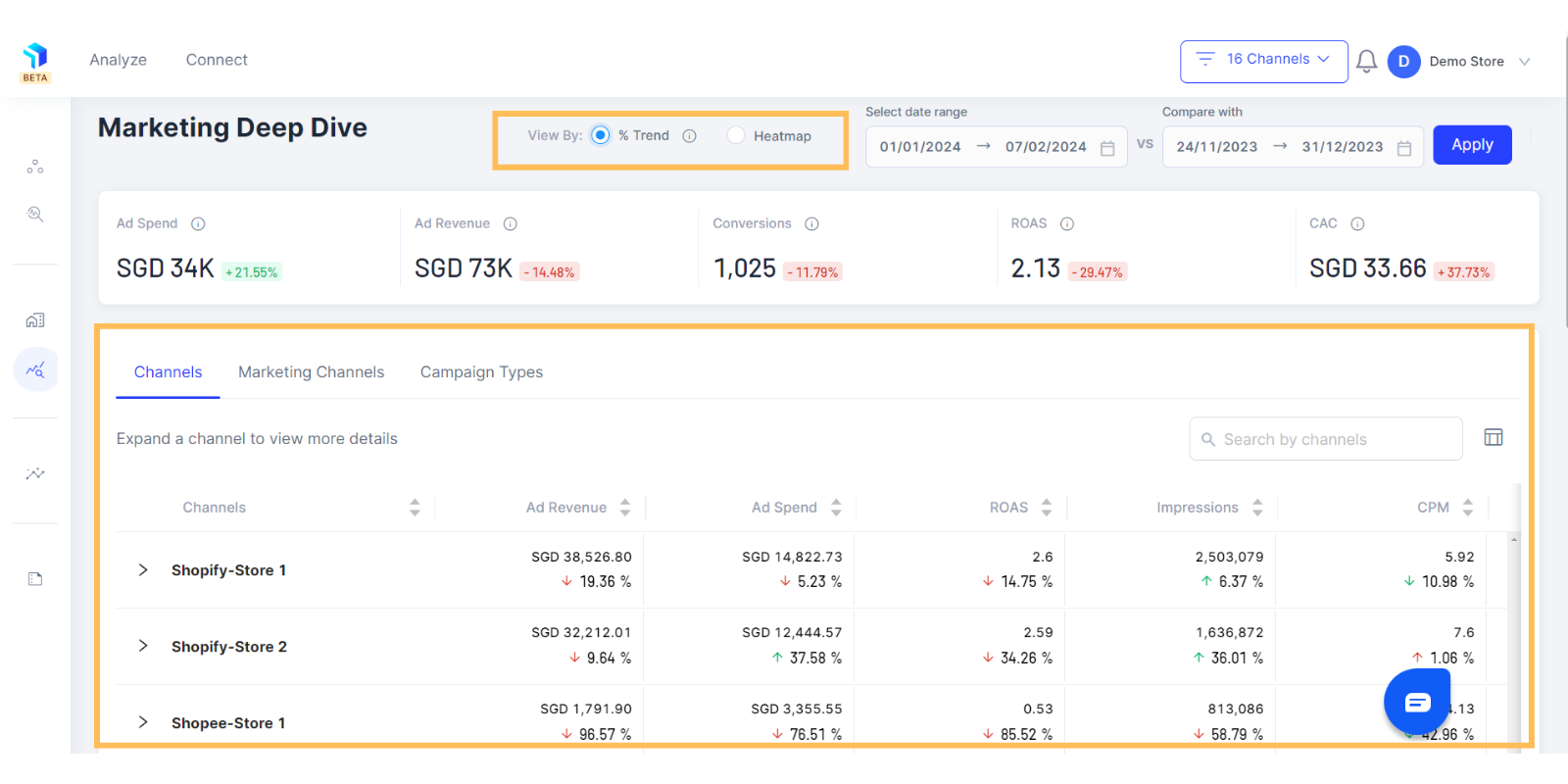
2. Once you have selected your preferred view, select a date range for which you would like to analyze your marketing data on the top right of the page next to the view by setting.
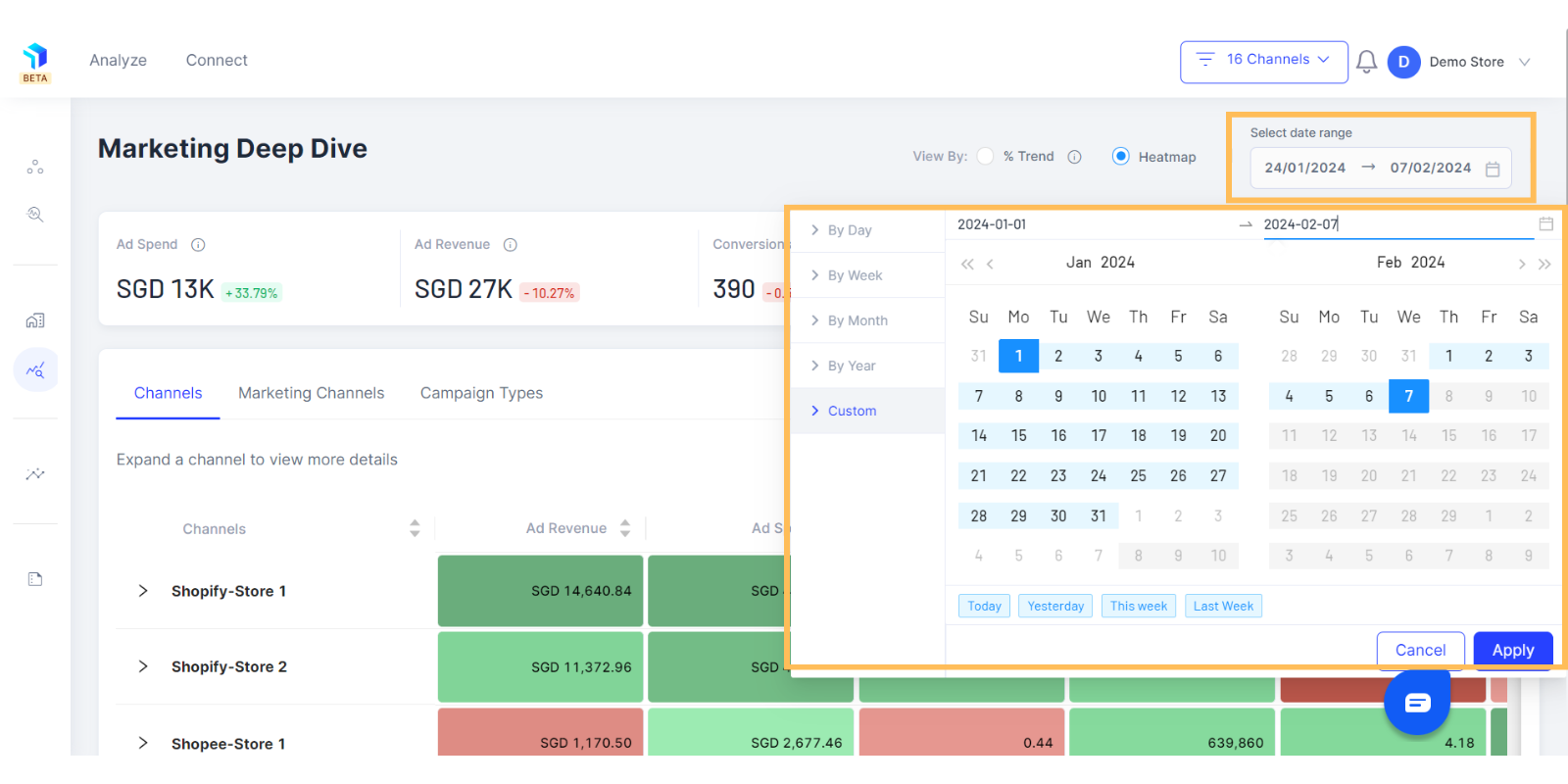
3. The rows display the stores, while the columns showcase the metrics. Marketing channels that have not been mapped will appear under a row titled unmapped.
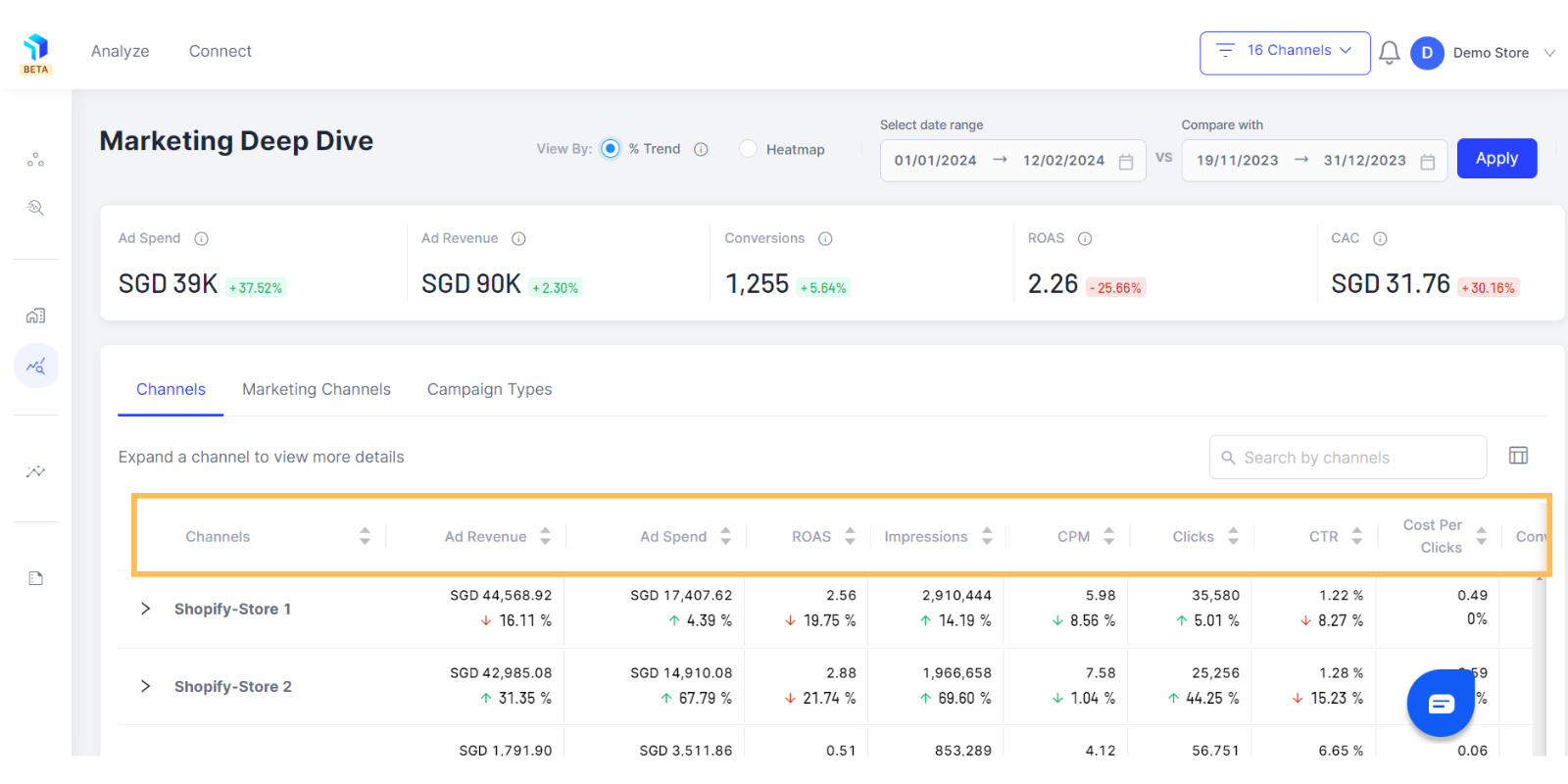
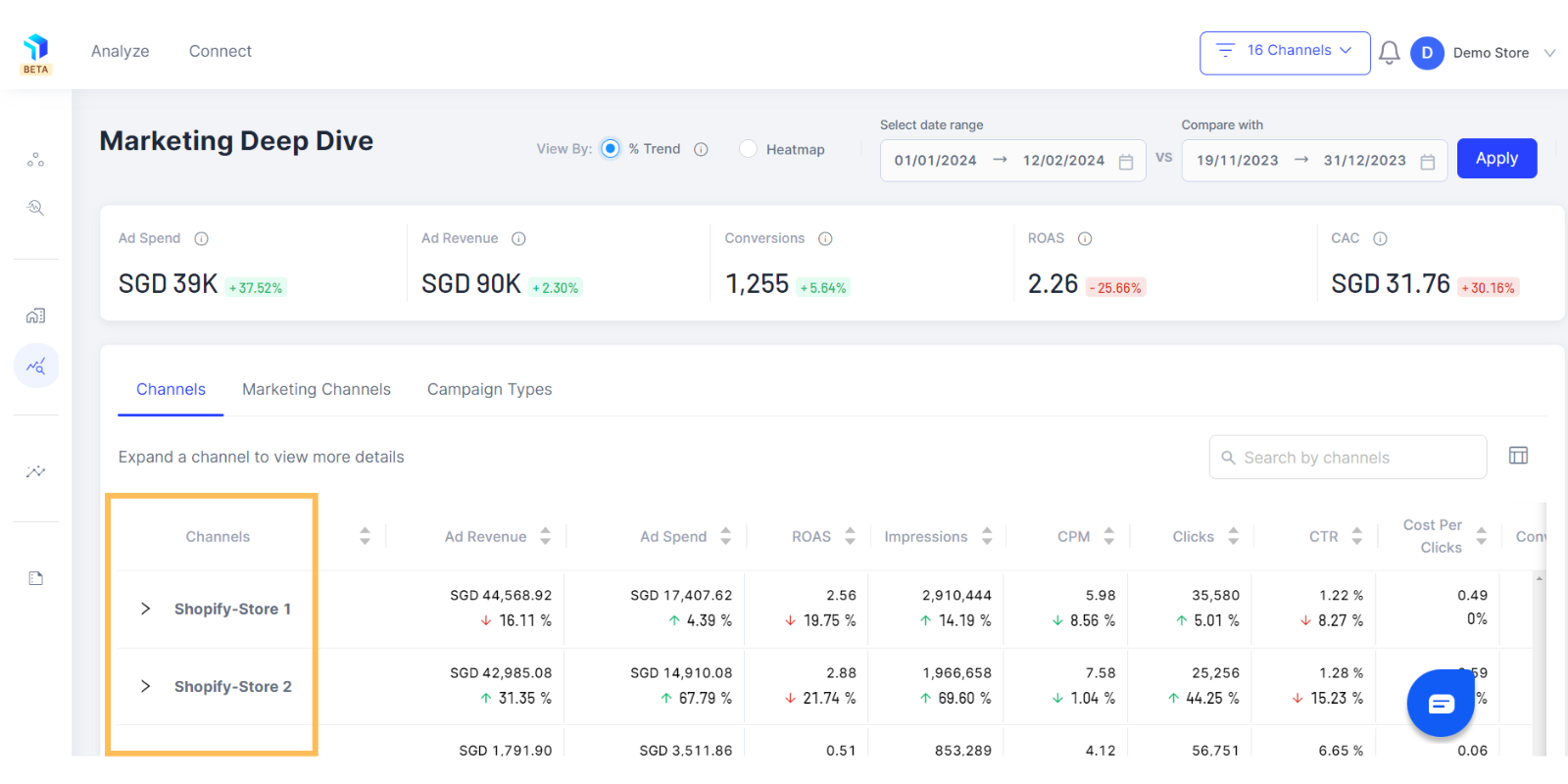
4. The columns show default metrics, including Revenue, Ad Spends, Impressions, CPM, Clicks, CTR, Cost Per Clicks, Conversions, and Conversion Rate.
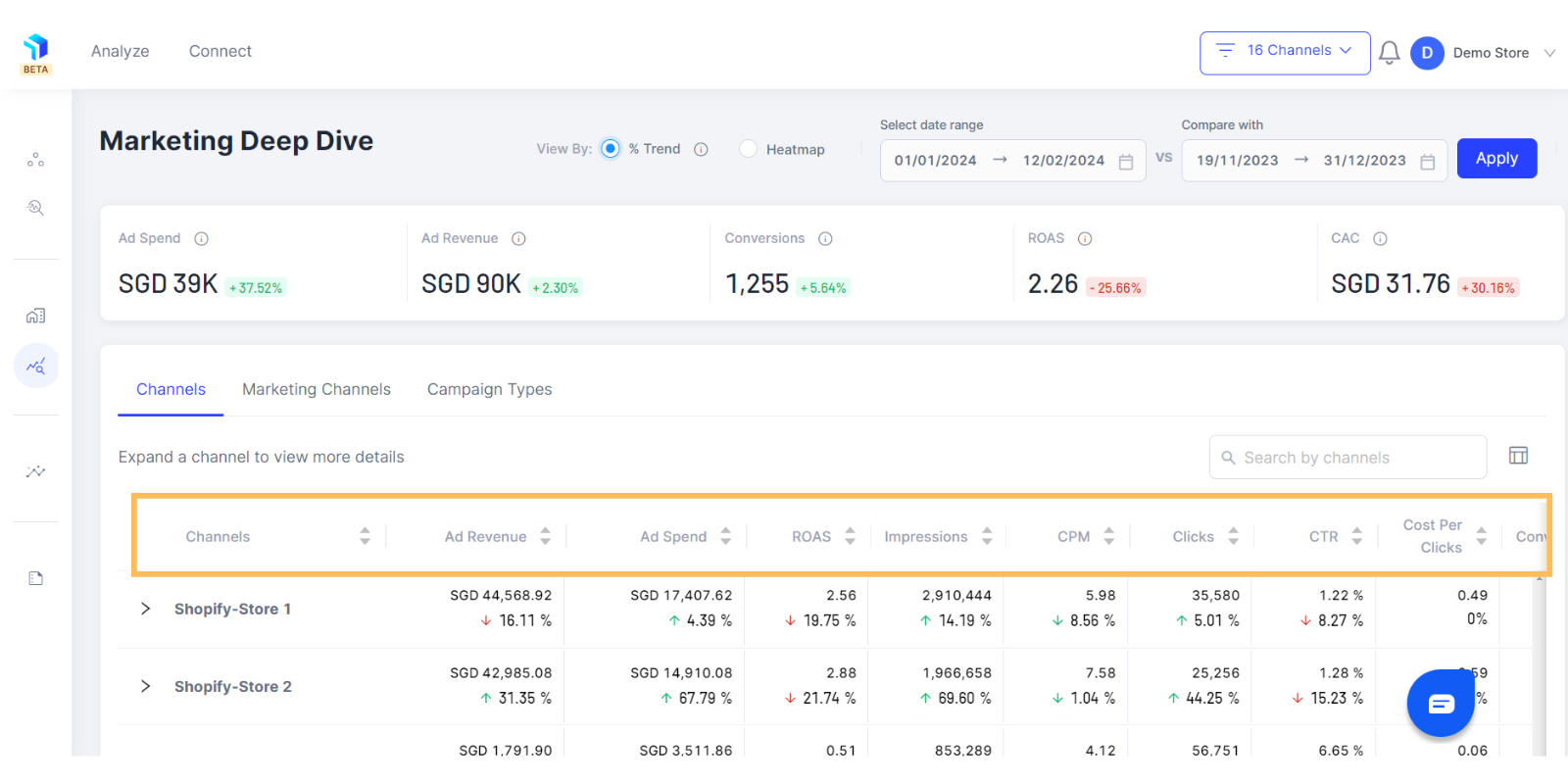
5. Manage the metrics displayed on the table with the table-column icon on the top right of the page next to the search bar and select metrics that make sense to your business.
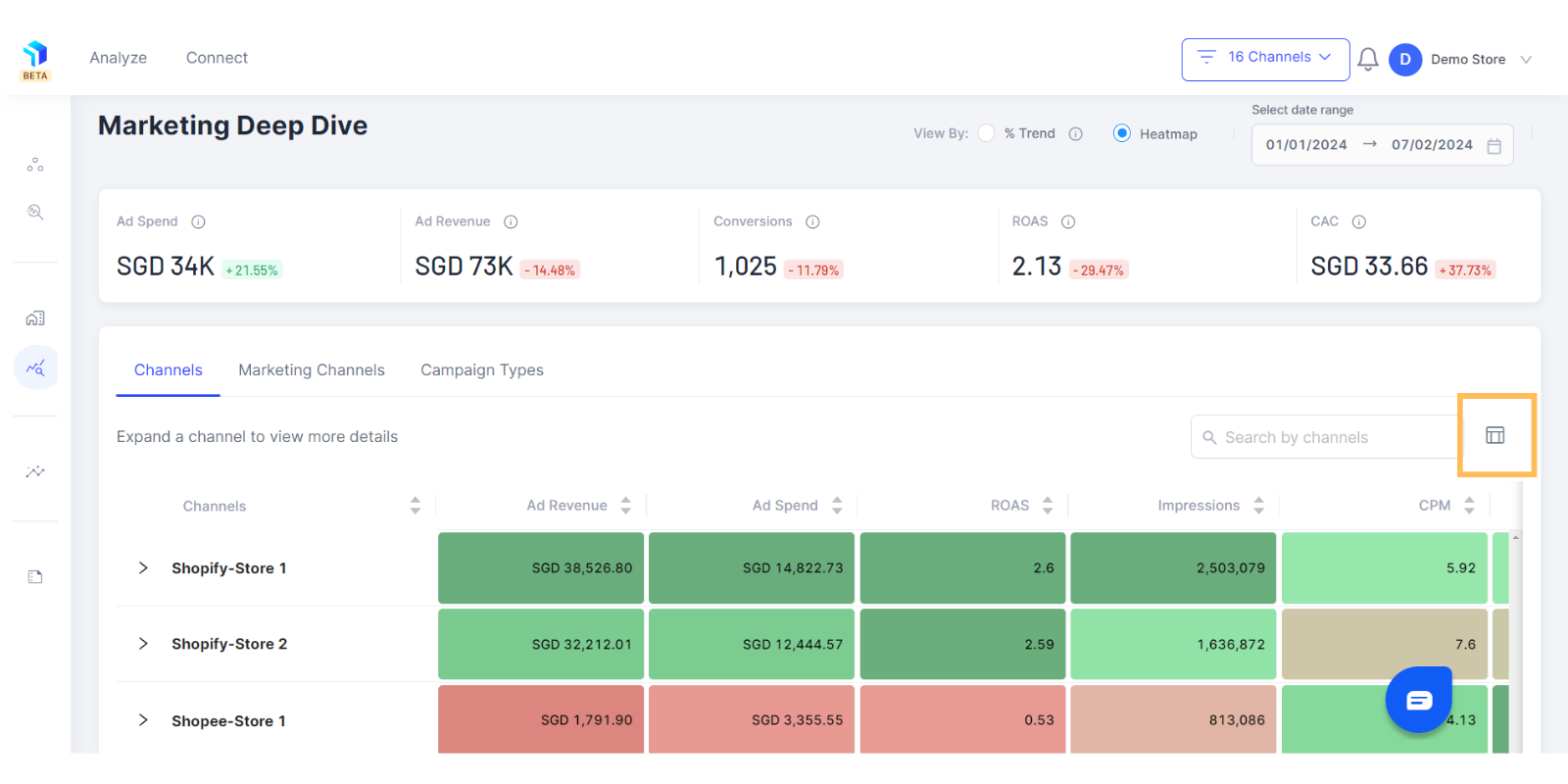
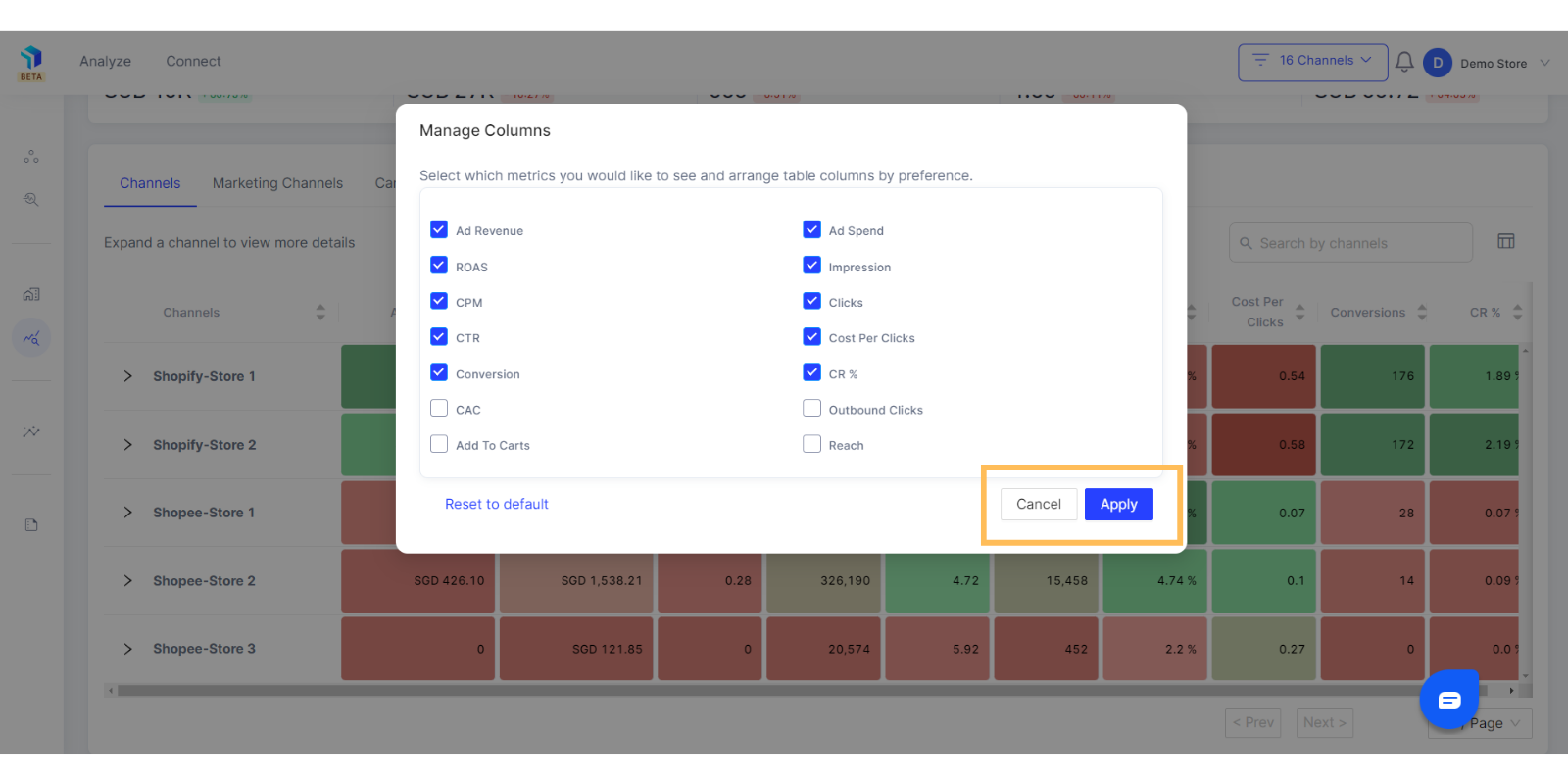
6. Expand each store to see the associated marketing channels and metrics individually.
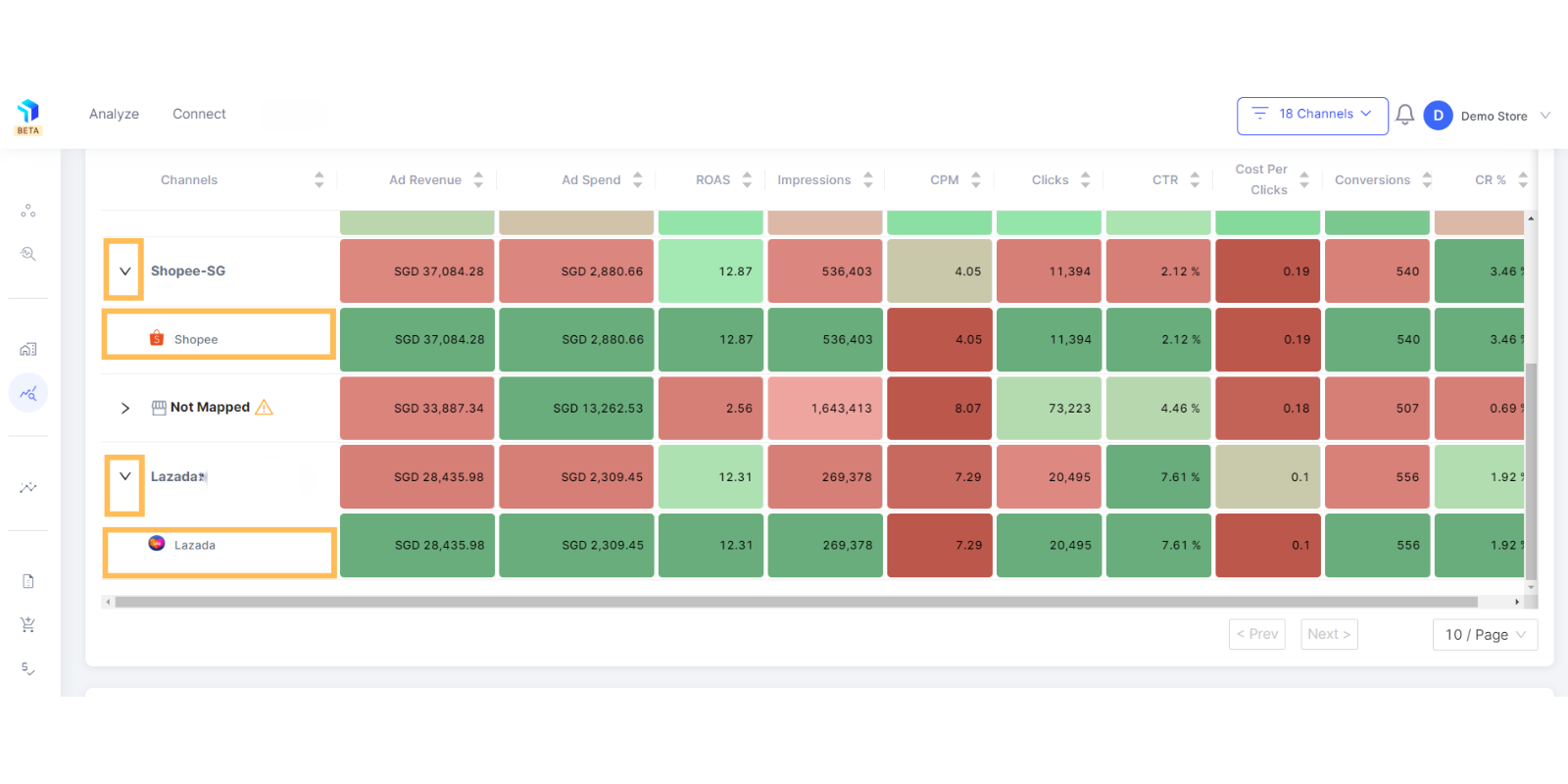
7. Search for specific stores in the Search bar on the top right corner of the section.
Related Article(s):
Marketing Deep Dive Overview
Marketing Deep Dive: Keyword Analysis
Marketing Deep Dive: How to view data for different campaign types
Marketing Deep Dive: How to analyze a campaign in depth via each ads performance
