Business Deep Dive: How to get insights and recommendations related to a metric
Access the Business Deep Dive
Click on Analyze > Deep Dive > Business Deep Dive
To get a detailed account of insights and recommendations related to any metric you will need to use the drawer functionality. If there is any intelligence or additional data point associated with a particular metric only then you will see this drawer icon.
- Click on this light bolt icon as shown below to check out the Drawer feature.
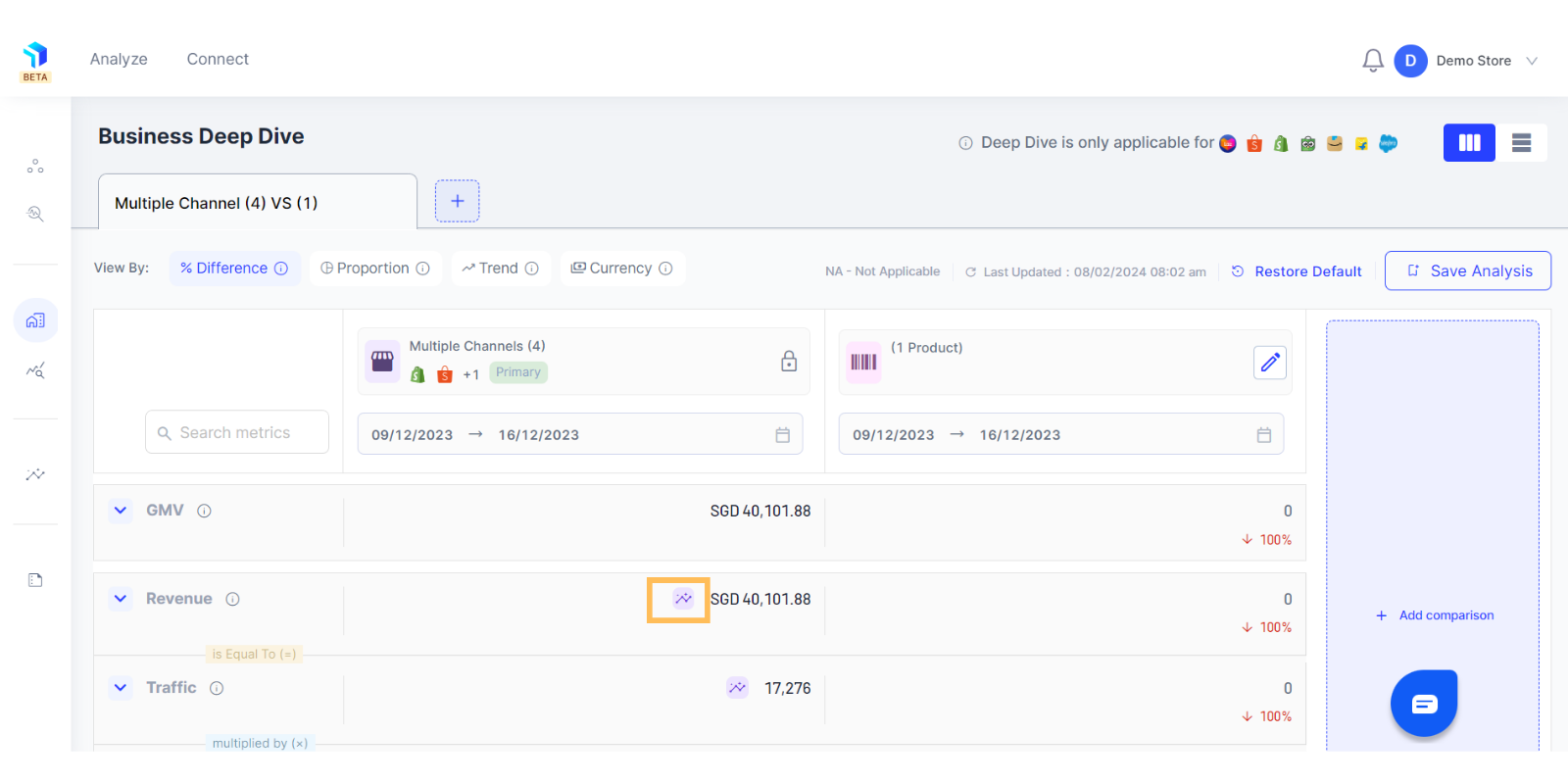
2. Once you click on it, the Drawer will slide open from the left hand side of the page. For example, if you click on the lightning icon next to the Revenue metric then the chart and other information you view inside will show a split of revenue trends on a daily basis based on the time range you selected for that column.
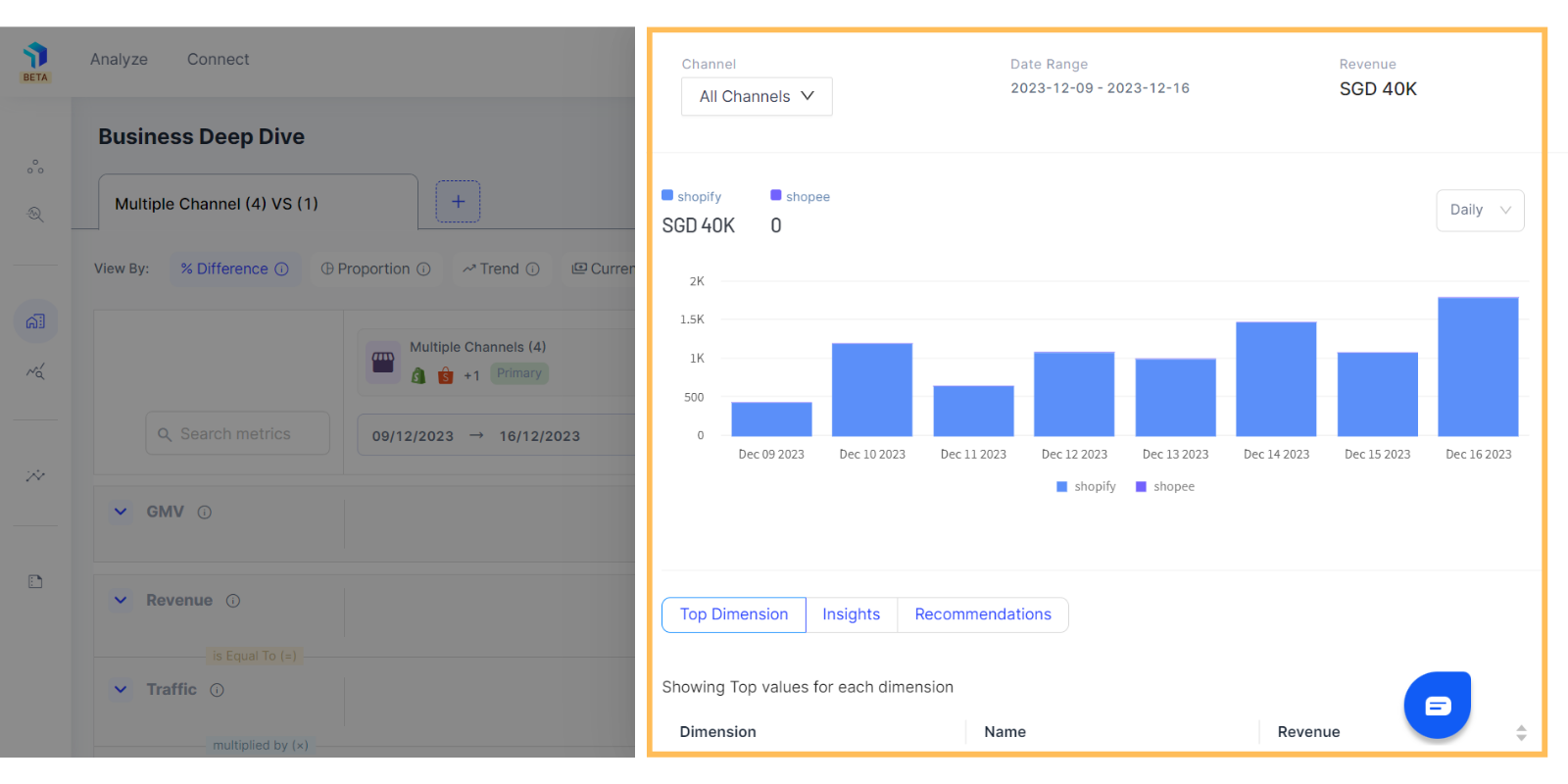
3. Below the metric chart, you will see the top values for each Top Dimension such as the top performing store, city, product etc.
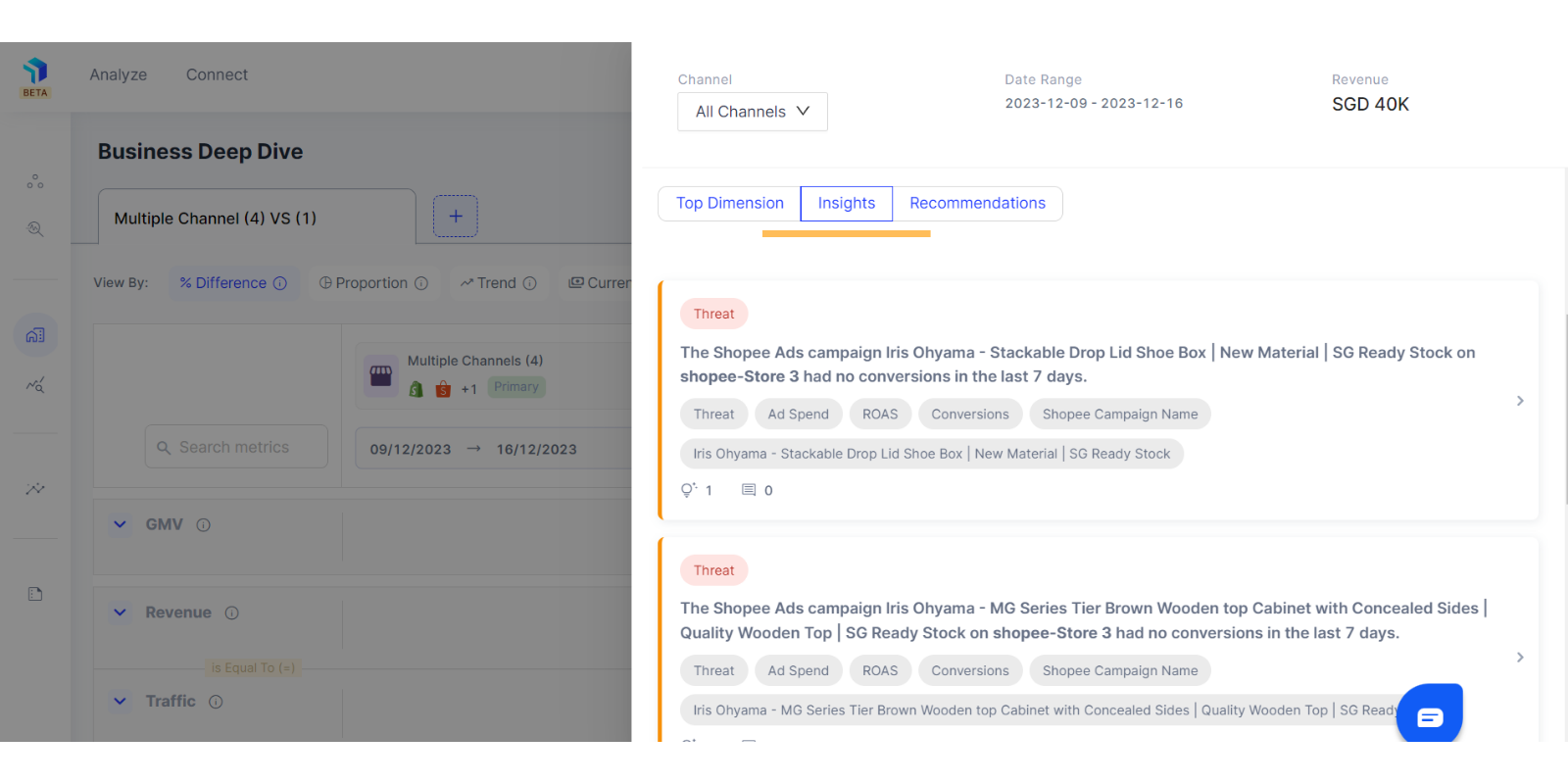
4. If you move to the Insights tab next to Top Dimensions, you will get detailed insights corresponding to the dimensions.
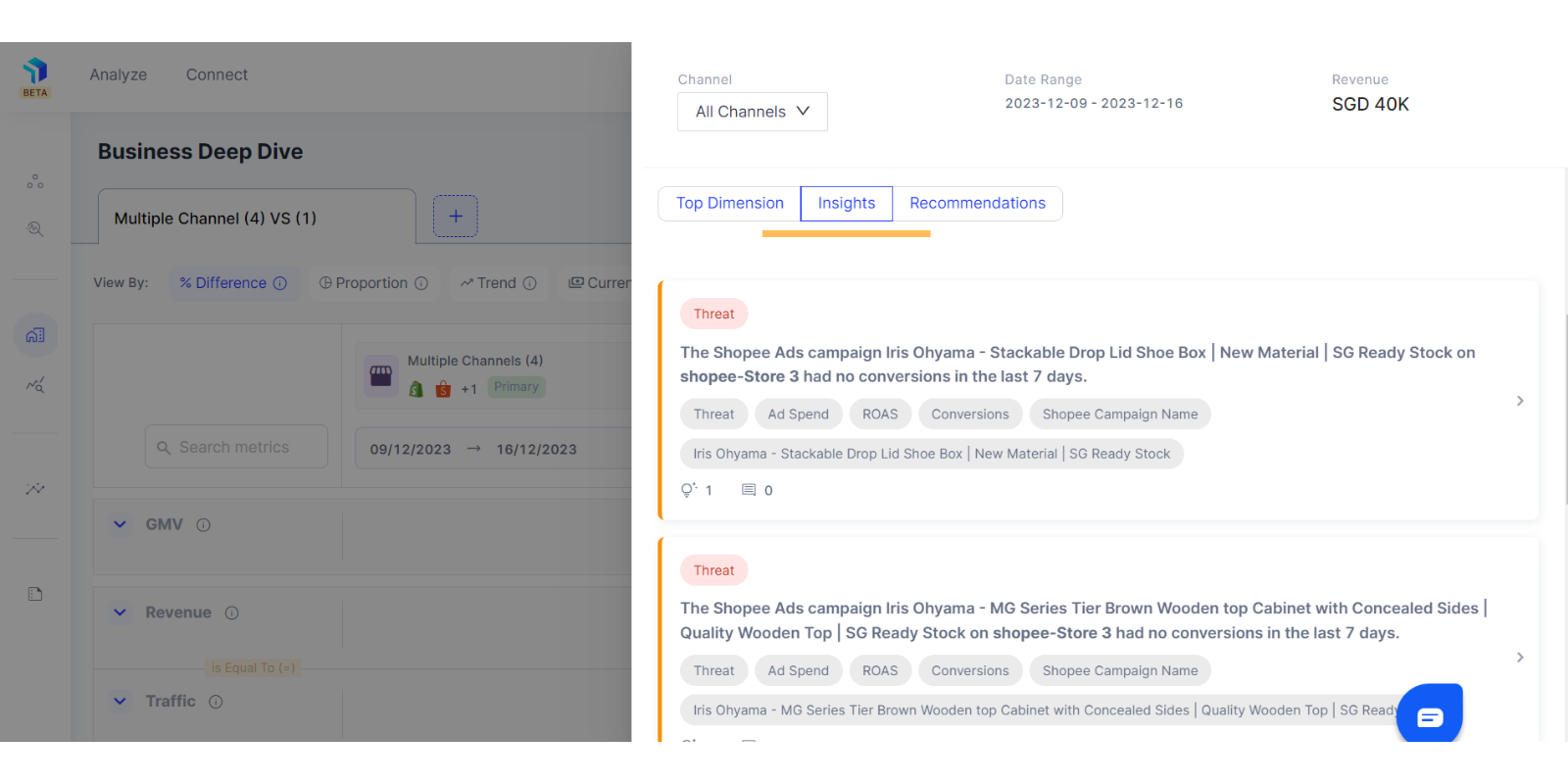
5. Next in line is the Recommendations tab, which will show recommendations based on Insights.
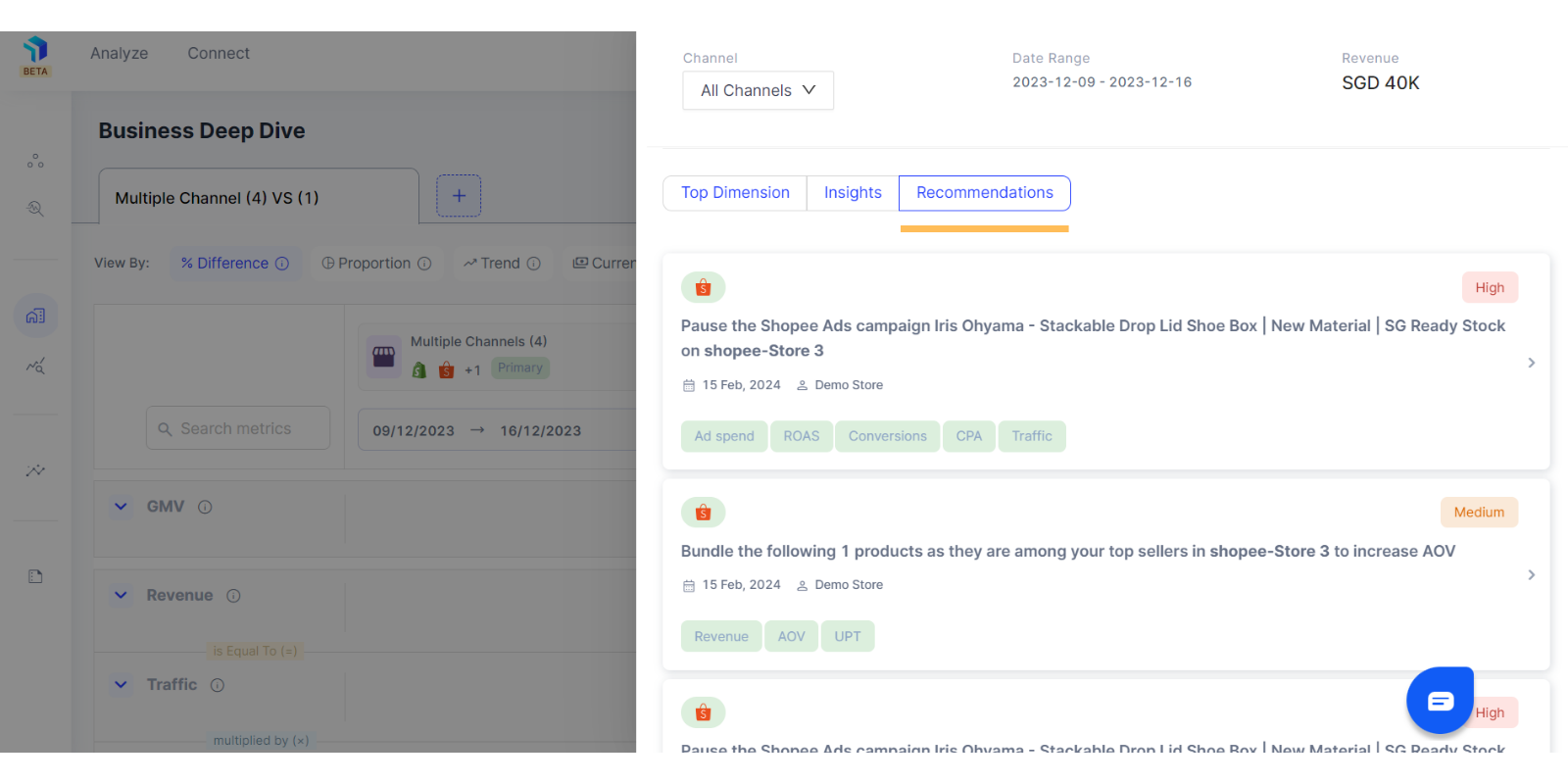
Using the Business Deep Dive functionality is very easy and beneficial for identifying areas of strength and weakness and allocating resources accordingly.
Related Article(s):
How to use the Workspace feature
What is the Marketing Deep Dive
Insights and recommendations related to a metric
How to add secondary column for business metrics comparison
