Data Doctr Overview
As the name suggests, Data Doctr is like a doctor for your data connections, continuously monitoring their health and alerting you if any intervention is needed.
By actively monitoring channel statuses, Data Doctr helps you take proactive measures to prevent data gaps and maintain access to crucial business insights.
Accessing Data Doctr
Locate the Data Doctr icon at the top right of the navigation bar
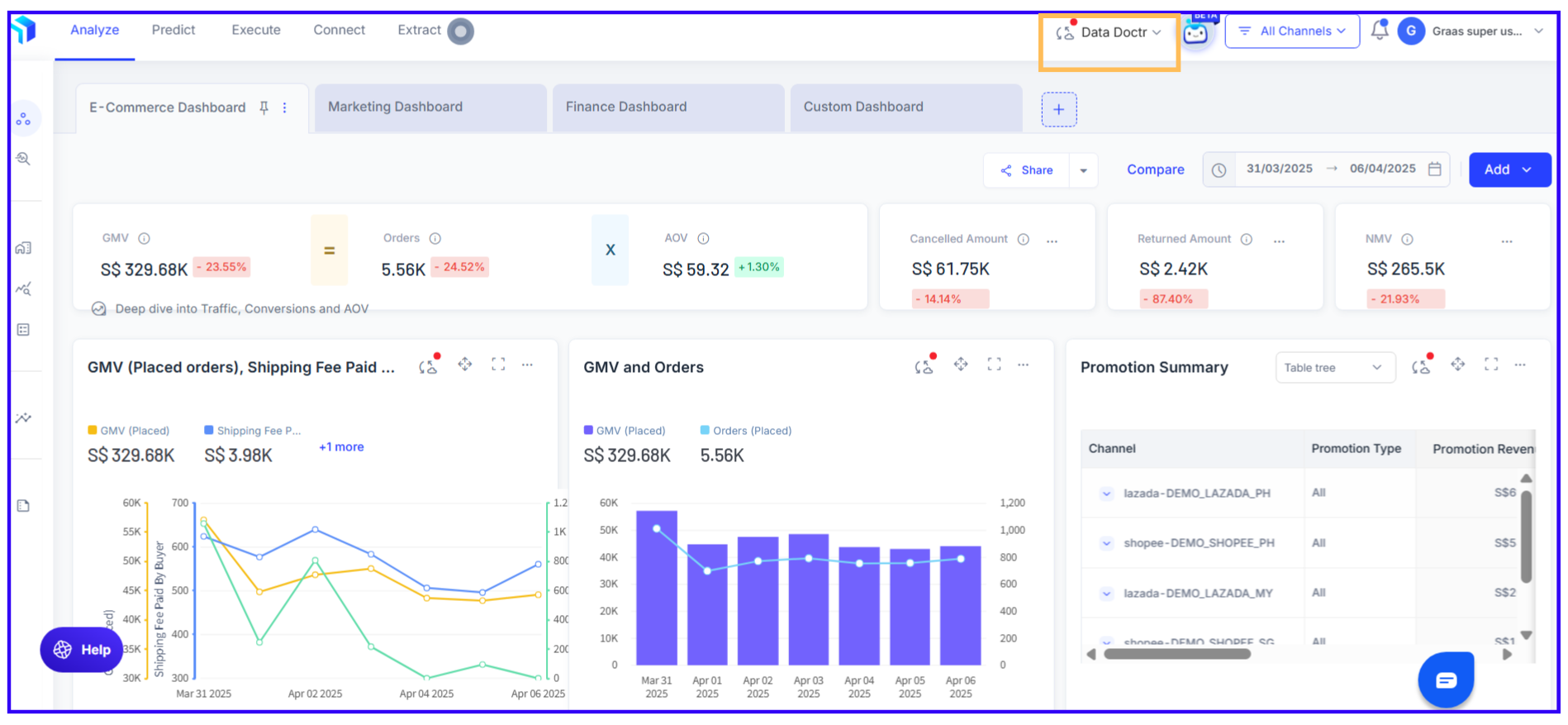
- Click the icon, a pop-up window opens showing your data import status and essential actions required to undertake for your connected channels. Review essential actions required for your connected channels to ensure uninterrupted data flow.
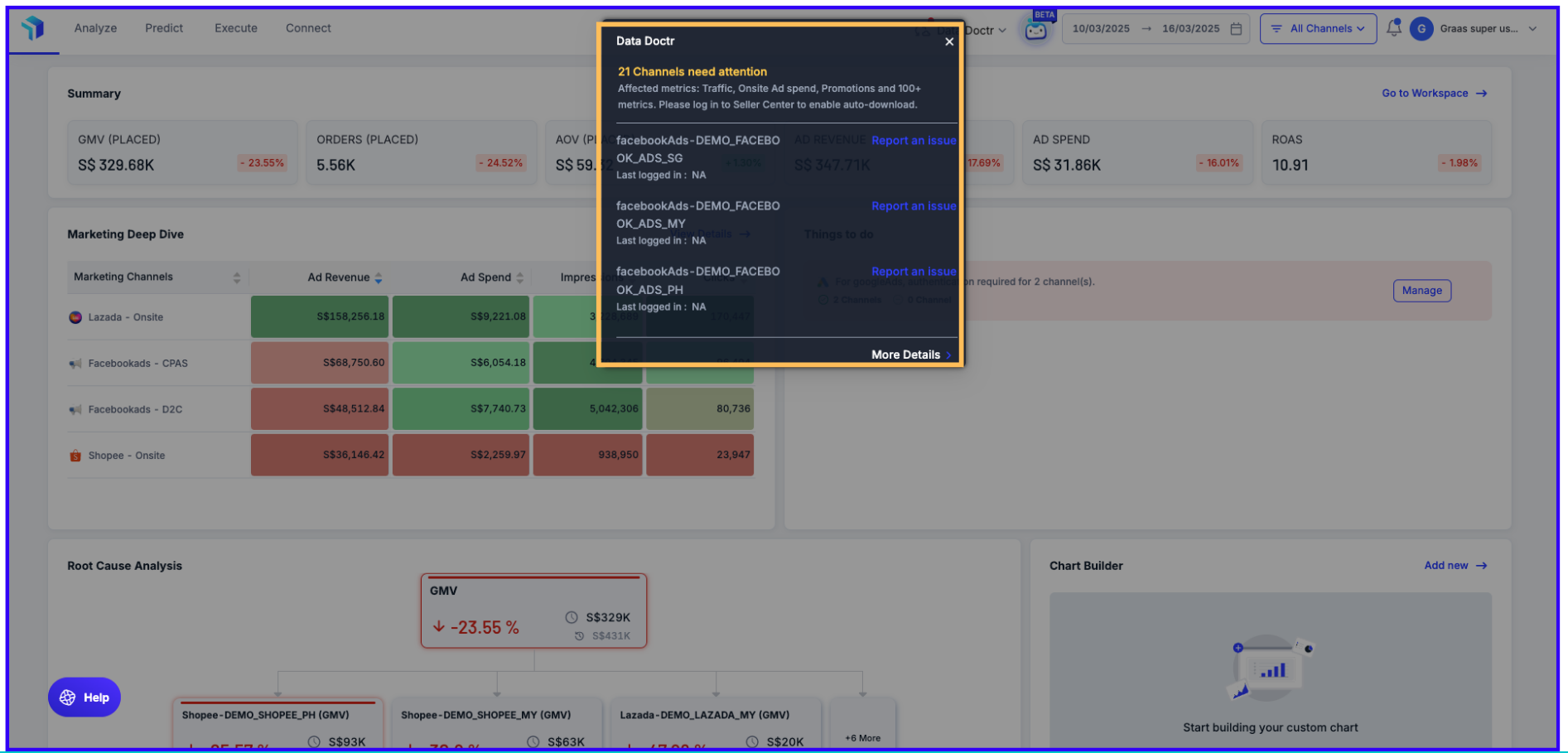
3. Click on More Details at the bottom of the pop up to access a detailed log page.
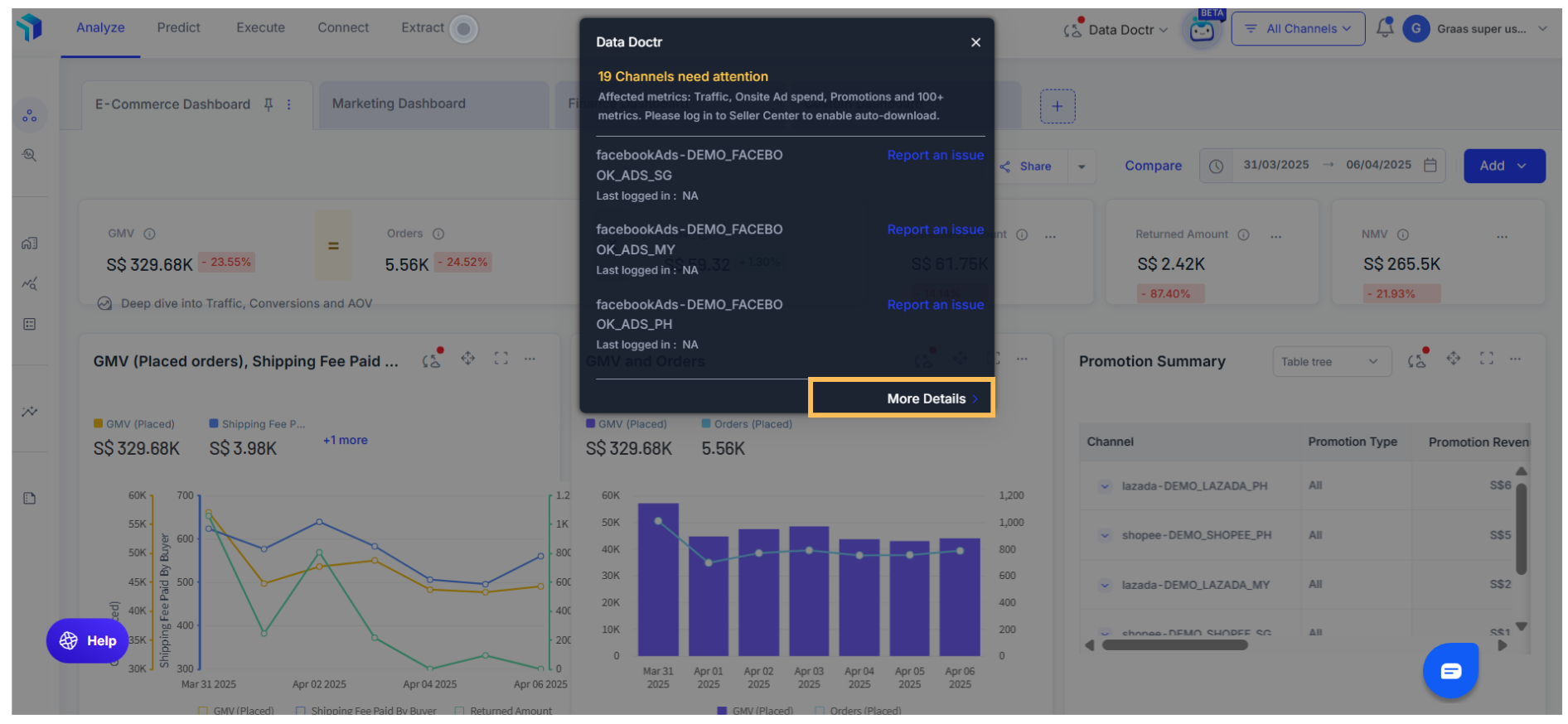
4. The log page offers a complete view of the following to ensure you stay on top of your data and keep your account optimized:
- Channel's Metric Status
- Impacted Metrics
- Necessary Actions to Resolve Issues
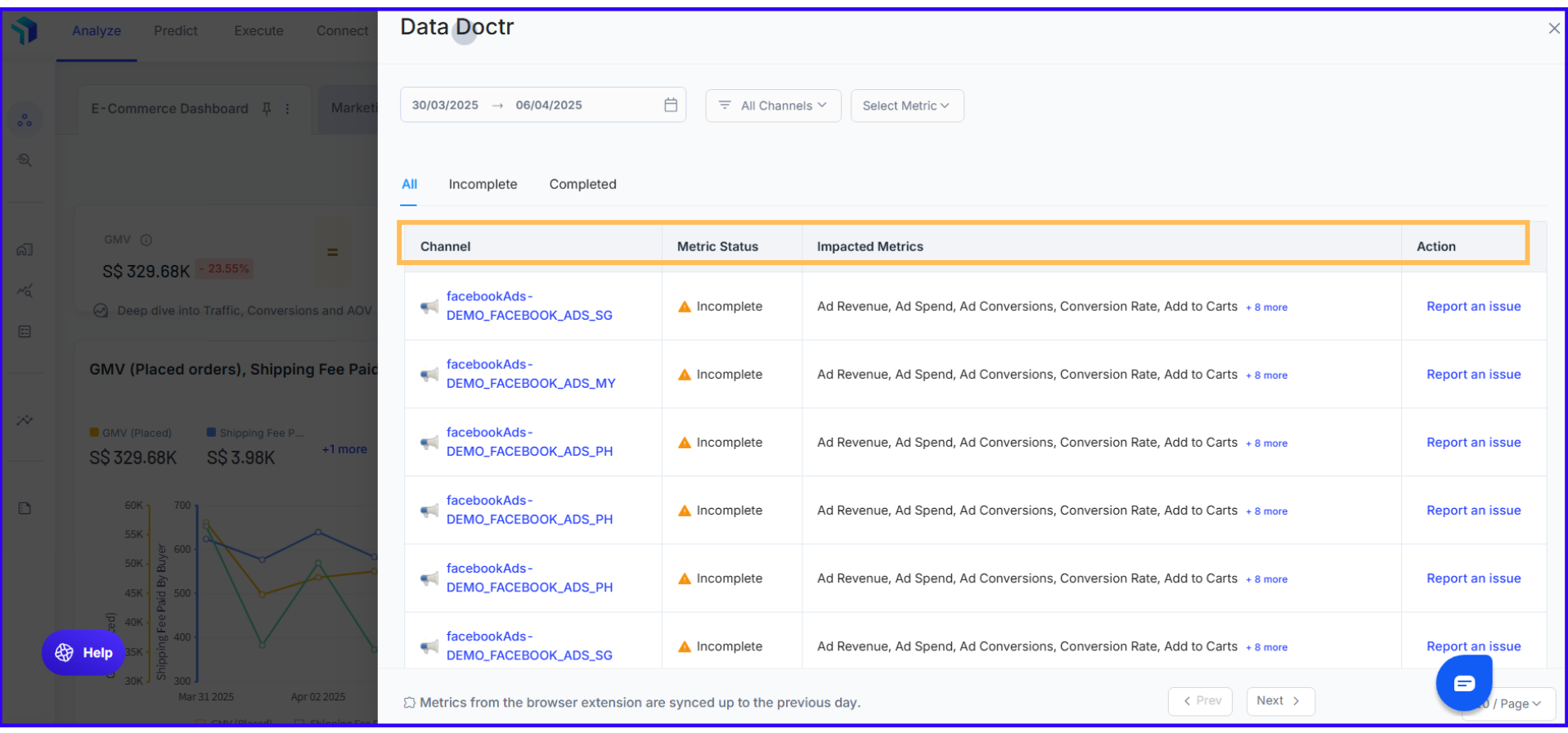
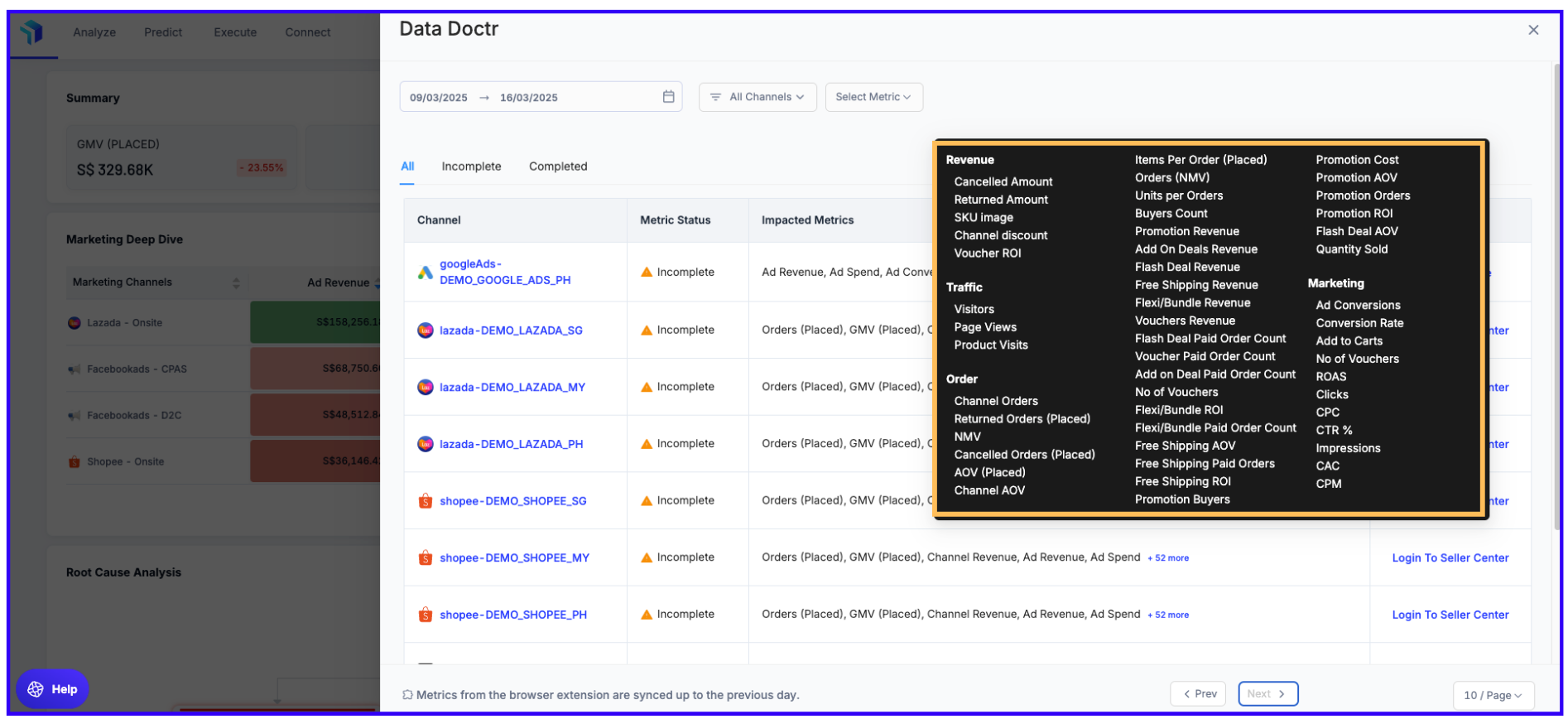
5. Users can:
a) Filter Data – By date, specific channels or metrics to focus on key areas.
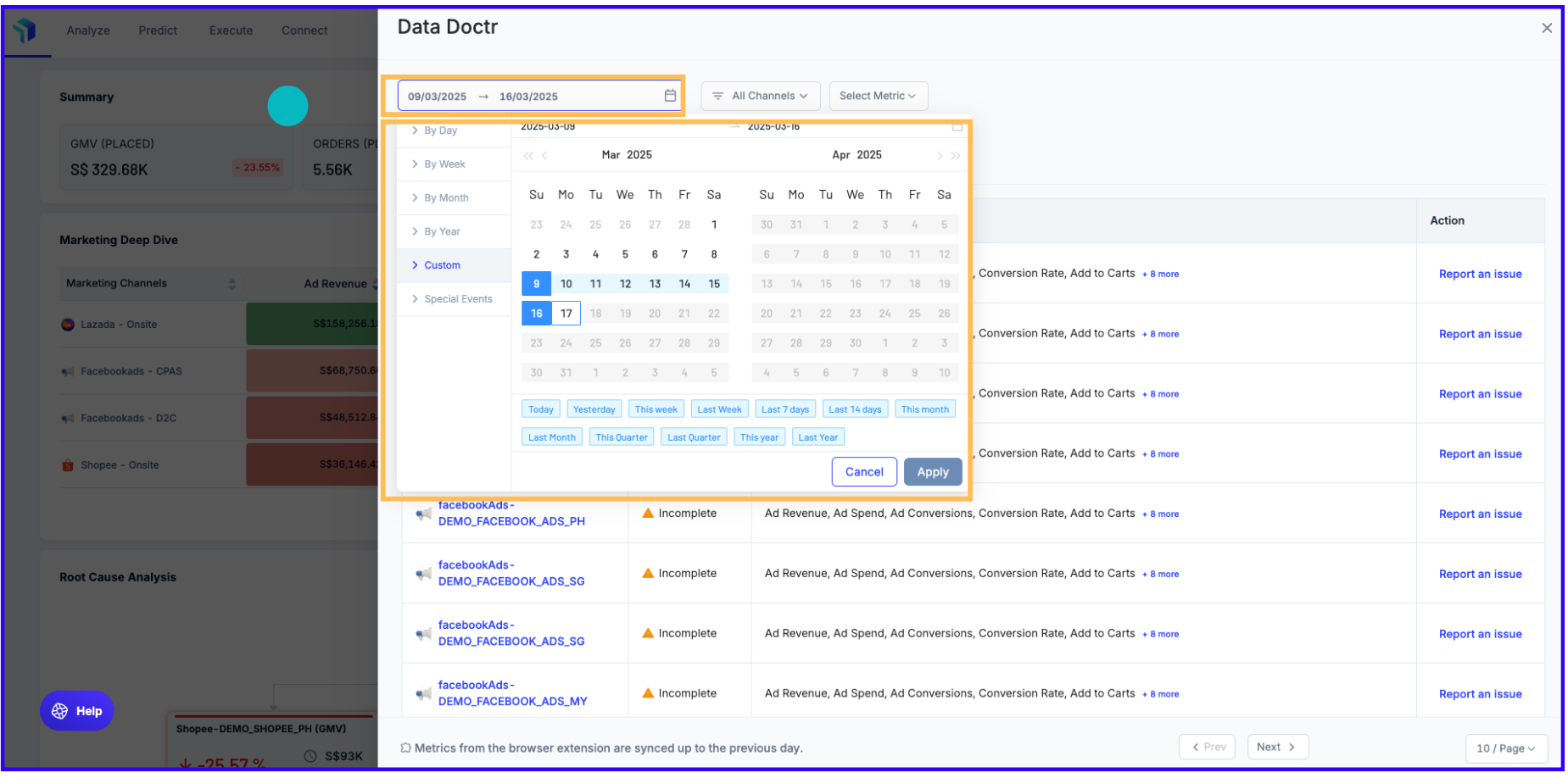
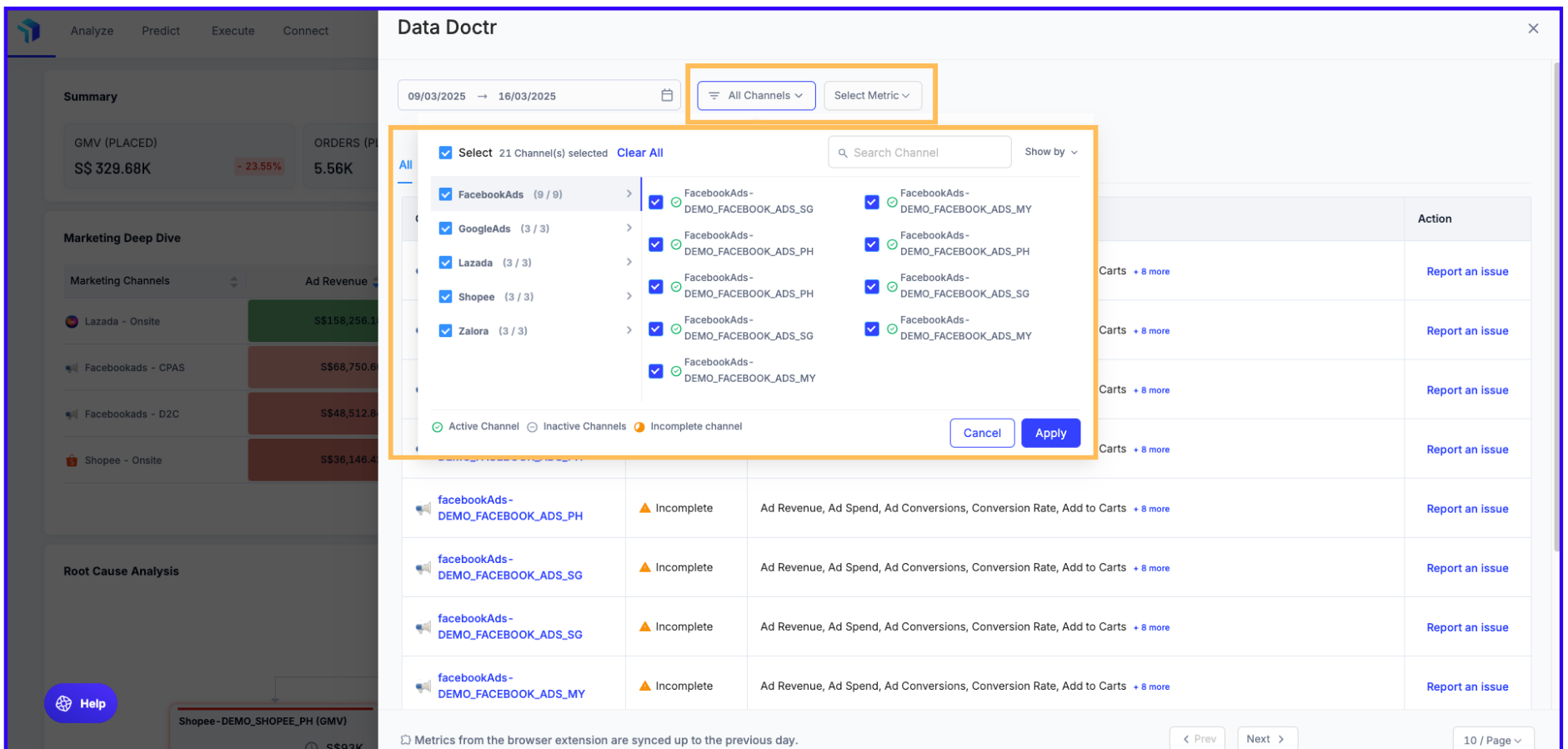
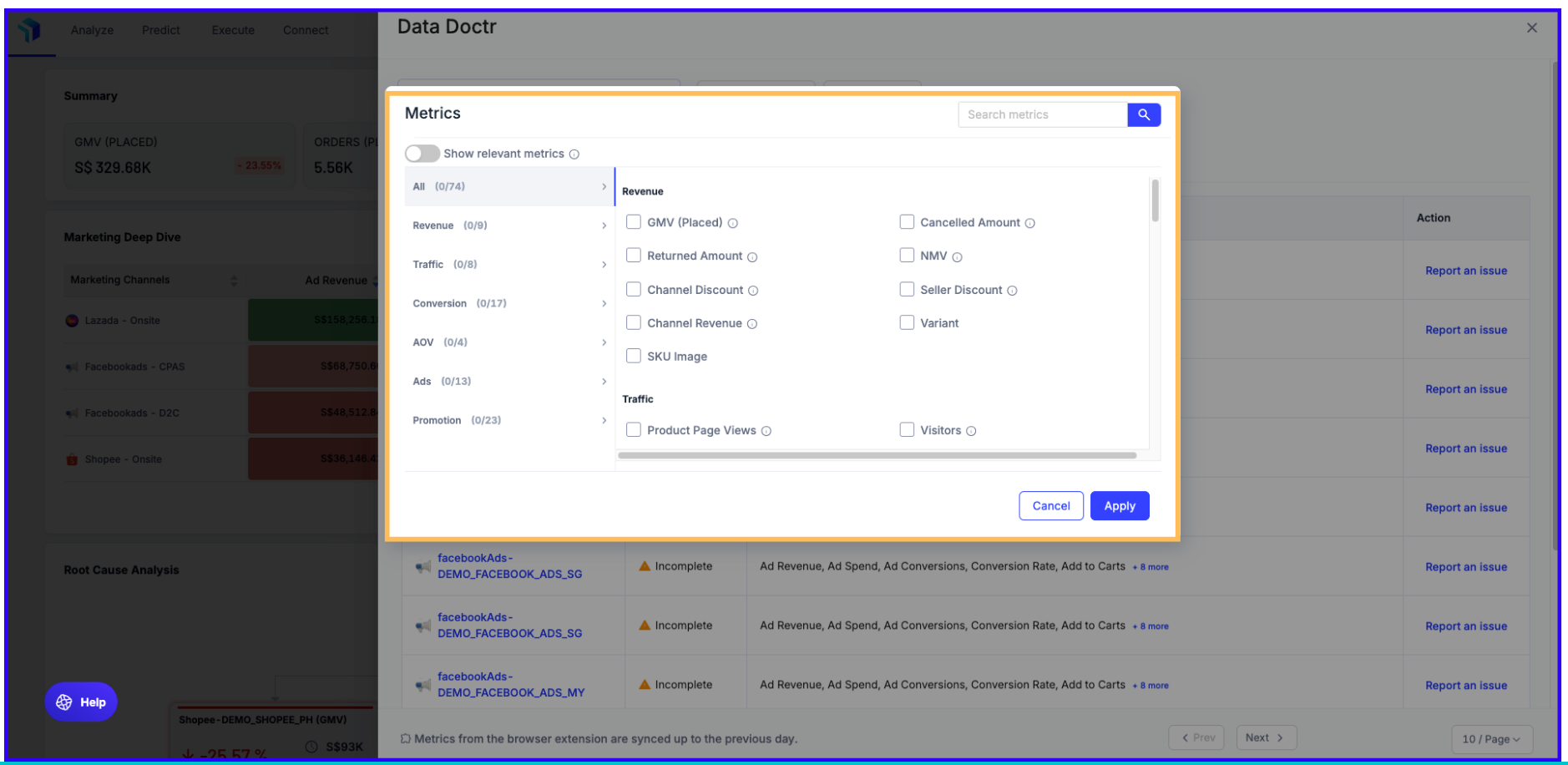
b) Fulfill an Action – Follow the Action column prompts to ensure data downloads into Graas Platform.
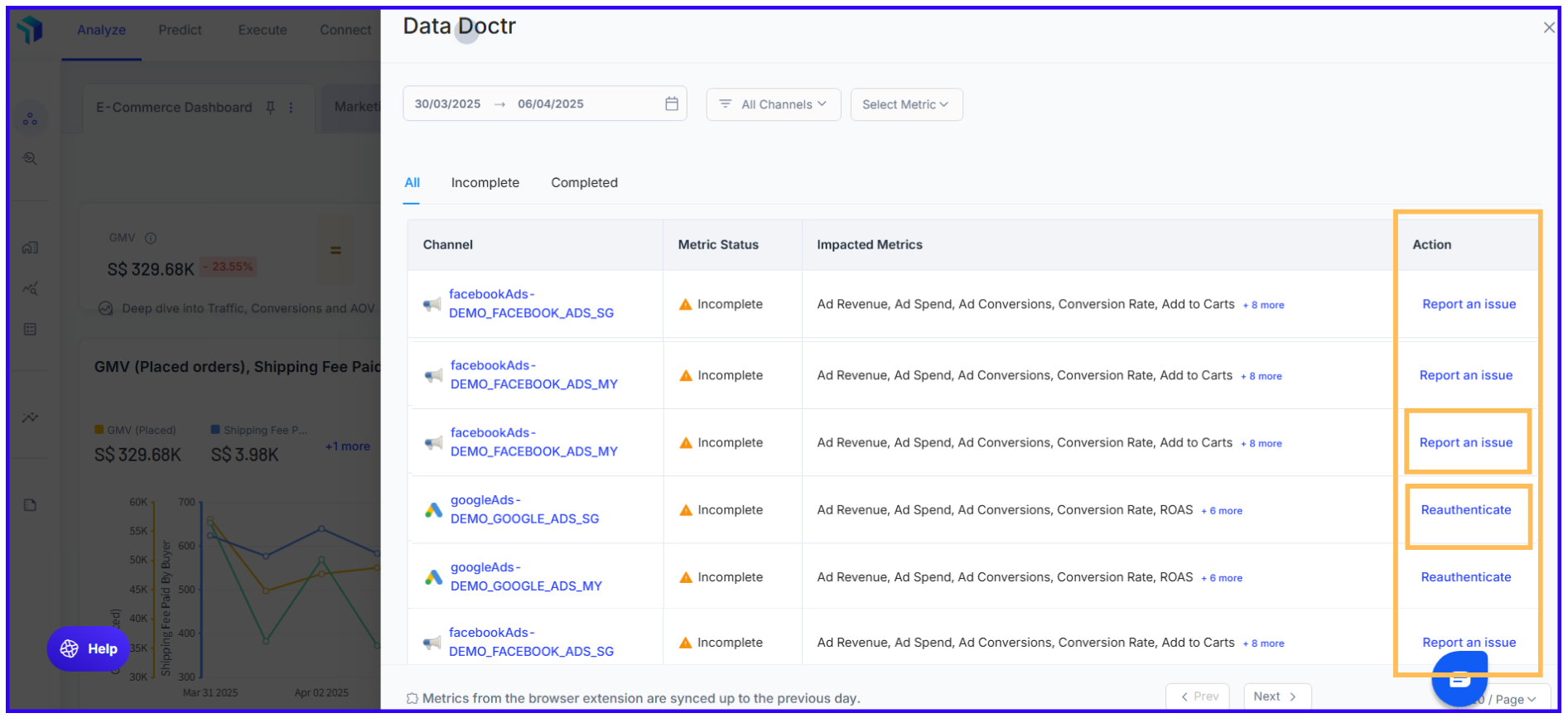
c) Report Issues – If problems persist, click on Report and Issue and attach images/videos to submit a report for quick support resolution.
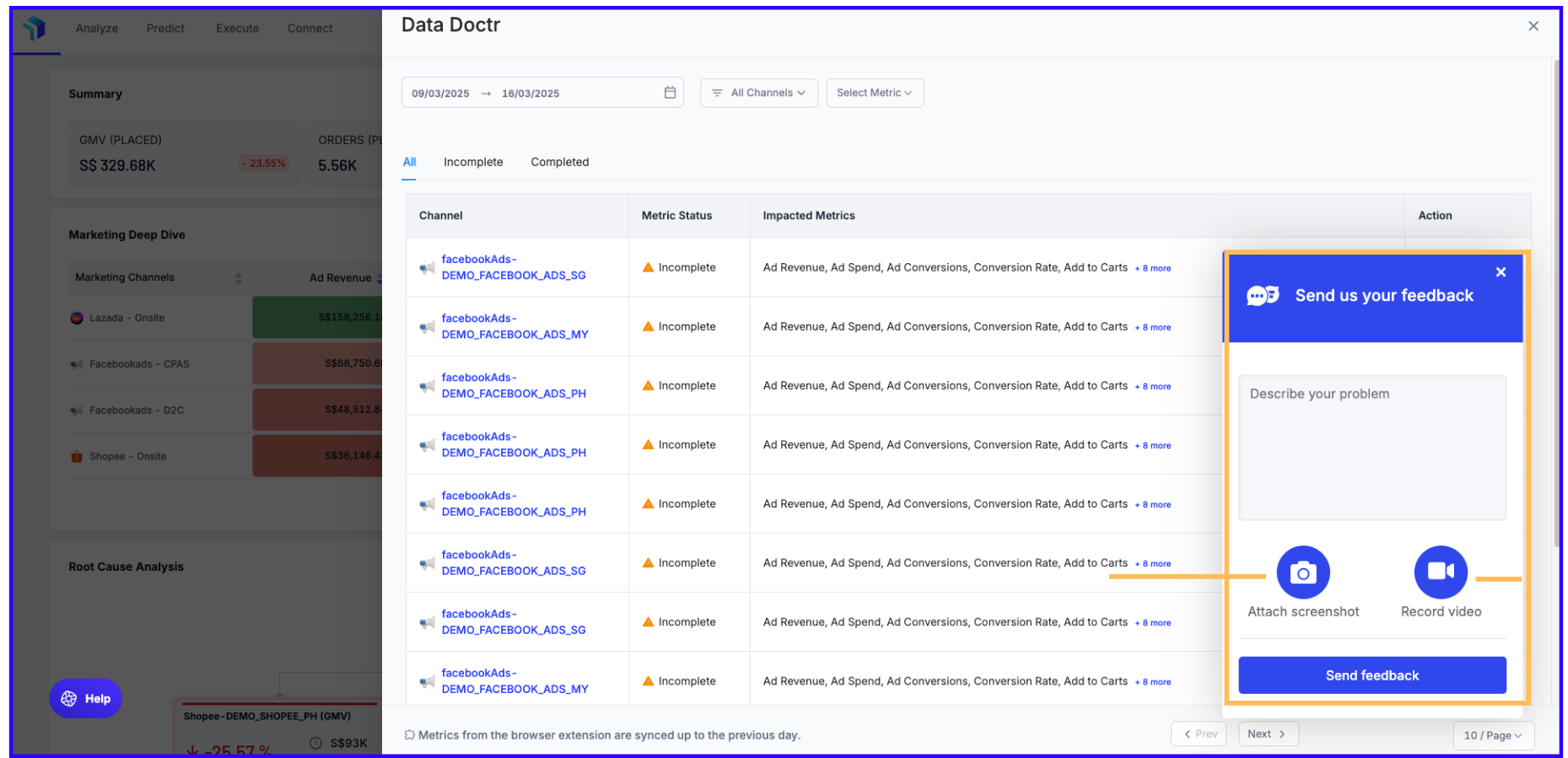
Key Actions in Data Doctr
To ensure seamless data synchronization, Data Doctr prompts users to take the following key actions:
1. Reauthenticate Channels: If reauthentication is required, click Re-Auth Required in the pop-up and get redirected to the specific channel, under the Connect section. You will then be guided to the channel’s login page to complete the process, ensuring Graas AI can access necessary API data.
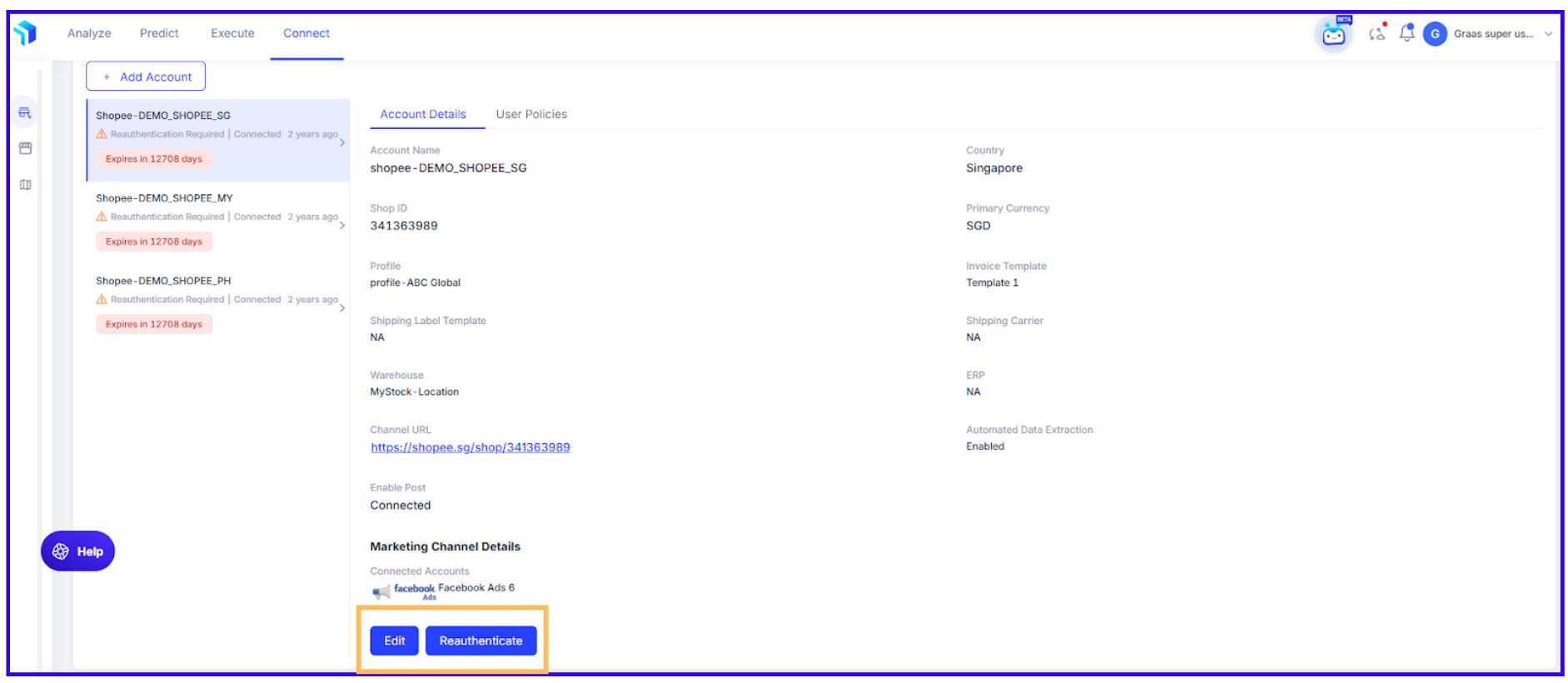
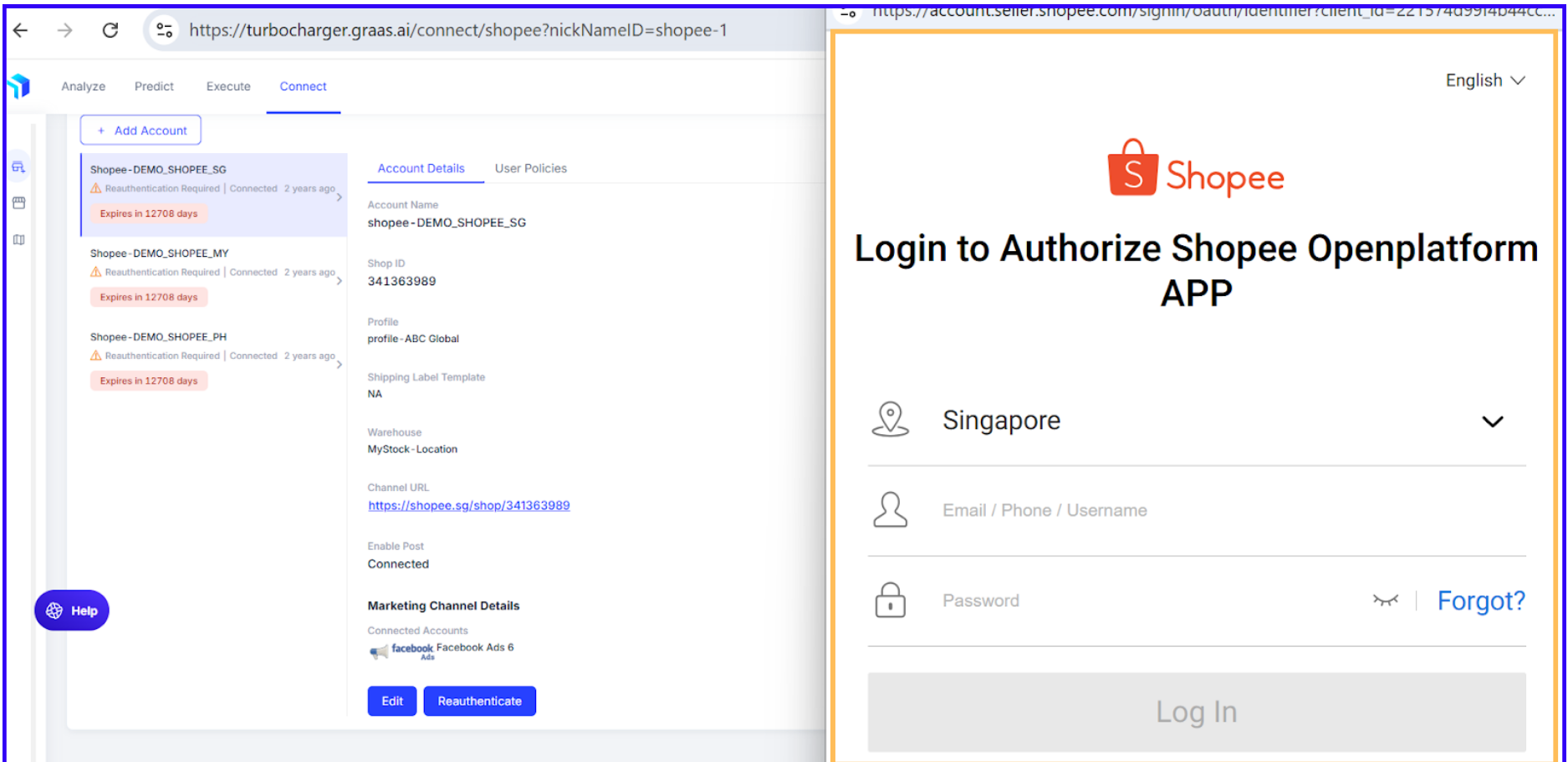
2. Log in to Seller Centers: Regular logins are necessary to keep data up to date. For example, if a user hasn't logged in since December 31, 2024, their January 2025 data will be missing. Clicking Log In will redirect you to the respective channel’s login page.
3. Install Browser Extension: If the Graas Chrome Extension is not installed, users will receive a prompt to add it. Click on Browser Extension Installation Required and get redirected to the Account Settings page. There, you can select Add Chrome for Free to install the extension, enabling automated data downloads for 100+ extra metrics beyond API limitations.
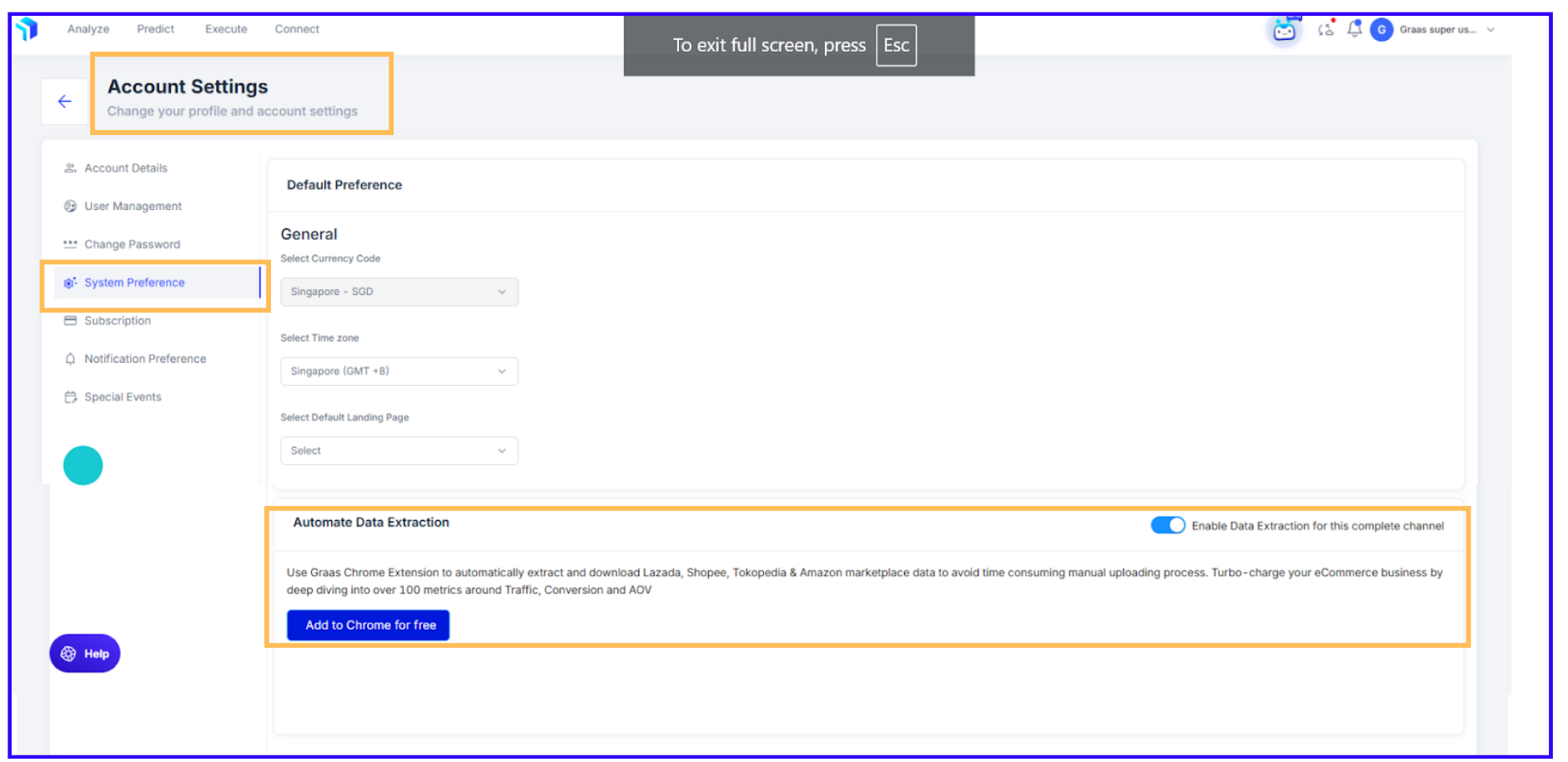
How to get Channel-Specific Insights
Clicking on a channel name opens a detailed page displaying:
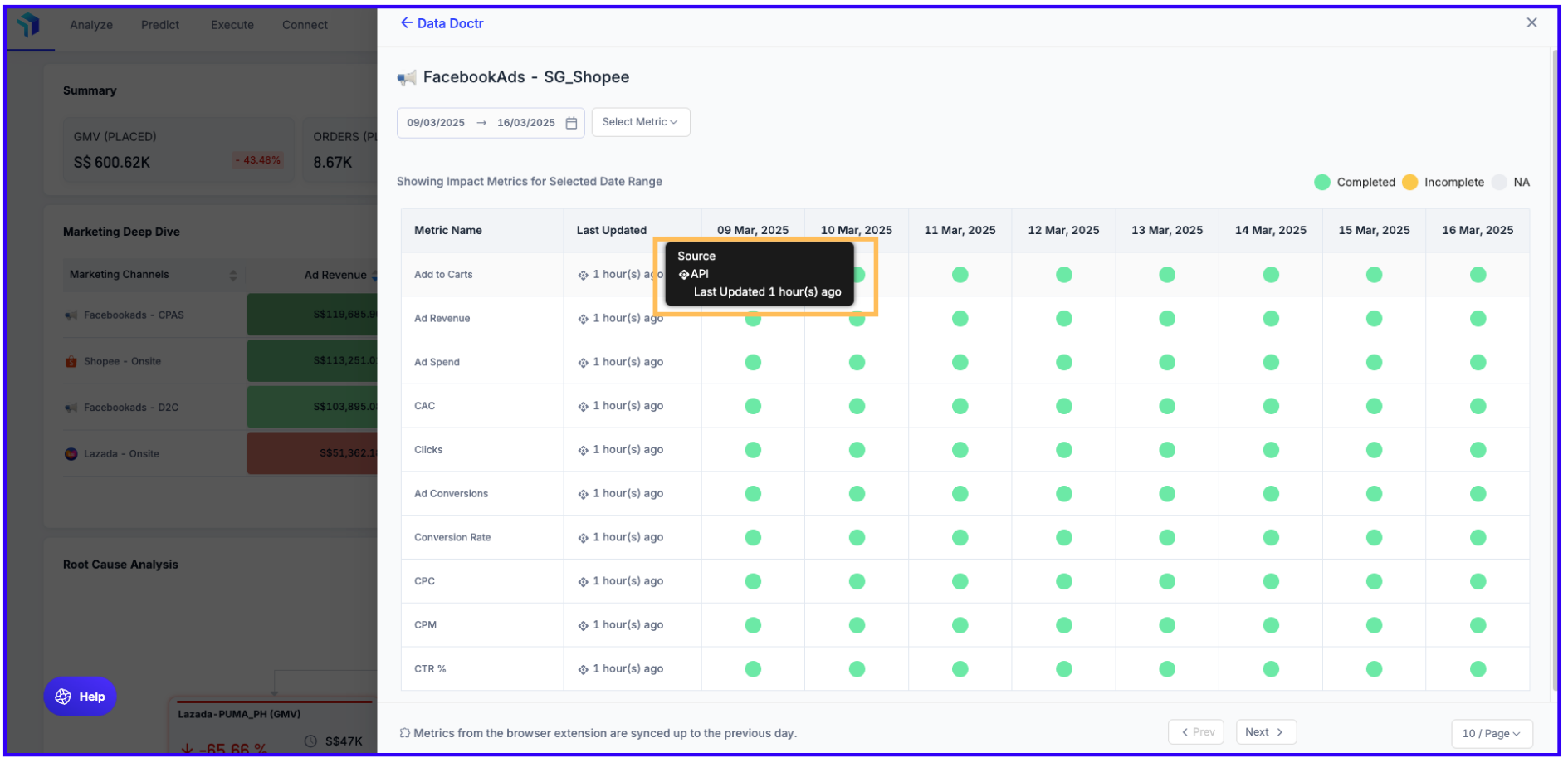
- Impacted metrics for a selected date range.
- Last updated timestamps for each metric.
- Completion status (Completed, Incomplete, or Not Applicable).
- Data extraction source type (Browser Extension or API).
- A date-wise log with color-coded status updates for data synchronization.
Please Note: Since browser extension metrics sync only up to the previous day, the "Last Updated" column for today will display "NA."
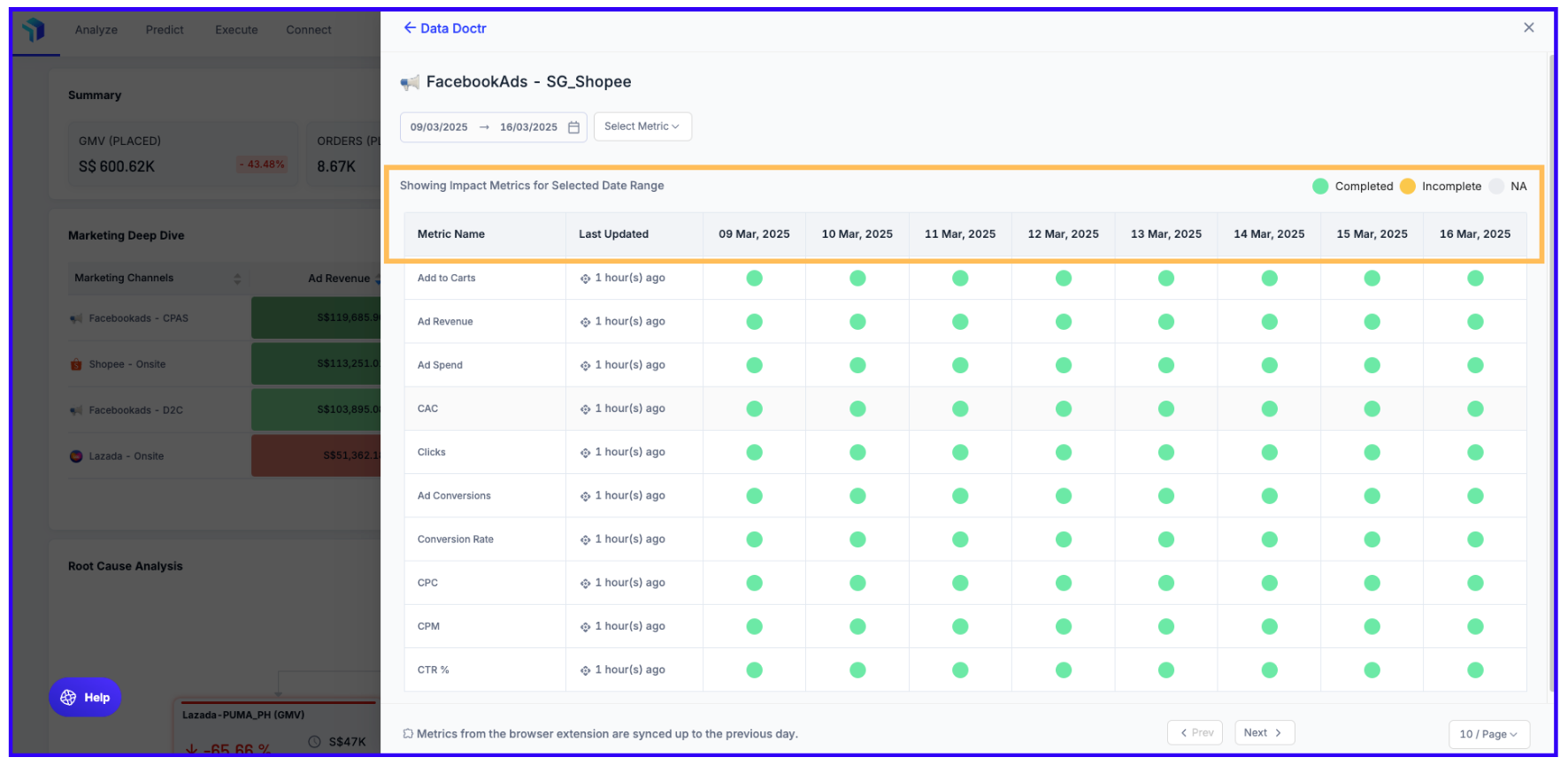
How Data Doctr maintain's Data Integrity:
By leveraging Data Doctr, you can:
- Monitor and resolve connection issues proactively.
- Maintain accurate and up-to-date data across all channels.
- Ensure optimal platform performance for seamless eCommerce operations.
