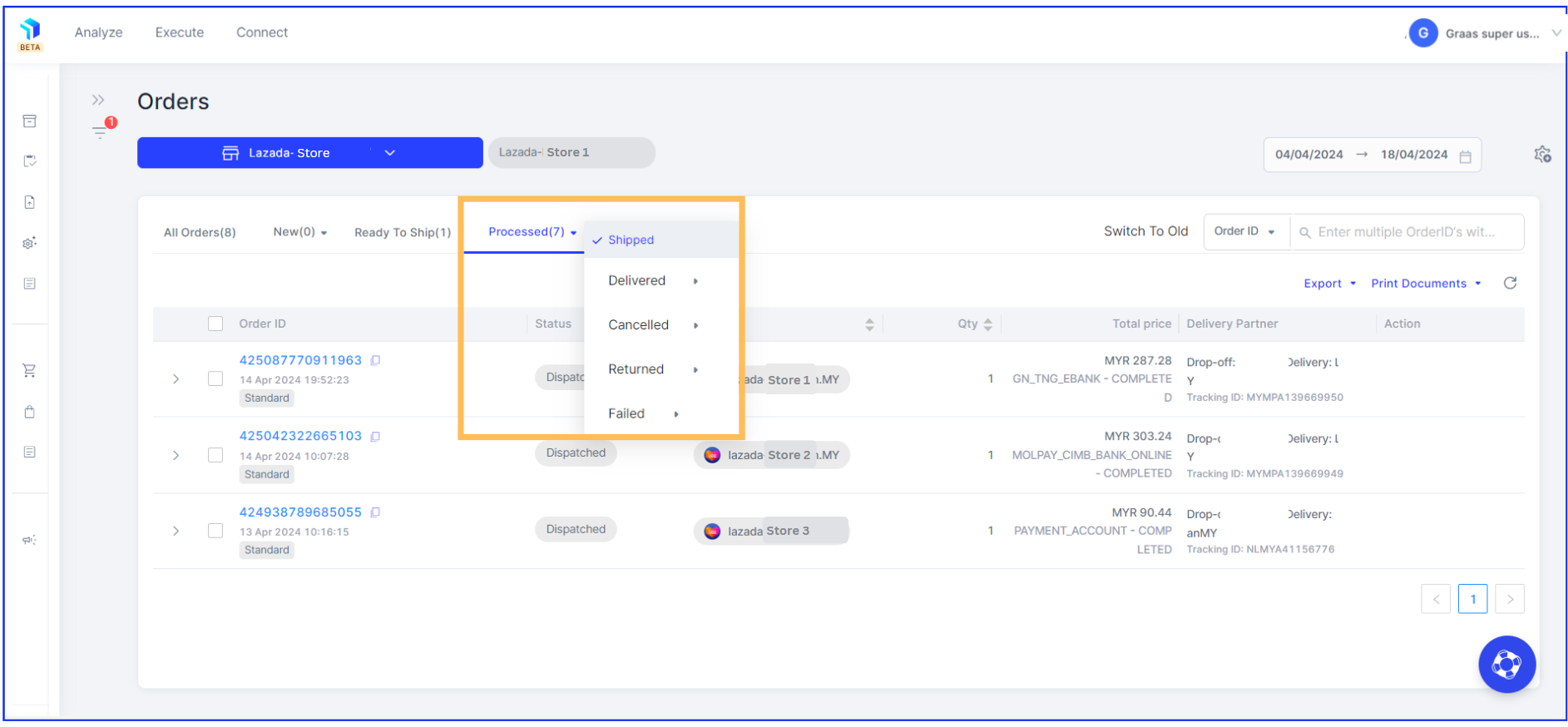OMS: How to process orders for your Lazada Store
The Graas platform helps you process orders, manage the order status and print shipping and invoicing documents for your Lazada Store all from a single dashboard.
Steps to process orders for Lazada Store
Click on Execute > Orders
1. Select the Lazada store to take action on New orders.
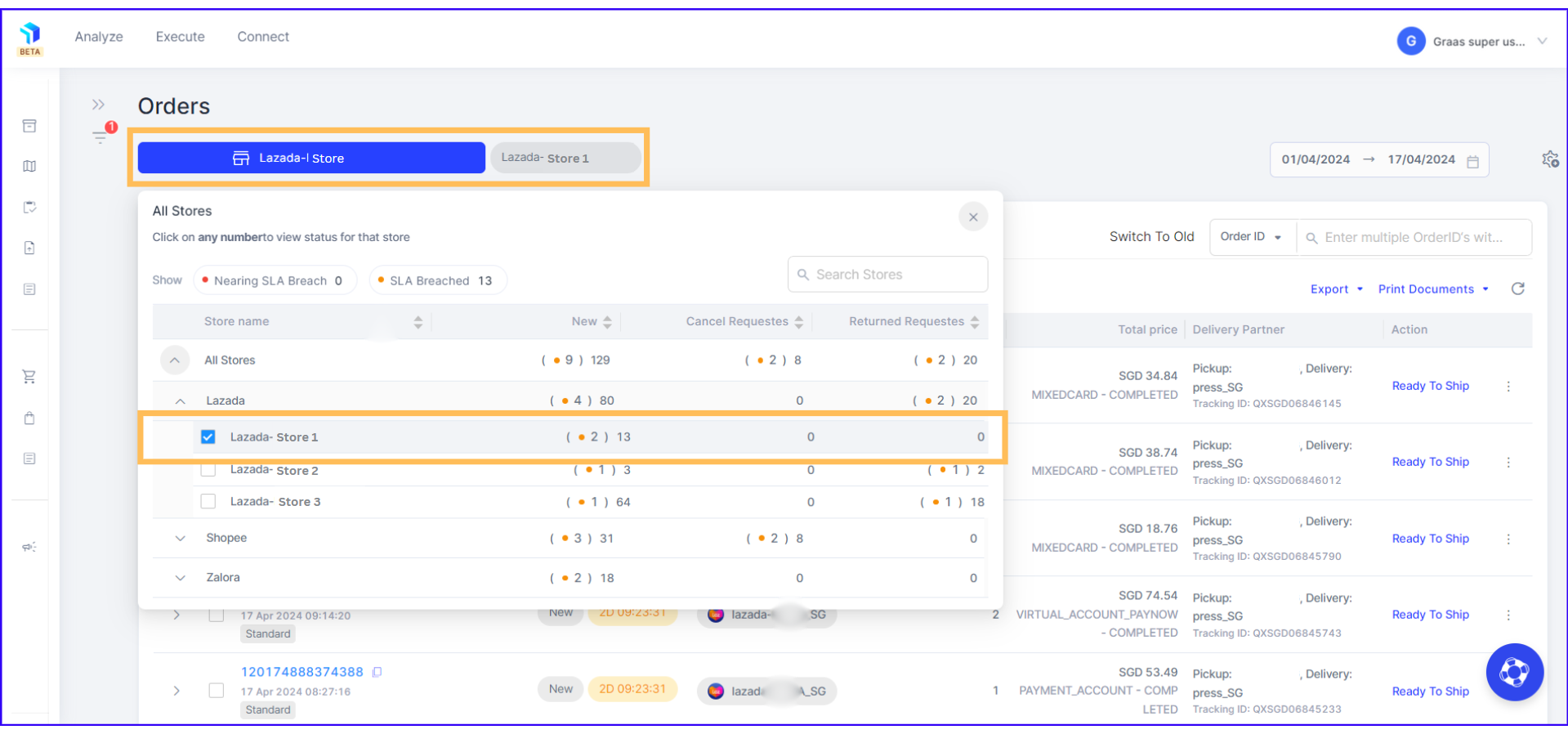
Note: Enable the execute configurations settings within the Graas system to help ease of order processing.
2. All newly received orders to be processed will appear under New (all paid orders by default) If you want to see partially paid or unpaid orders just choose the options from the drop down menu.
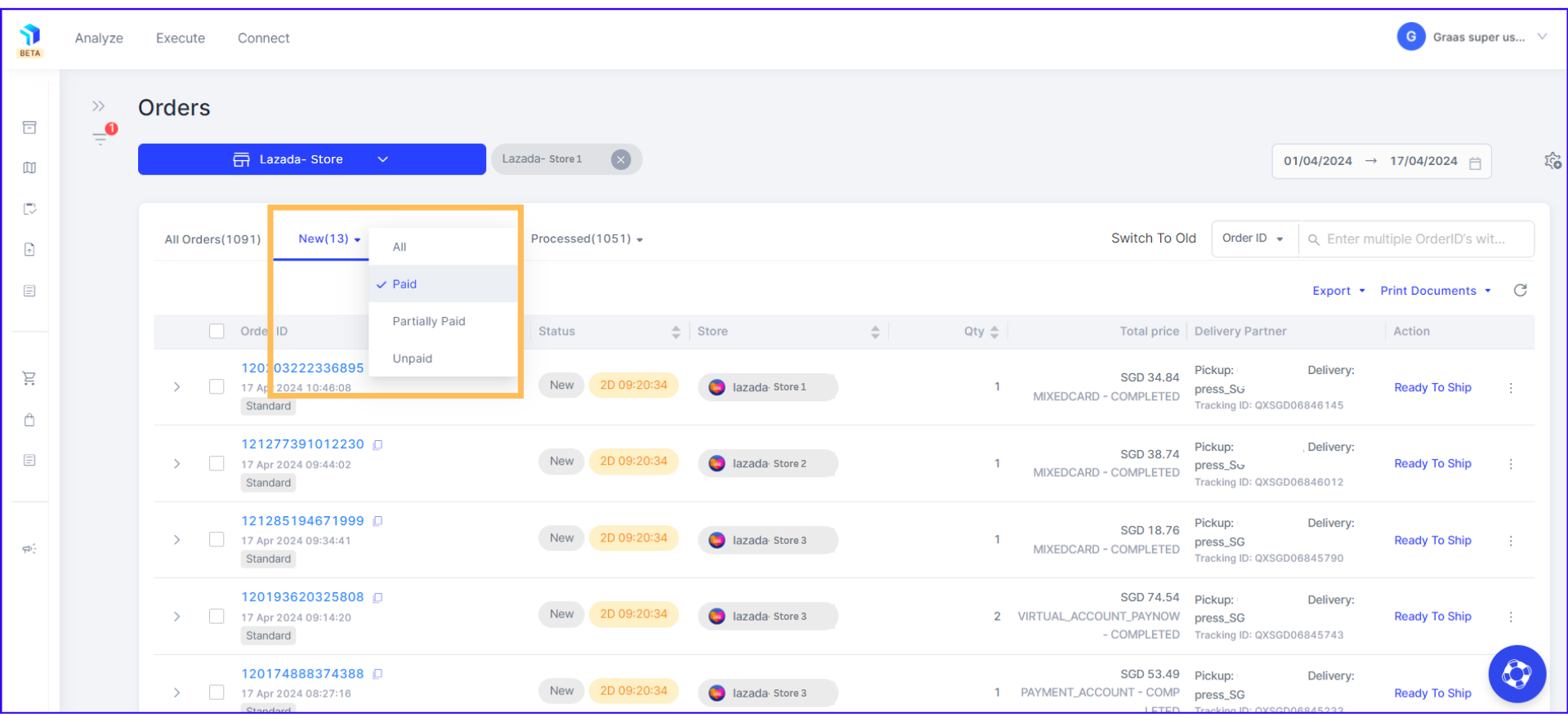
3. Select the orders you want to process and under the action column, click on the Ready to Ship feature.
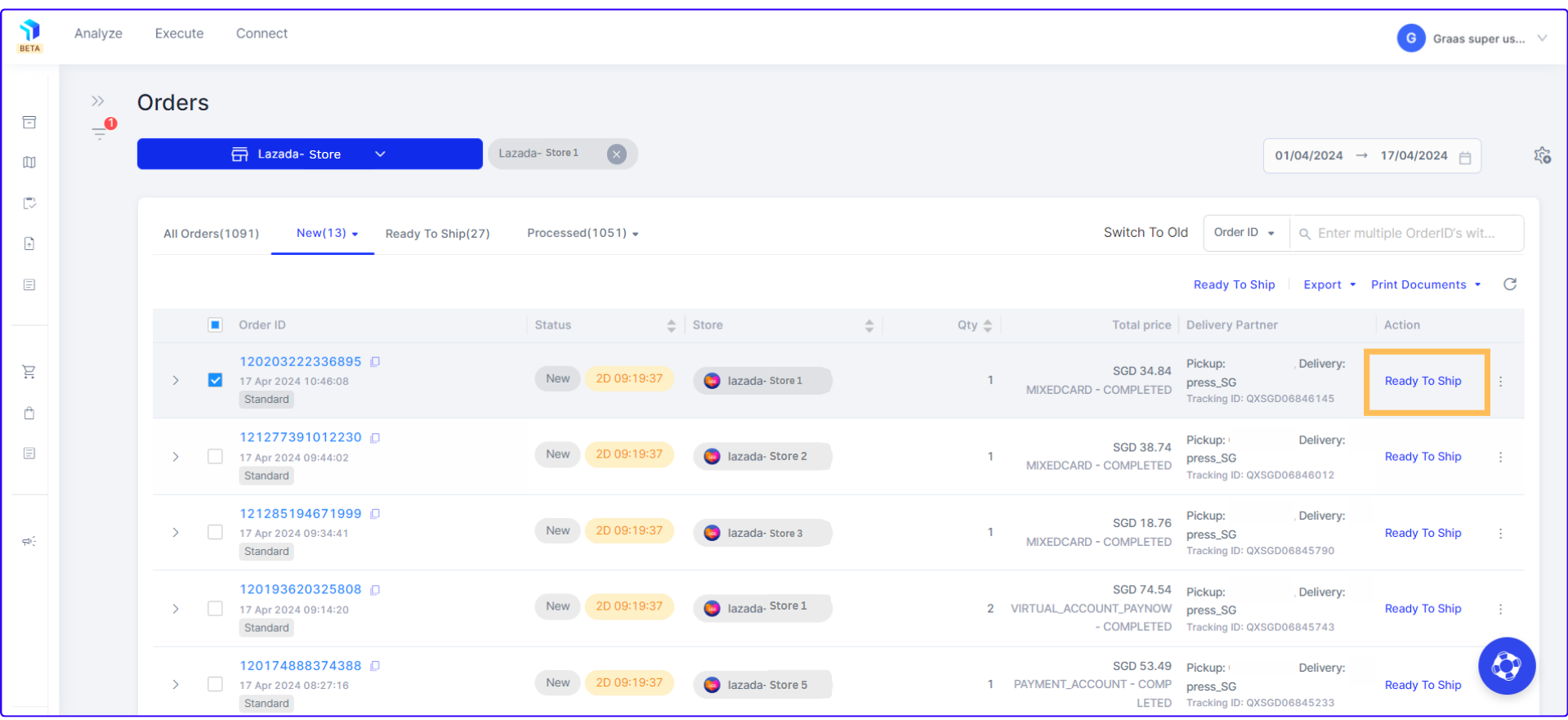
4. To complete the process, click on Ready to Ship.
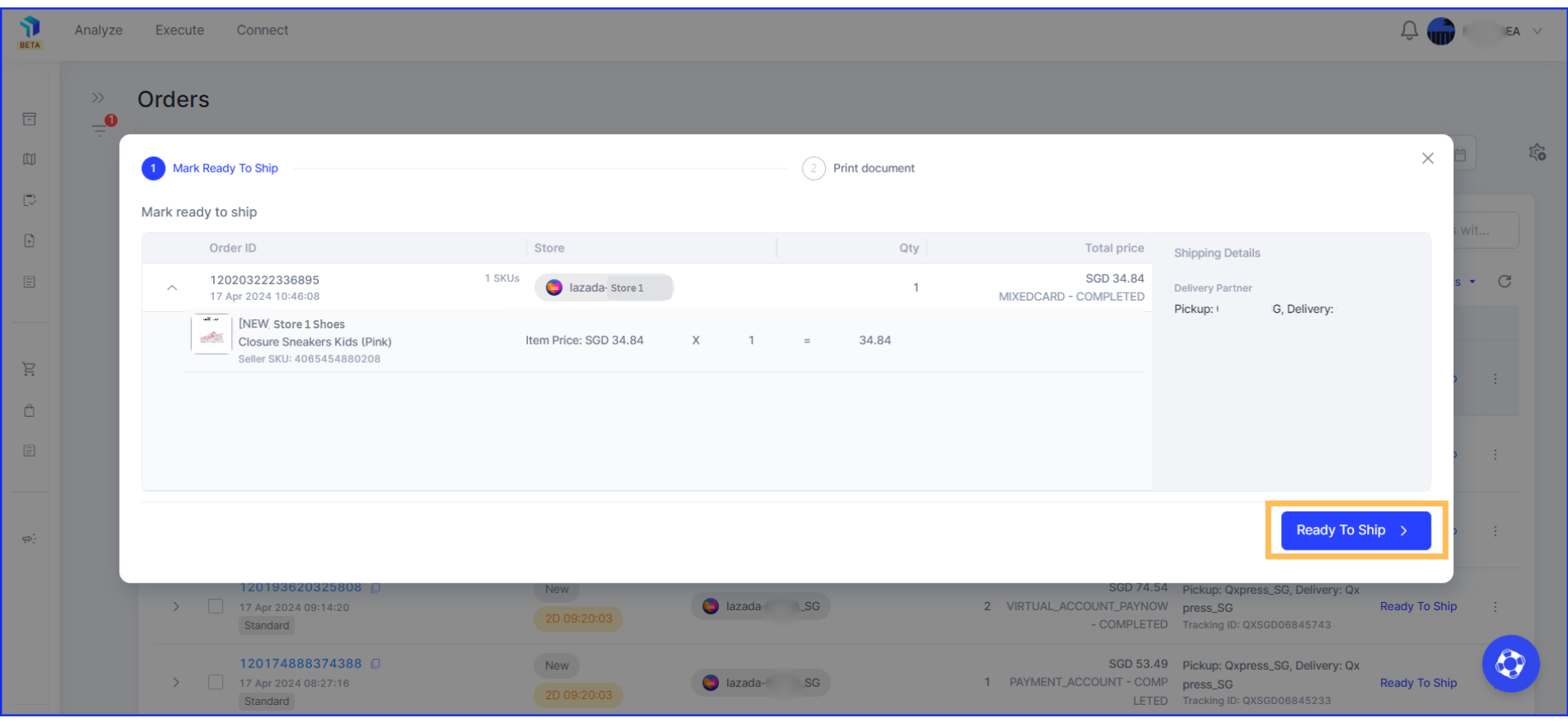
5. Now, the Order status will move from New to Ready to Ship. Click on Print Shipping Label to proceed to the next step.
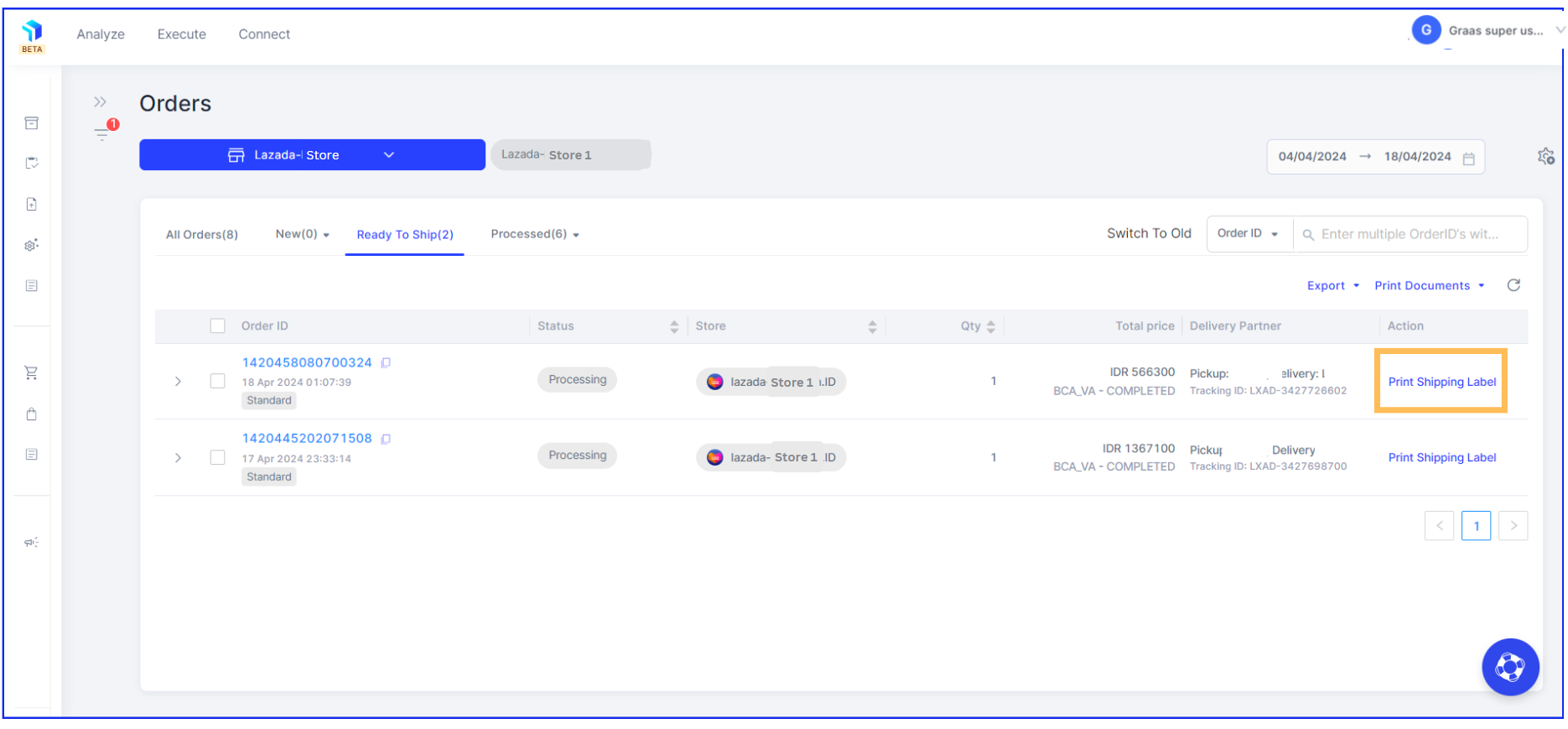
6. You will be redirected to the page to print/save the shipping label of the respective order.
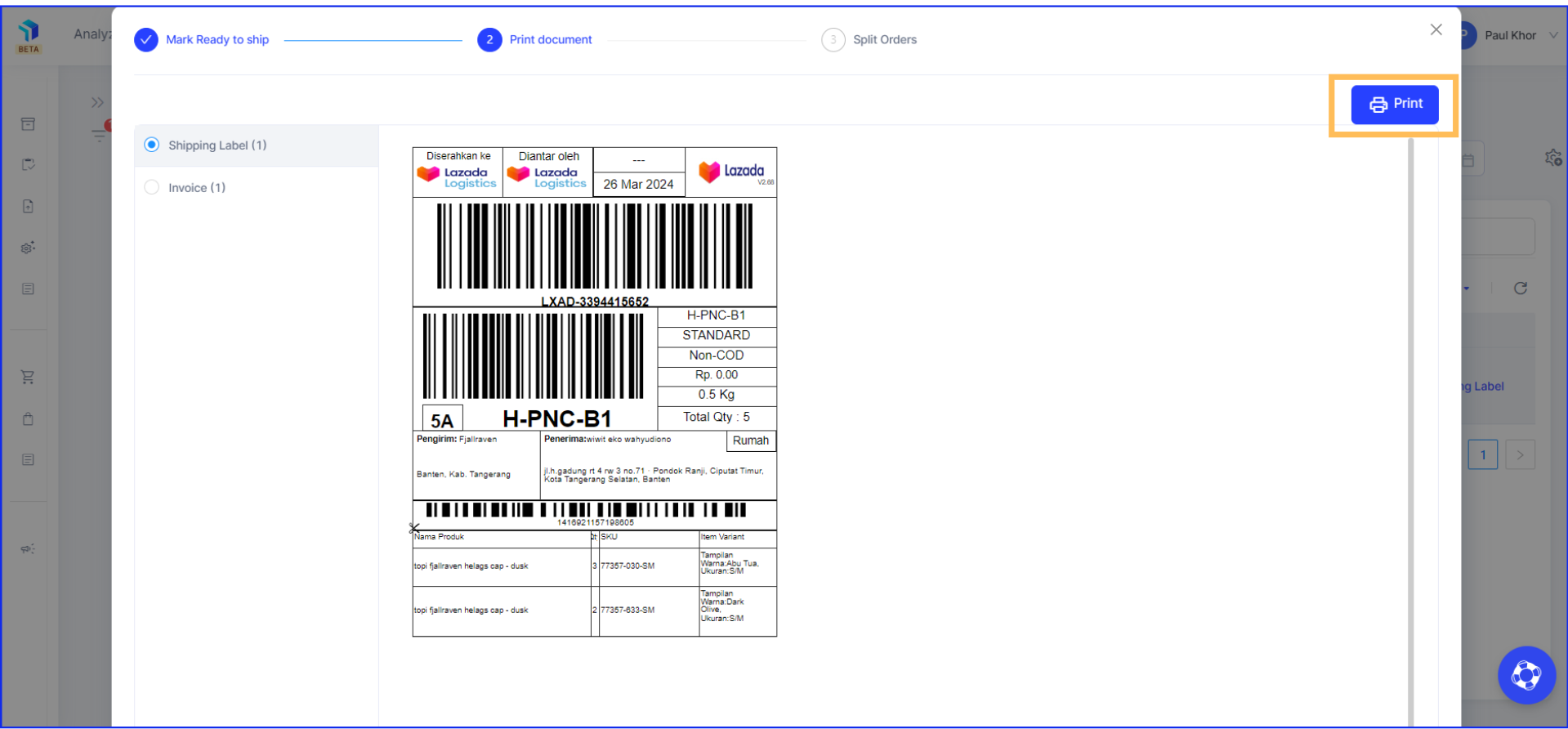
7. Alternatively, you can also select multiple orders to print their shipping label together in one go. And the same is applicable for the invoices as well.
8. Once you have saved and printed the shipping label, you can continue to label it on the package and wait for the courier to pick it up.
9. Once the courier picks up the package and scans the barcode, the order status will be automatically moved to Processed (Shipped).
10. You can check all the order status under Processed: Shipped, Delivered, Cancelled, Returned.