Marketing Dashboard Overview
Access the Marketing Dashboard for all information related to ad channel and campaign level performance. You can view charts and graphs relevant to your marketing channels.
The data shown in this particular dashboard is collected from Google Ads, Facebook Ads, Amazon ads APIs, along with reports downloaded by the Chrome Extension from Shopee, Lazada, Tokopedia and Flipkart.
Let us take a look at the Marketing Dashboard.
Steps to access the Marketing Dashboard
Click on Analyze > Workspace > Marketing Dashboard
- The Dashboard showcases high level metrics via Ad Revenue equation Ad Revenue = Ad Spend x ROAS. You also get to see additional metrics related to your ad performance like Cost per Click and Ad Conversions.
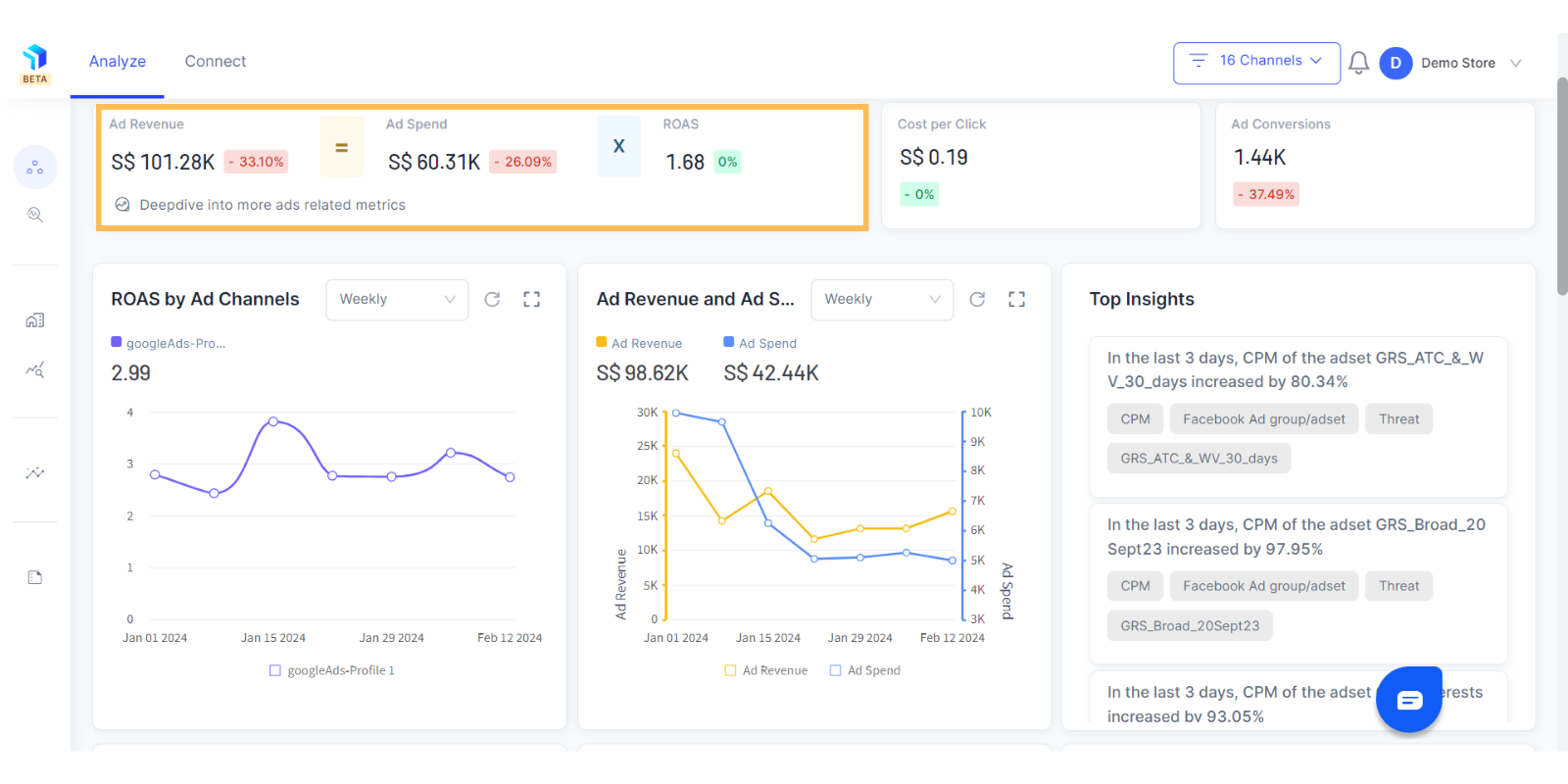
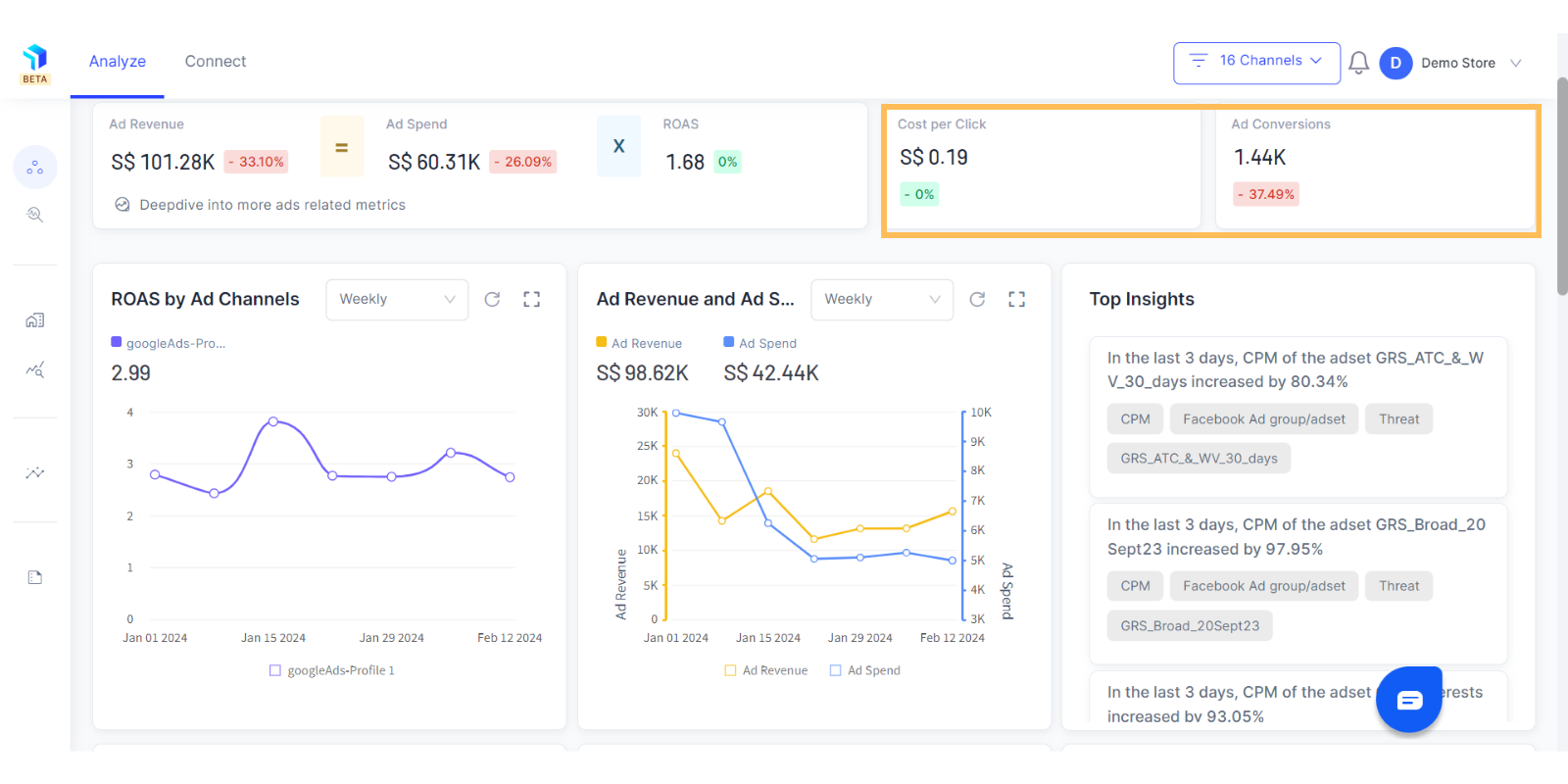
2. Similar to the eCommerce Dashboard, there are many cards in your Marketing Dashboard and each one tracks different metrics. All of these are customizable. You can add or delete cards as per requirements.
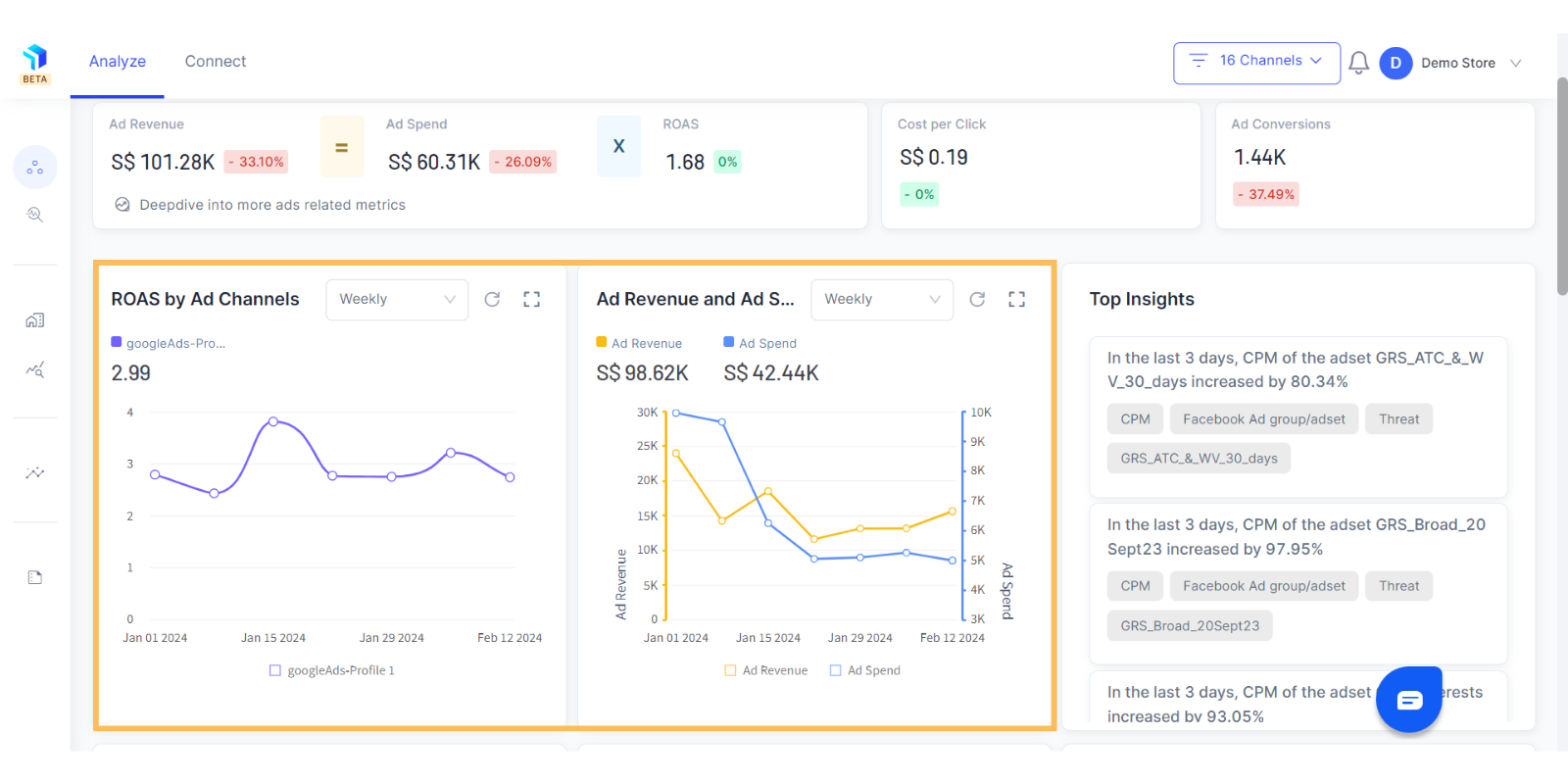
3. You can select the date range for which you want to see the report.
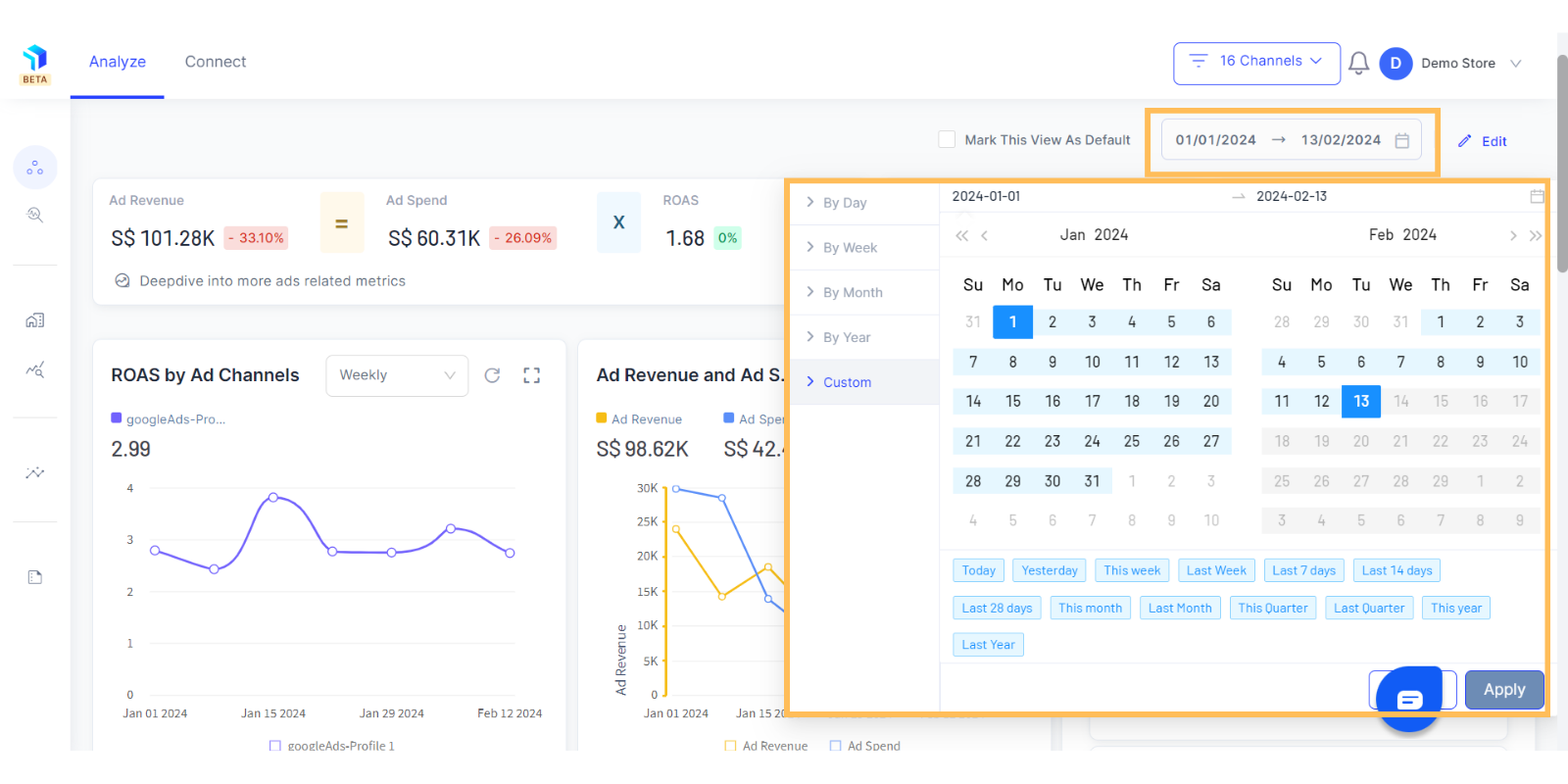
4. Click on the Channels drop down on the top right to select the Channels or Channel Groups you want to include in this report.
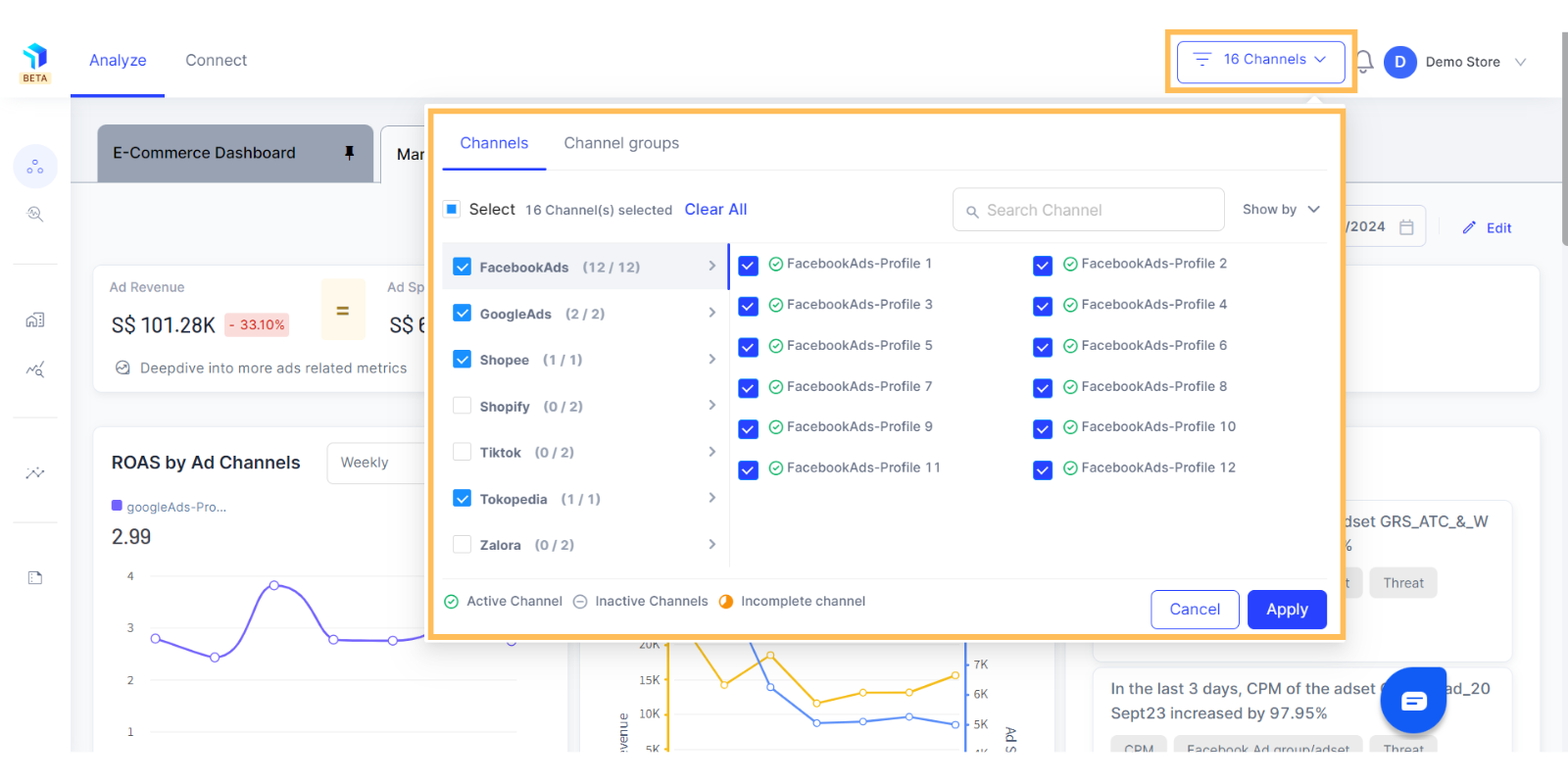
5. You can click on the dropdown as shown below to select your data view i.e.- if you want to see Daily, Weekly, Monthly, Yearly data for the time period you have selected.
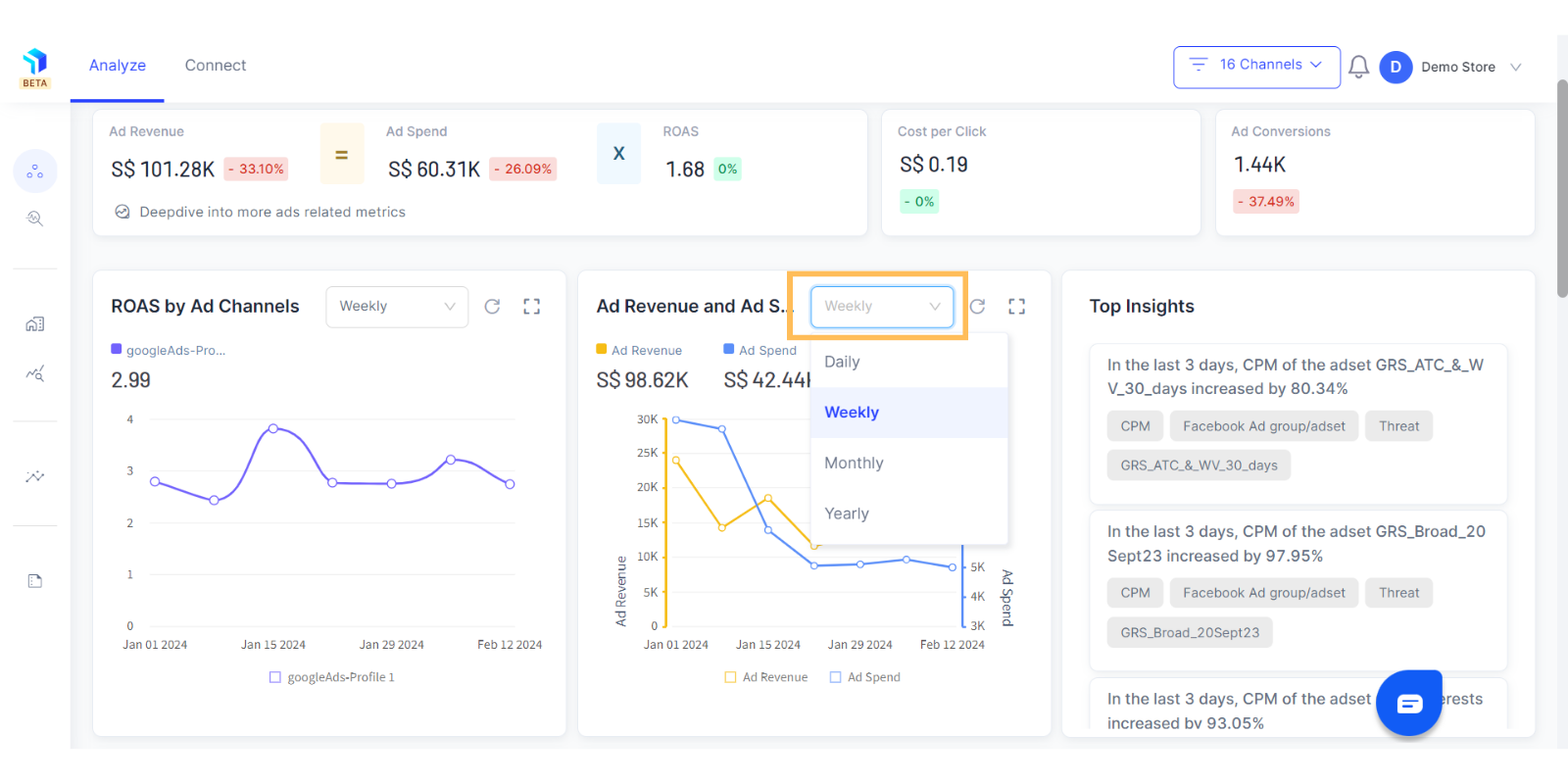
6. Click on the Expand icon to see your graph in full view screen as shown below.
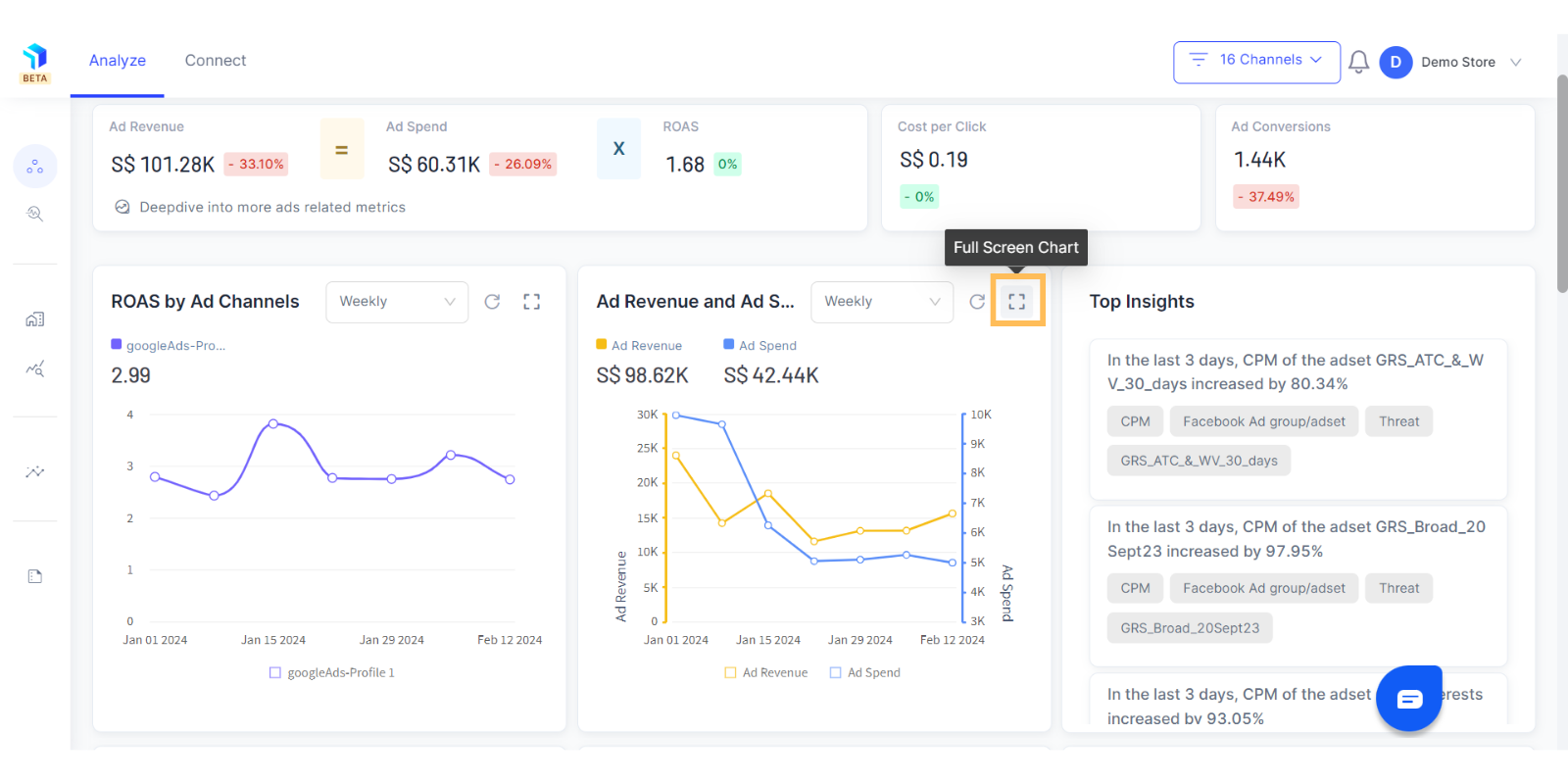
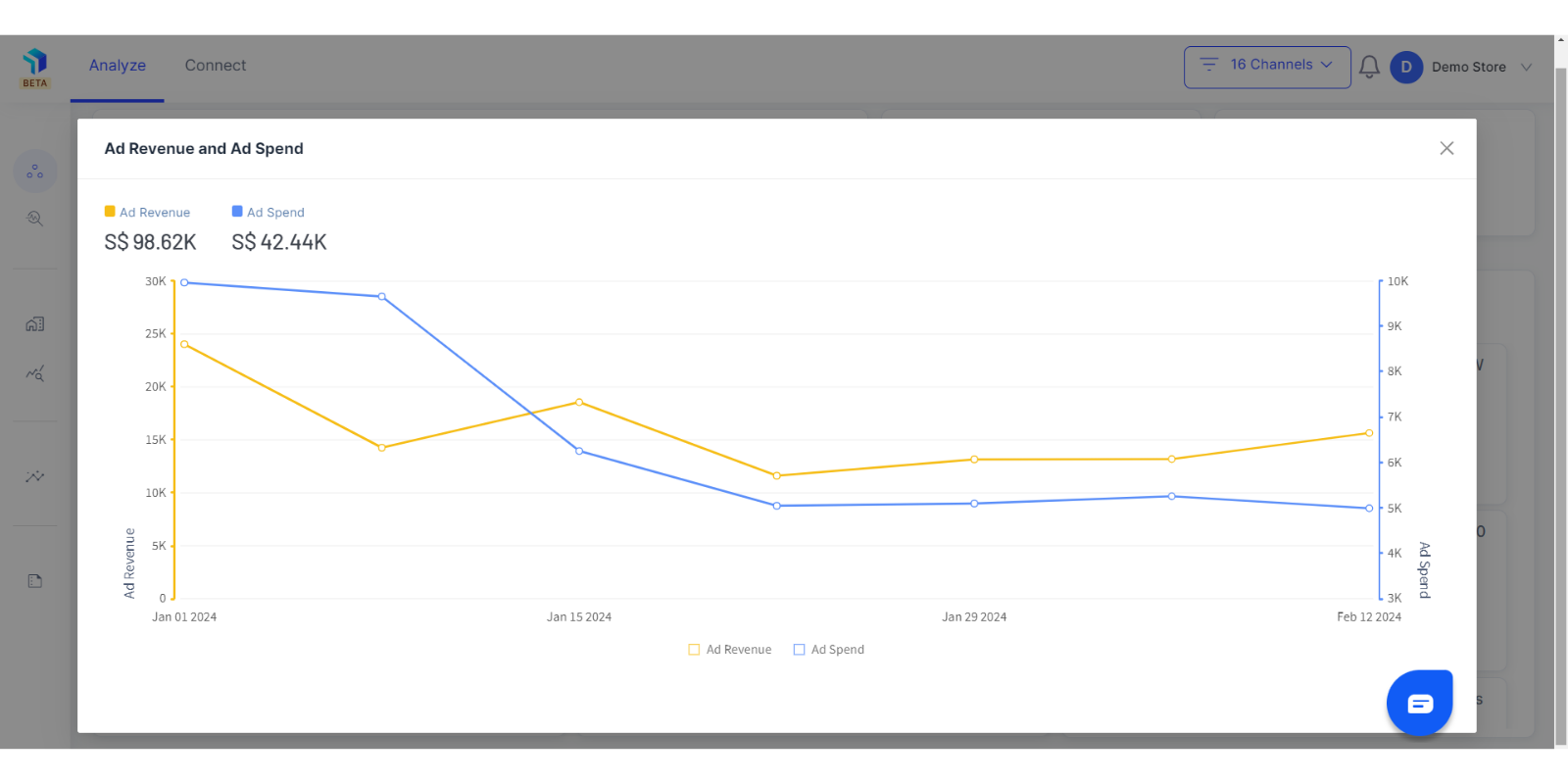
7. Click on the + sign on any graph to see the full list of variables measured and you can hover over the graphs to understand detailed breakdowns.
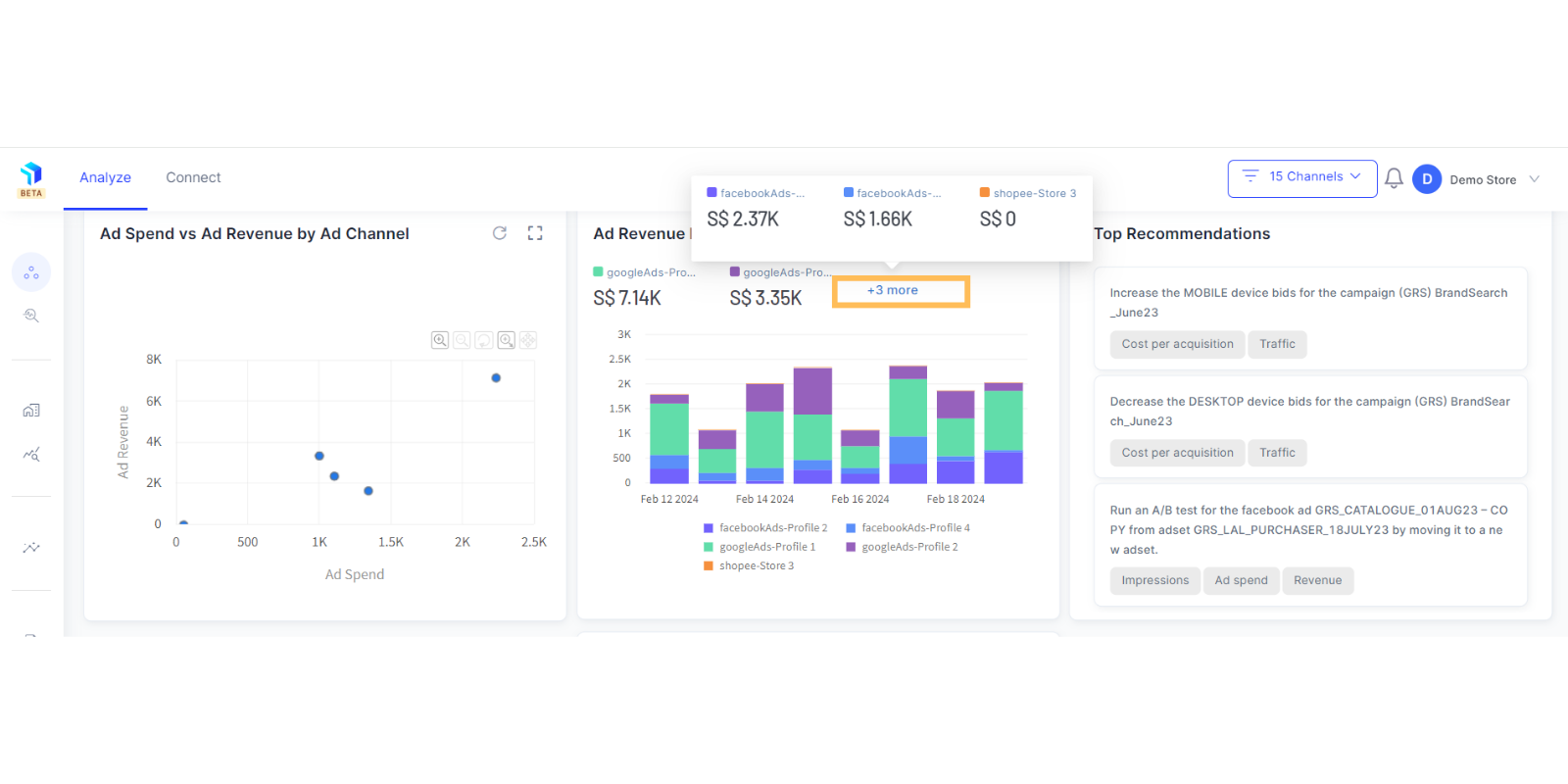
8. The Graas AI platform deciphers trends and patterns in your data, and derive insights for your business. You can use this highlighted panel below, to track the marketing related Insights and Recommendations.
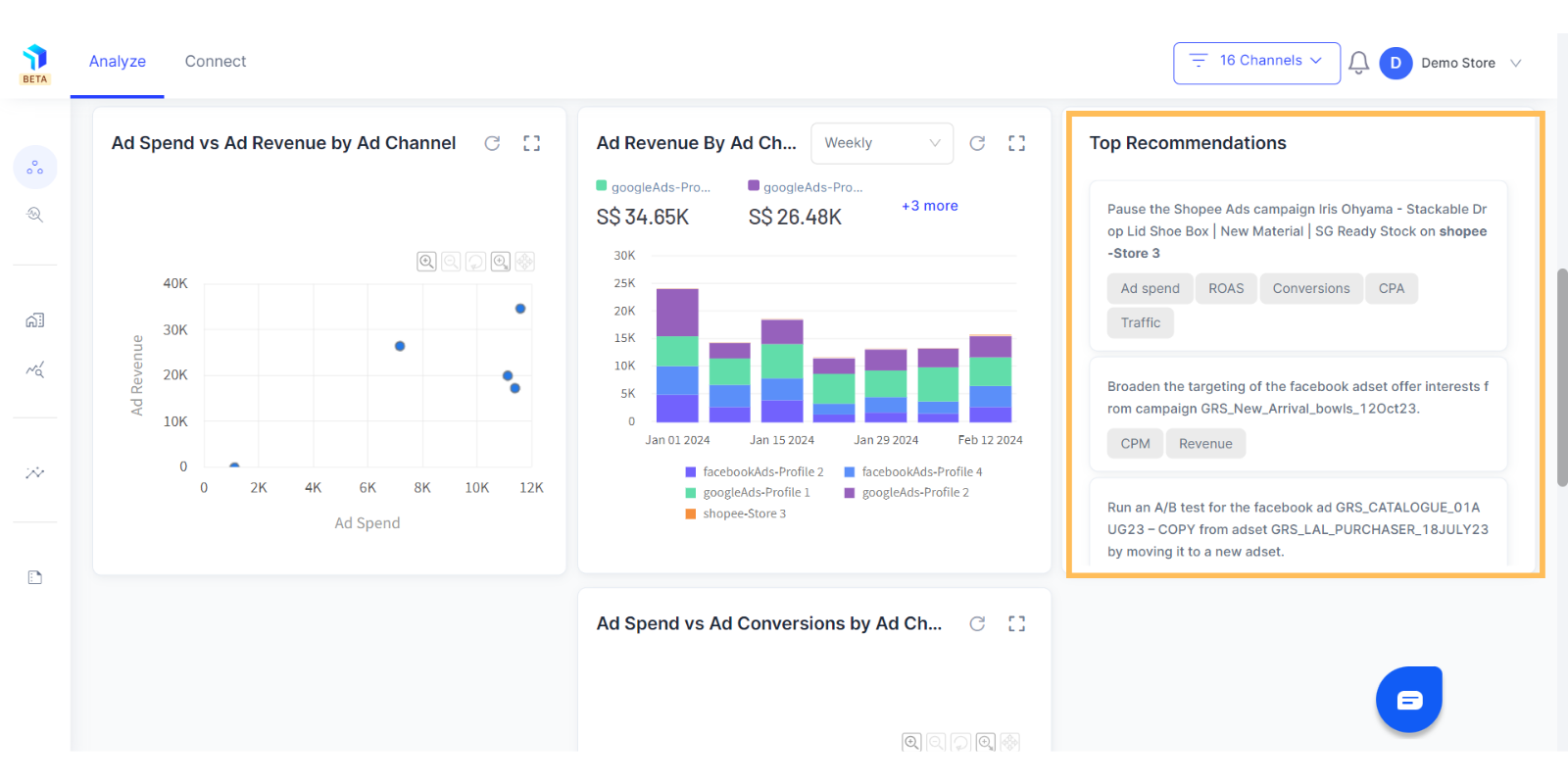
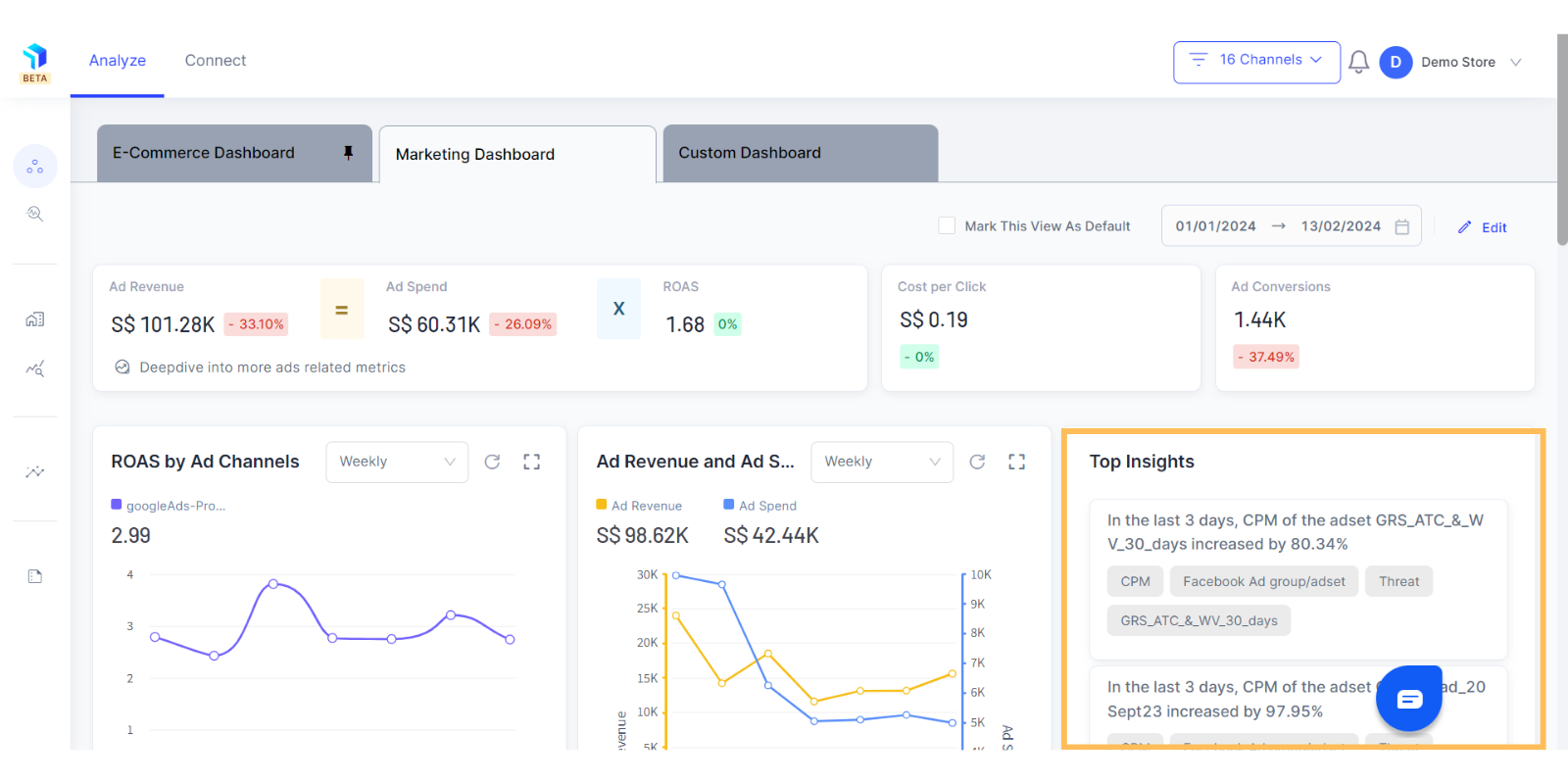
9. For a more detailed report or data points about your Ad Channel or Campaign level performance take a look at the Marketing Deep Dive.
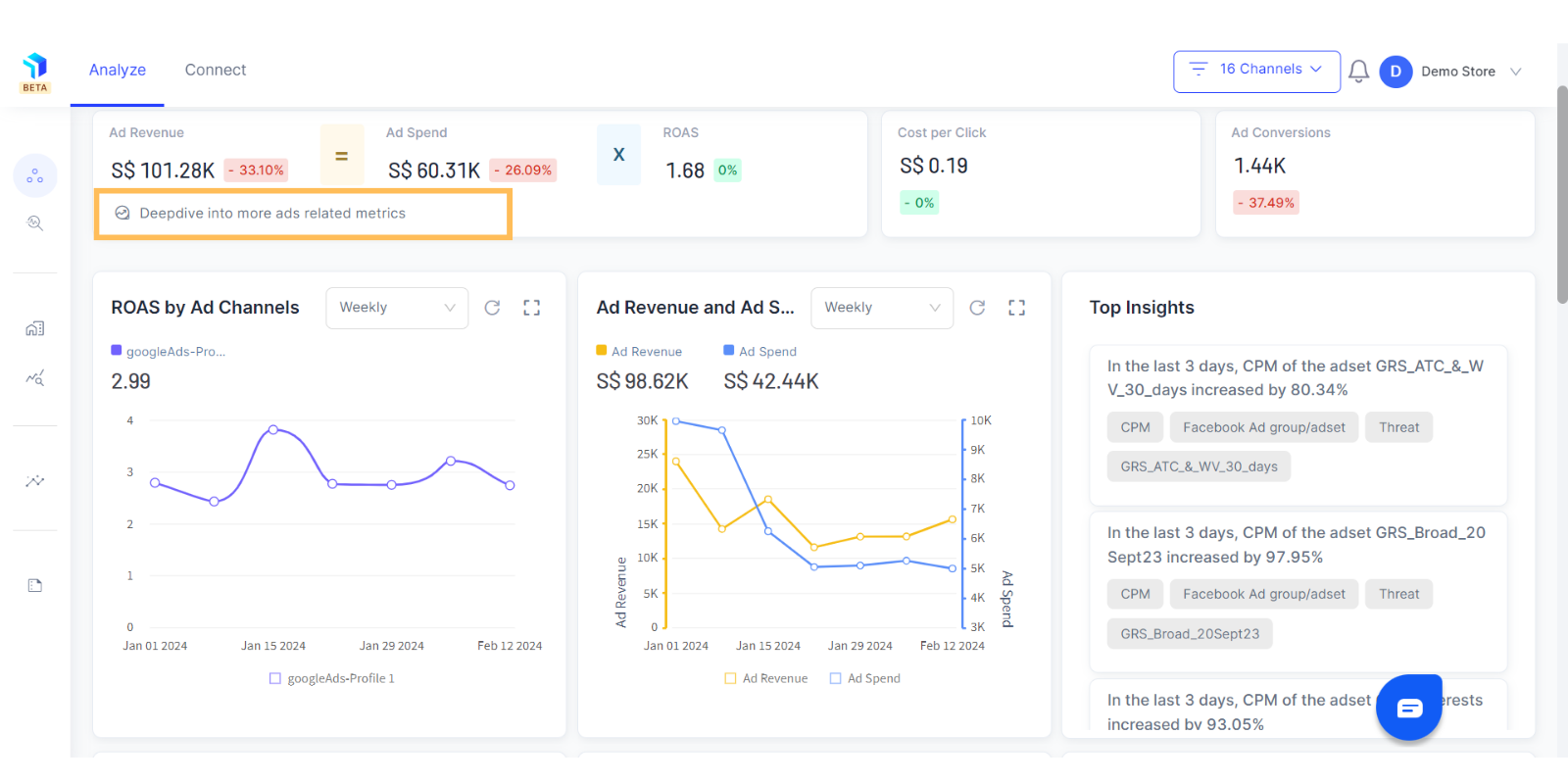
Related Article(s):
Install Chrome Extension
Marketing Deep Dive Overview
Business Deep Dive Overview
How to use the Chart Builder
Integrate Your eCommerce Data Sources
