How to add/ Invite a team member to connect data sources
If you are a larger team or someone else from your team is handling a particular marketplace, ad channel or any other data source, and you want to invite them to join the platform.
Note: You require admin credentials to proceed with any data integration, so if you do not have it handy then invite the team member who has the admin credentials.
Steps to invite a new team member
1. Under the connect section, among the available data sources listed click on the Connect button.
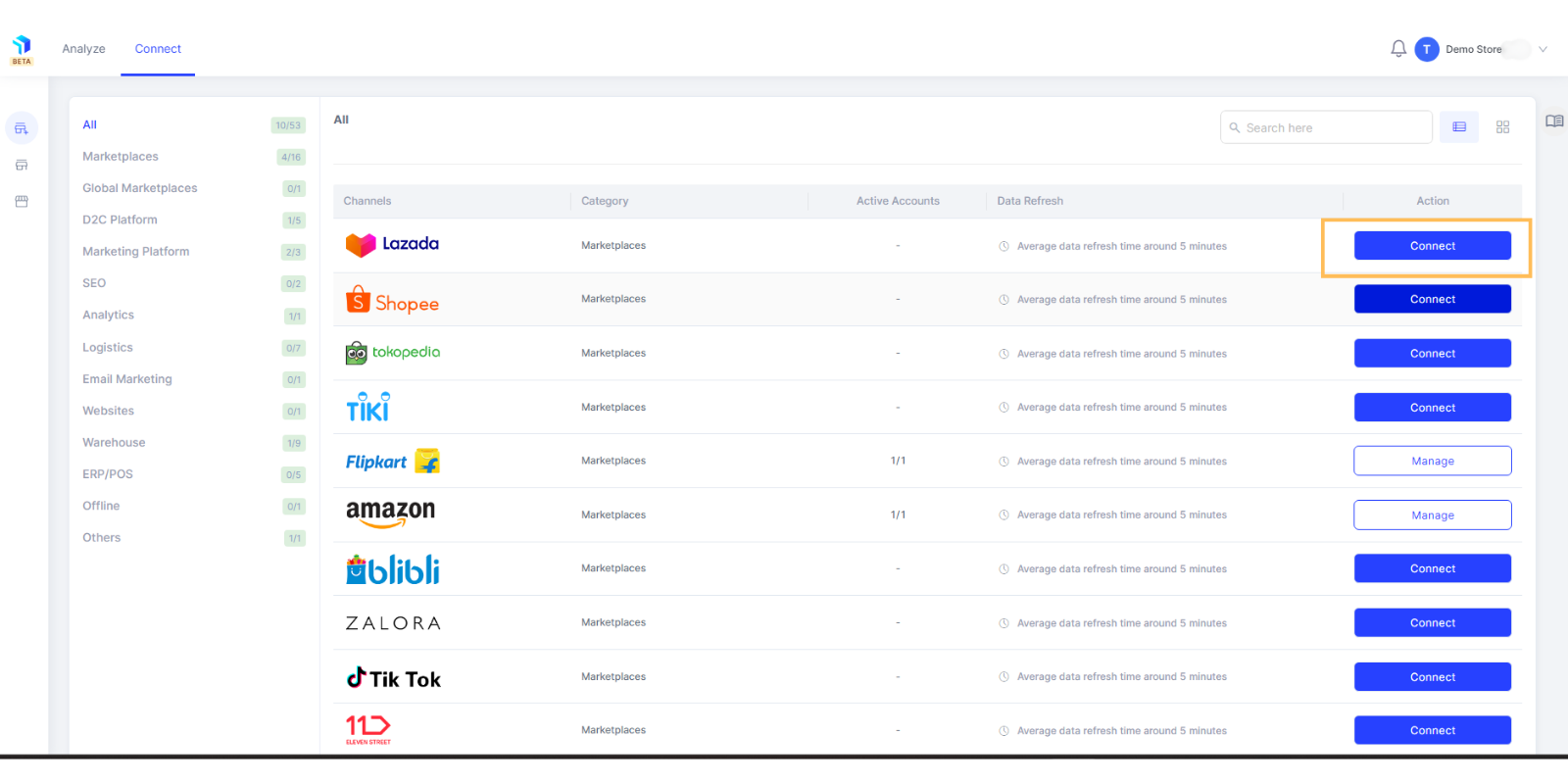
2. Inside the data source page, click on the Invite Team Members button.

3. Enter the email address of the person you would like to invite and click on Invite User.
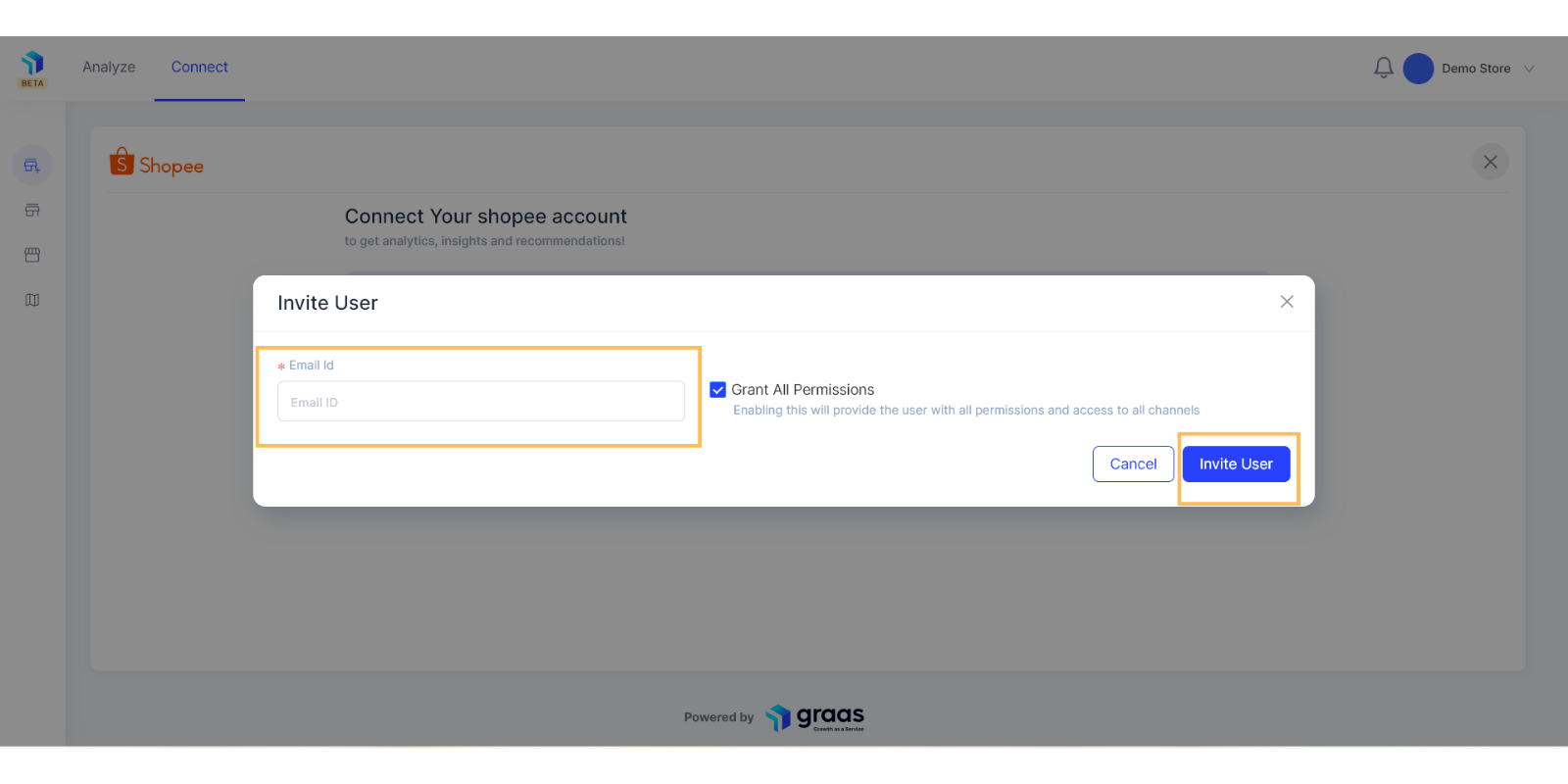
4. If you do not wish to give access to all features and channels, then unselect the Grant All Permissions and you will see the Permissions & Channels populate down below. Tick mark the ones you want to grant permission for and press the Invite User button.
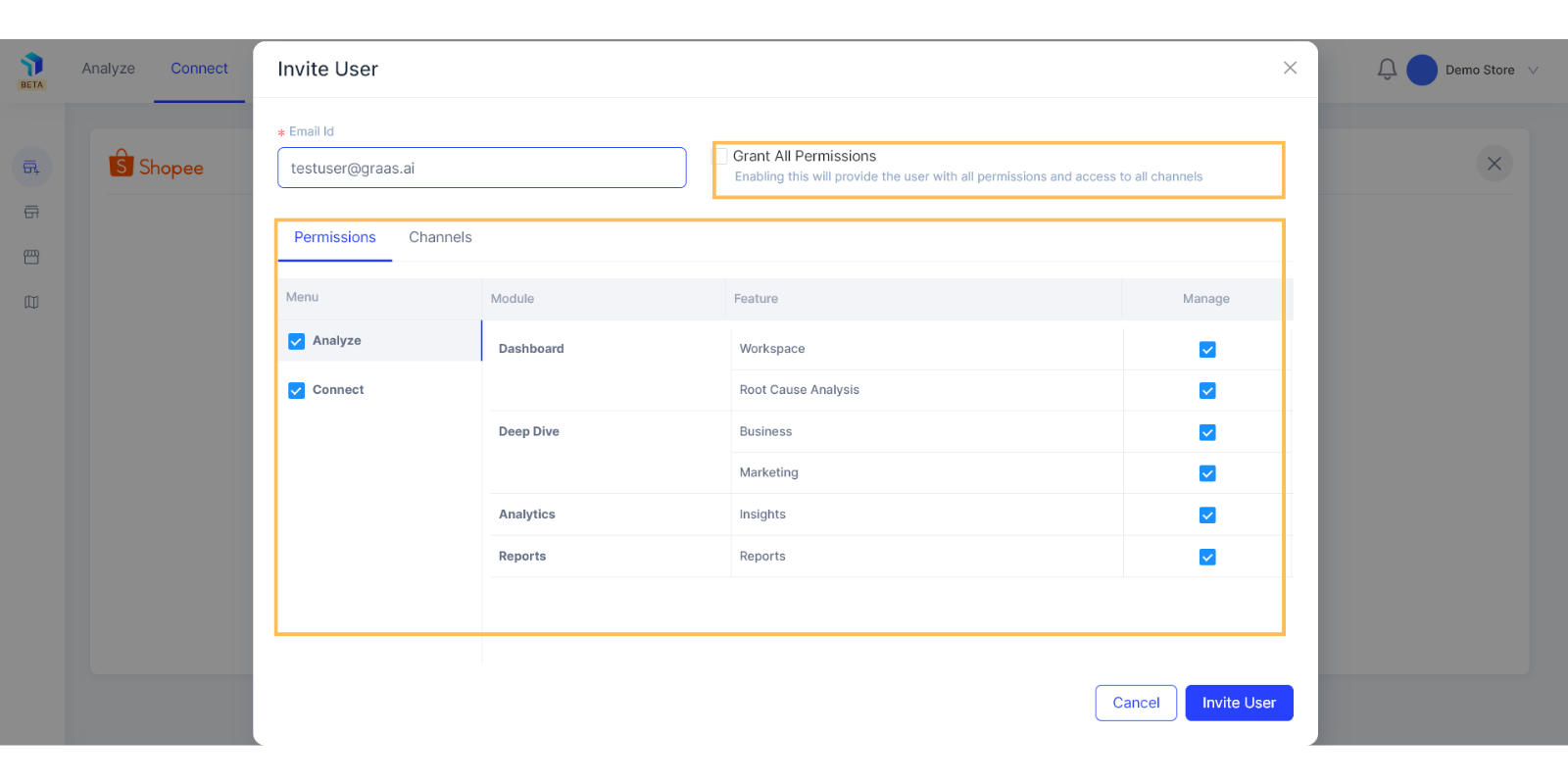
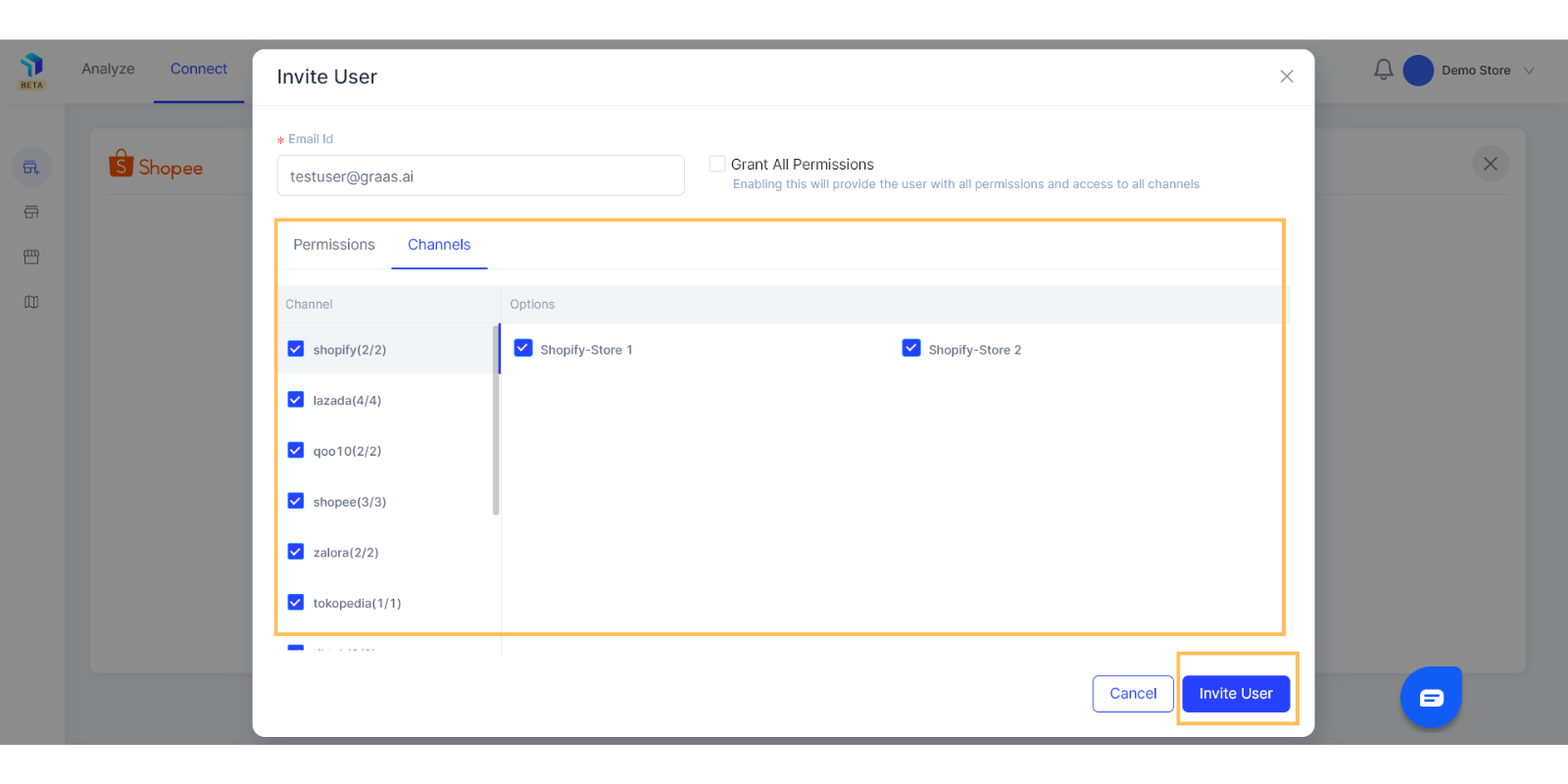
5. The new team member will receive an email invitation to join Graas. Click on Accept Invitation.
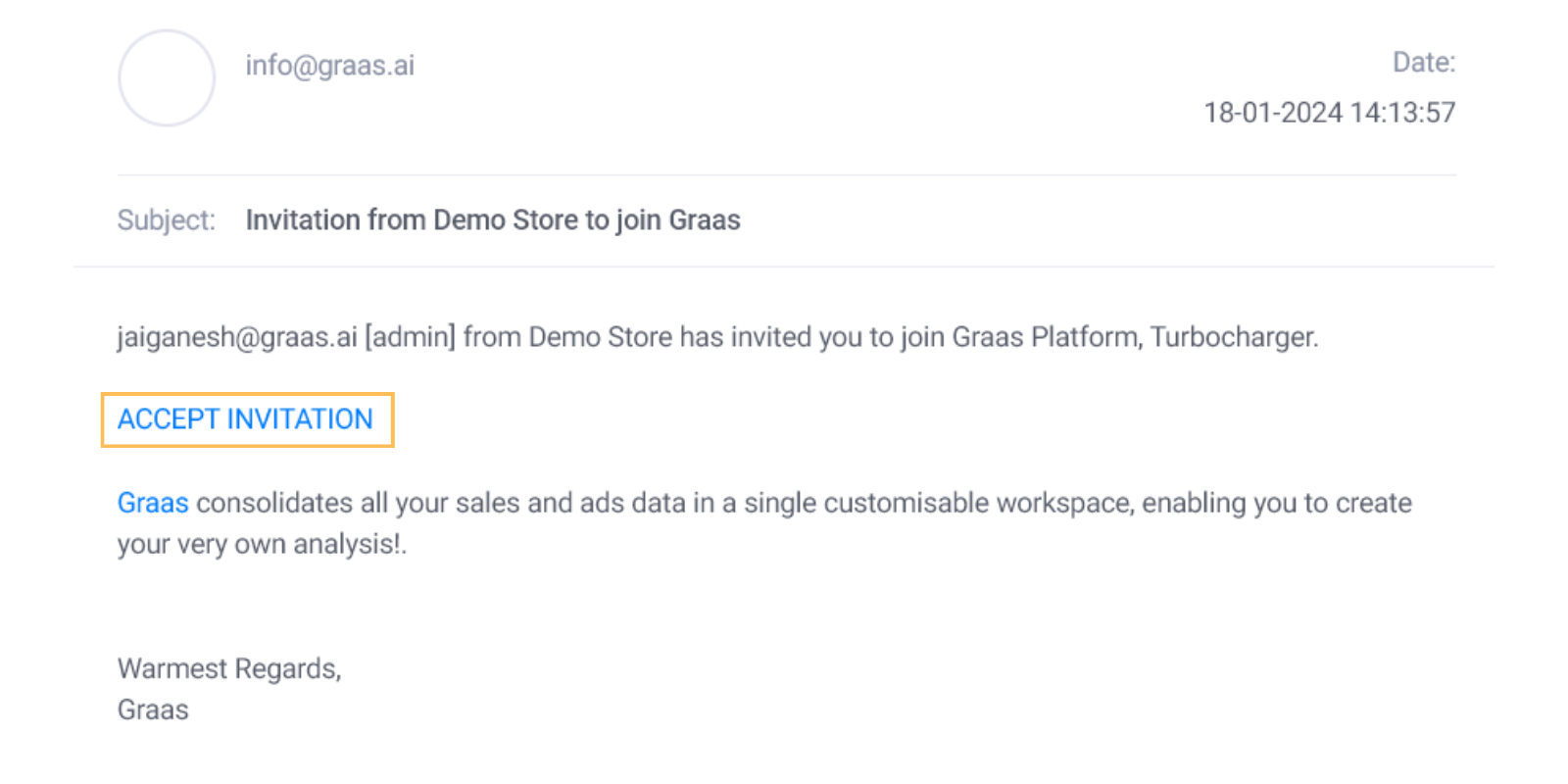
6. The new user will be redirected to the login page. Fill in your password and proceed with Save and Continue.
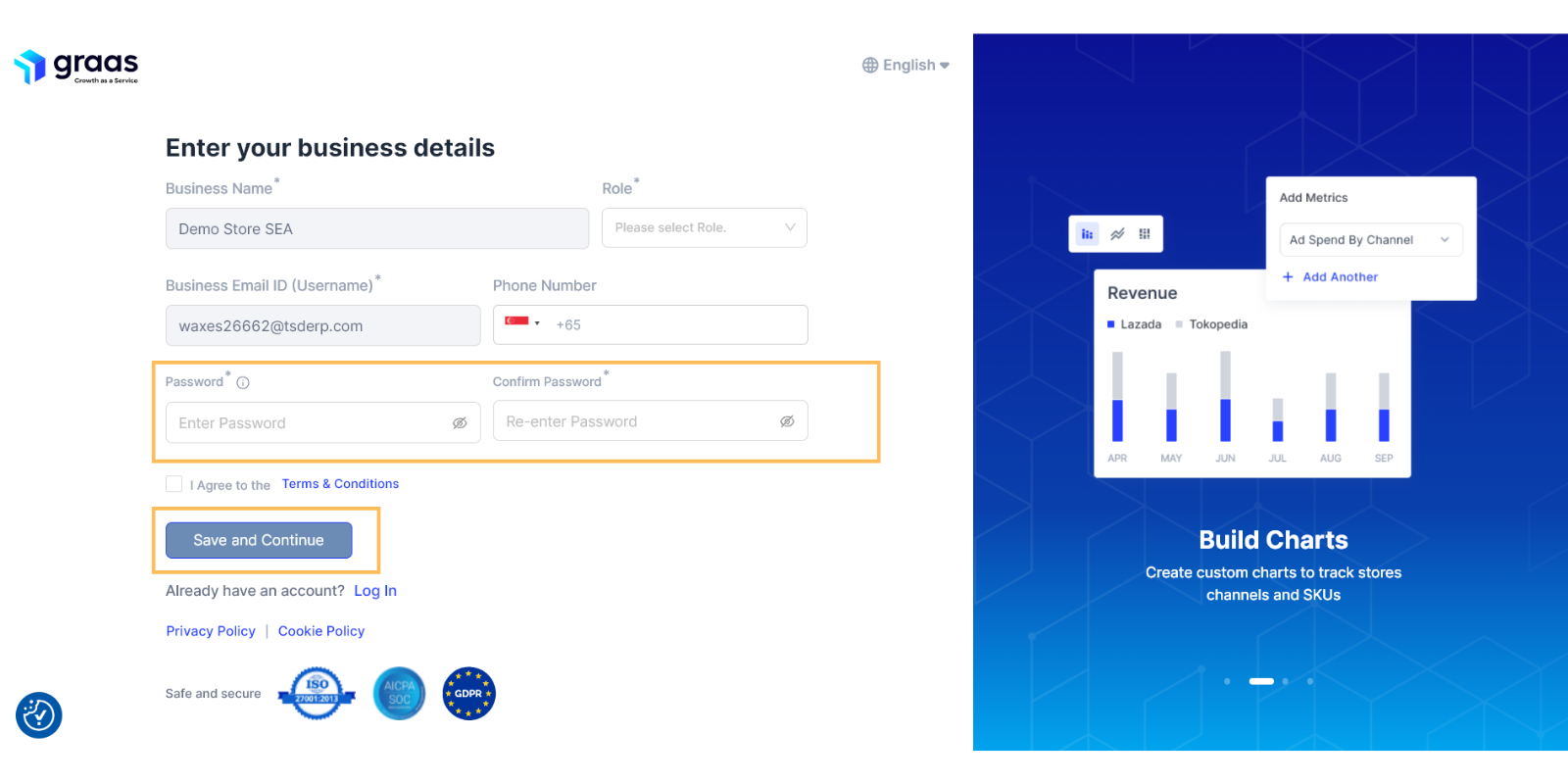
7. The new user will land on the Connect page and from here they can start exploring the platform.
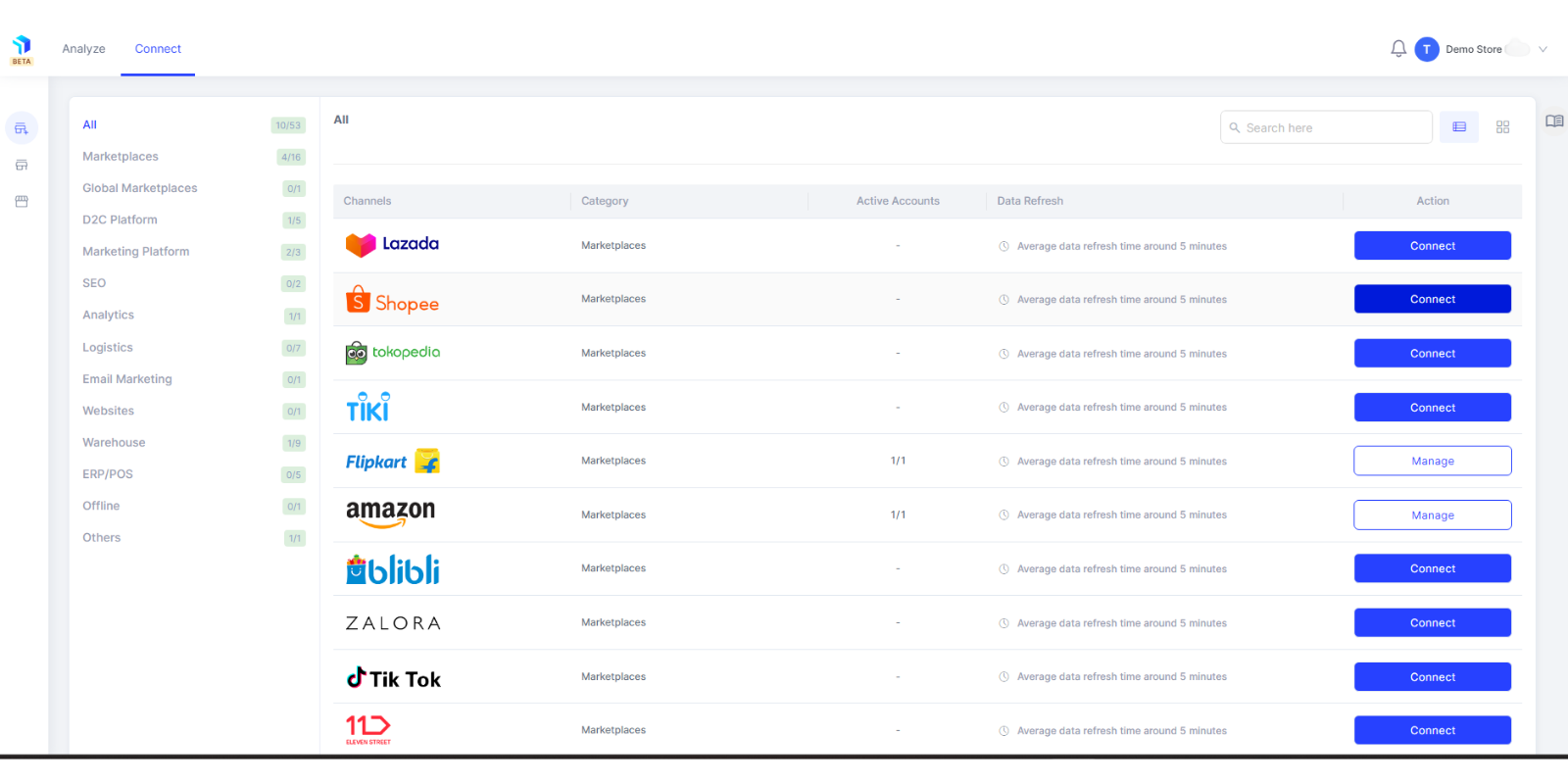
8. Once the invite has been accepted, the new user’s details are available under Account Settings- User Management. Here you will be able to view all their details, roles and permissions. You can make changes to the roles and permissions by clicking on the Edit icon under the Graas role column.
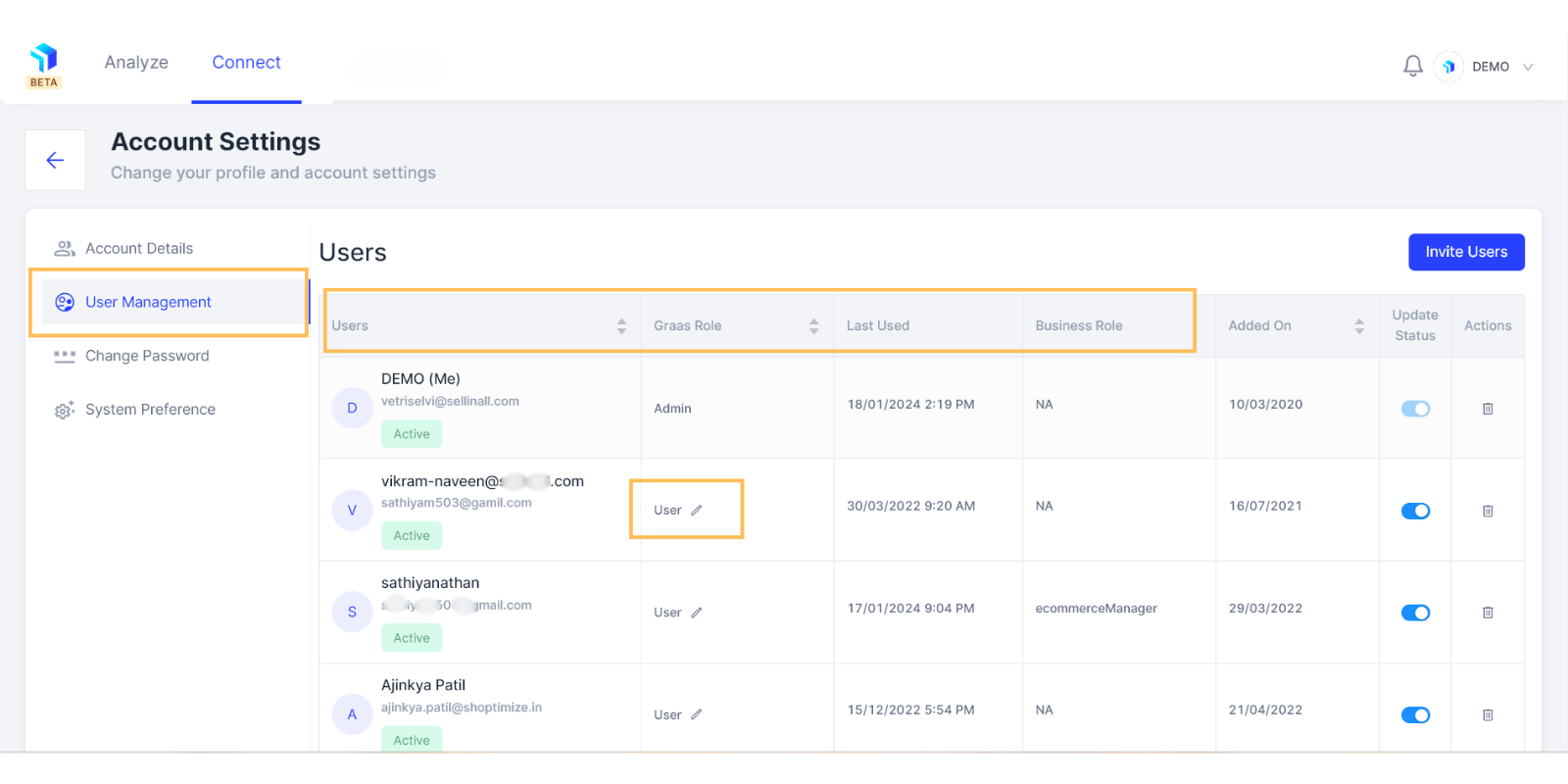
9. You can update the user permissions by ticking the Features and Channels you want to grant permission for and click on Update.
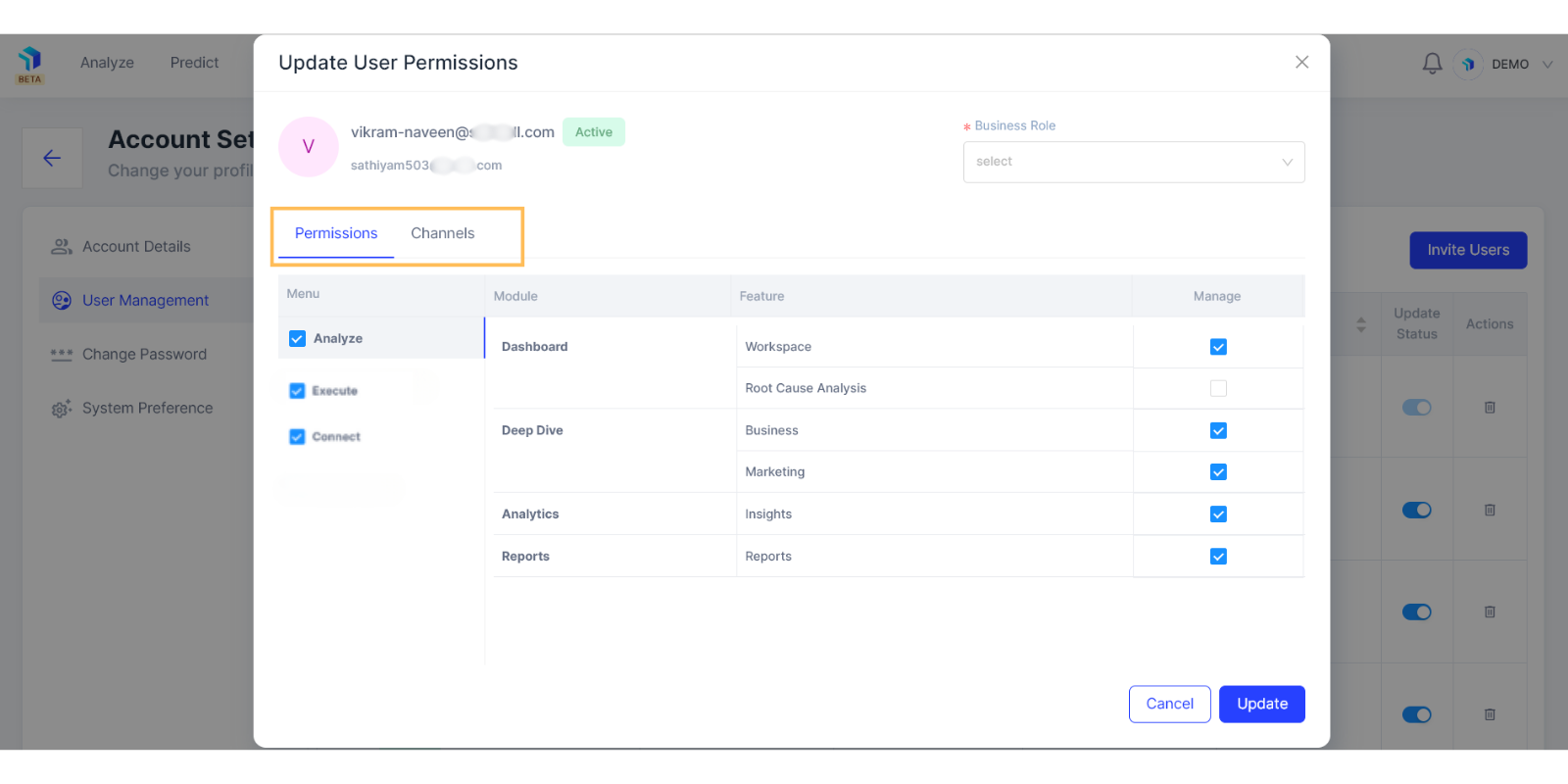
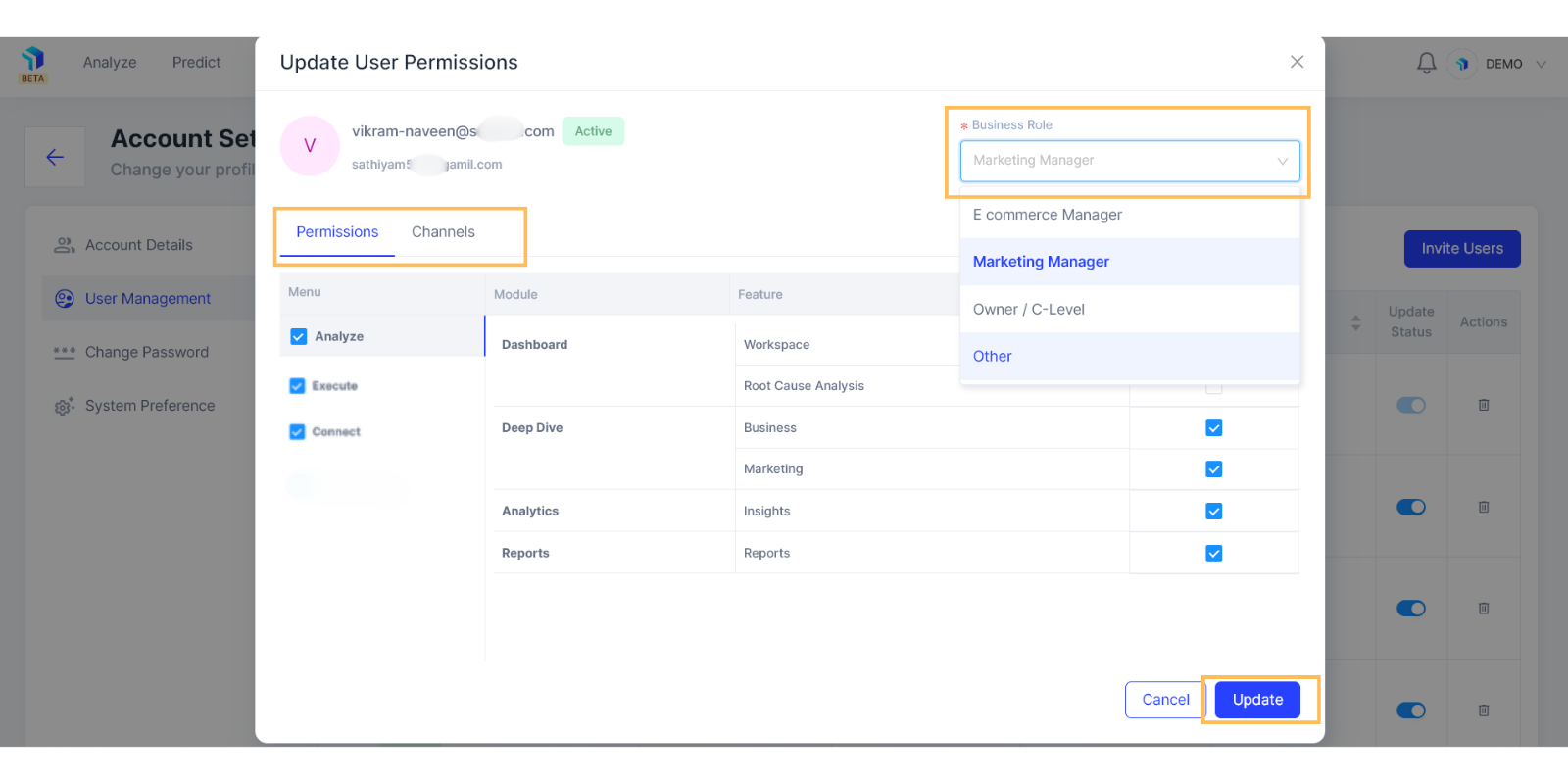
Related Article(s):
How to install the Google Chrome extension
How to connect your Shopee Store to Graas Platform
How is the data extracted and pulled into Graas platform
How to connect your Facebook Ads Account to Graas Platform
