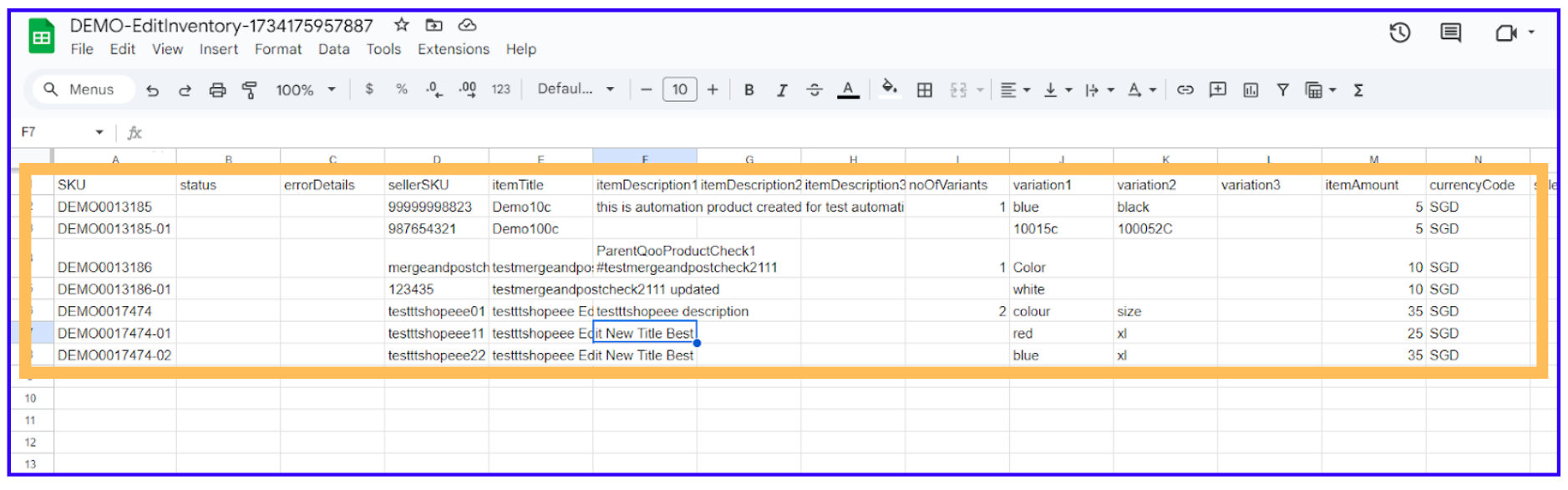How to Edit or Update an Existing Listing
You can easily update product listings in Graas AI platform by editing specific attributes (title, description, images, etc.) or making bulk updates for multiple products at once.
Ways to Edit Listings:
- Single Edit Listing – Modify individual product details.
- Bulk Edit Listing – Update multiple listings at once with a single action.
*Editing is available for both Active & Inactive items.
Single Edit Listing
Steps to Edit an Existing Listing:
1. Select the item you want to edit and click the three dots under the Action column and choose Edit Product.
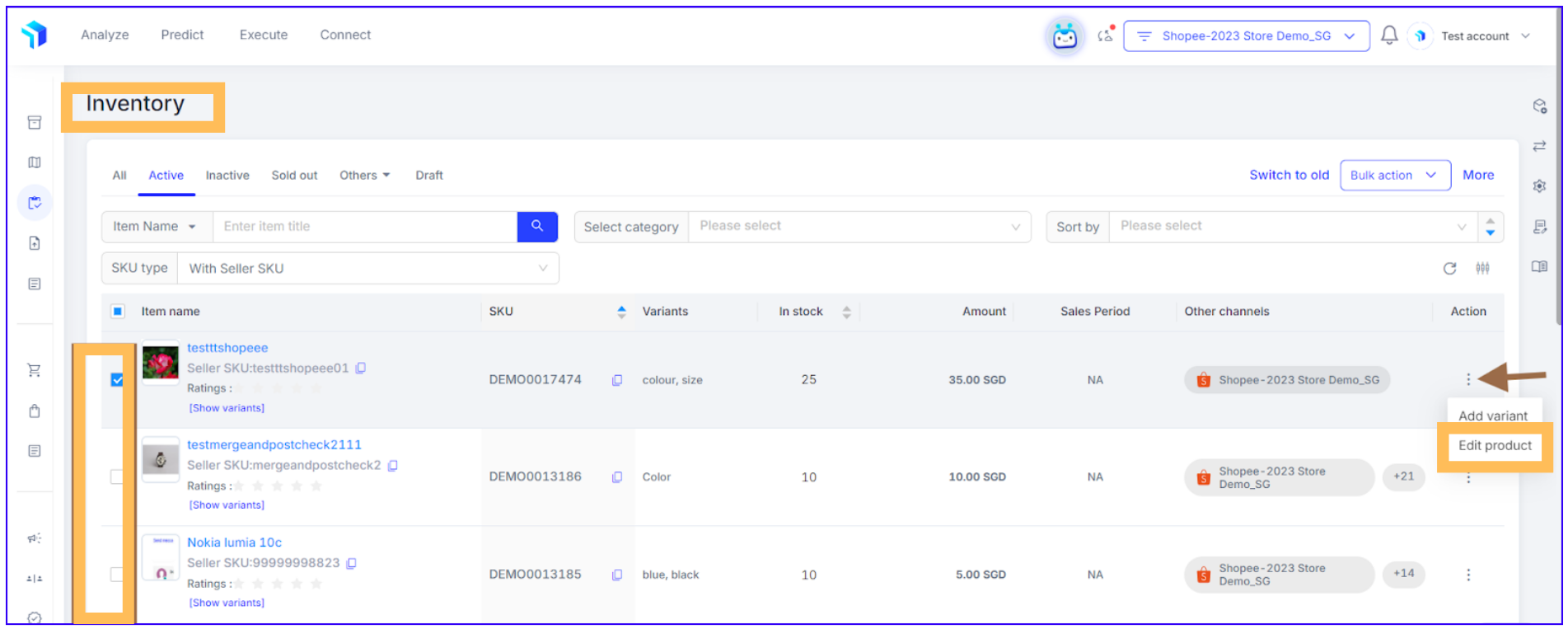
2. You will be redirected to the product creation page. Update the necessary product details and click Update to save changes.
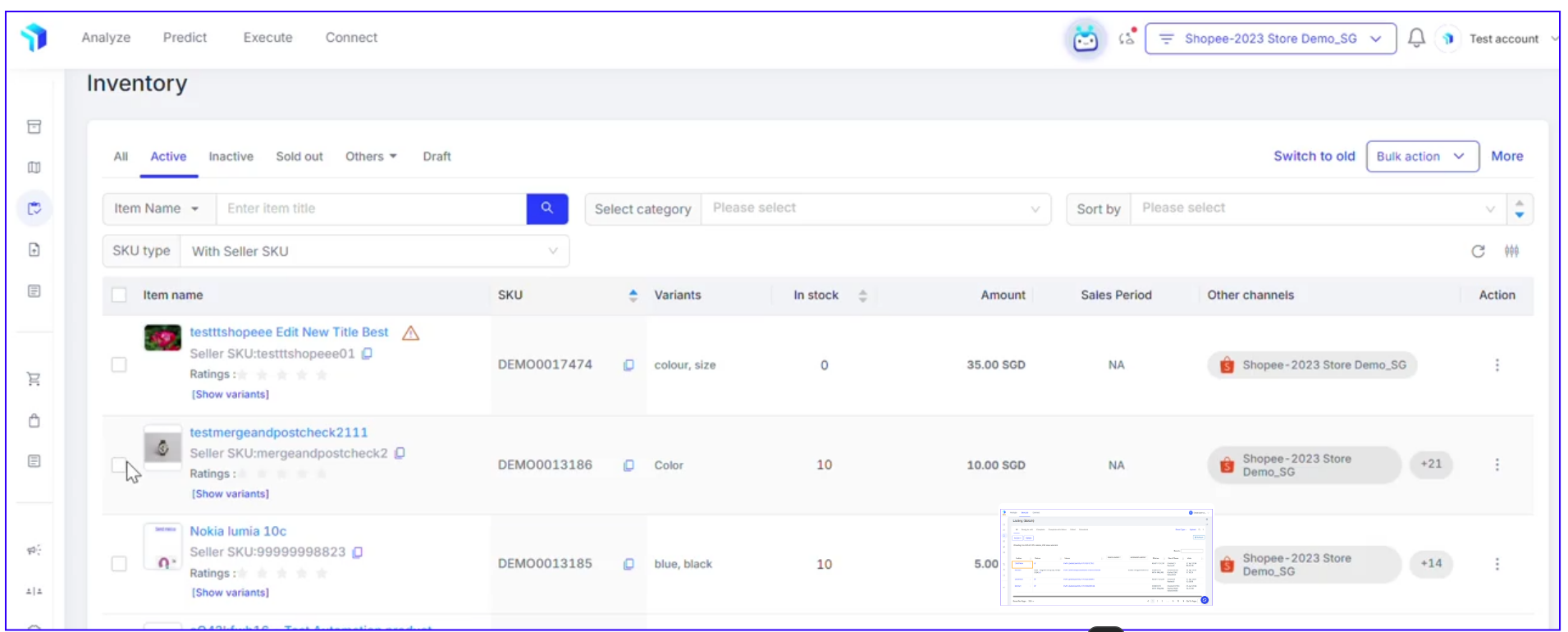
Bulk Edit Listing
Steps to Edit SKUs in Bulk
- Click on the Active tab, enter the SKU or category in the search bar, and click Edit under Bulk Action to generate an edit sheet.
- You can edit up to 99 Parent SKUs at a time. If exceeded, an error will appear.
- Ensure the total SKU count (including child SKUs) does not exceed 500 in the Google worksheet.
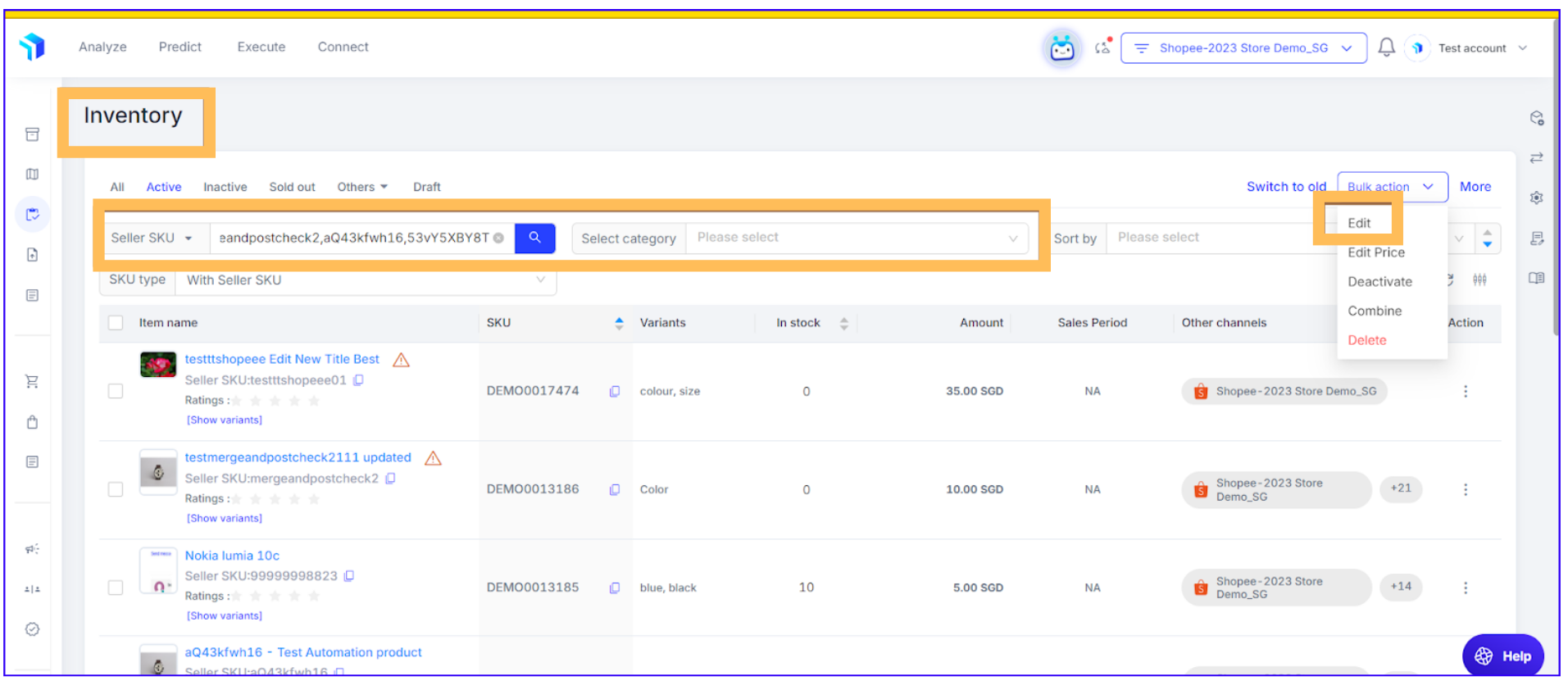
2. After clicking Edit, a pop-up will appear. Select the fields you want to update or leave all unchecked to edit everything, then click Apply.
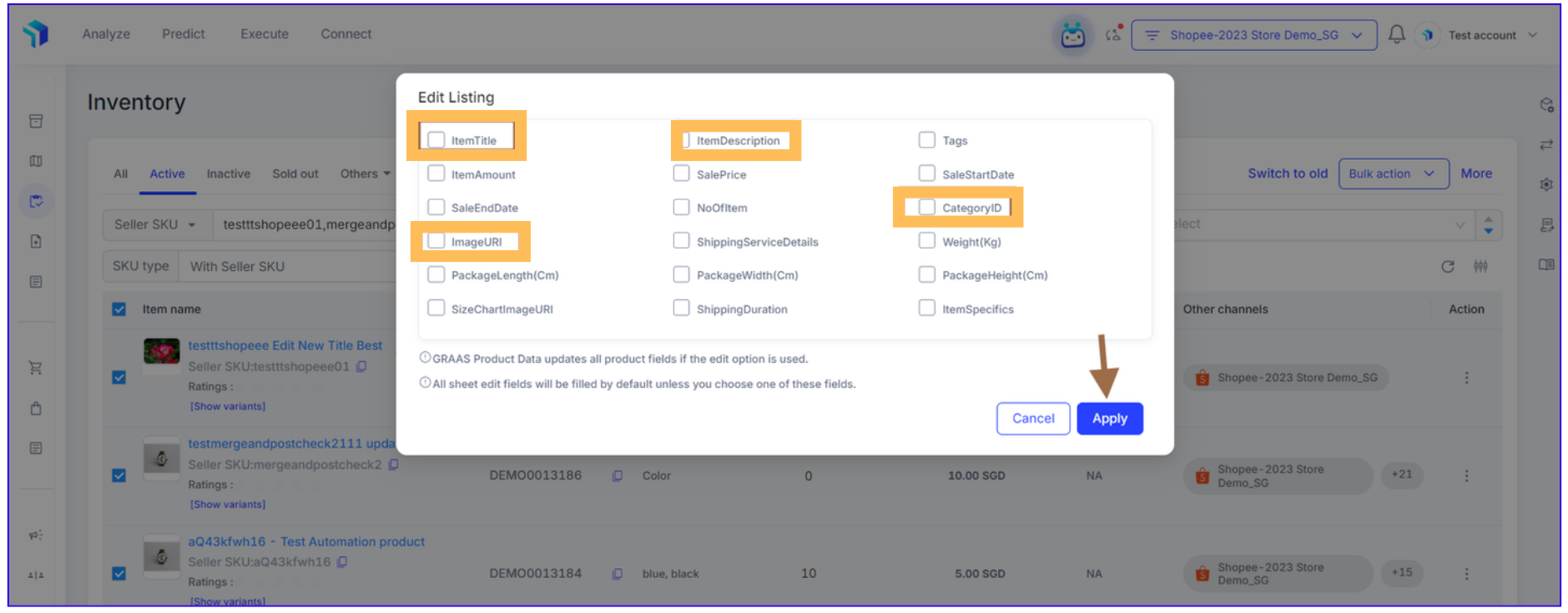
3. You will be redirected to the Listing (Batch) page, where your edit sheet will generate with the status INITIATED. Once it changes to READY TO EDIT, you can begin making updates.
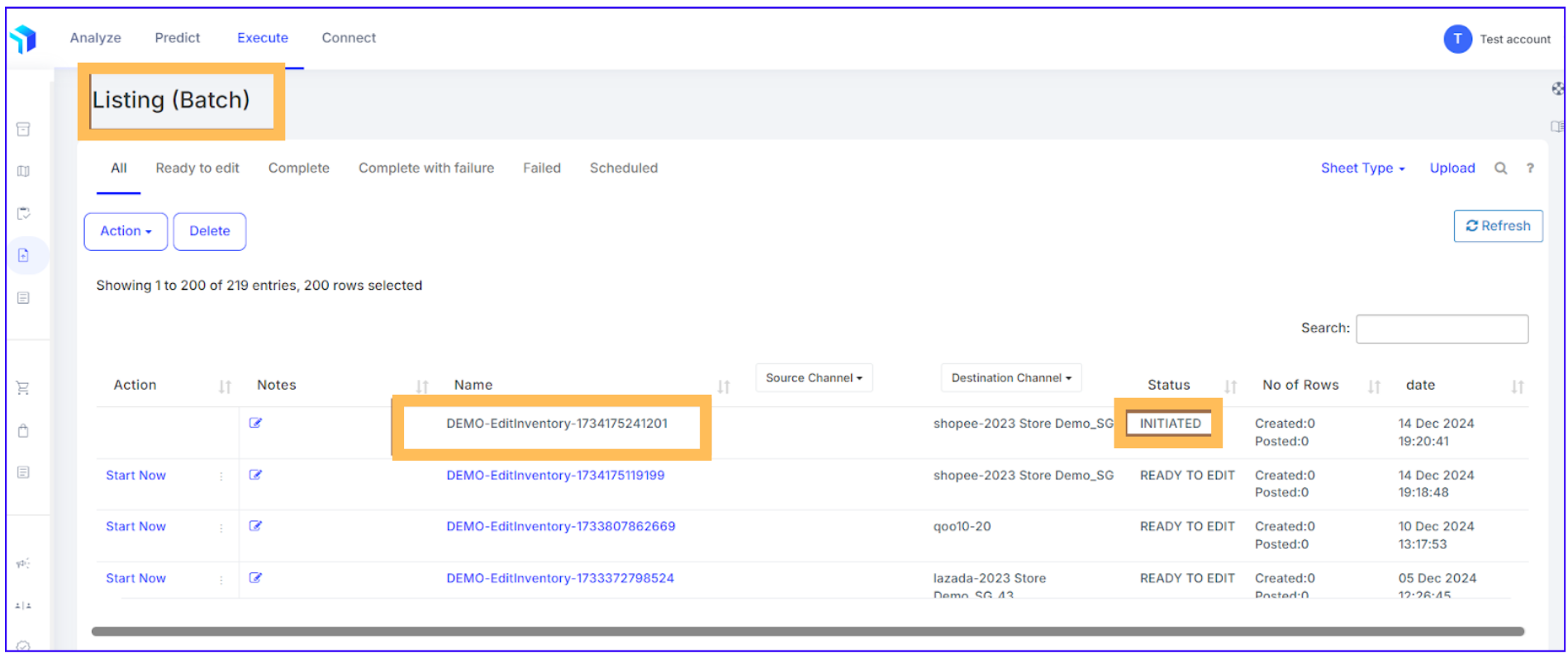
4. Click the three dots next to Start Now for options:
- Schedule – Set a future posting time.
- Preview – Perform a quality check.
- Validate – Detect and fix errors.
And then click Start Now to apply changes.
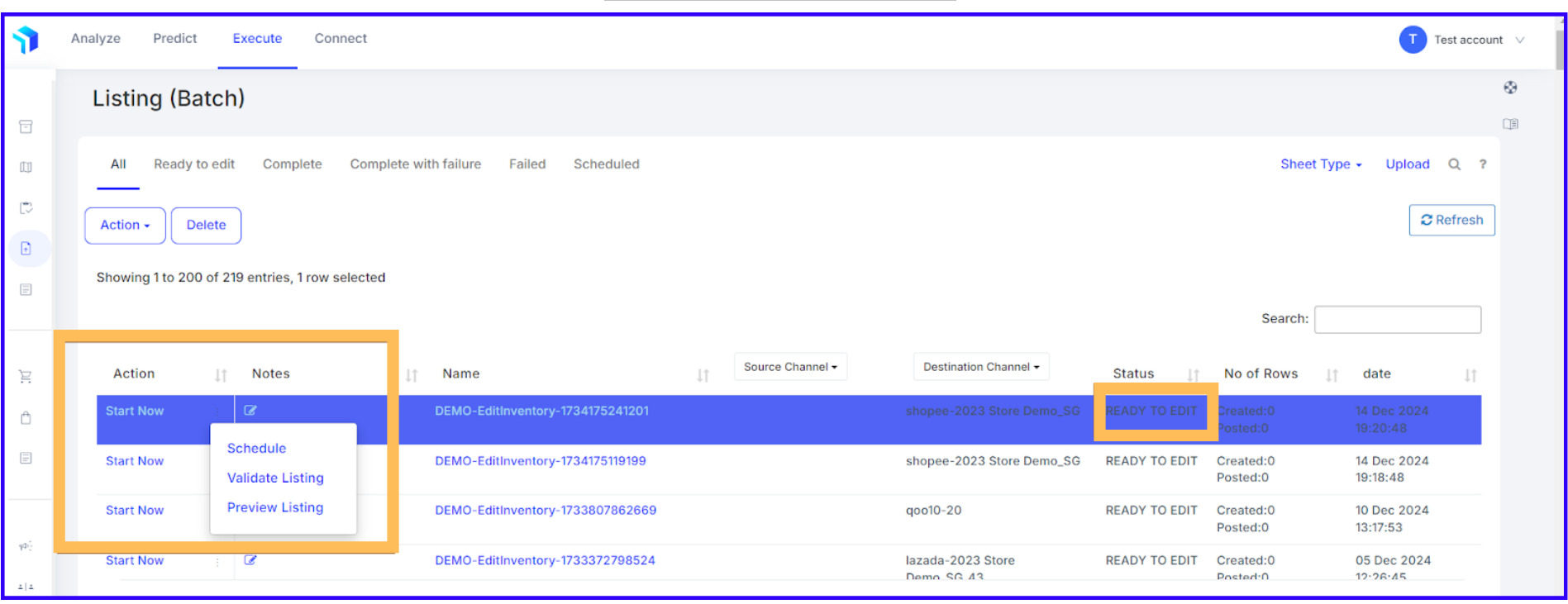
5. The EditInventory sheet contains all previously entered data. Make final changes if needed and post the sheet live after quality check..