Business Deep Dive: How to add secondary column for business metrics comparison
Note: In order to be able to use the Business Deep Dive you need to use the Graas Chrome Extension to automatically extract and download sales reports from marketplaces at regular intervals and to avoid time consuming manual uploading.
Steps to adding secondary columns for metrics comparison
Click on Analyze > Business Deep Dive
- You can add more columns to compare business metrics. The primary column (default) displays the values from all stores.
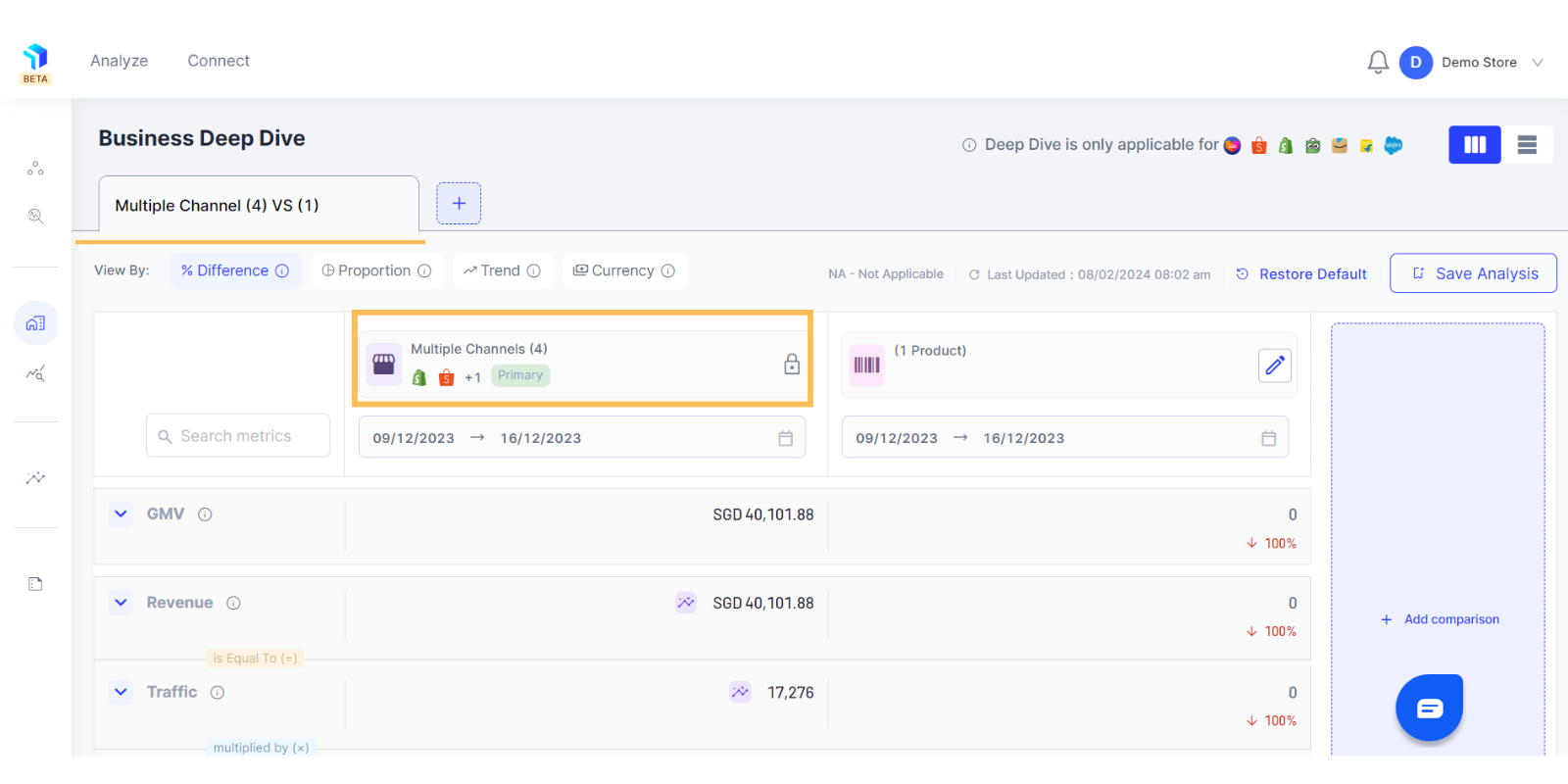
2. Click on the Add Comparison button.
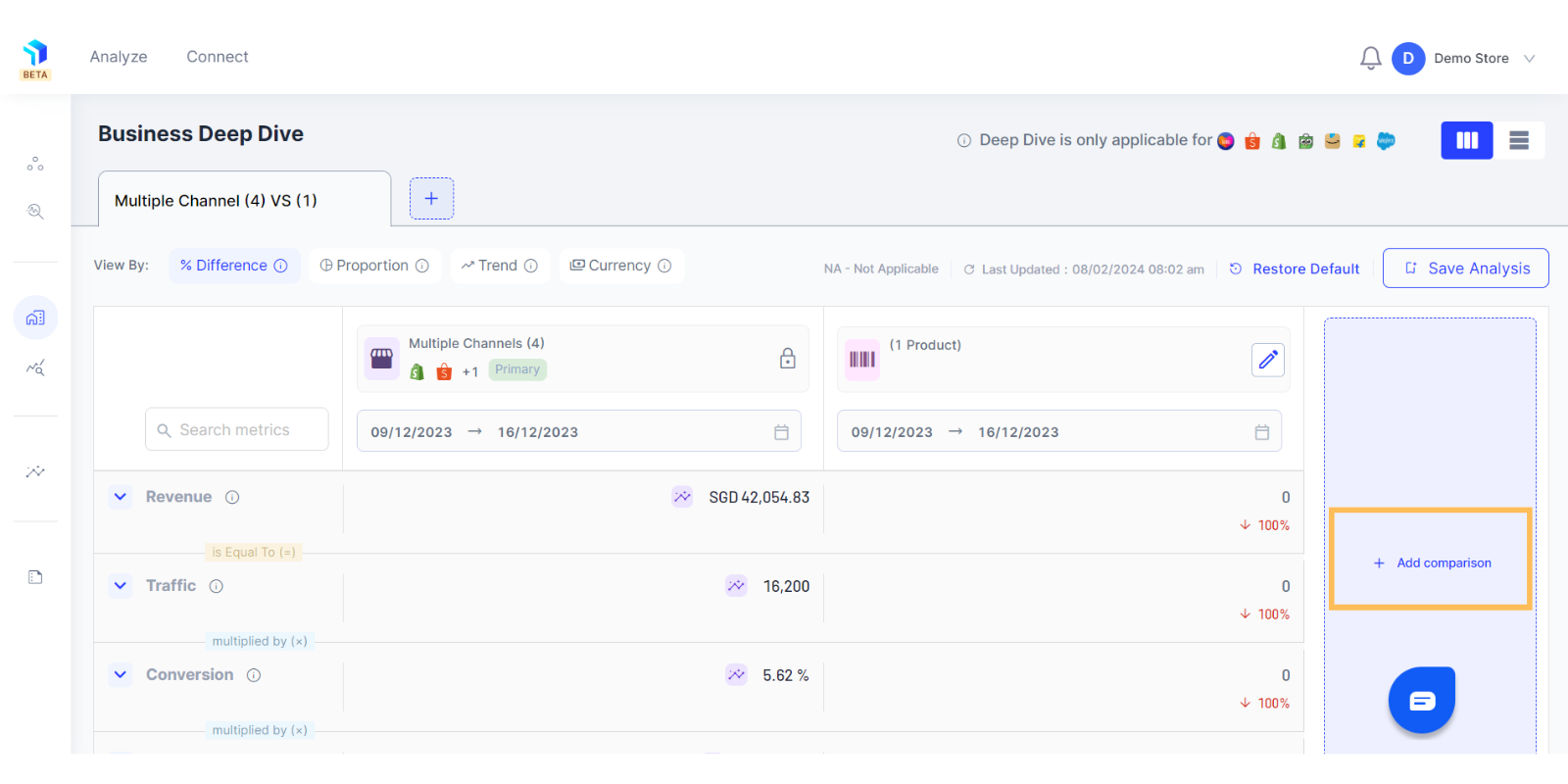
3. Now you can create secondary columns by adding any or all of the below 3 available dimensions:
a. Channel: Under channels, you can add one or multiple channels from various platforms. Let's say, you can select 2 Lazada channels and 1 Shopee and/or Shopify.
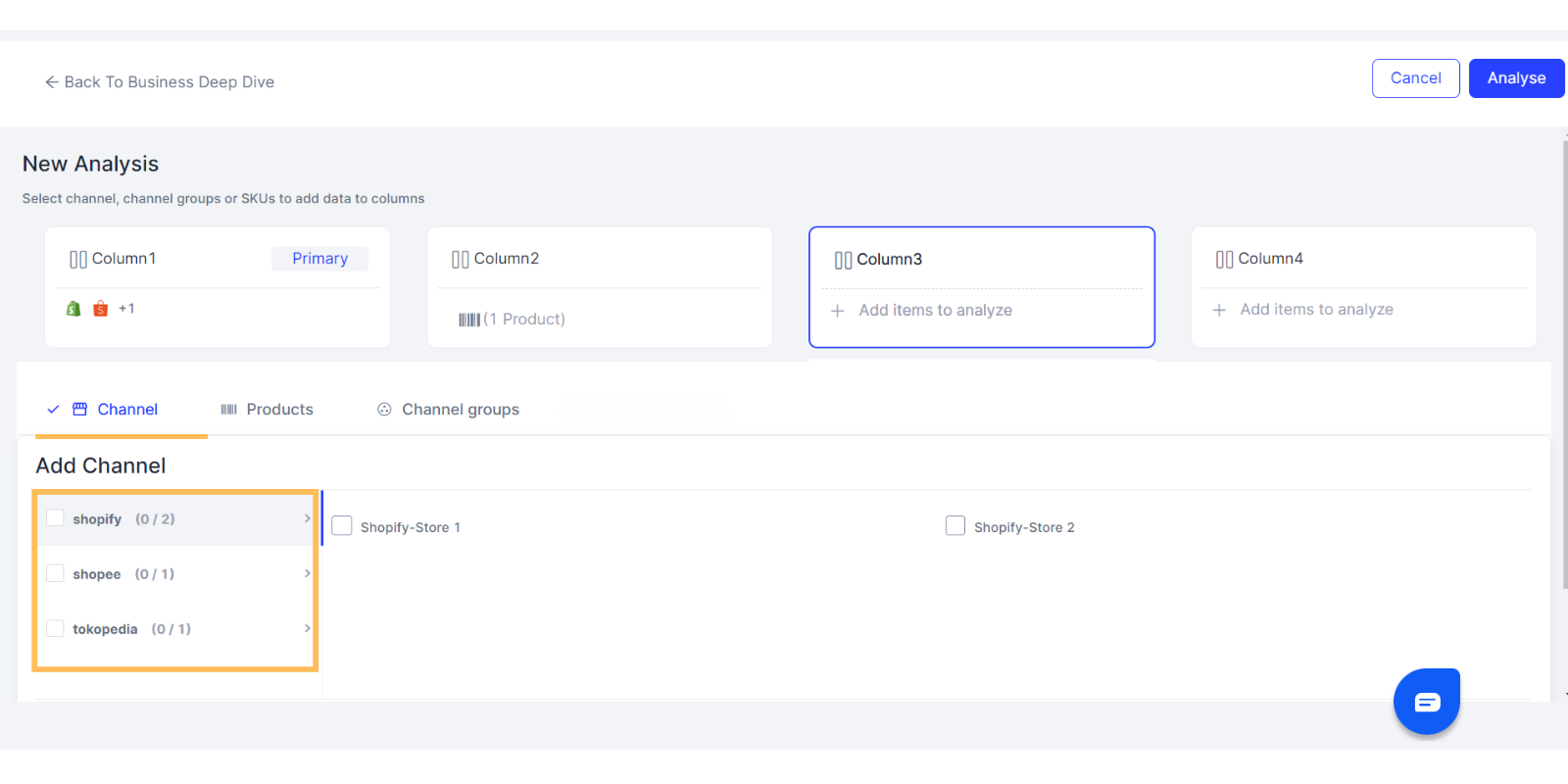
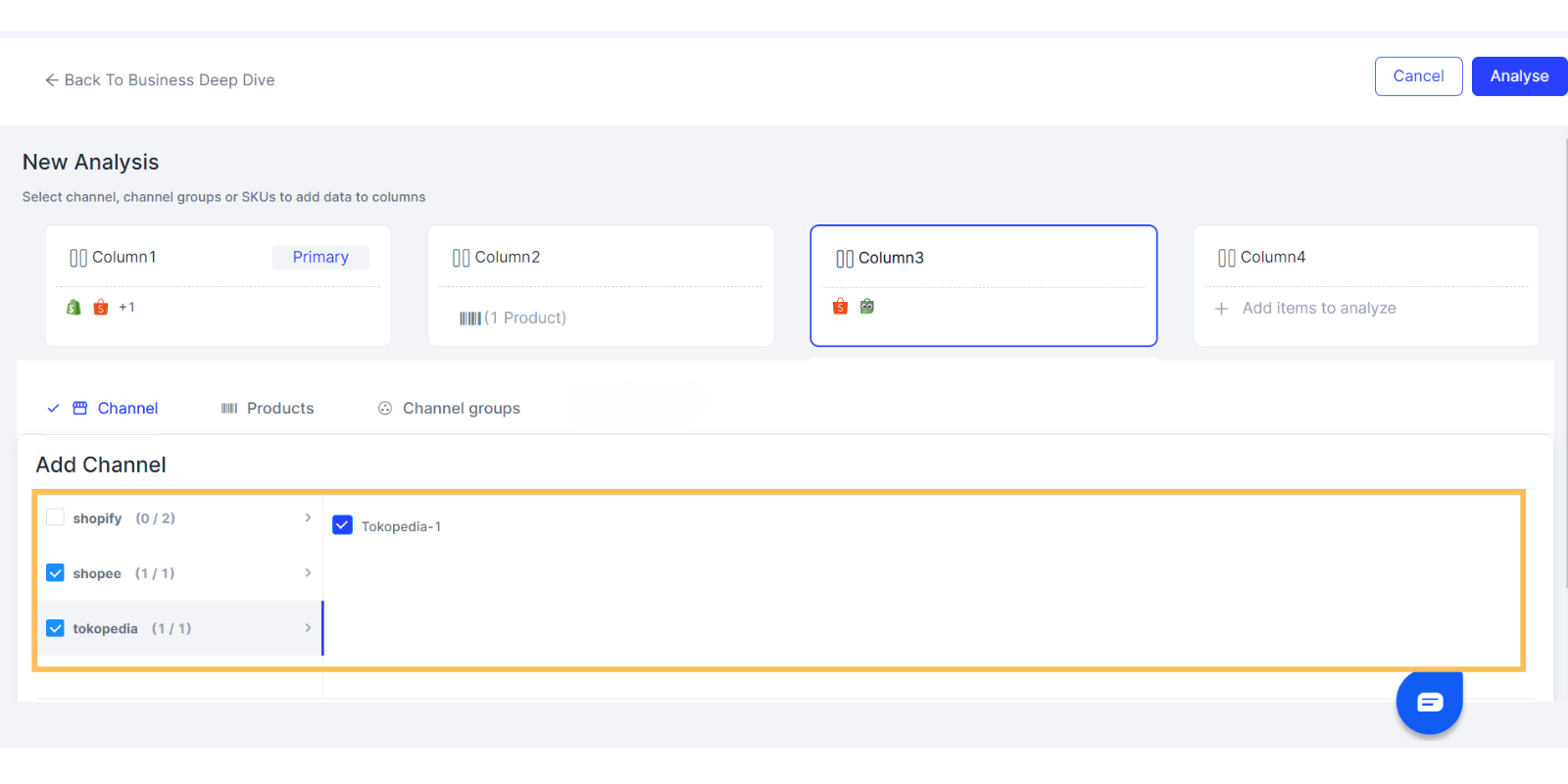
b. Product: Select the channel from which you want to add the product. Please note, that you can only select SKUs from one channel/ account in one column.
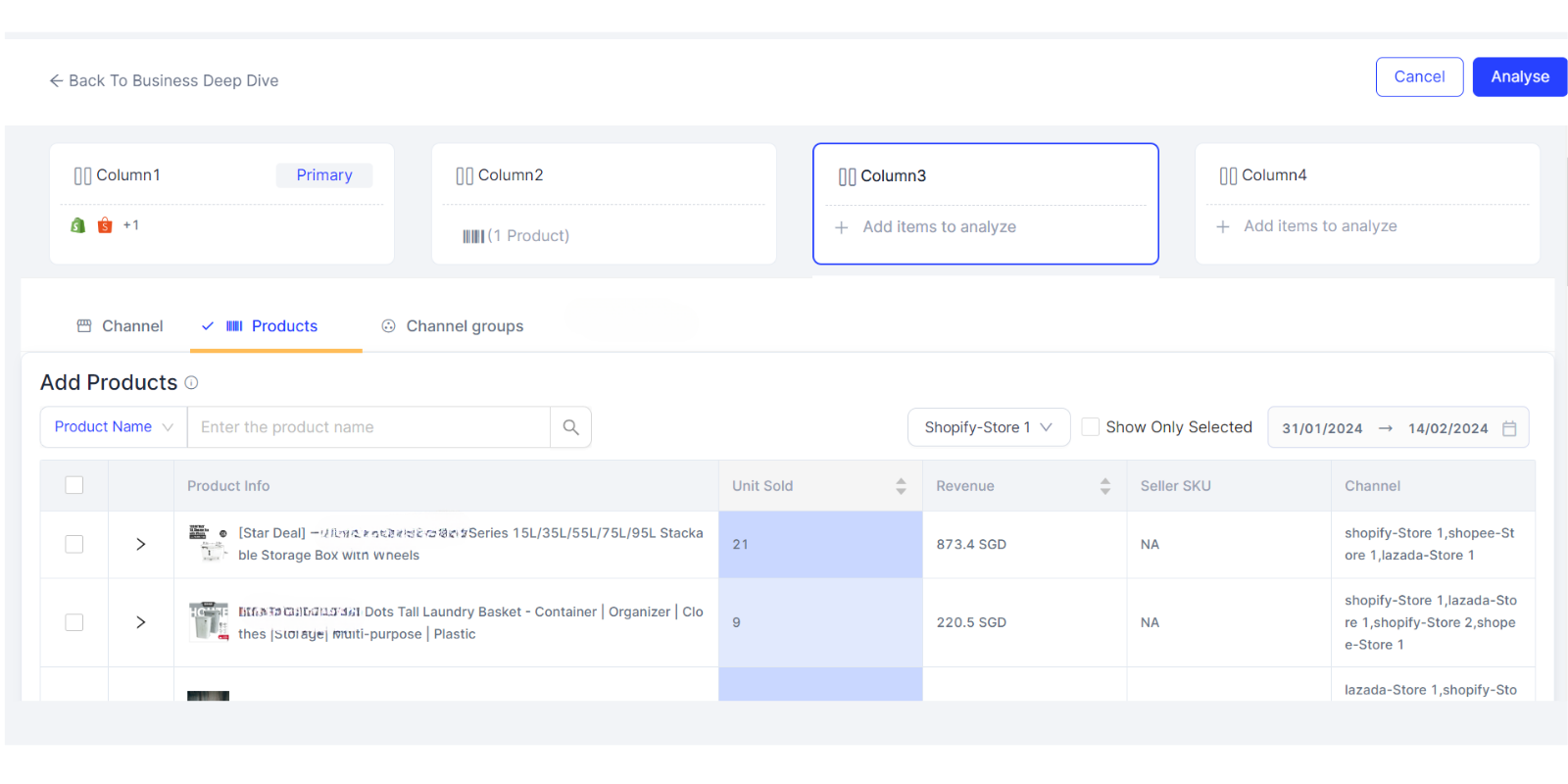
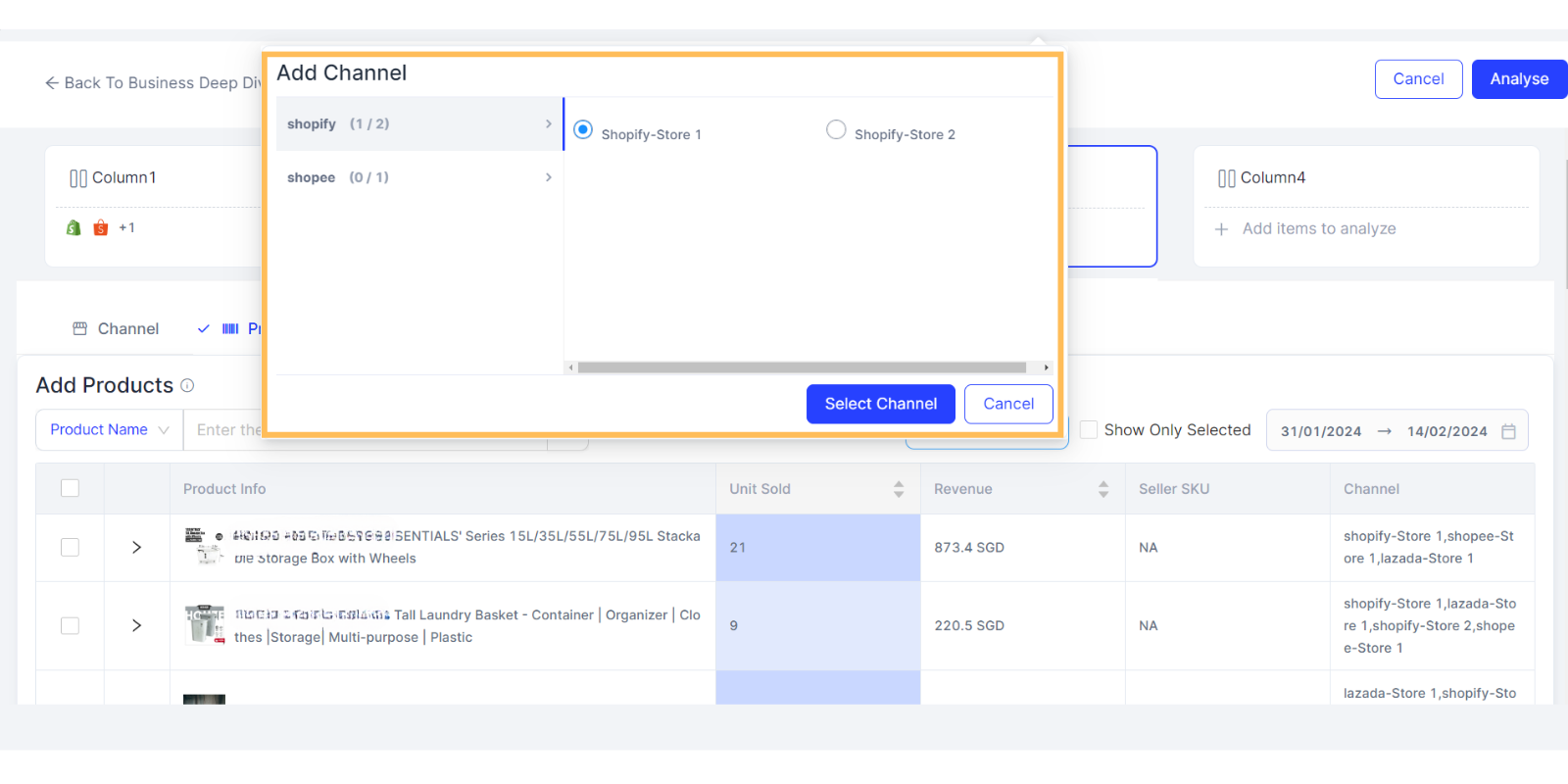
Select one or multiple SKUs from that channel.
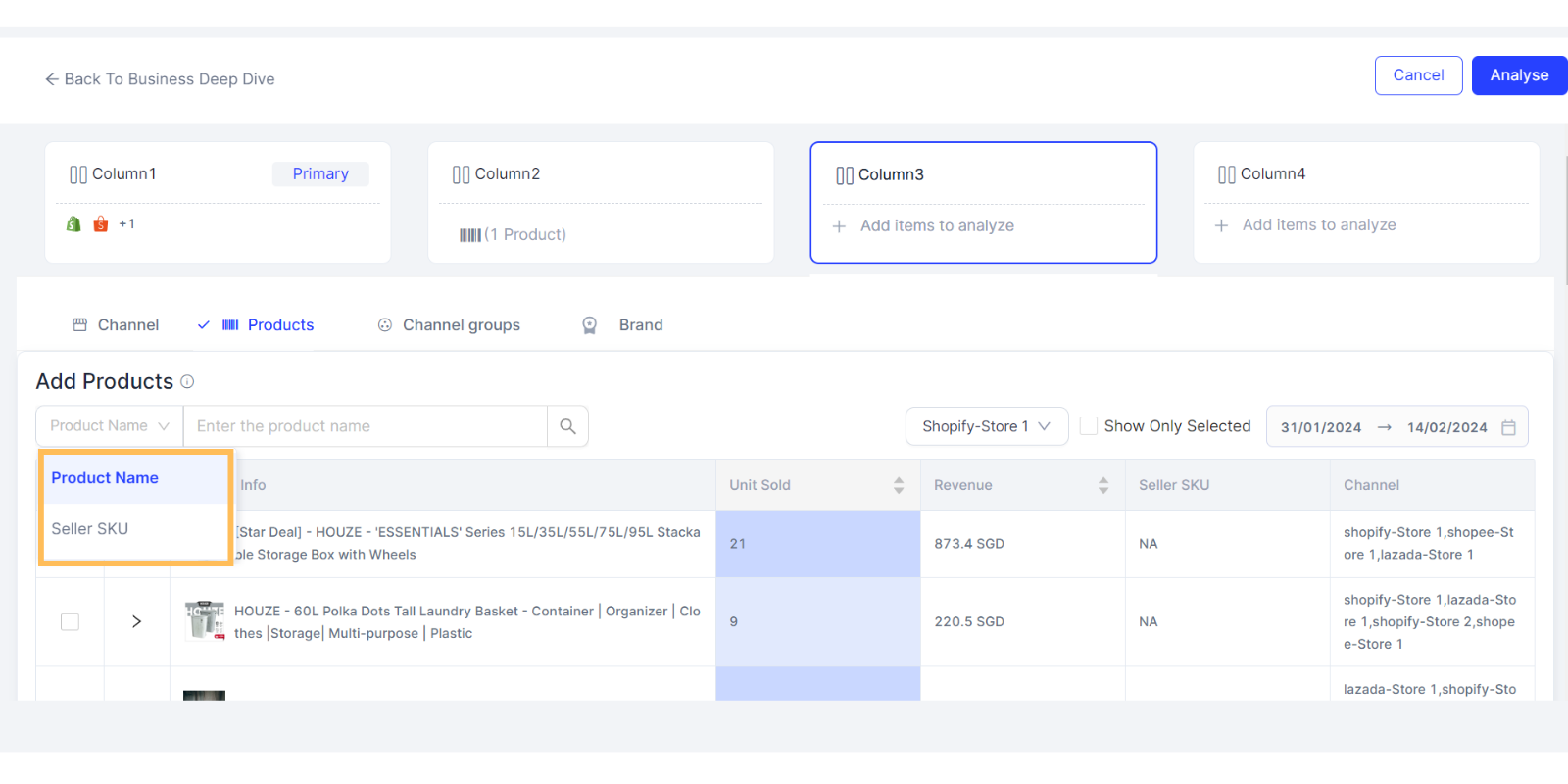
Note: The selection can be done only at the product parent level, as the data is not available for variant level but you can see the child level products attached to a parent.
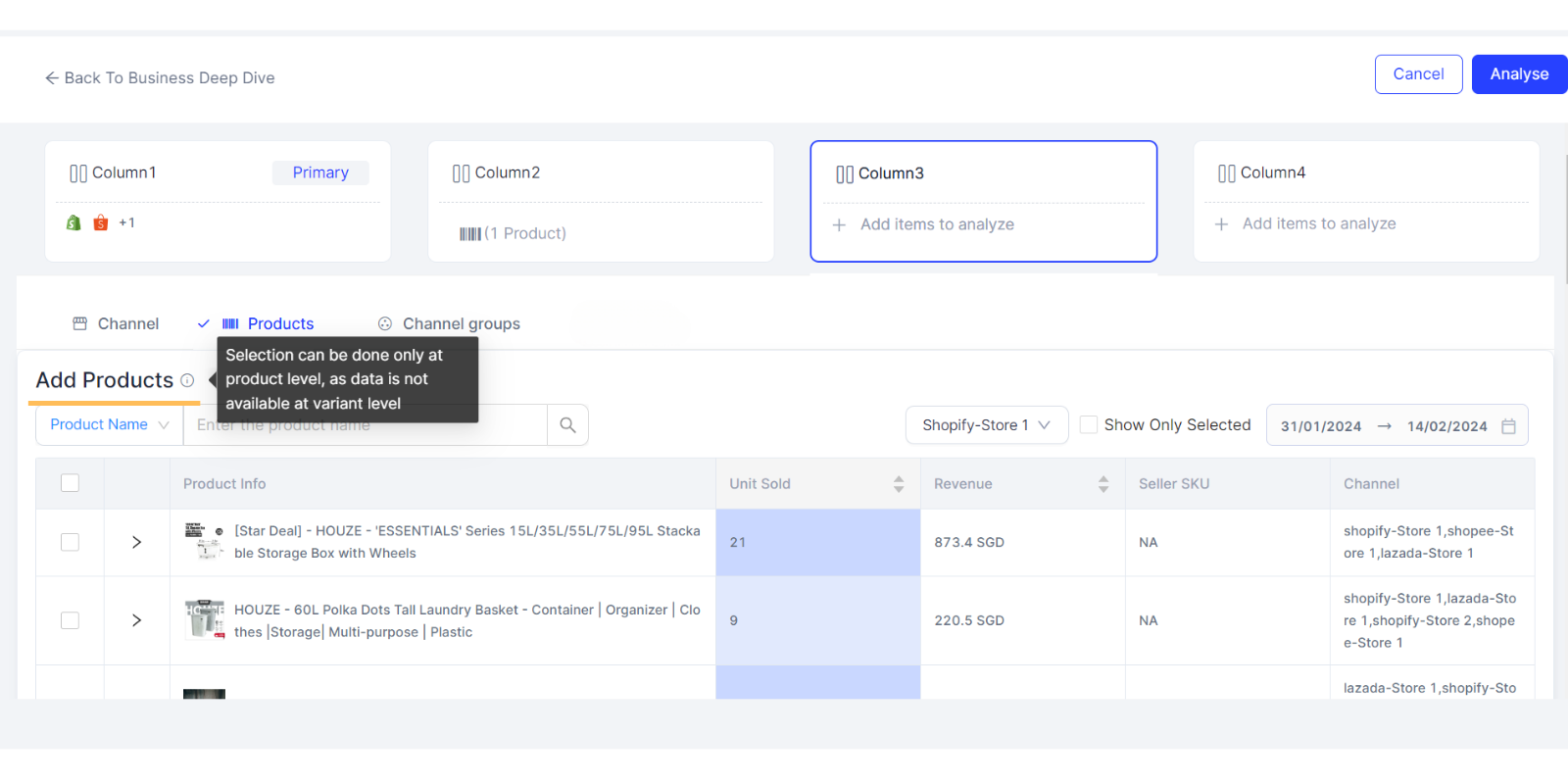
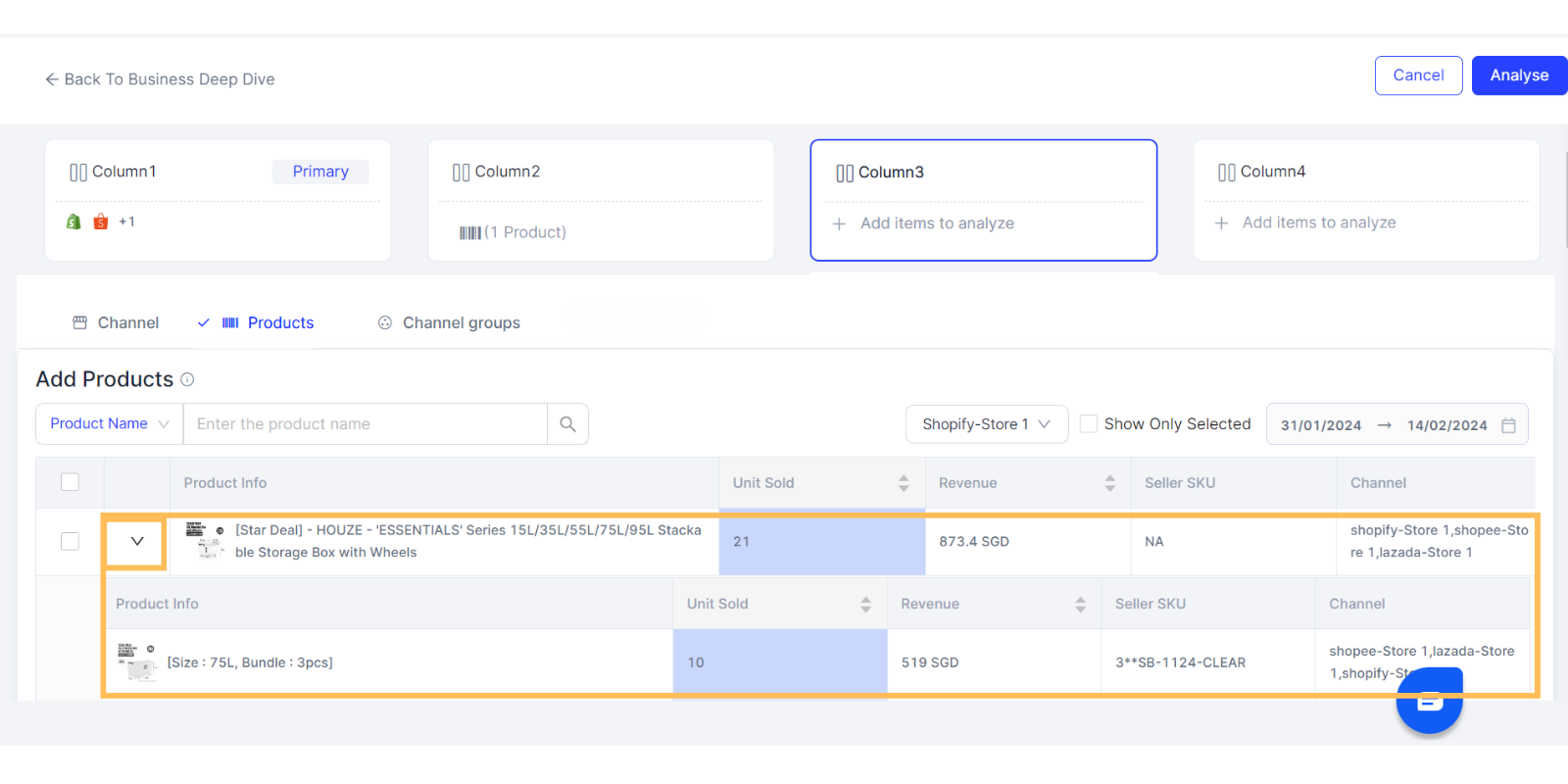
c. Channel Groups: Under Channel Groups, you can select a Channel Group. Read this article in case you want to know how to create a channel group.
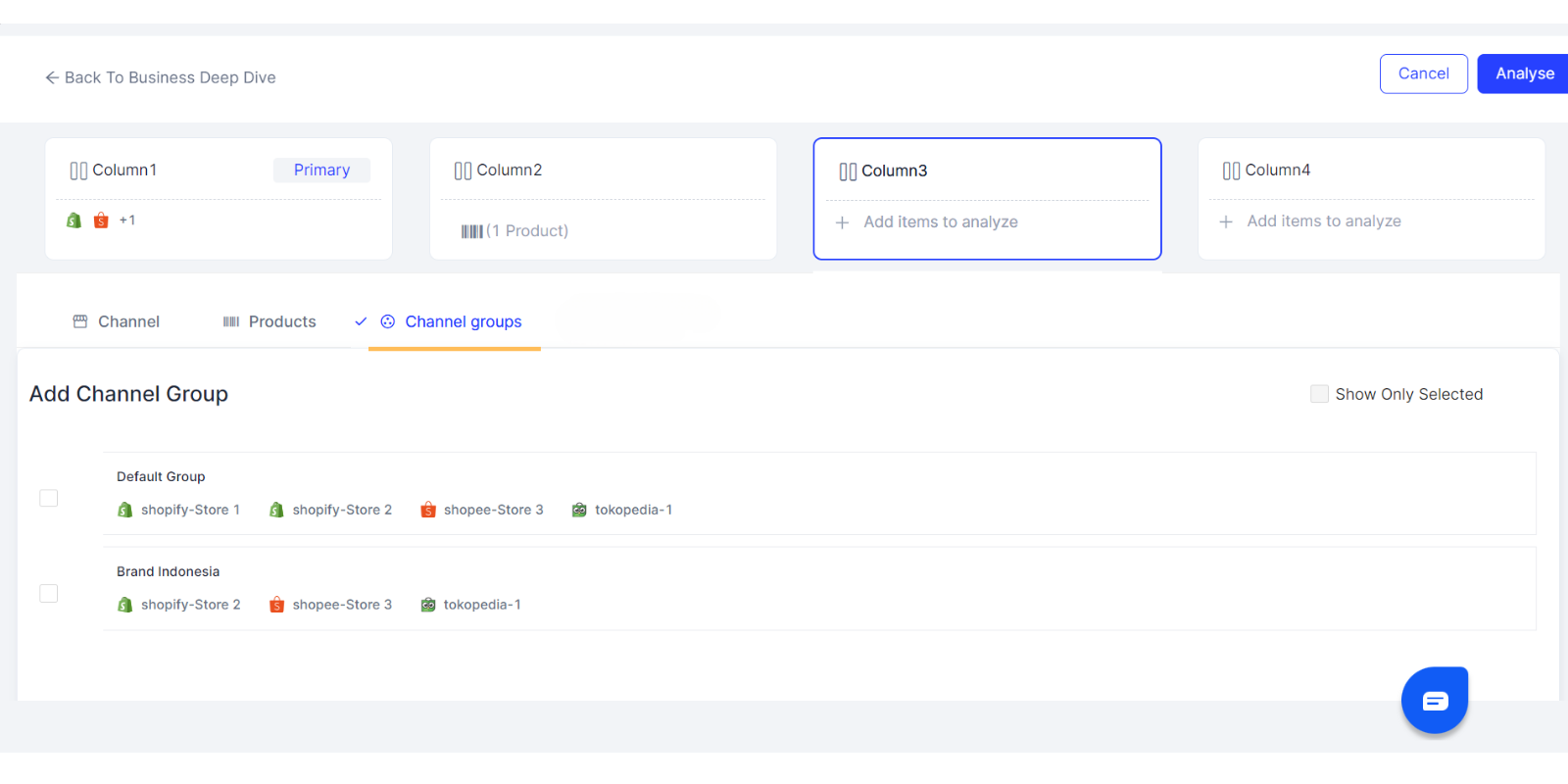
Once either of the dimensions selection is done just click on Analyze button.
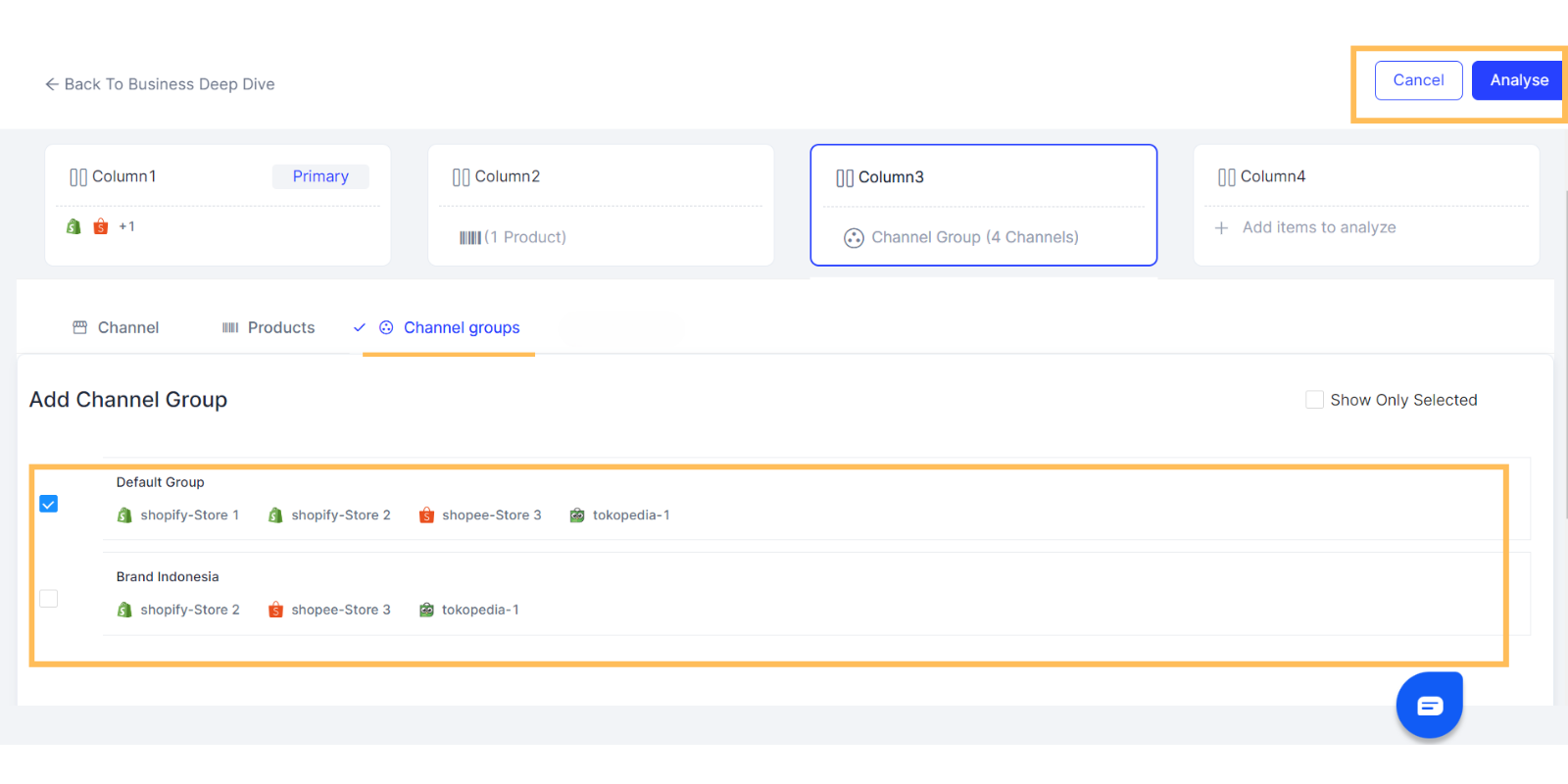
7. You will be redirected to the Business Deep Dive screen. It will be populated with all secondary column selections you have made.
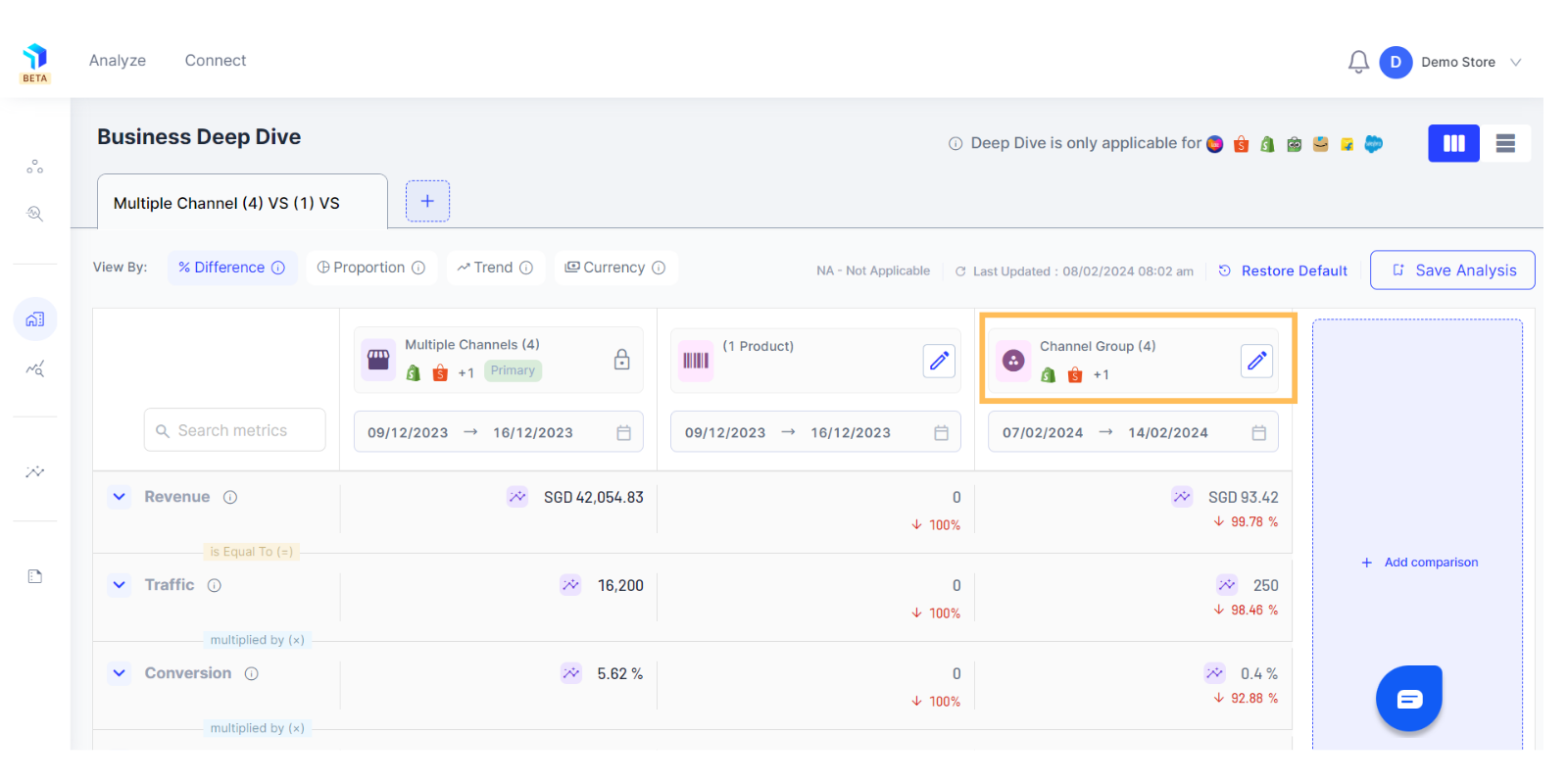
8. Remember to click Save Analysis so every time you come back to this page, you won't have to re-select the same combination again. It is also possible to rename the column by clicking on the pencil icon next to the existing column title.


9. The data displayed in the columns is for a certain time period and this time frame is editable. The predefined period for a new user is the last 7 days.
Once your analysis is built, you can use different views to analyse your eCommerce performance.
Related Article(s):
eCommerce Equation Overview
Insights and recommendations related to a metric
How to analyze your performance in Business Deep Dive using different views
