Marketing Deep Dive: How to view data for different campaign types
Gain insights from individual campaigns run across your eCommerce stores and effortlessly view specific metrics and track overall performance of multiple campaigns.
Steps to access Campaign-Level analysis in Marketing Deep Dive
Click on Analyze > Deep Dive > Marketing Deep Dive > Campaign Types
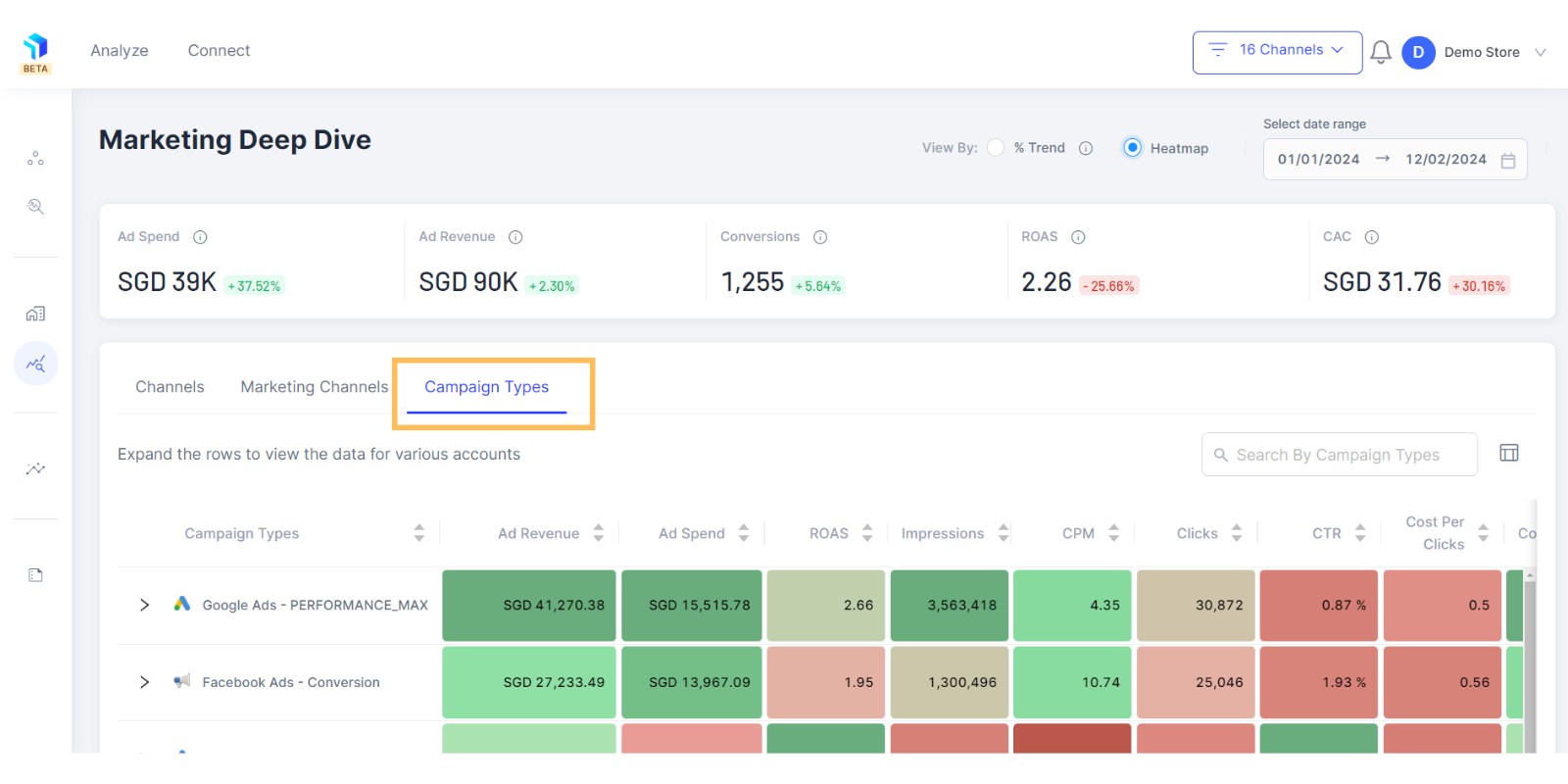
1. When you click on Campaign Type, you will get a Heatmap view of your campaign data (shown below)
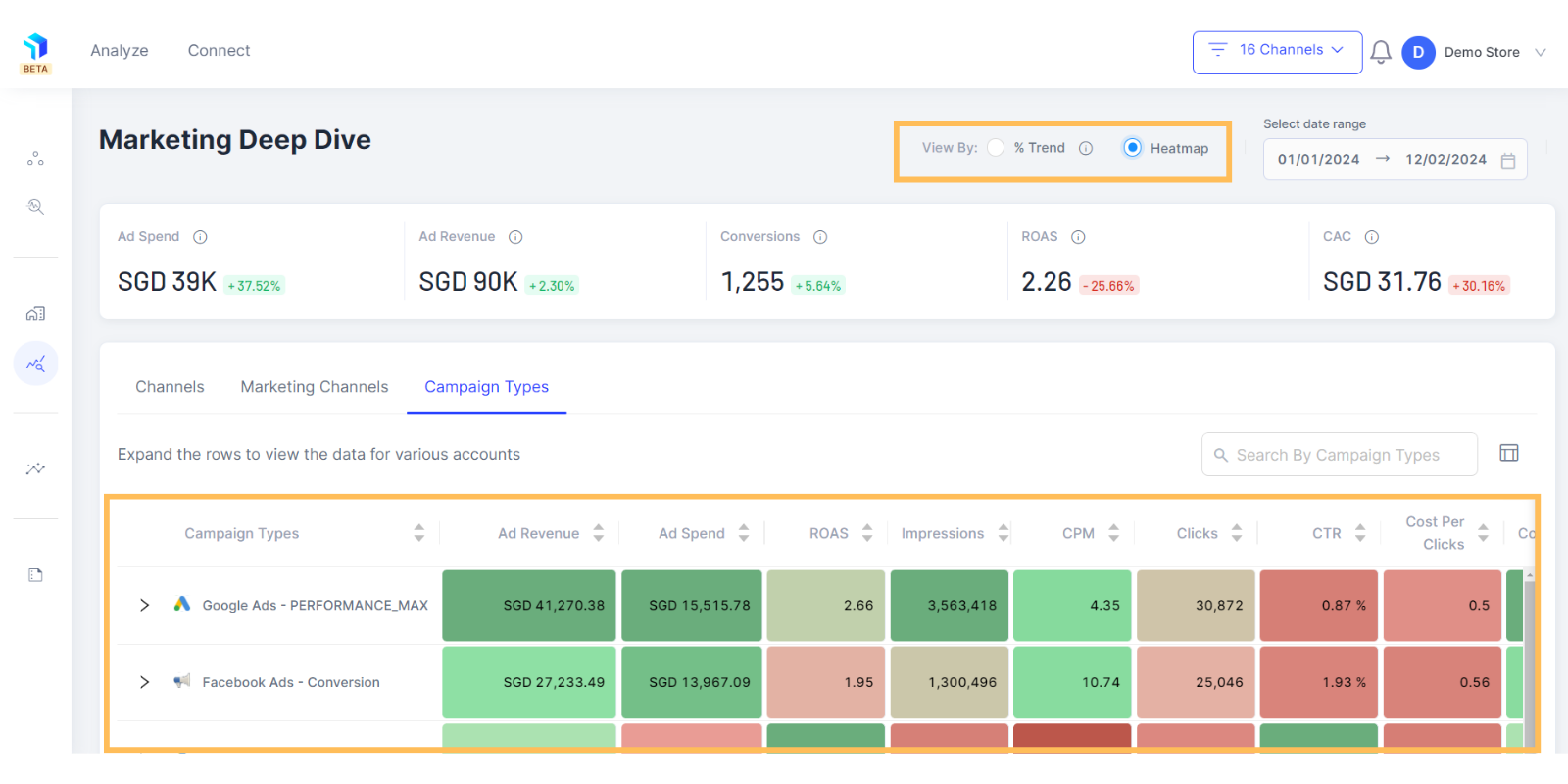
2. You have the option of selecting the Trends view (shown below) as well at the top of the page.
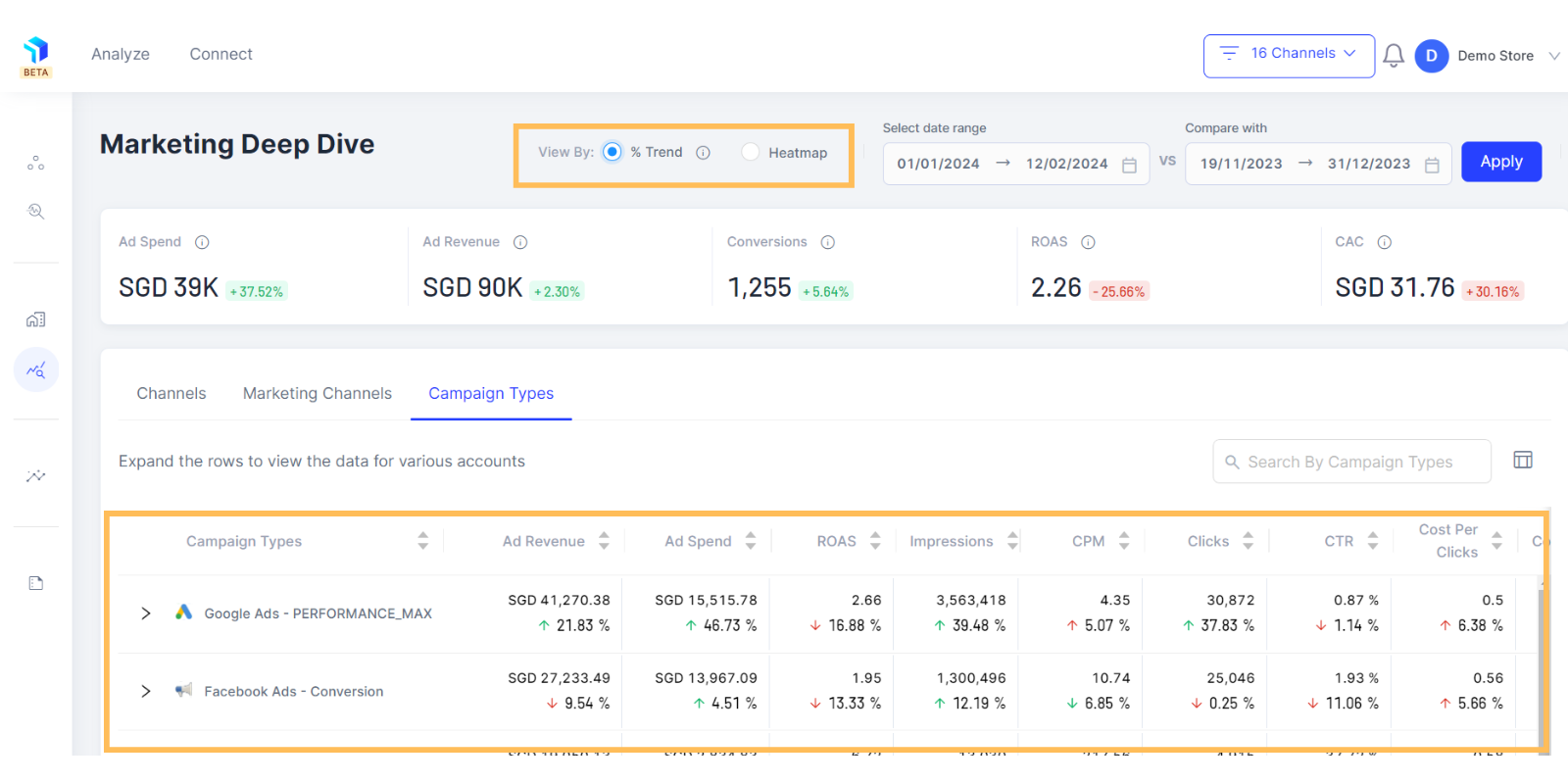
Please note: For you to get this view properly, ensure that the mapping between sales channels and marketing channels is taken care of in the connect section.
3. Once you have selected your preferred view, select a date range for which you would like to analyze your campaign performance data on the top right of the page, next to the view by setting.
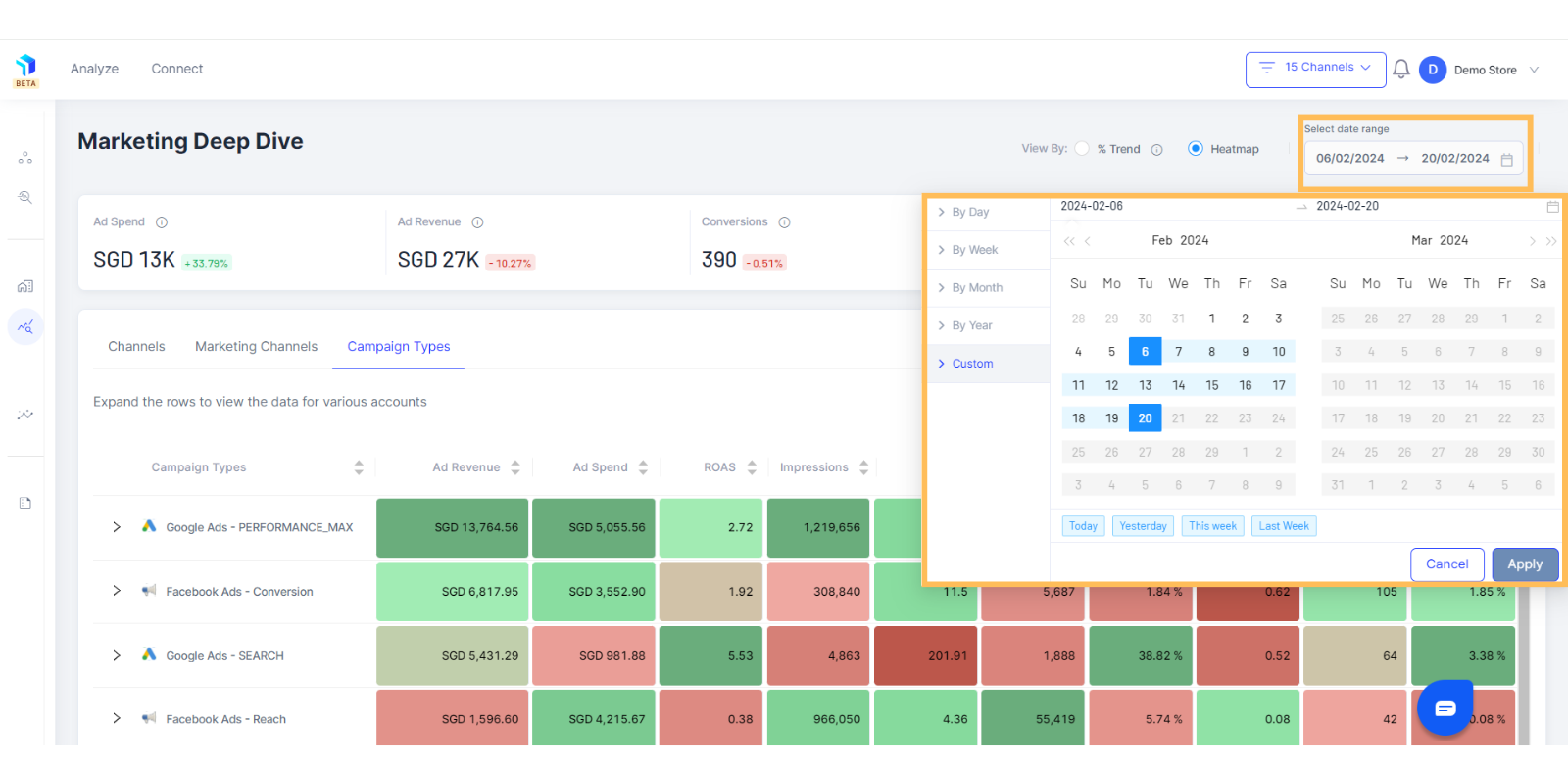
4. On the rows you will see the Campaign Types and on the columns you can see the Metrics. You can measure your entire affiliate performance from this view.
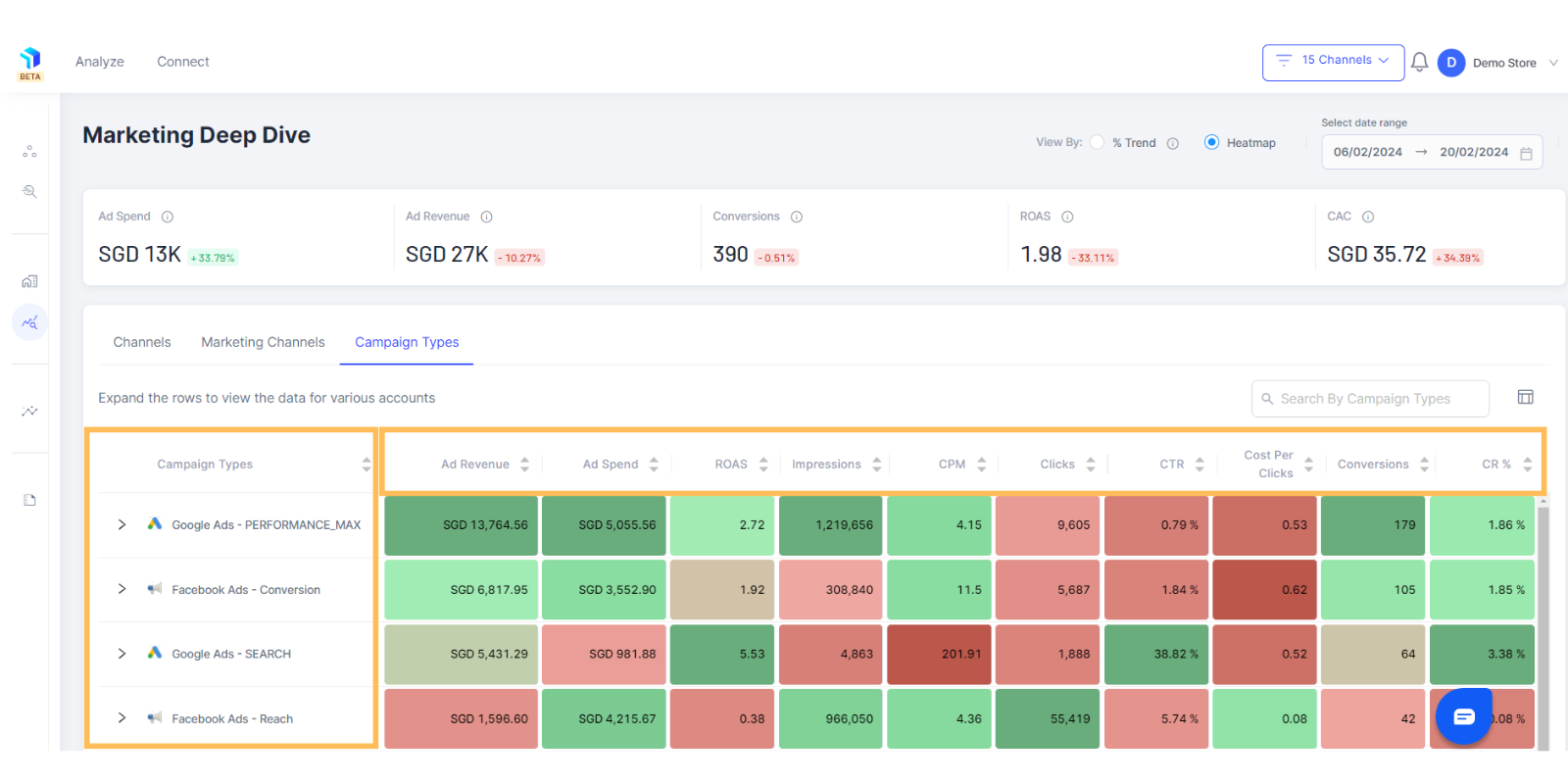
5. The default metrics shown on the column include Ad Revenue, Ad Spends, Impressions, CPM, Clicks, CTR, Cost Per Clicks, Conversions, and Conversion Rate.
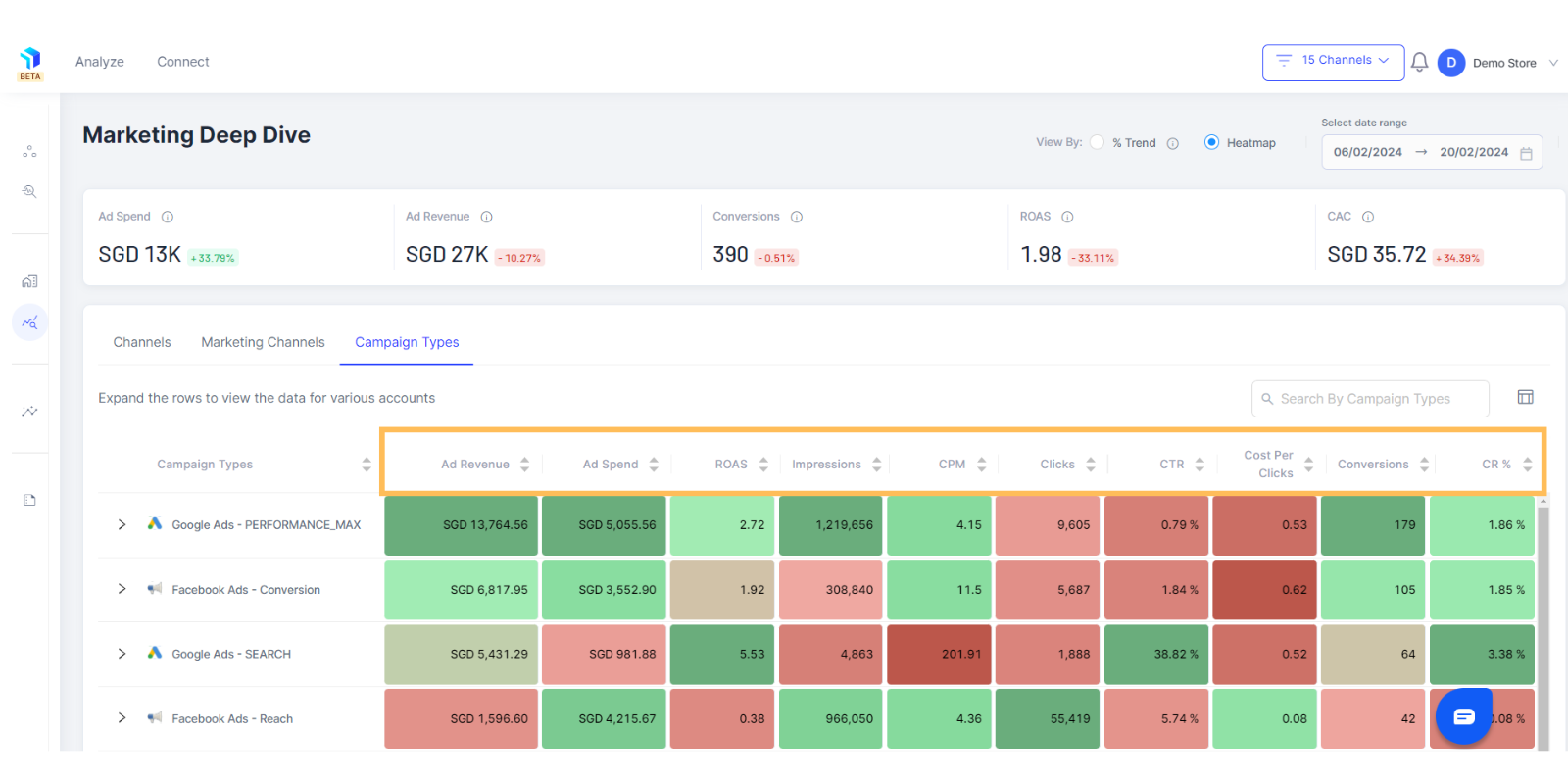
6. You can edit the metrics displayed on the columns and arrange them with the Table-Column icon next to the search bar on the top right of the page and select metrics that make sense to your business.
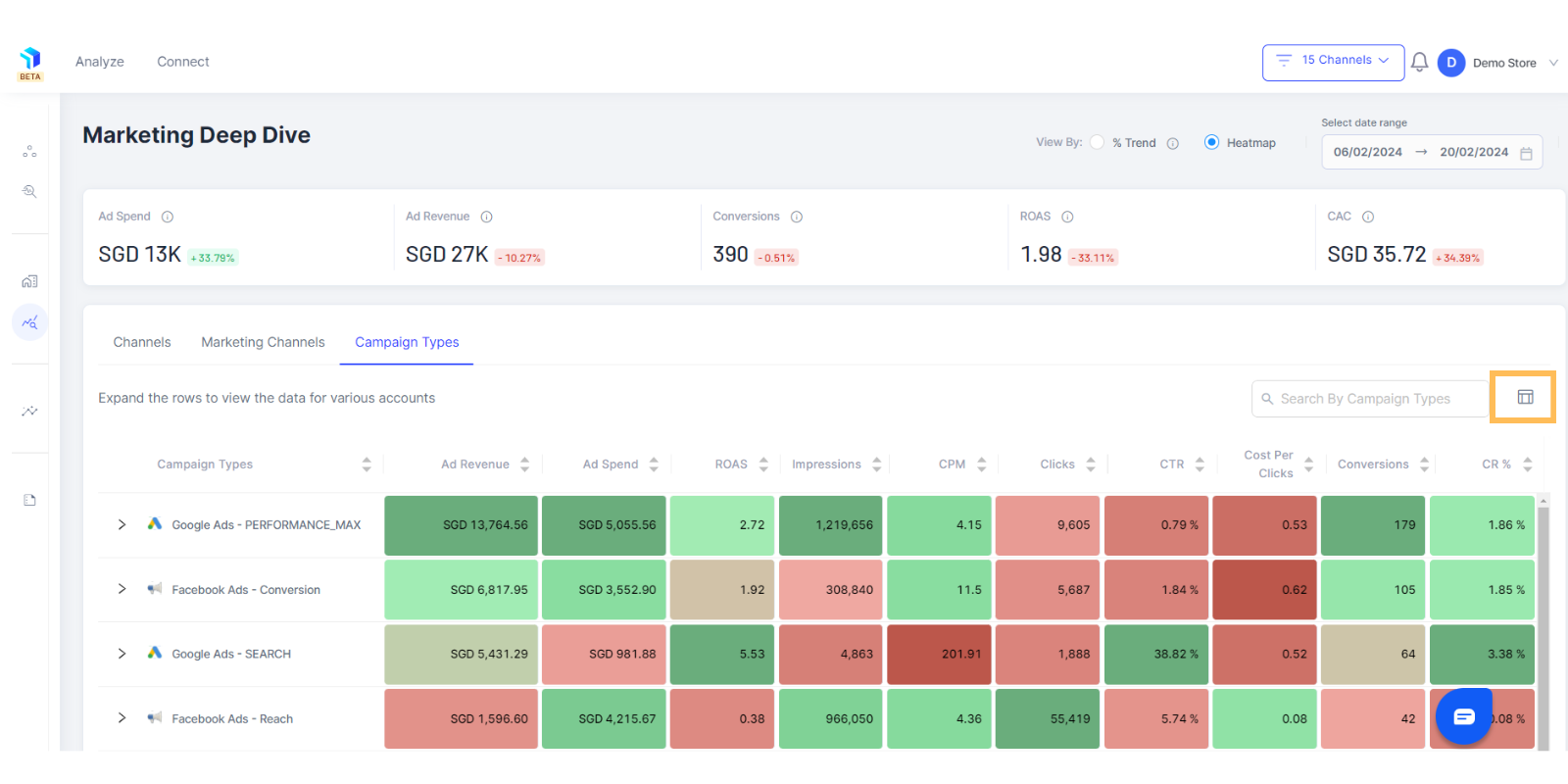
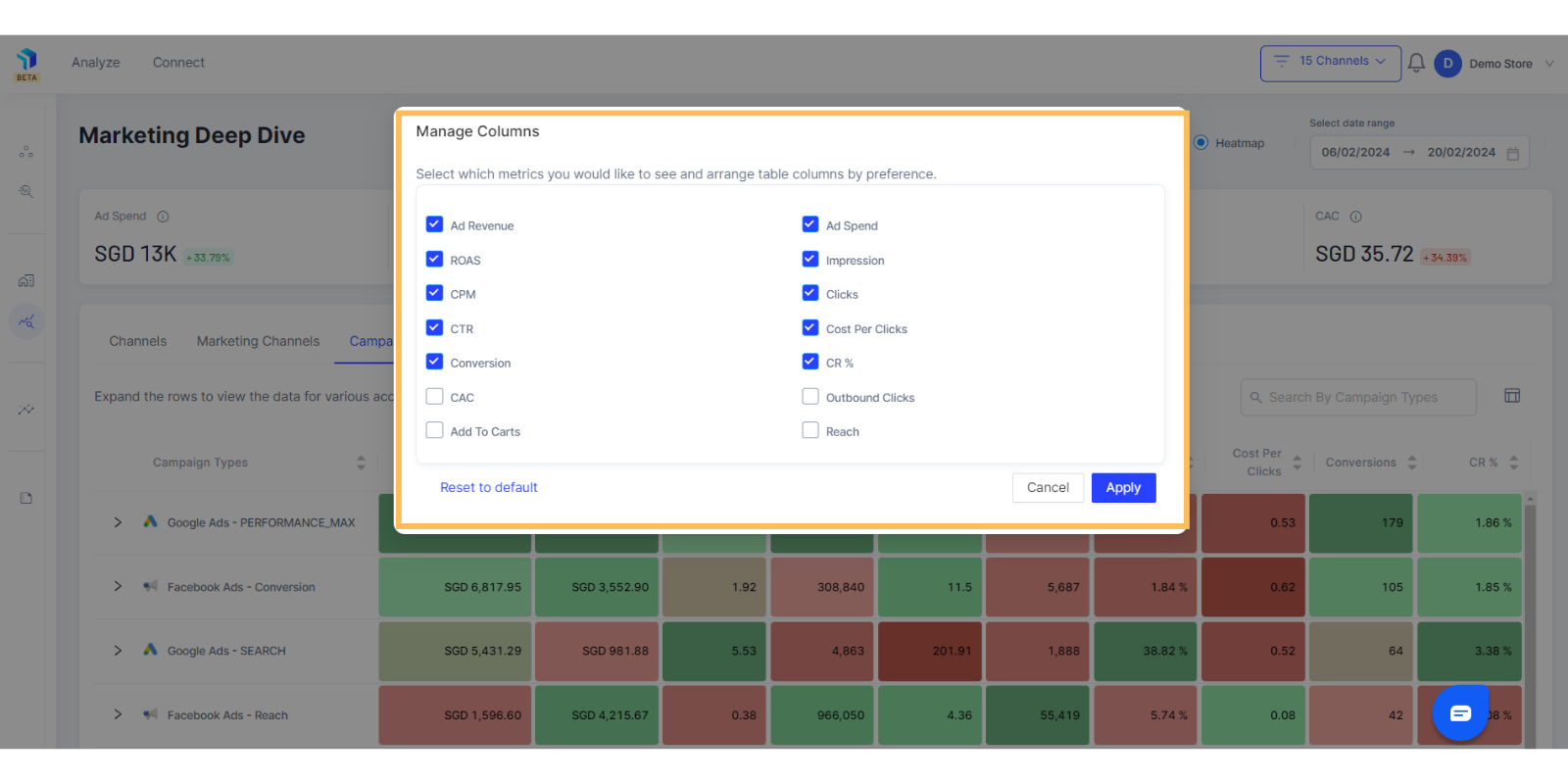
7. Click to expand icon on each Campaign to see the list of Channels contributing to the overall performance and metrics associated with it.
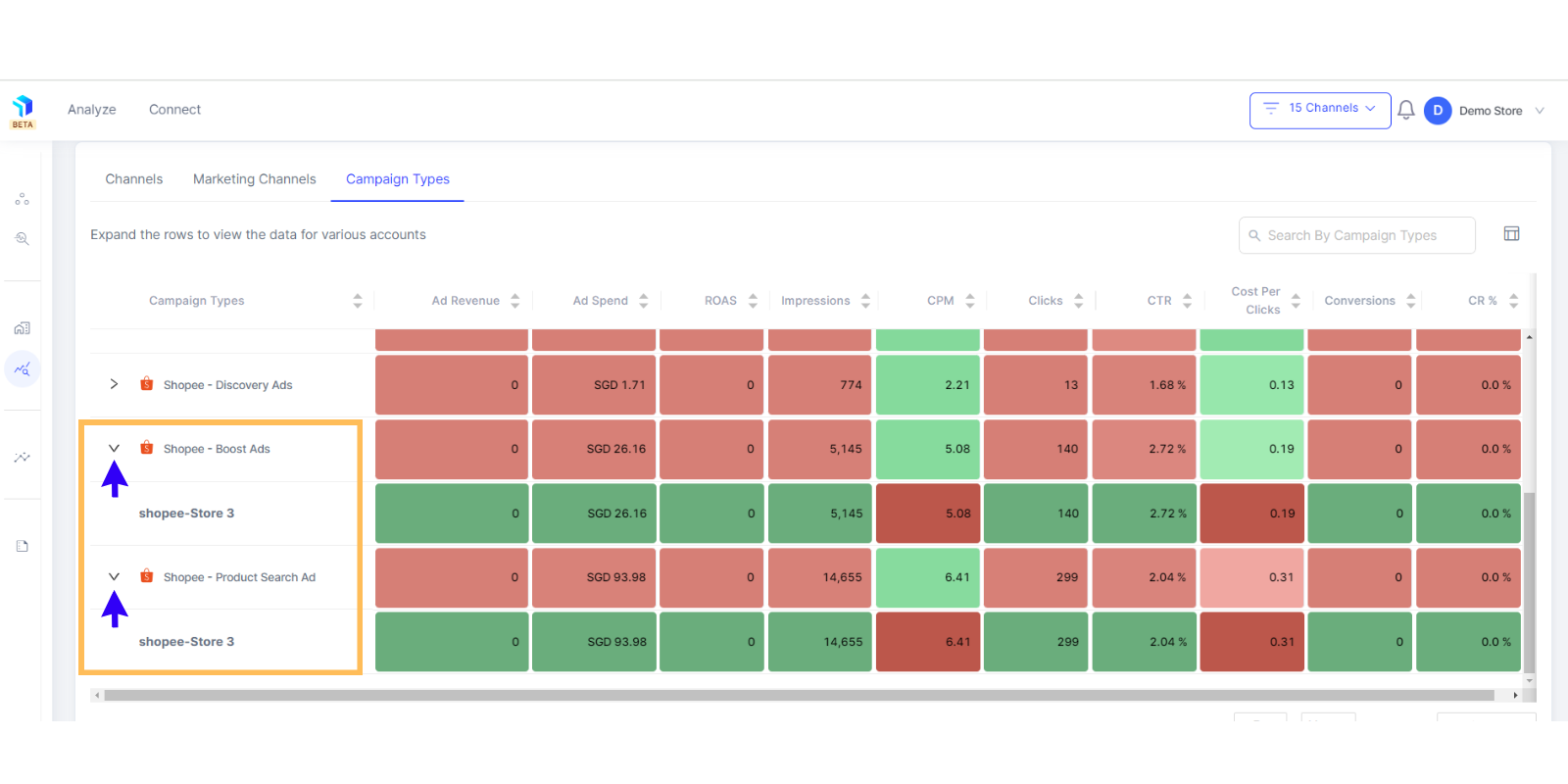
8. Search for specific campaigns in the search bar on the top right corner.
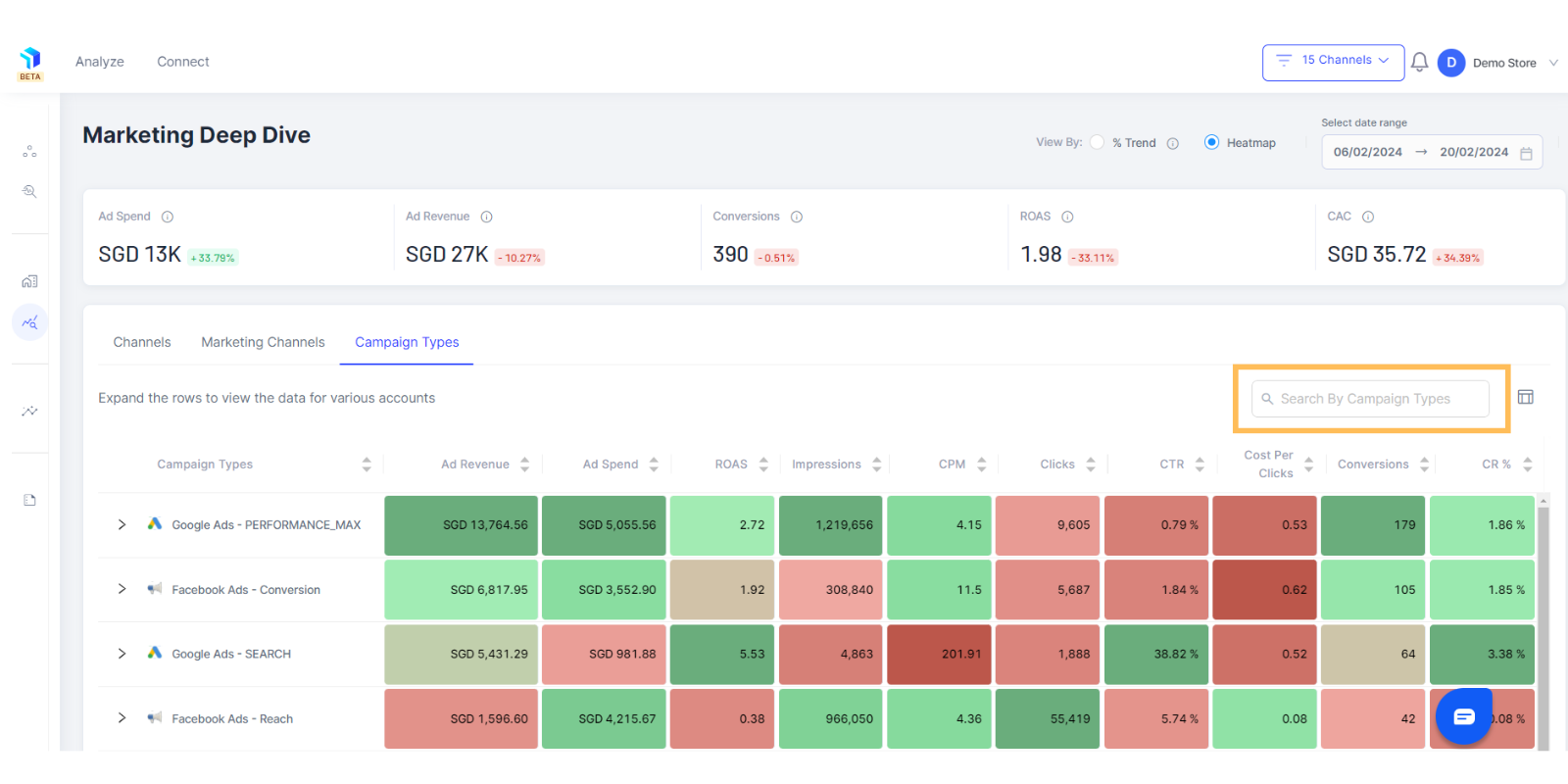
Related Article(s):
Marketing Deep Dive Overview
Marketing Deep Dive: Keyword Analysis
Marketing Deep Dive: How to view data for Channels in detail
Marketing Deep Dive: How to view data for various Marketing Channels
Marketing Deep Dive: How to analyze a campaign in depth via each ads performance
