How to connect your Facebook Ads/ Meta account to Graas Platform
Note: Keep your admin credentials handy for connecting your Facebook Ads account.
Steps to connect the Facebook Account
Click on Connect> Marketing Platform> Facebook
- Select Facebook ads from the displayed list and click on the Connect button.
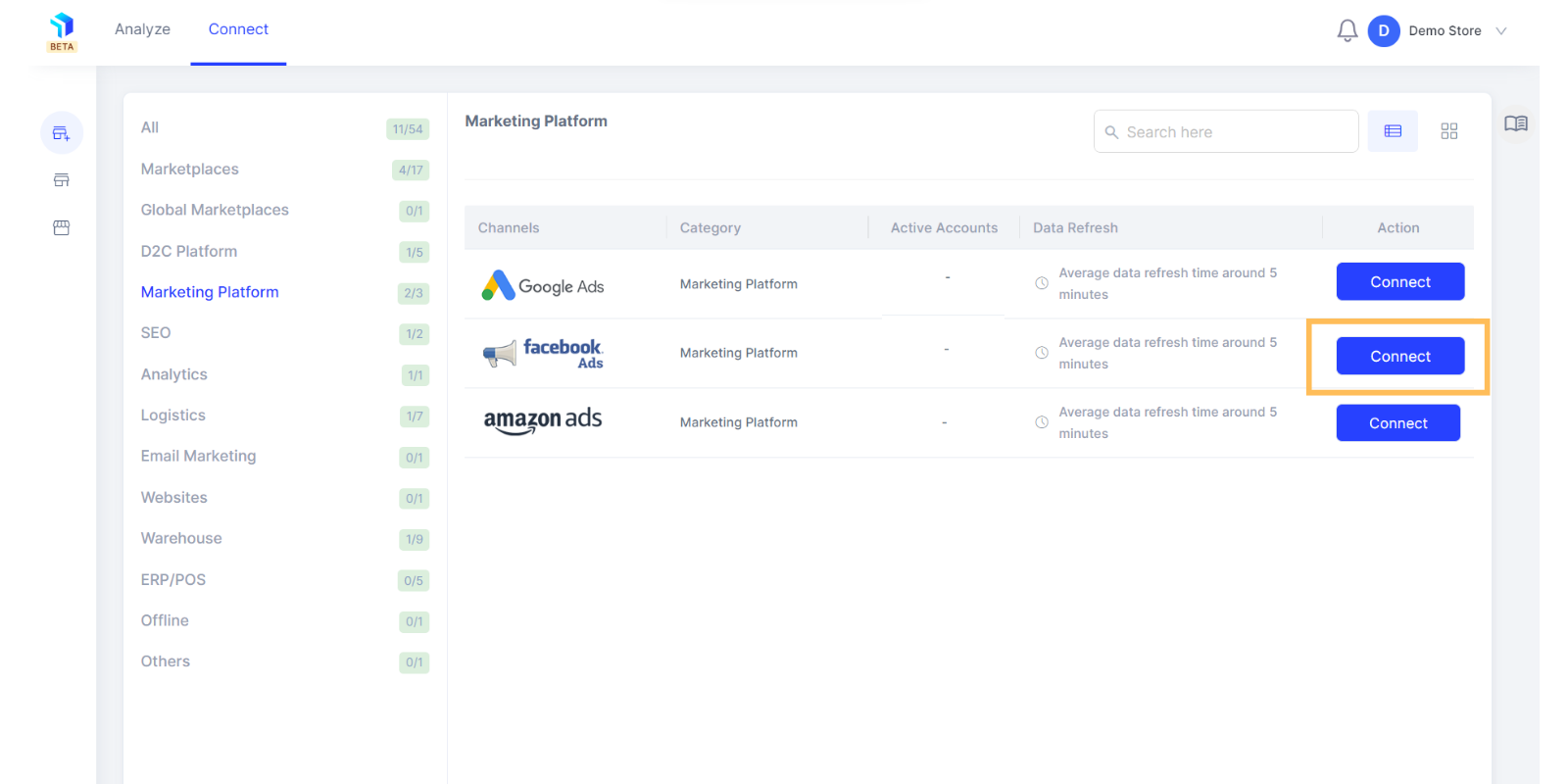
2. Inside the Facebook Ads tab, click on the Connect button.
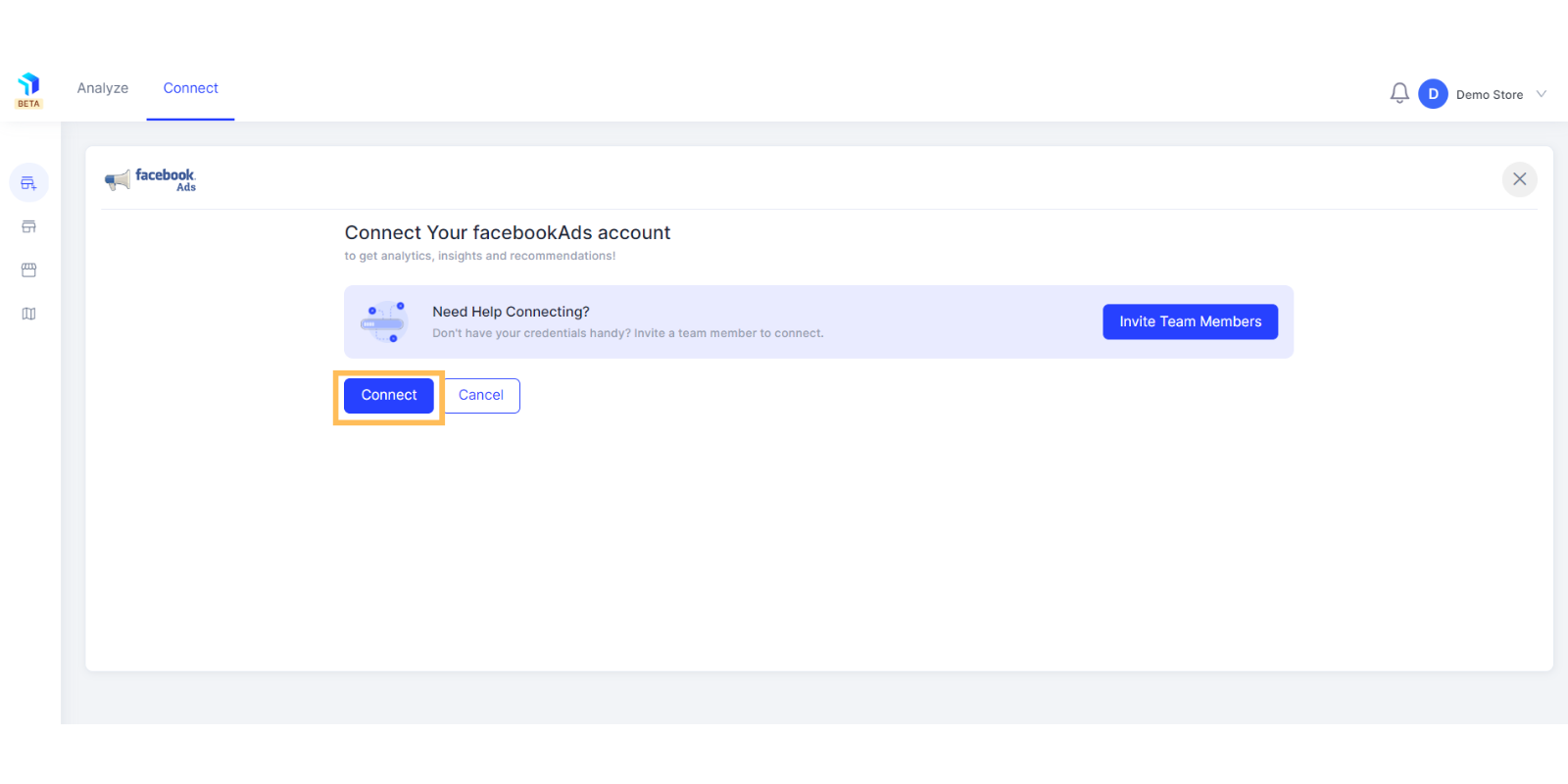
3. A new tab will appear to fill in your Facebook Ads email and password credentials.
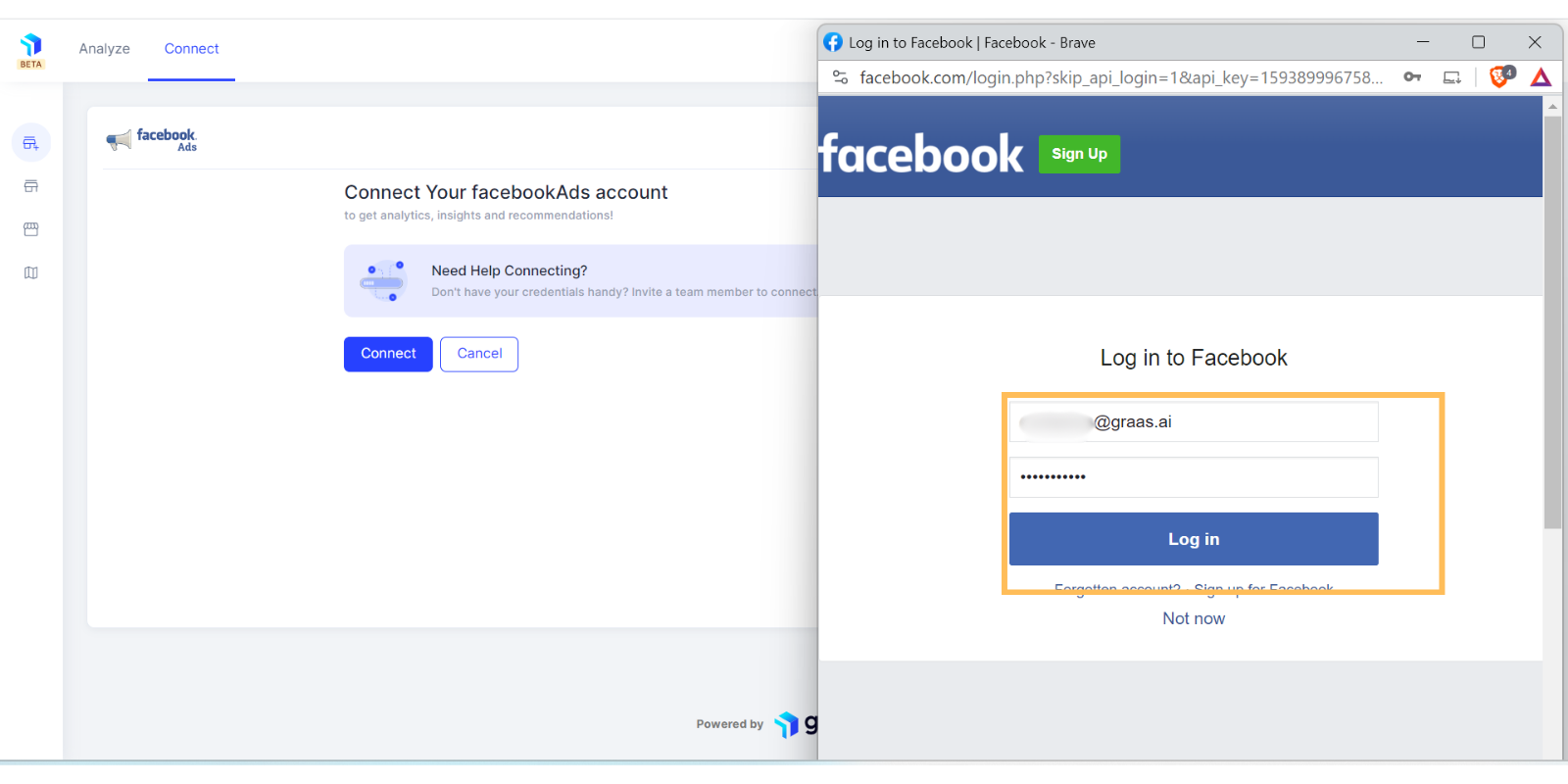
4. Grass will seek permission from Facebook to access the account, click on the Continue as button.
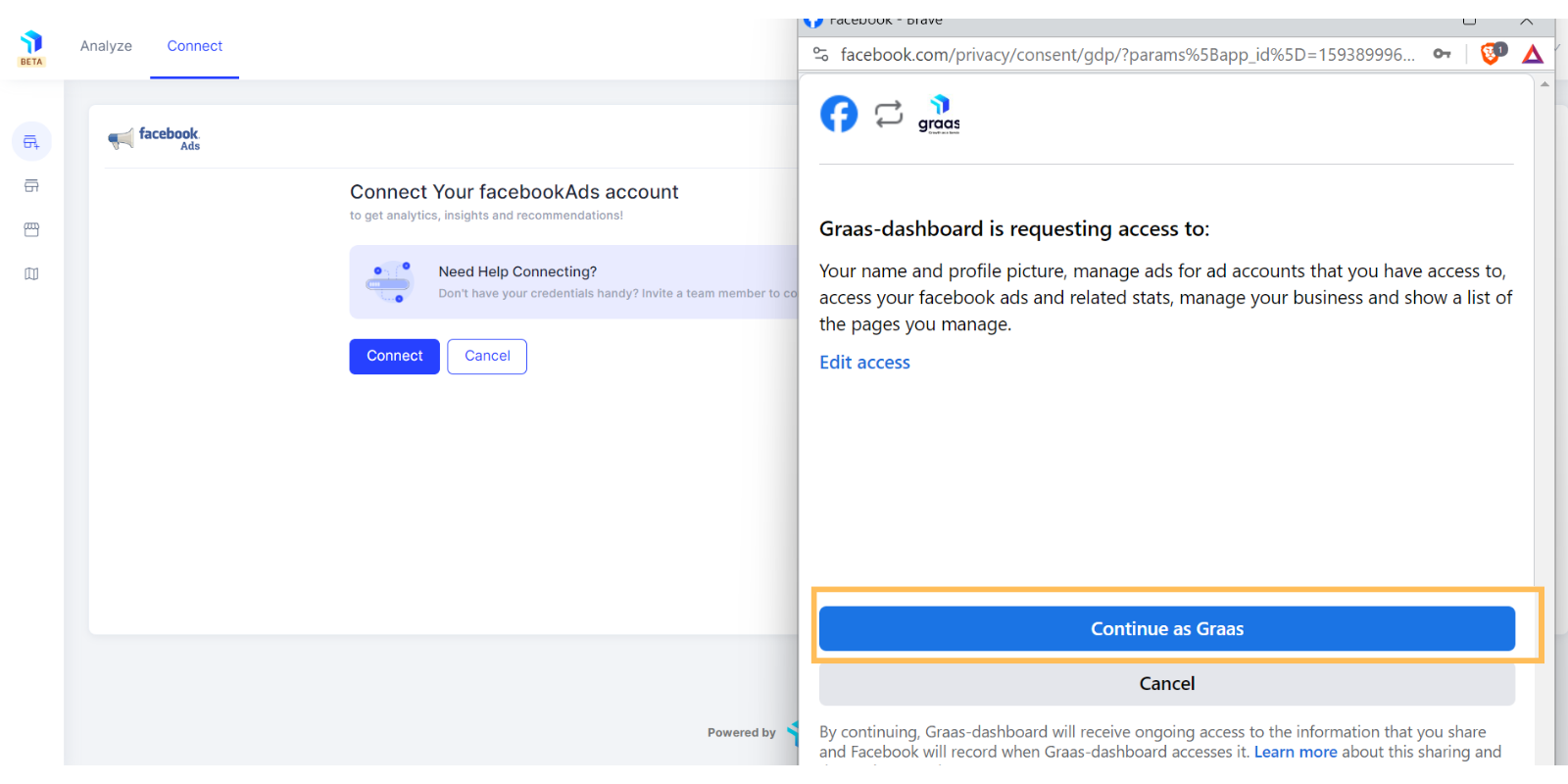
5. Once you click on Continue as Graas, the pop-up will automatically close and you will be redirected to Graas Platform, click on Connected Accounts dropdown and select the Ad Account you want to connect.
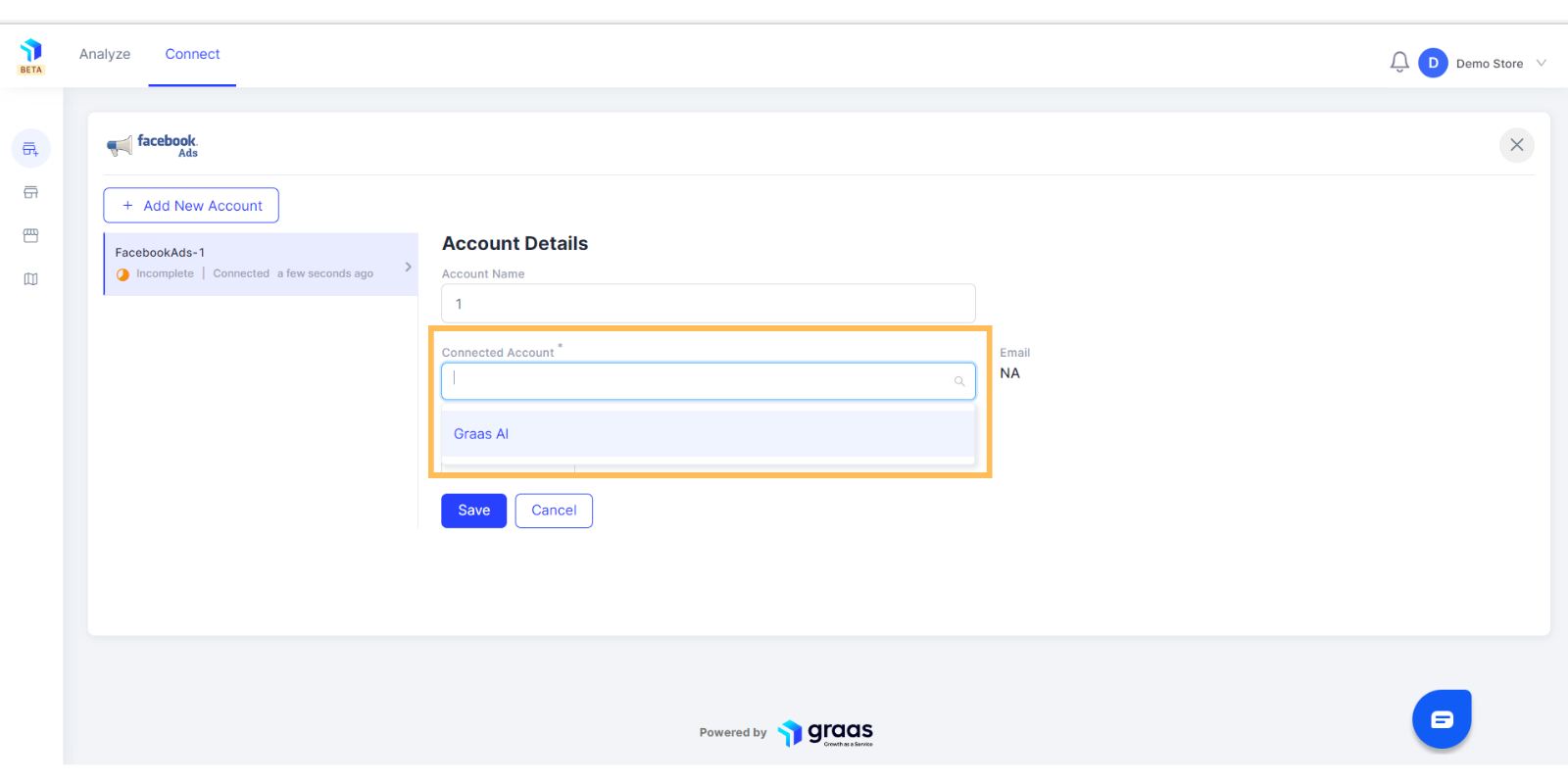
6. Click on the Connected Channels dropdown and pick the sales channel for which you are using this Ad Account to run ads. In case you use the same Ad Account to run ads on multiple sales channels then keep this field as blank. Also, if you don't have the appropriate sales channel connected yet, you can keep this field blank.
In an ideal scenario, you should have separate Facebook Ad accounts to run ads on separate Sales Channels.
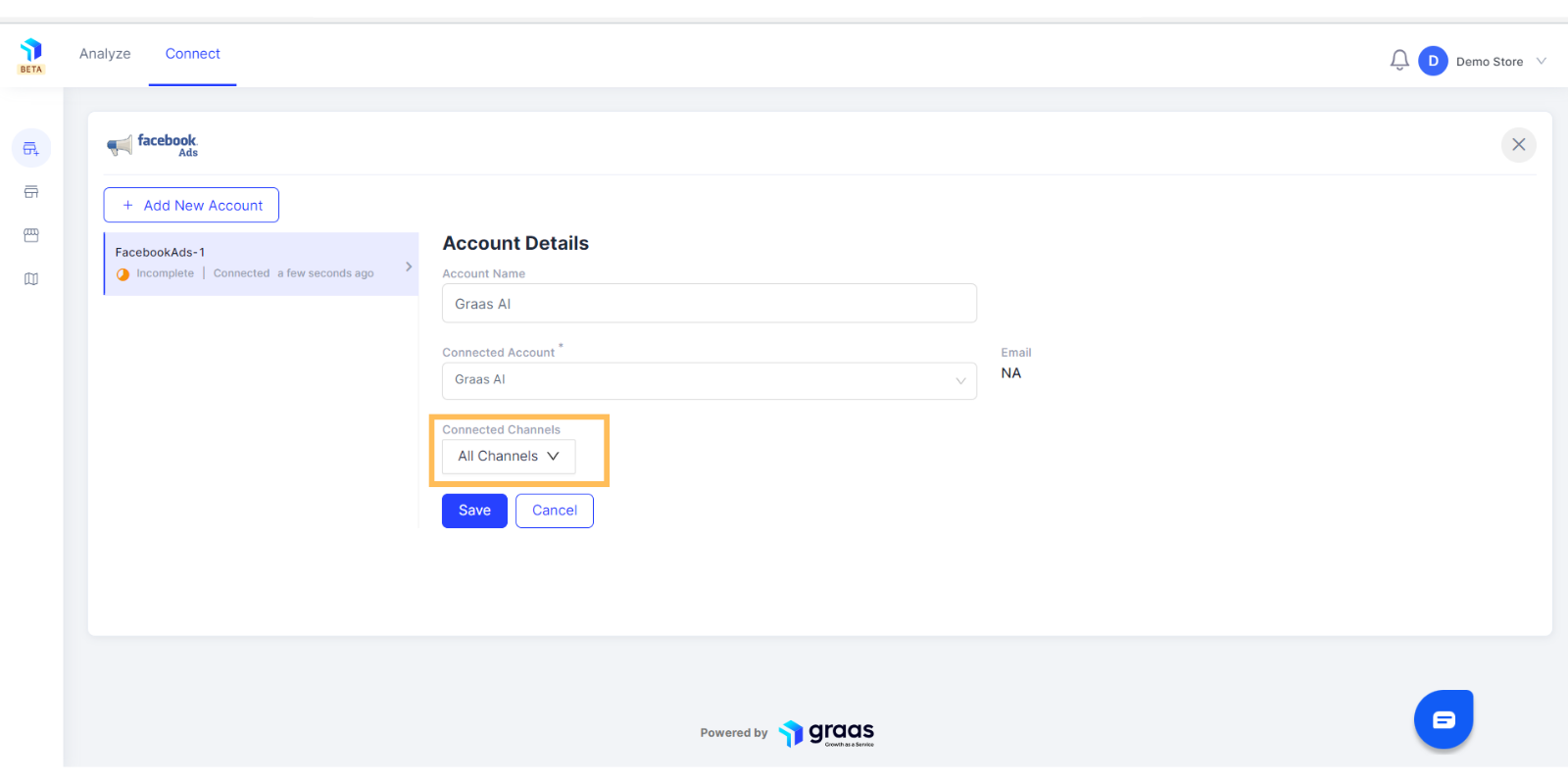
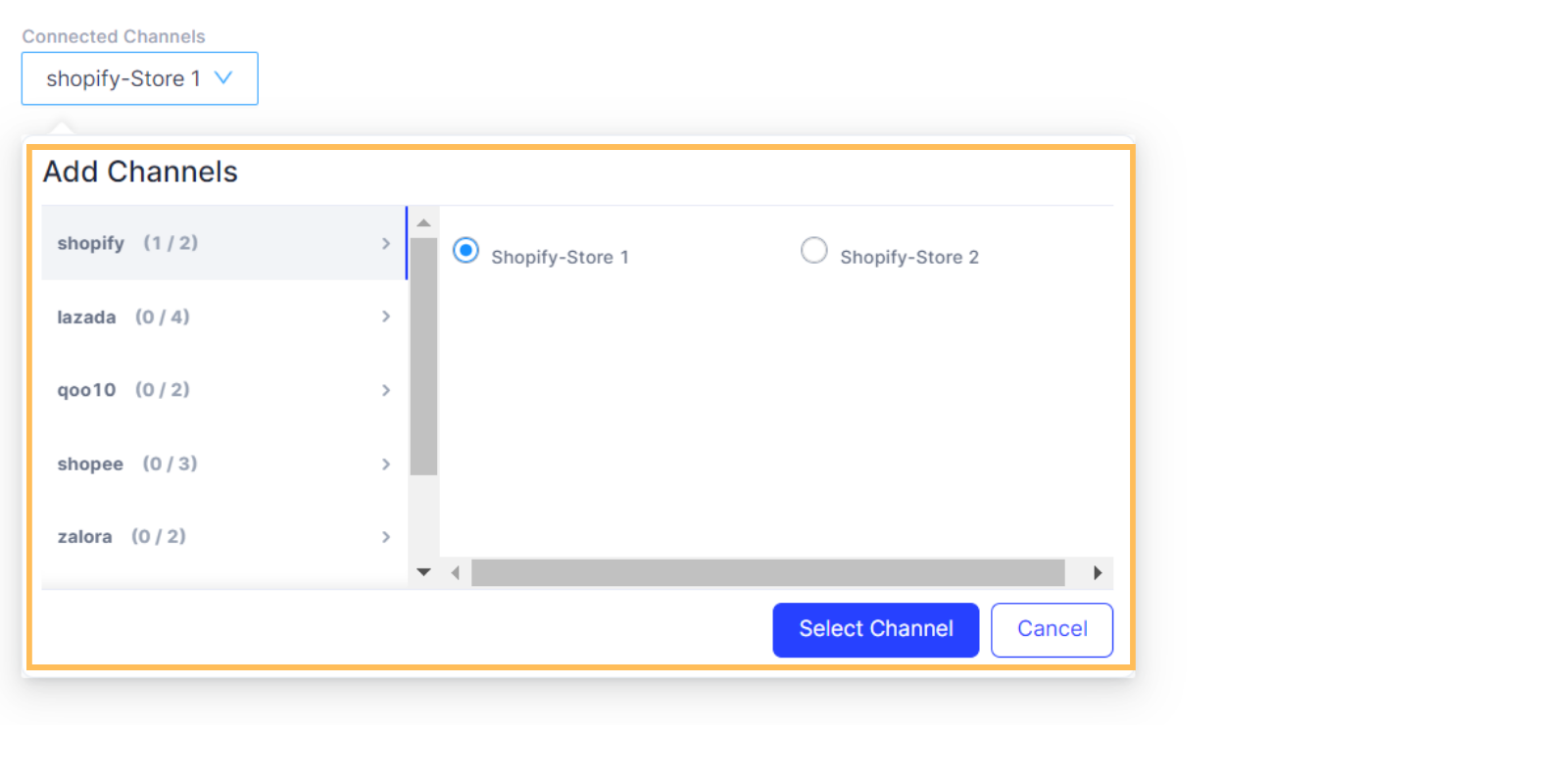
7. Once you have made both the selections, click on the Save button.
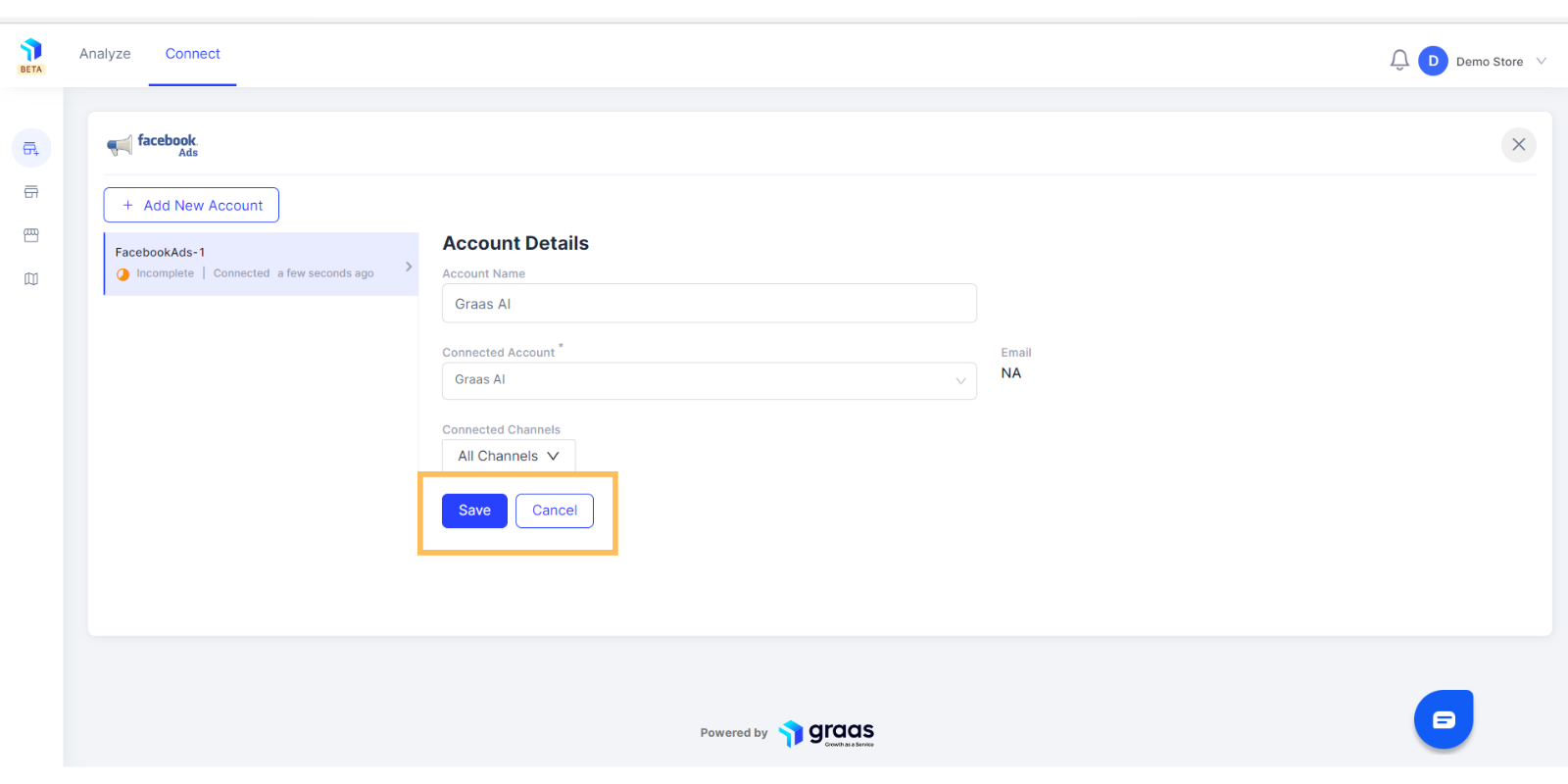
8. The account will appear active with a green tick as shown below, once it's connected to the platform.
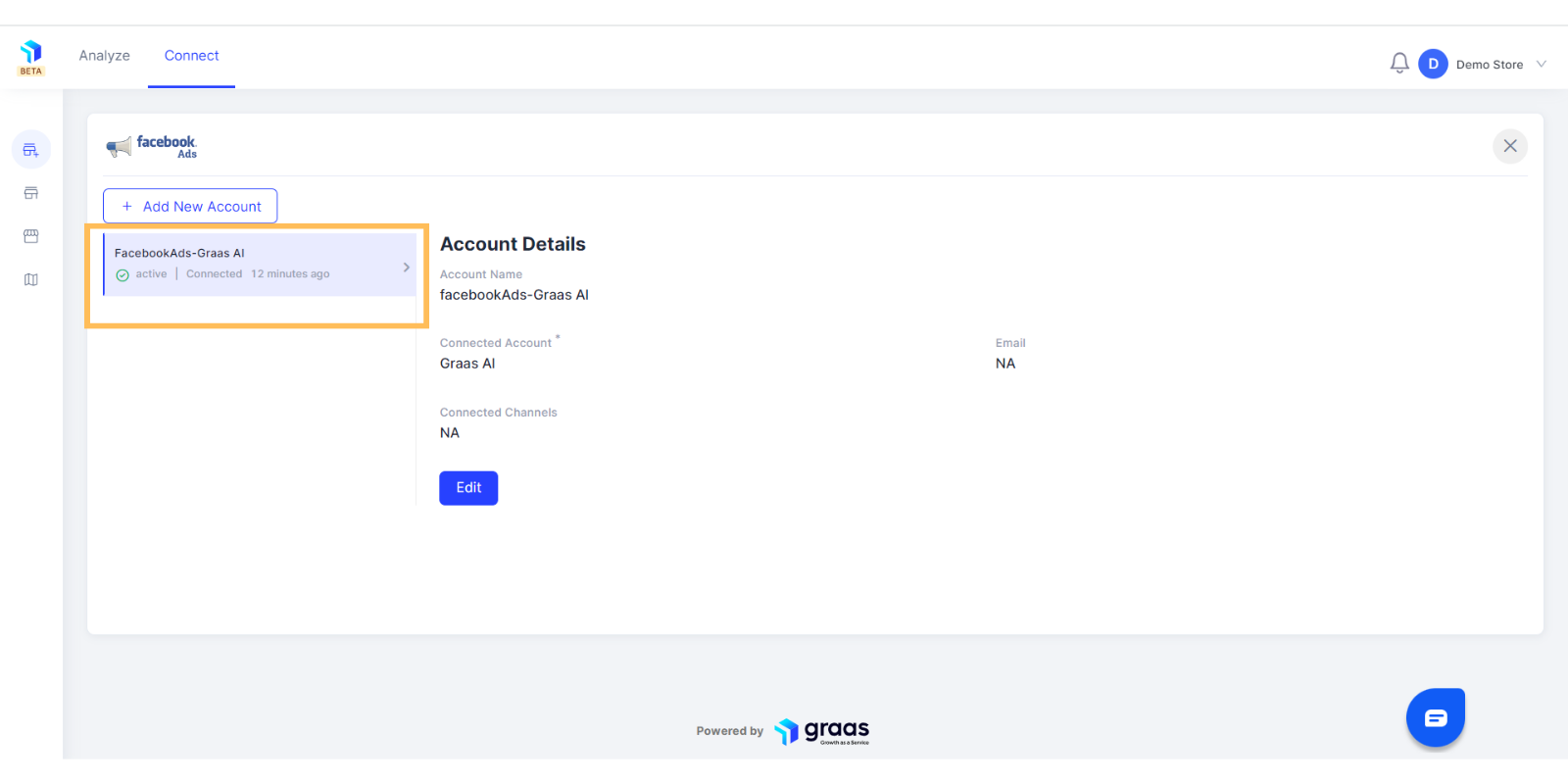
Your data will start populating in about 3 hours and you can then start analyzing the data and view your eCommerce performance by using the Workspace , Marketing Deep Dive or Business Deep Dive.
Related Article(s):
How to create Channel Groups
How to install the Google Chrome extension
How to connect your Lazada Store to Graas Platform
How is the data extracted and pulled into Graas platform
How to add/ Invite a team member to connect data sources
