OMS: What is Execute Configuration functionality?
Configuration settings within the Graas Platform to make your order management process smooth.
The Graas platform has made provisions in the backend to speed up the management and processing of orders. Execute Configuration allows users to preset specific actions, settings and processes to be automated from the Graas system.
Steps to get to the execute configuration settings
- Click on the Settings icon to the left of the screen and the execute configuration features screen will open up.
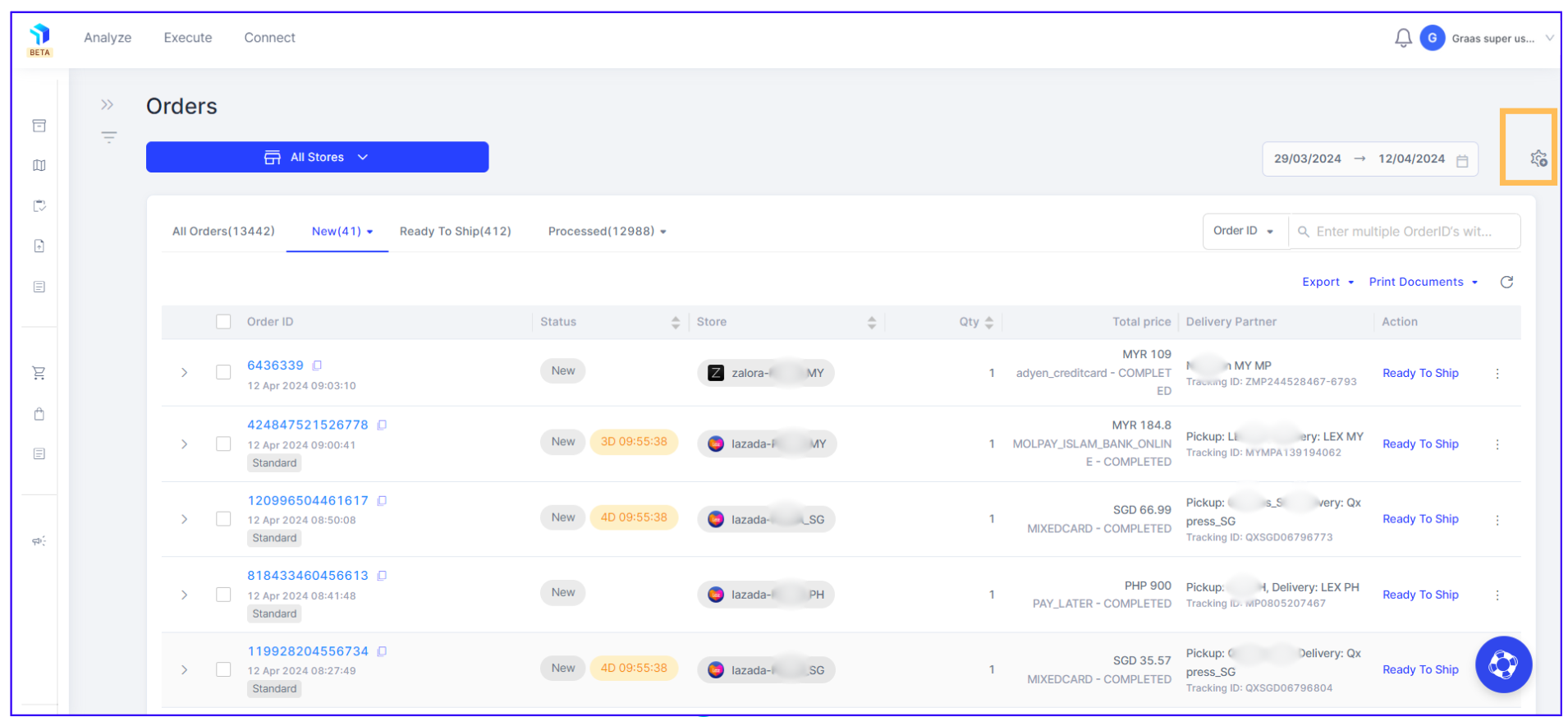
2. You just need to select the features you want to enable and click on the Submit button. The Execute Configuration Settings available are :
a. Shopee
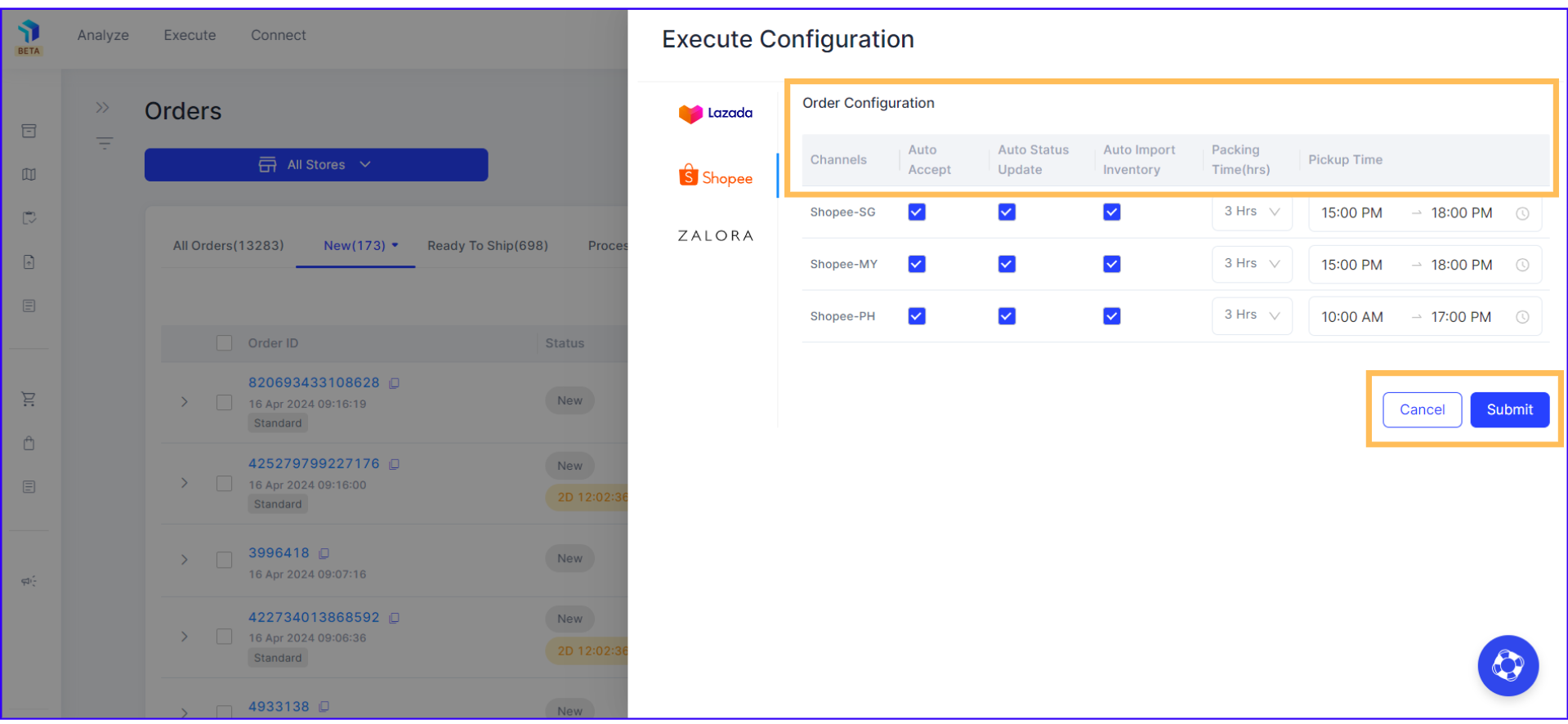
Execute Configuration Settings available:
- Auto Accept: Enable this feature to automatically accept new orders, moving their status from "New" to "Ready to ship " in the seller center, saving you from manual work.
- Auto Status Update: For shipments using Seller’s Own Fleet, inventory status is updated automatically, reducing the workload. For example if you have 10 items in stock, the system will update the product status automatically on the seller center according to how many items are available. When the inventory reaches zero, the status becomes inactive; once the stock status increases from 0, the status switches back to active
- Auto Import Inventory: Enable this option to have the entire product information imported automatically (such as product title, image, description, variation except the stock quantity), streamlining the product information across the system.
- Packing Time: This provision enables setting the duration for packing orders. To adjust this value, ensure Auto Accept is enabled.
- Pickup Time: Choose and confirm a pickup time for your packages. This feature makes it easier to schedule pickups, enhancing your shipping process.
b. Lazada
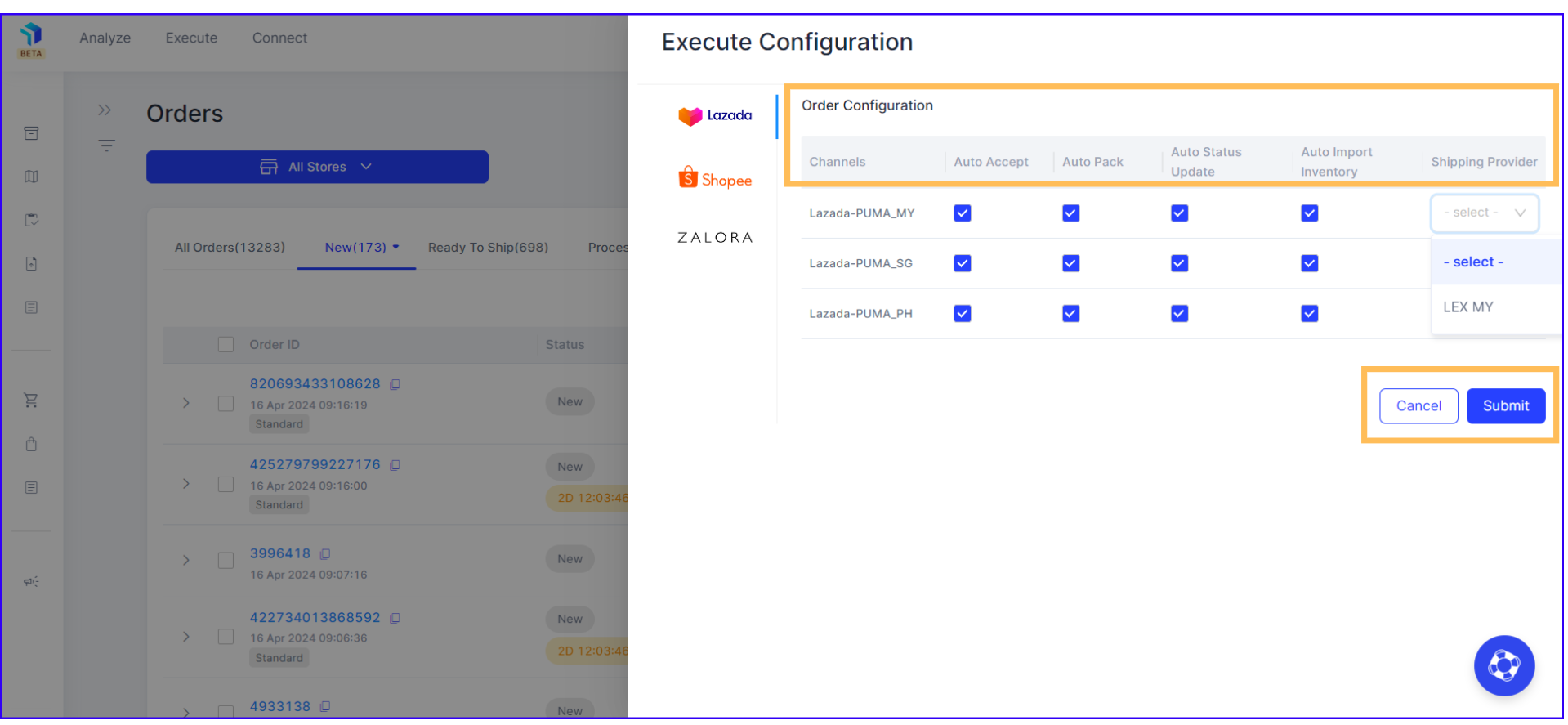
Execute Configuration Settings available:
- Auto Accept: Enable this feature to automatically accept new orders, moving their status from "New" to "Ready to ship " in the seller center, saving you from manual work.
- Auto Status Update: For shipments using Seller’s Own Fleet, inventory status is updated automatically, reducing the workload. For example if you have 10 items in stock, the system will update the product status automatically on the seller center according to how many items are available. When the inventory reaches zero, the status becomes inactive; once the stock status increases from 0, the status switches back to active.
- Auto Pack: This feature automatically moves accepted orders to "Ready to Pack" in the seller center.
- Auto Import Inventory: Enable this option to have the entire product information imported automatically (such as product title, image, description, variation except the stock quantity), streamlining the product information across the system.
- Shipping Provider: Set one shipping provider as default by following these steps
Connect > Lazada > Shipping Details > Make Default
c. Tokopedia
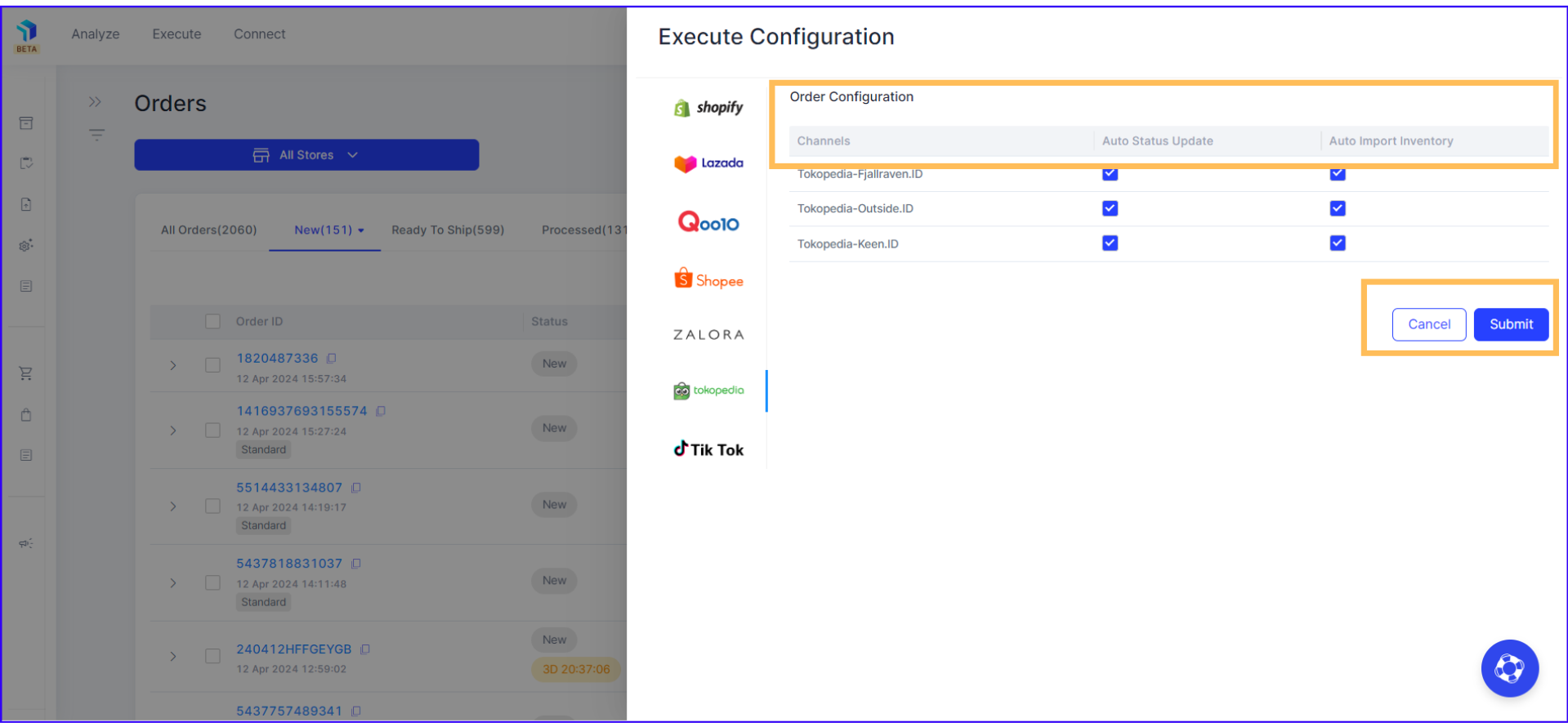
Execute Configuration Settings available:
- Auto Status Update: For shipments using Seller’s Own Fleet, inventory status is updated automatically, reducing the workload. For example if you have 10 items in stock, the system will update the product status automatically on the seller center according to how many items are available. When the inventory reaches zero, the status becomes inactive; once the stock status increases from 0, the status switches back to active.
- Auto Import Inventory: Enable this option to have the entire product information imported automatically (such as product title, image, description, variation except the stock quantity), streamlining the product information across the system.
