OMS: How to get access to your order reports
Steps to get to the Order Reports
Click on Execute > Orders
1. Click on Export and choose from options like Selected Orders, Current Tab Orders, or Selected Date Range Orders.
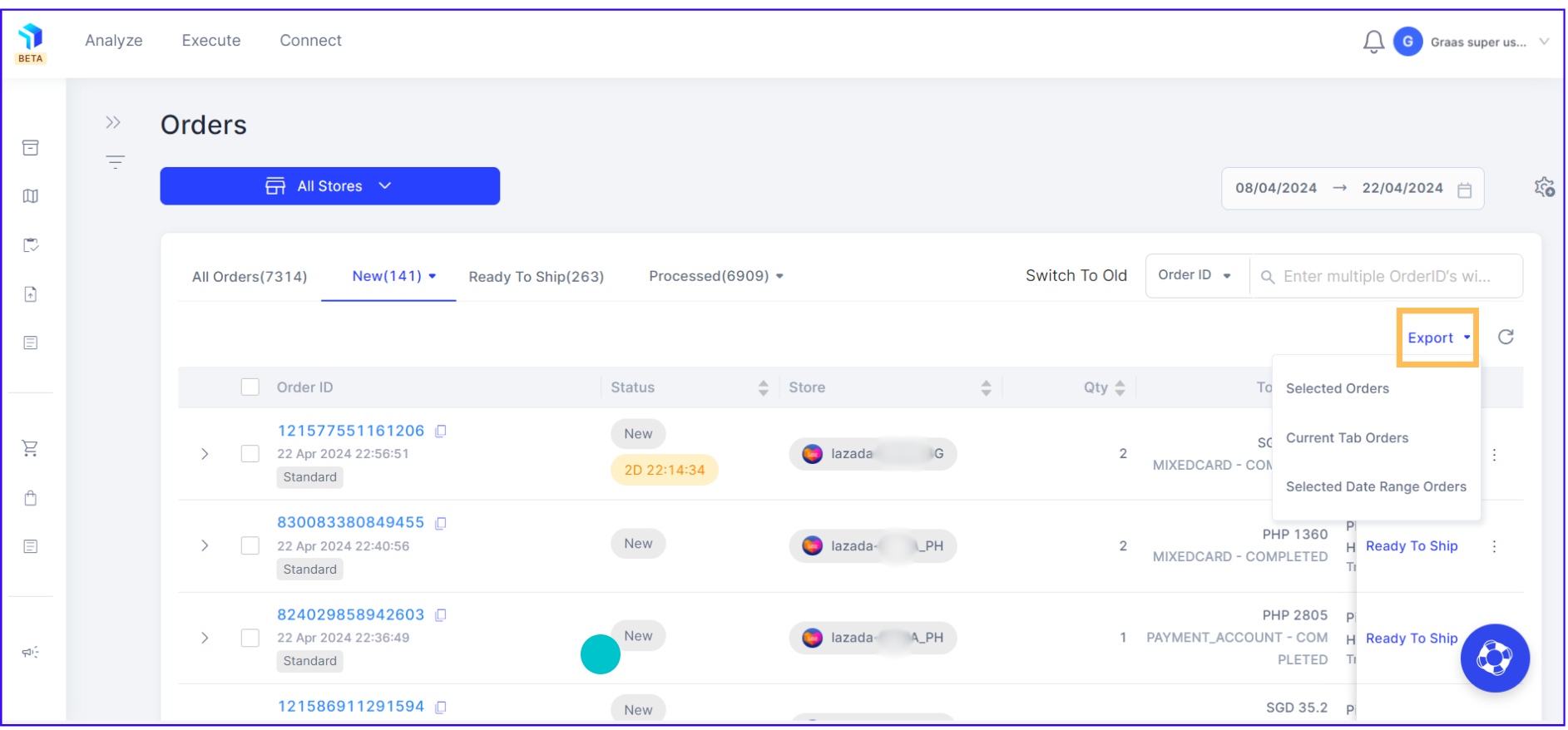
- If you choose Selected Orders, simply pick the specific orders you want included in the report.
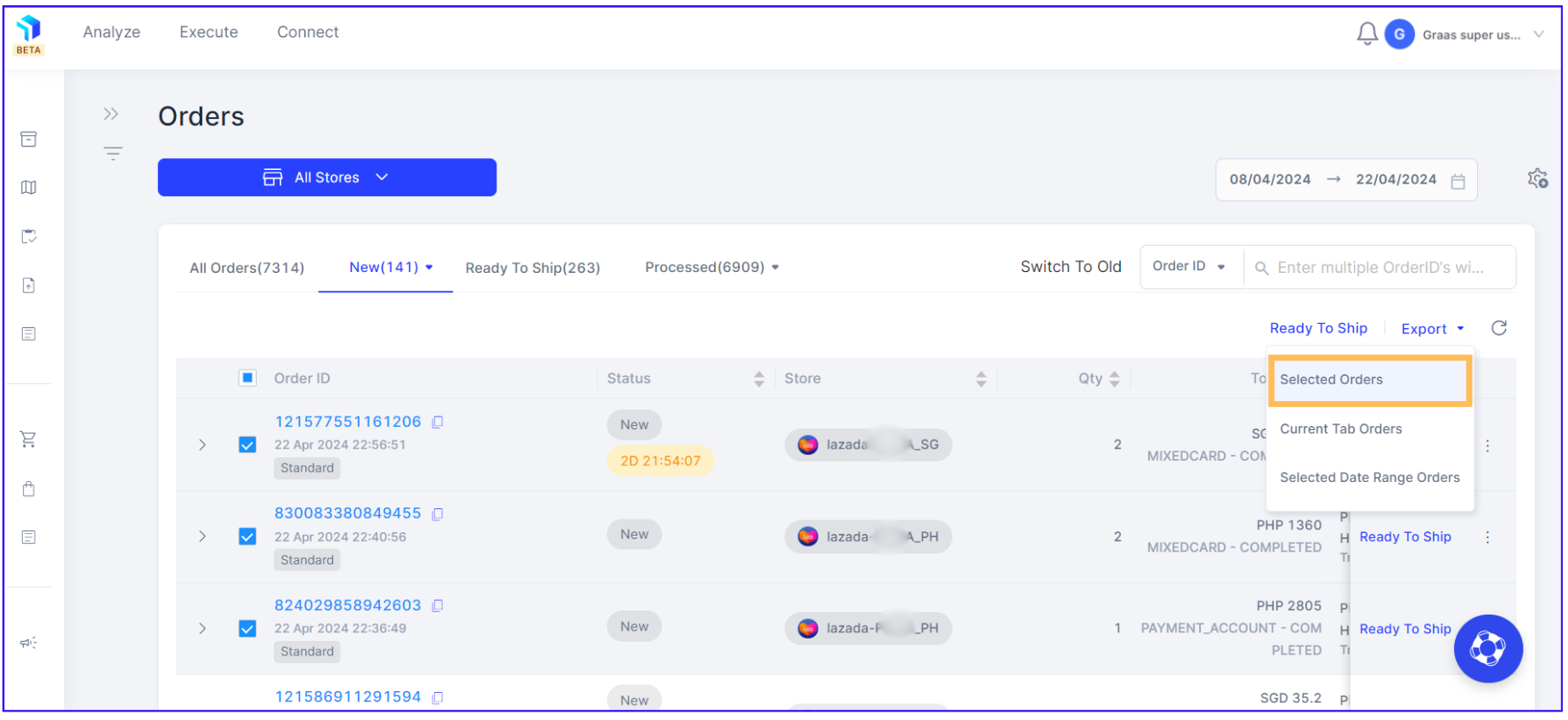
b. If you choose Current Tab Orders, all the orders on the current tab will be included in the report.
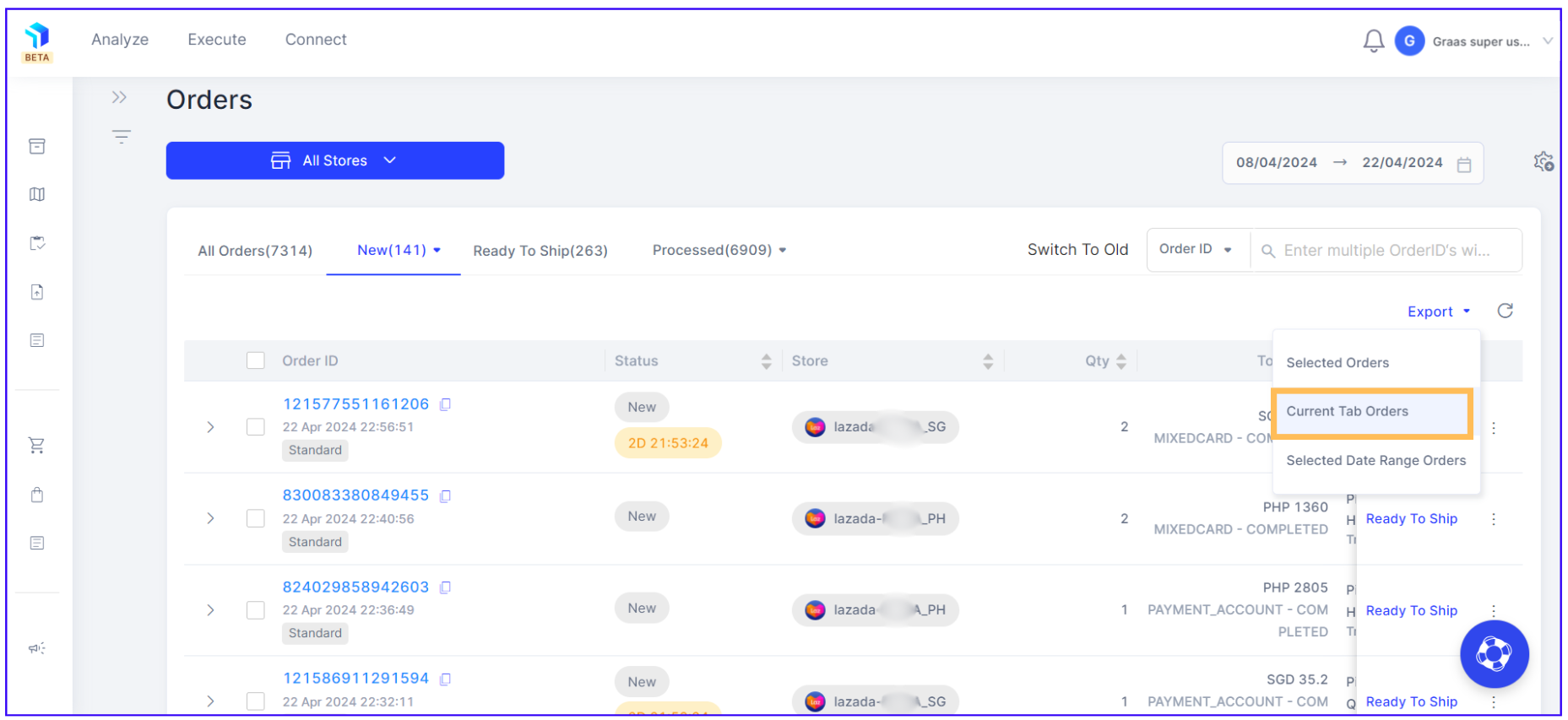
c. If you choose Selected Date Range and click on the Apply button, the report will include all orders placed within that specific date range.
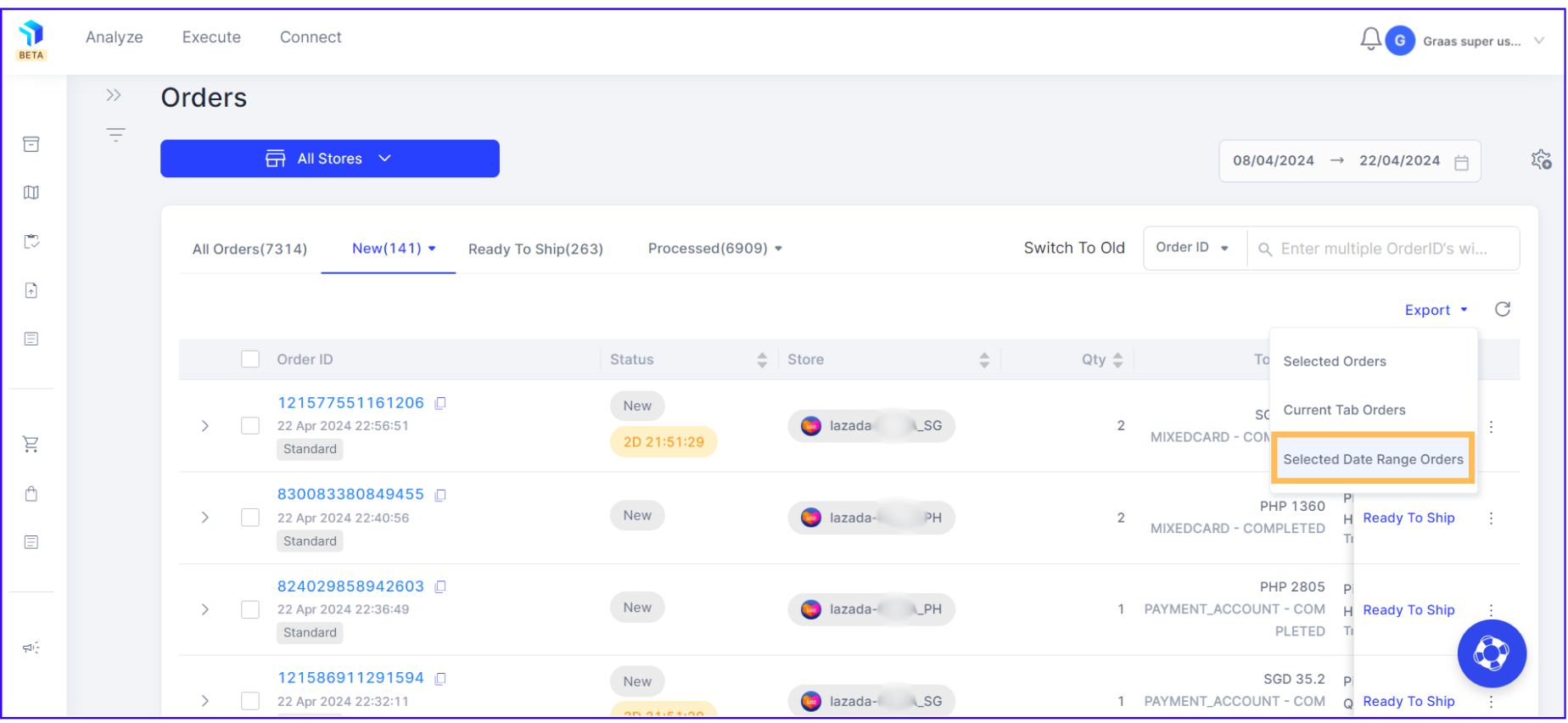
2. In either of the cases, you will get a pop up message on top of the screen to check on the Reports page for your report.
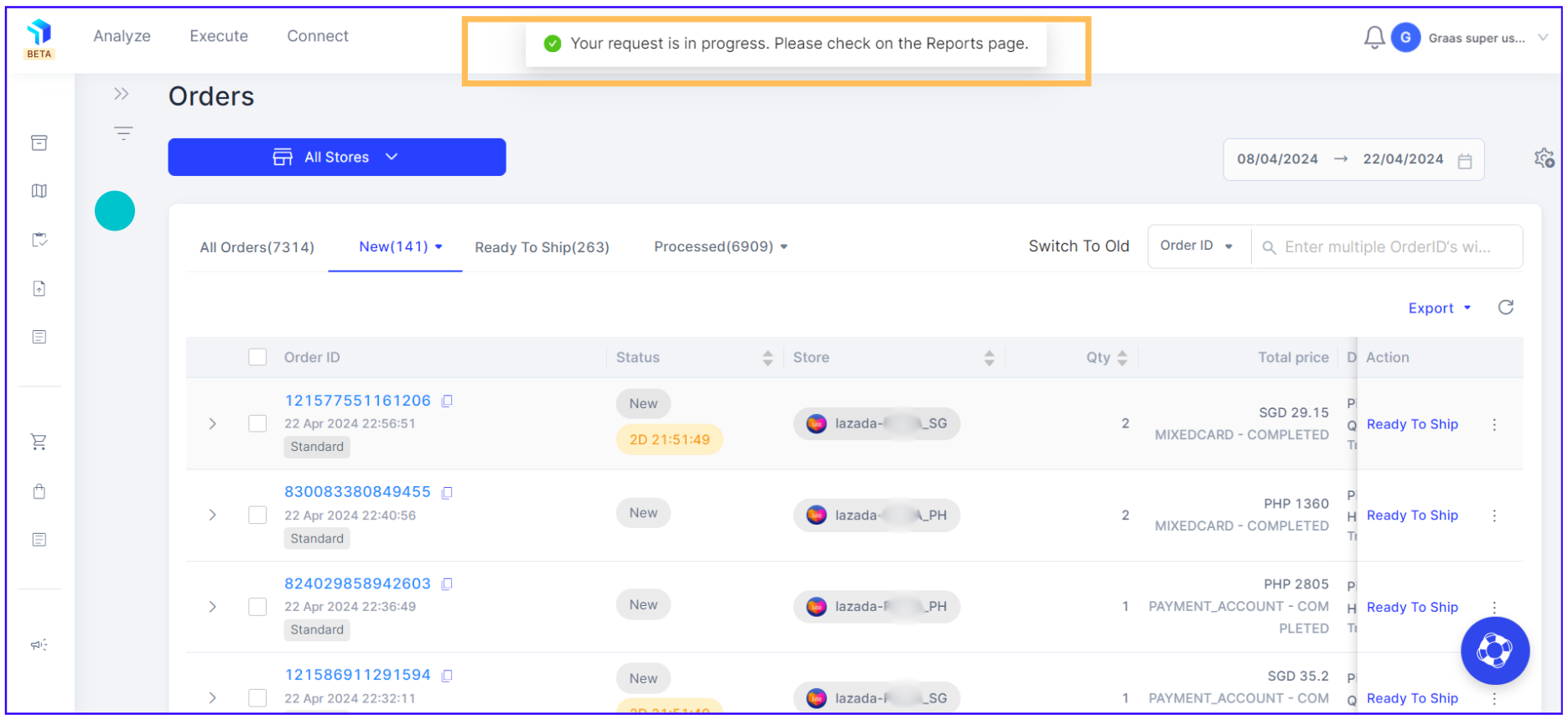
3. Once the order report is exported, go to the Reports feature under the Analyze section as shown below.

4. Click on Reports, you can check and download the order report in CSV file format by clicking on the Download button under the Action column.
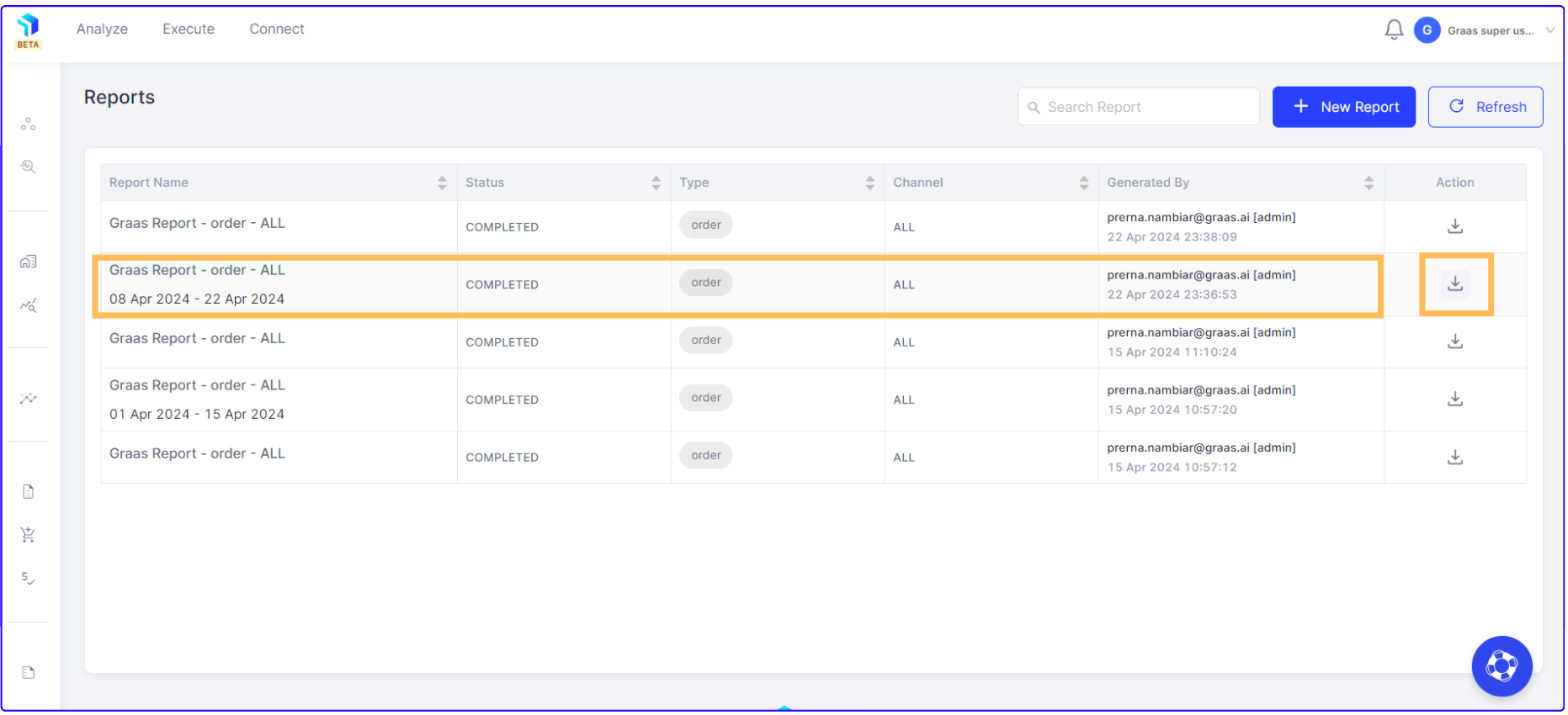
Related Article(s):
