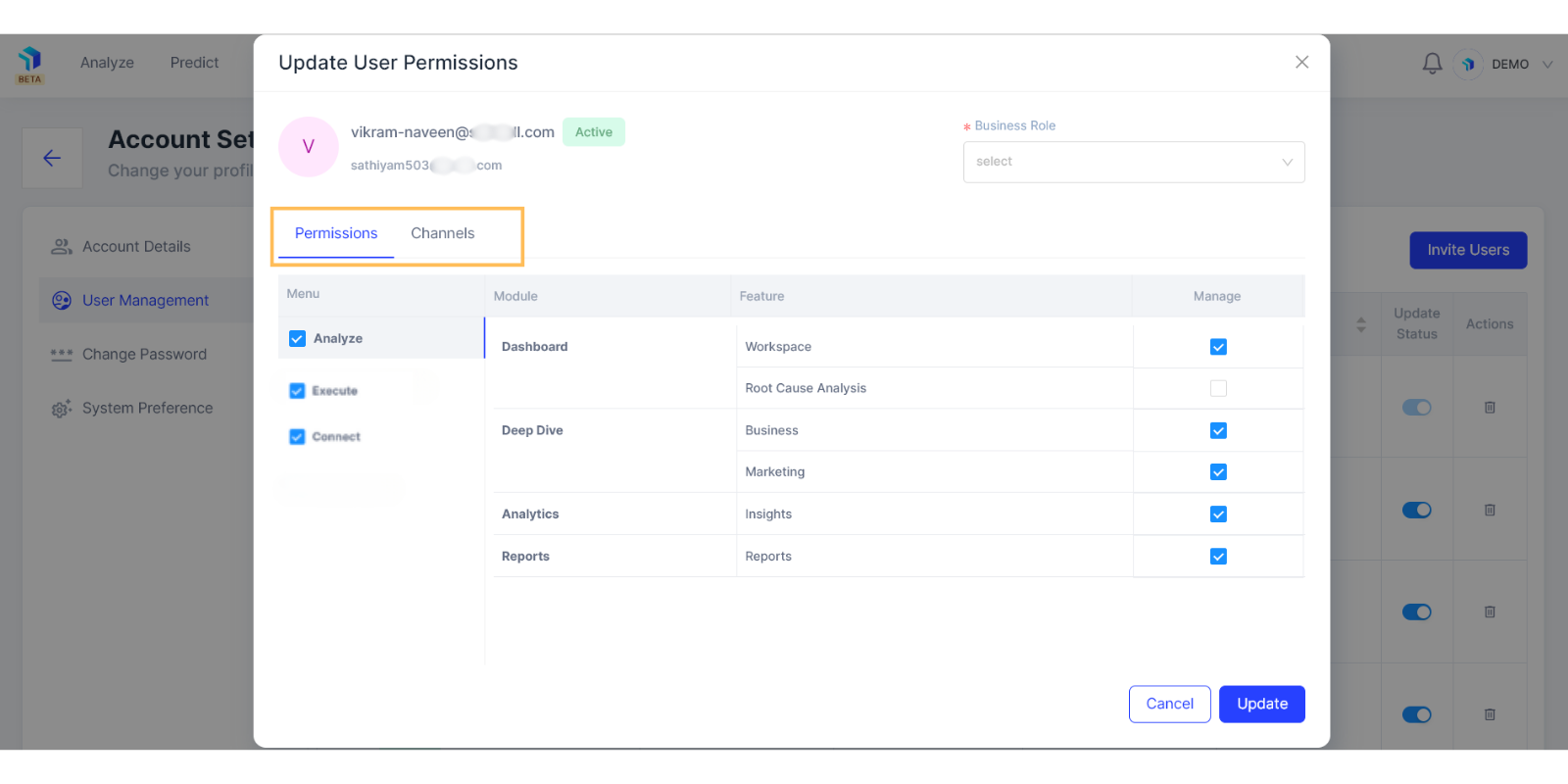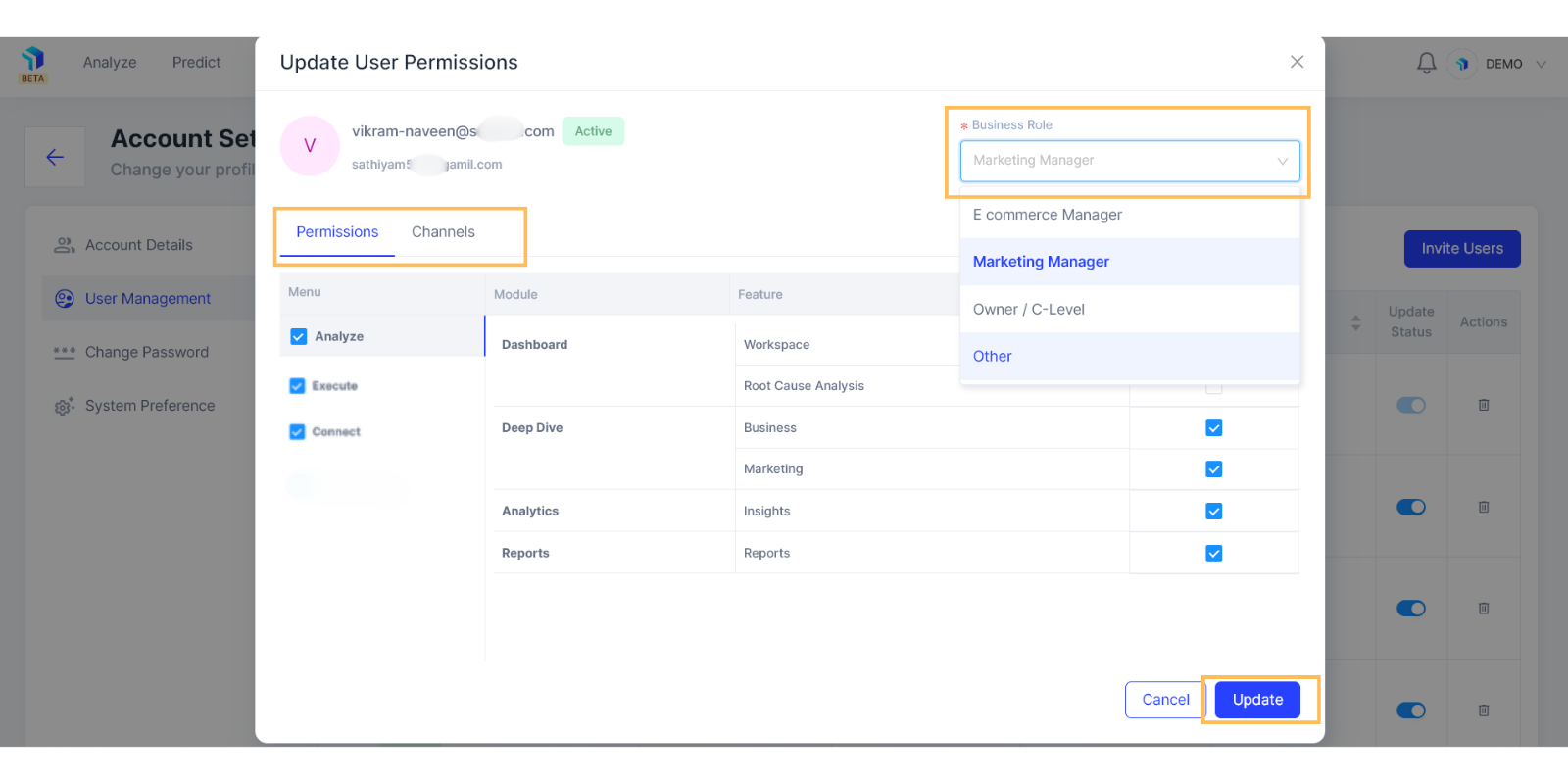Graas Platform- Invite a team member
Steps to invite a team member
1. After creating your Graas account, click on the top right corner, which shows your account name.
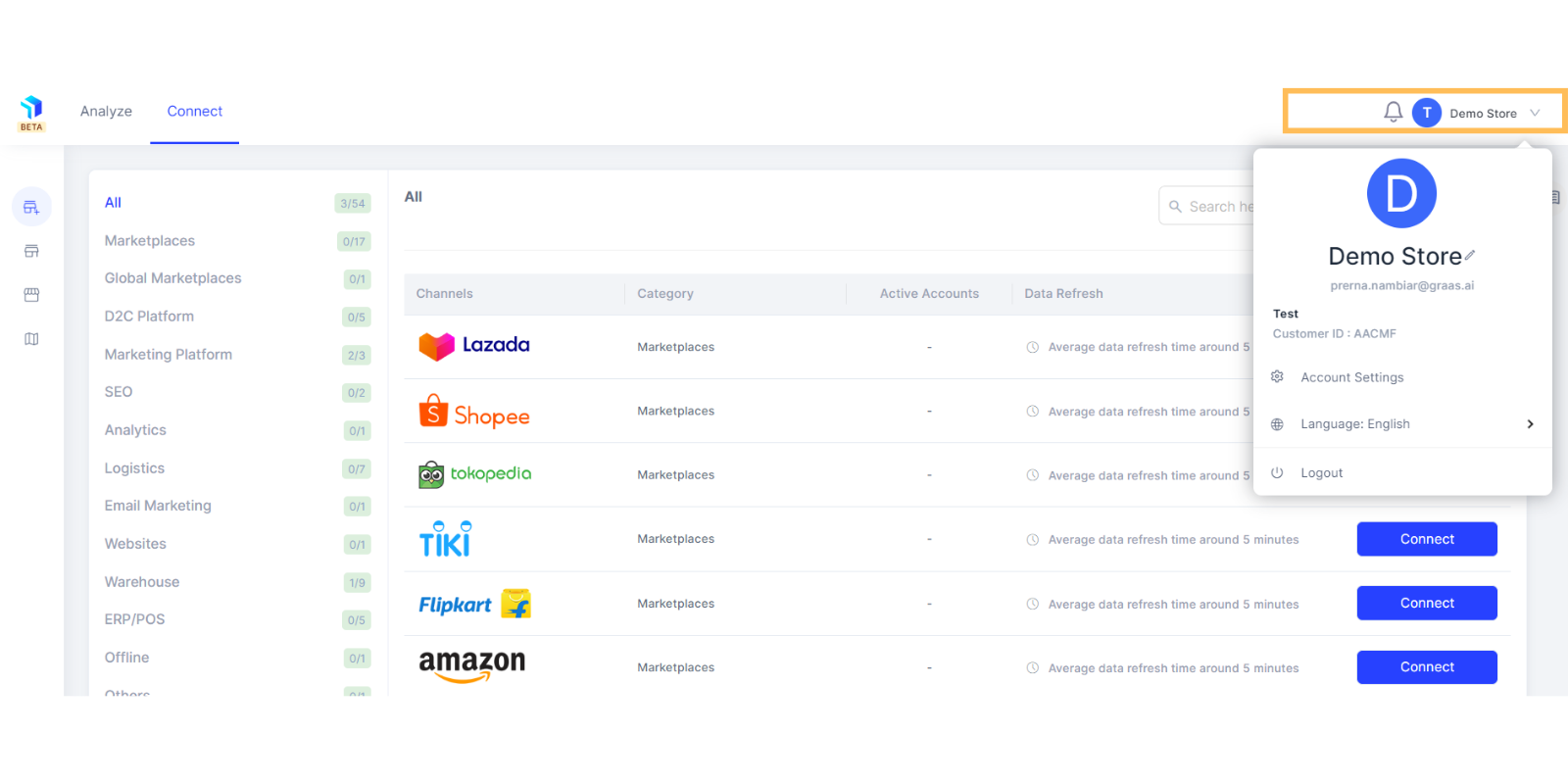
2. Click on Account Settings.
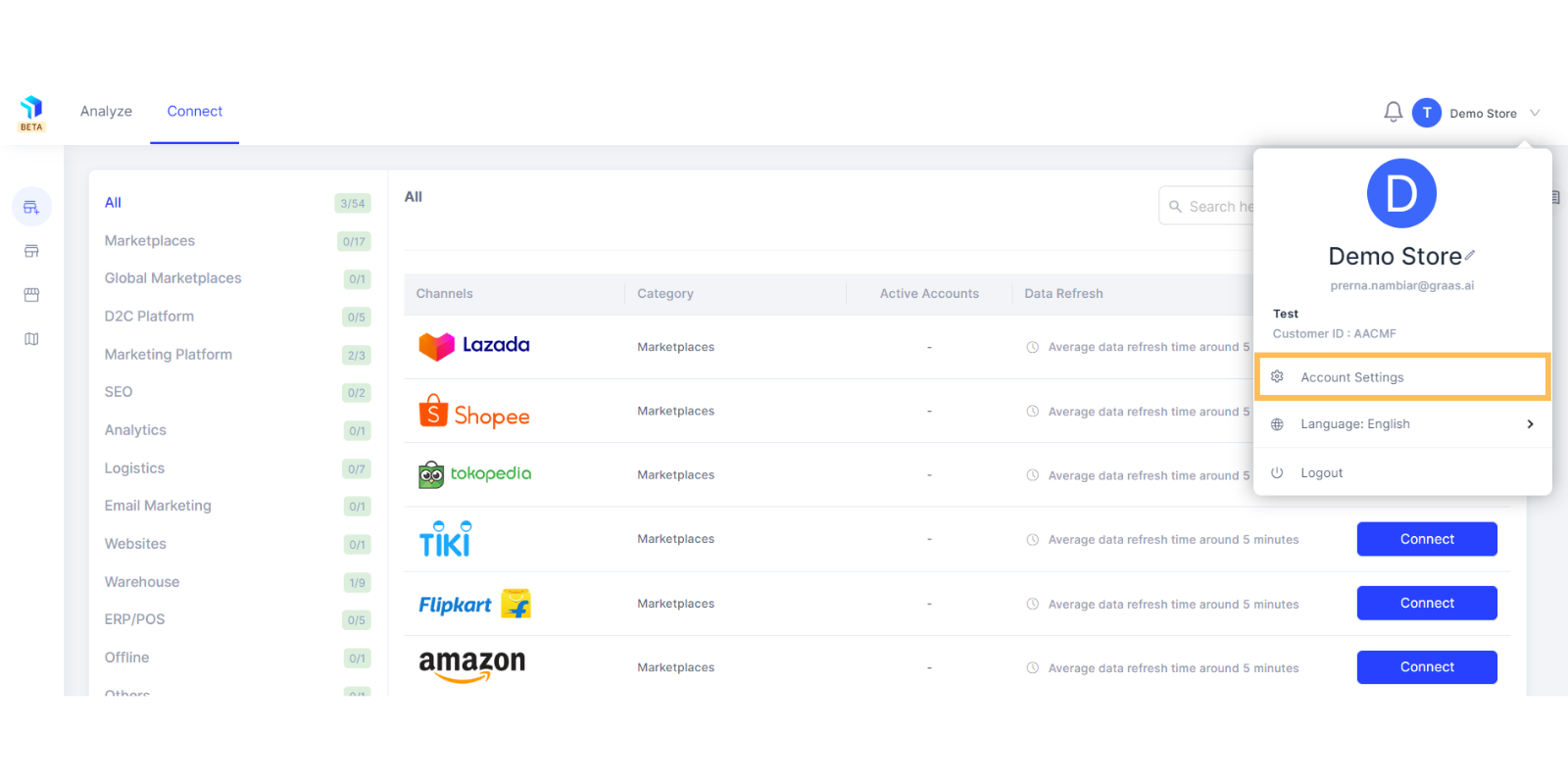
3. Proceed to User Management to see who currently has access to the account.
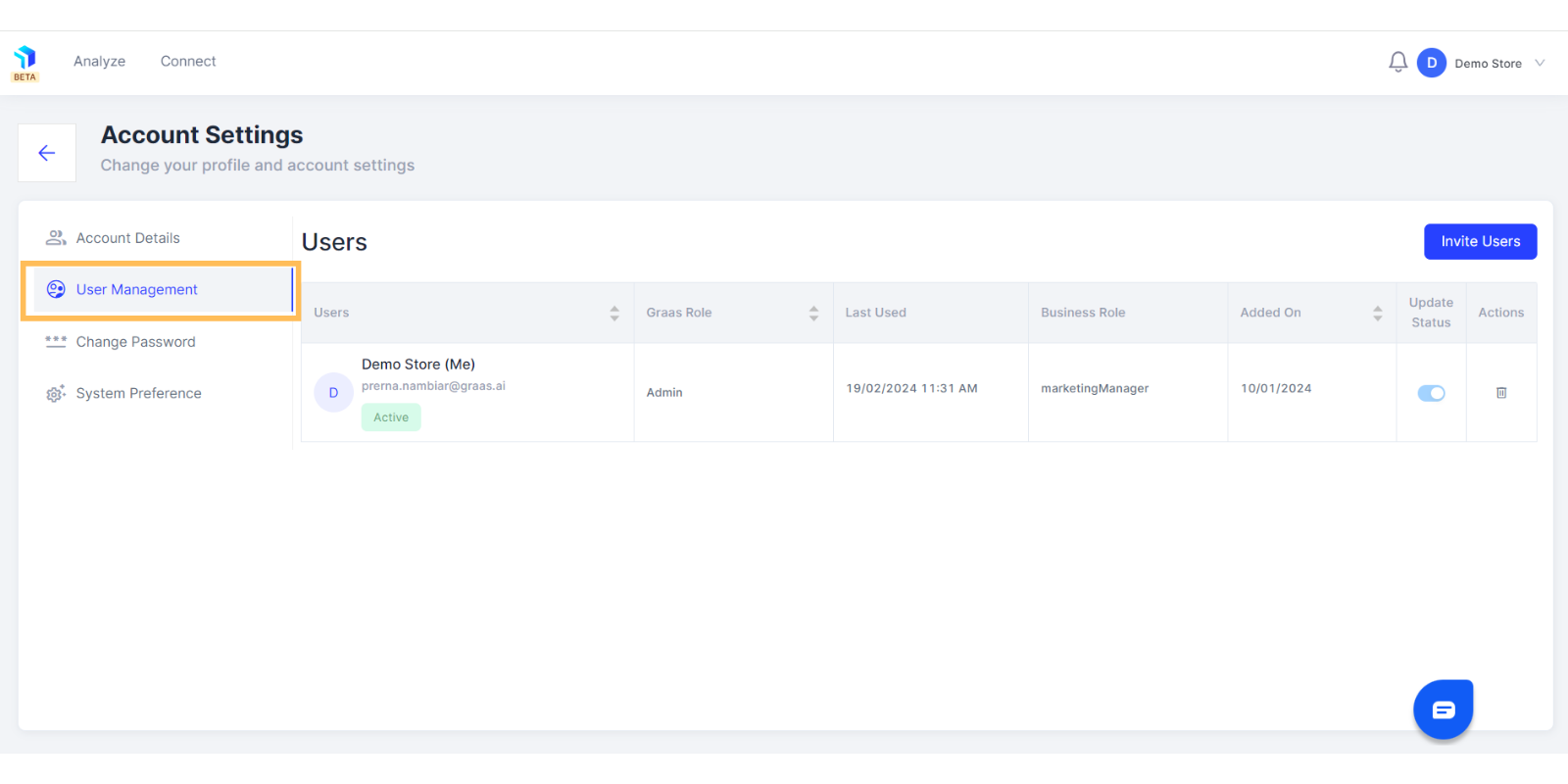
4. Click on Invite Users and provide the email addresses of team members you want to invite.
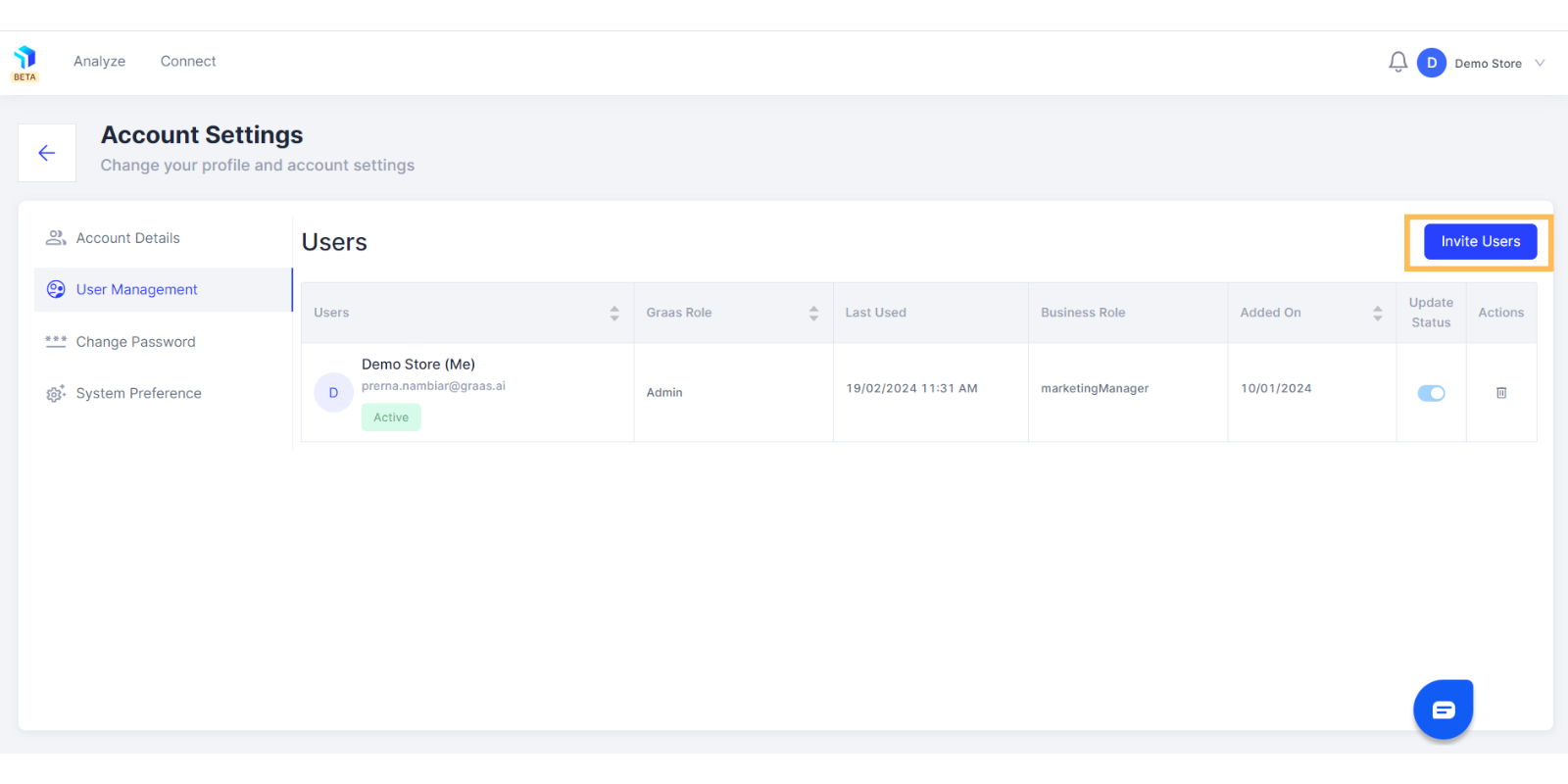
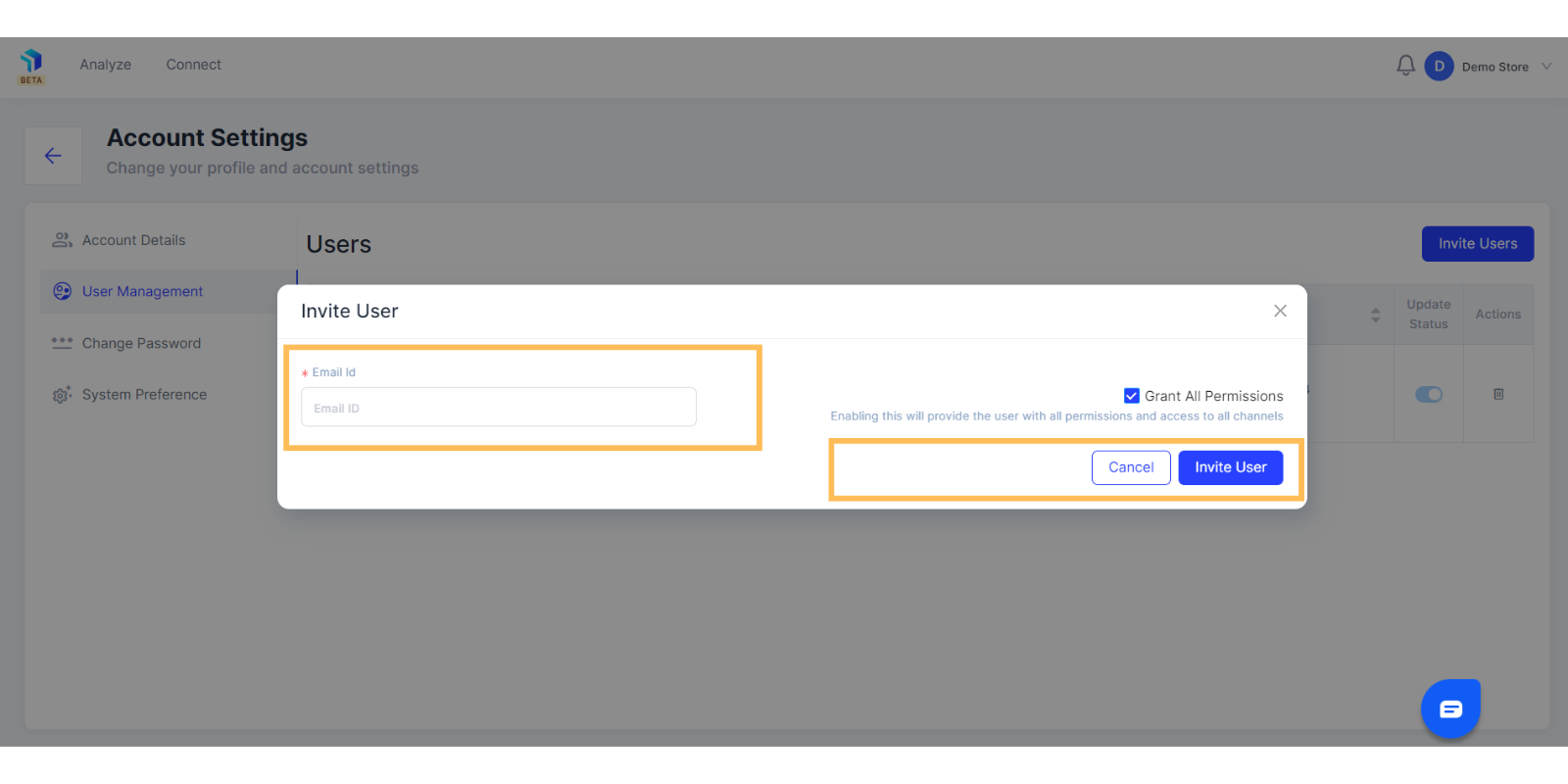
5. By default Grand All Permission is selected, if you do not wish to give access to all features and channels, then unselect the Grant All Permissions and you will see the Permissions & Channels populate down below. Tick mark the ones you want to grant permission for and press the Invite User button.
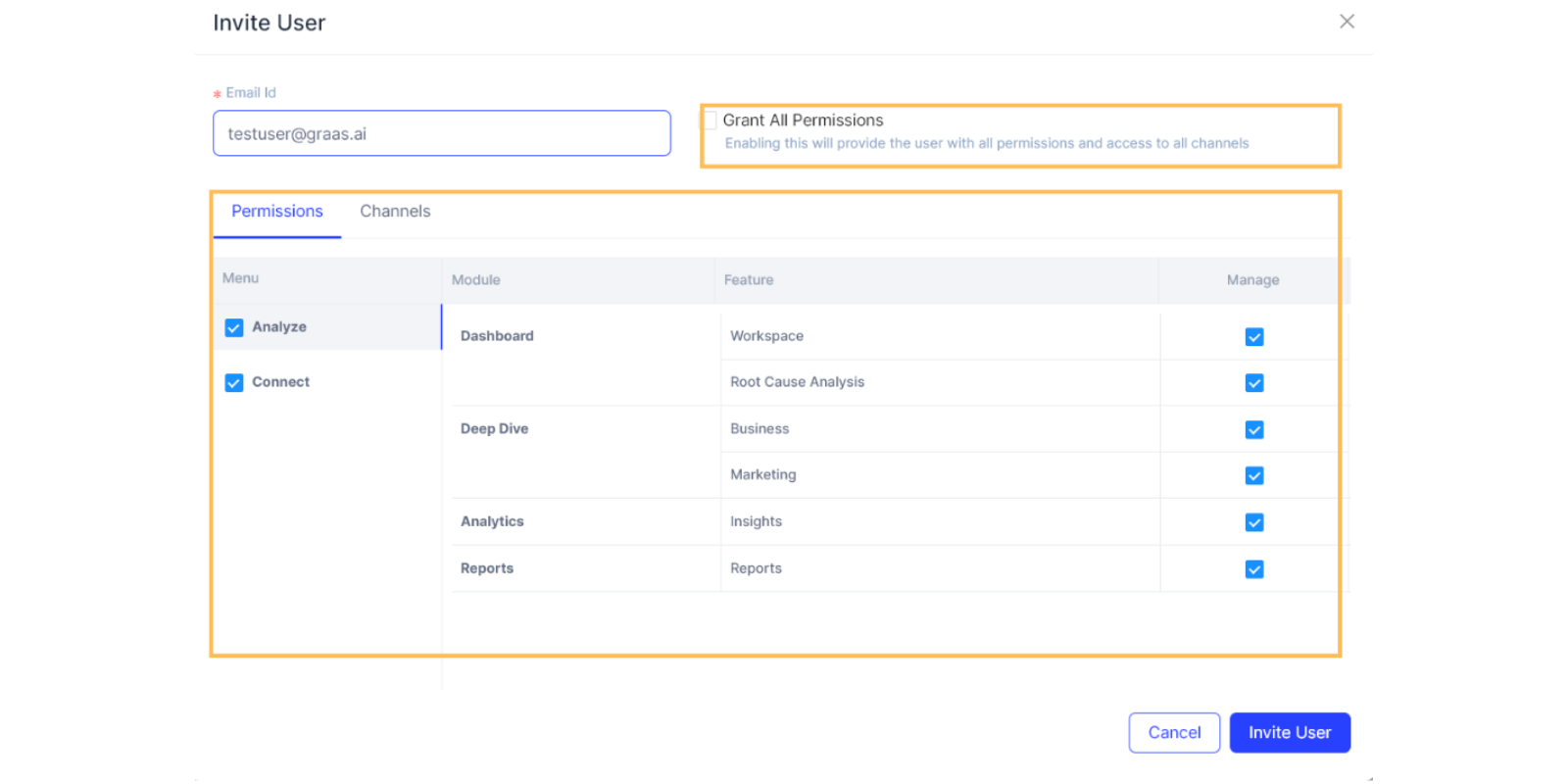
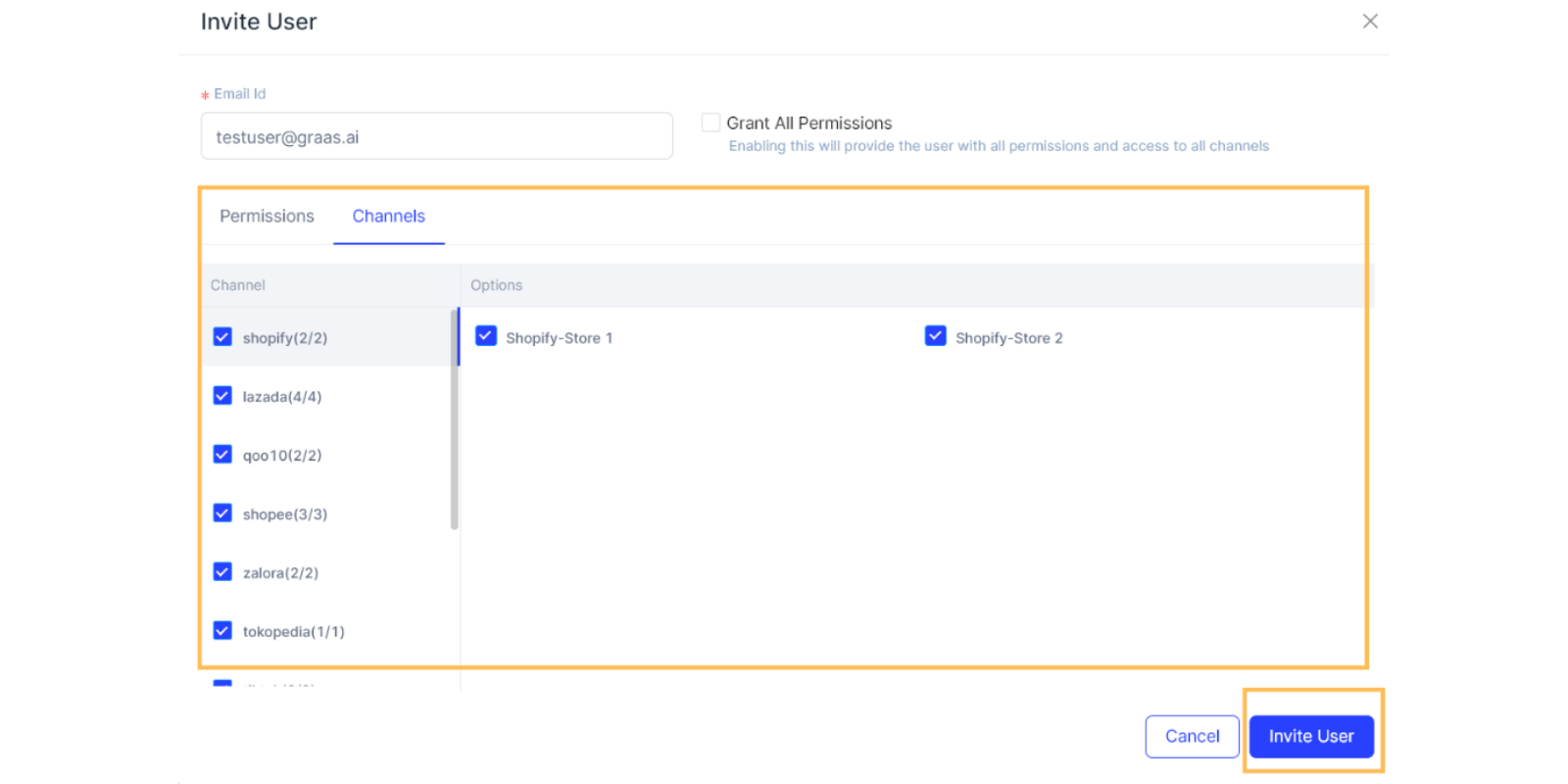
Note : You will only be able to see channels you have connected to the platform. Here’s how you can connect the data sources to get a better understanding of your marketing efforts.
6. The new team member will receive an email invitation to join Graas. Click on Accept Invitation.
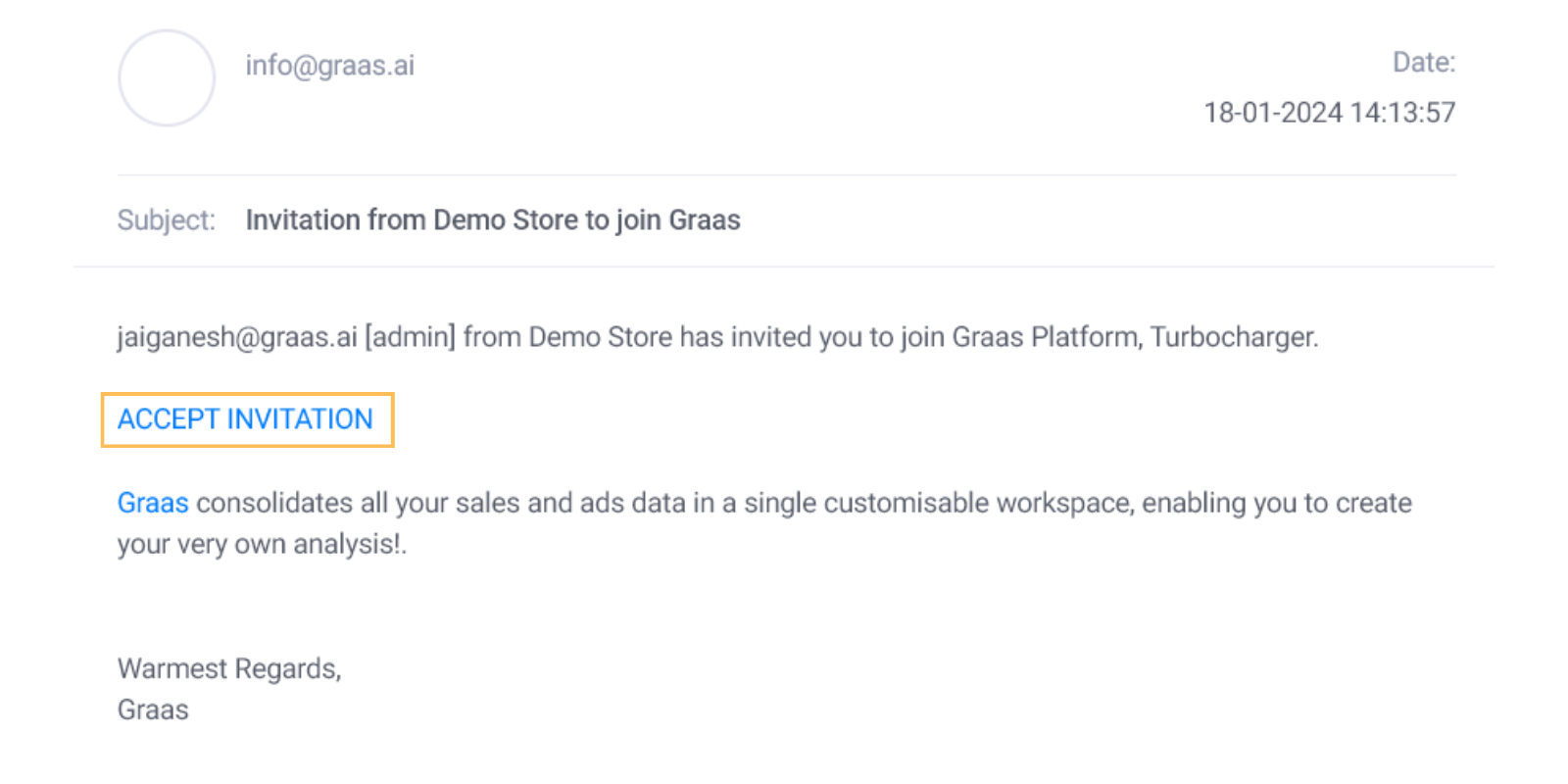
7. The new user will be redirected to the login page. Fill in your password and proceed with Save and Continue.
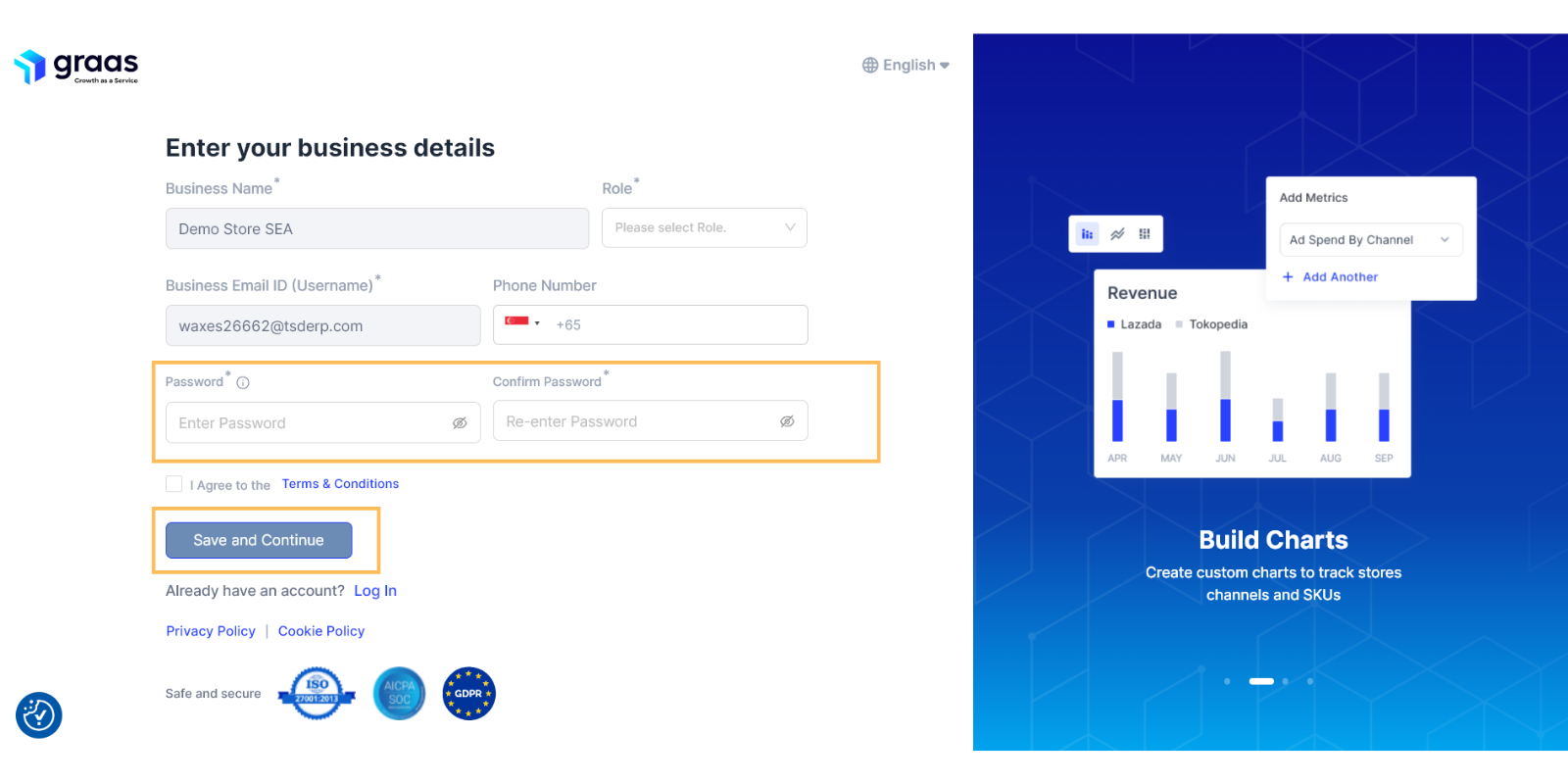
8. The new user will land on the Connect page and from here they can start exploring the platform.
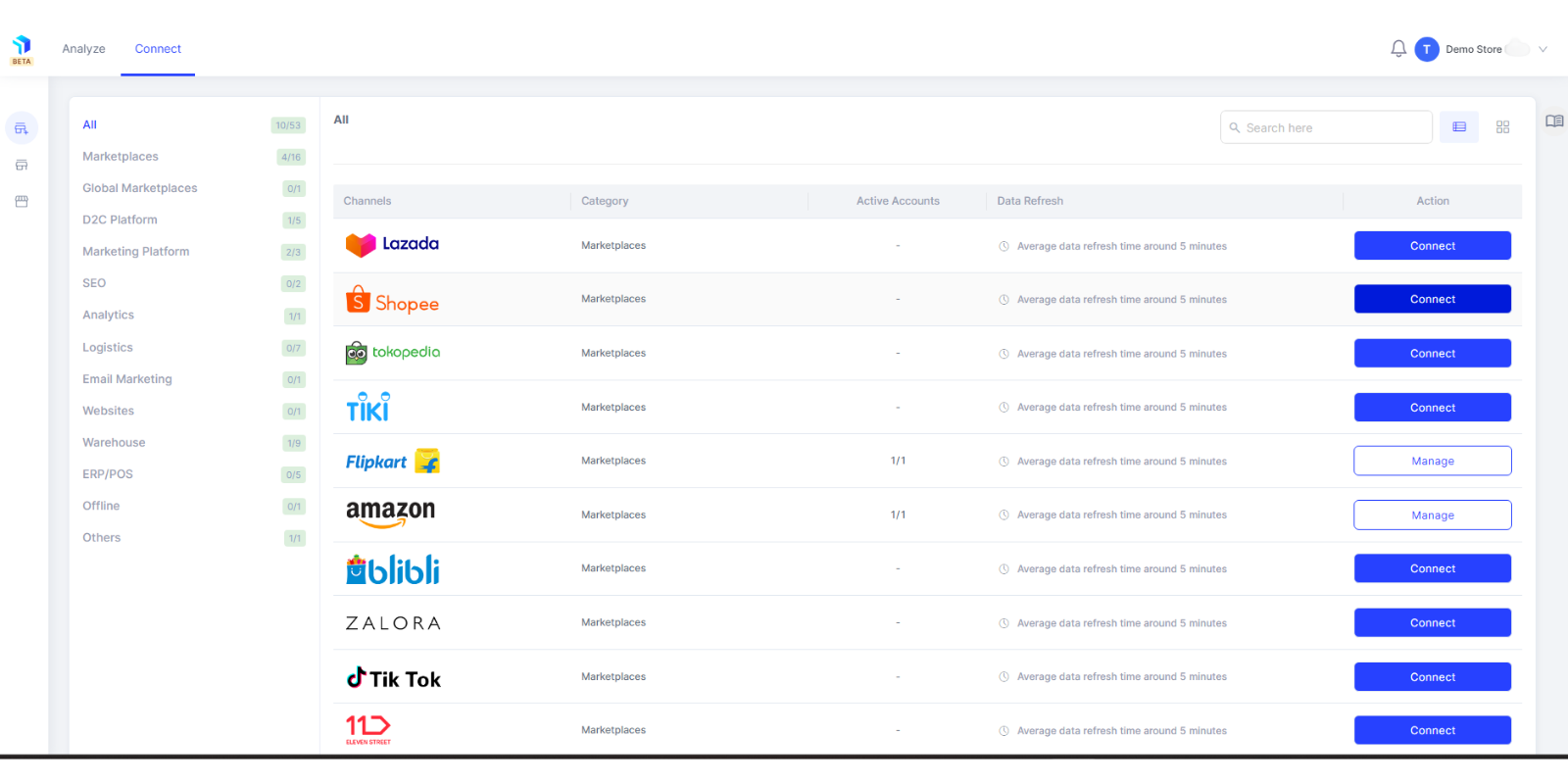
9. Once the invite has been accepted, the new user’s details are available under Account Settings- User Management. Here you will be able to view all their details, roles and permissions. You can make changes to the roles and permissions by clicking on the Edit icon under the Graas role column.
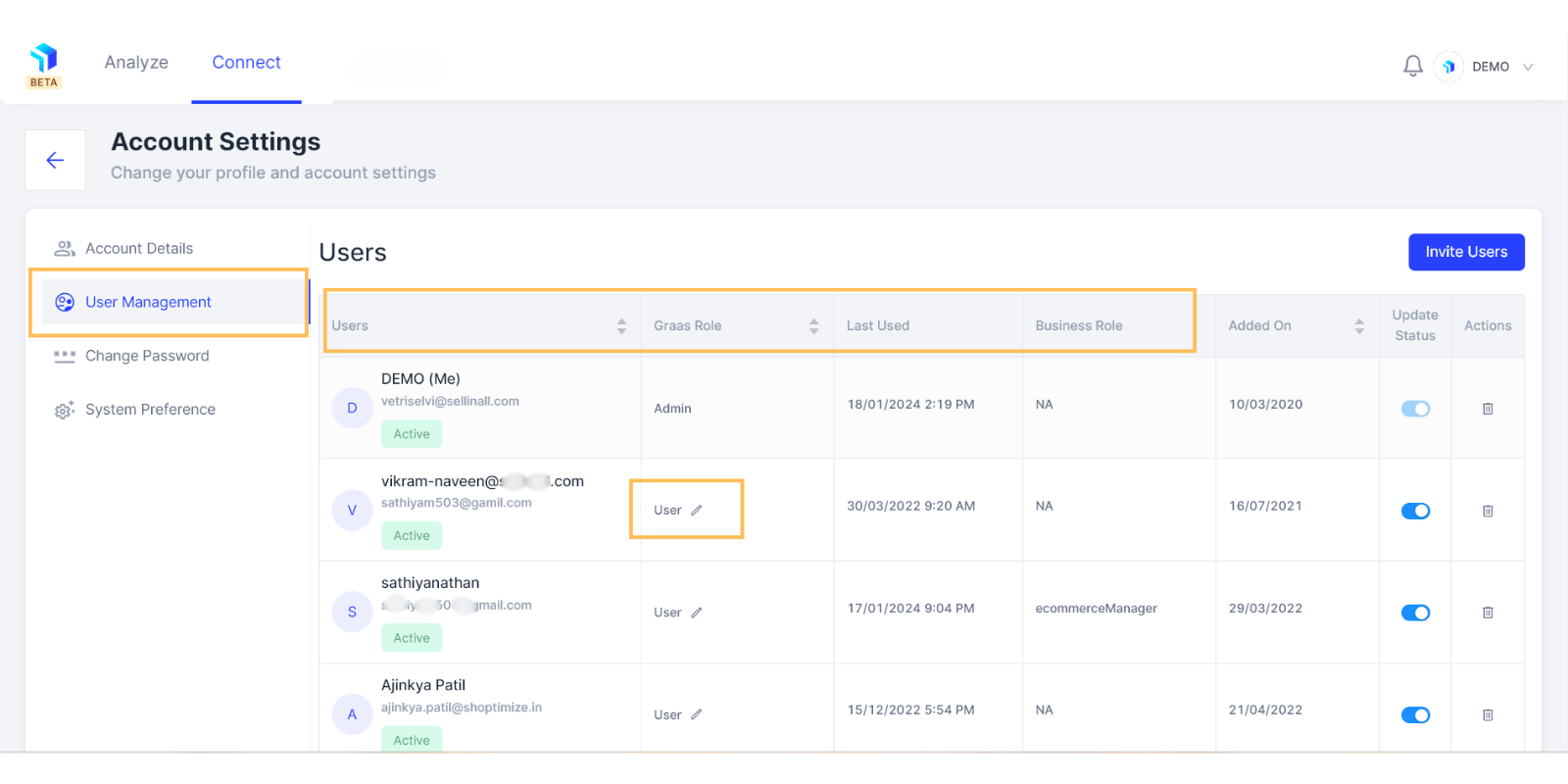
10. You can update the user permissions by ticking the Features and Channels you want to grant permission for and click on Update.