OMS: How to upload an offline order
Steps to upload offline orders
Go to Execute > Orders (Batch)
1. Click on Create and select the offline channel you want to proceed with.
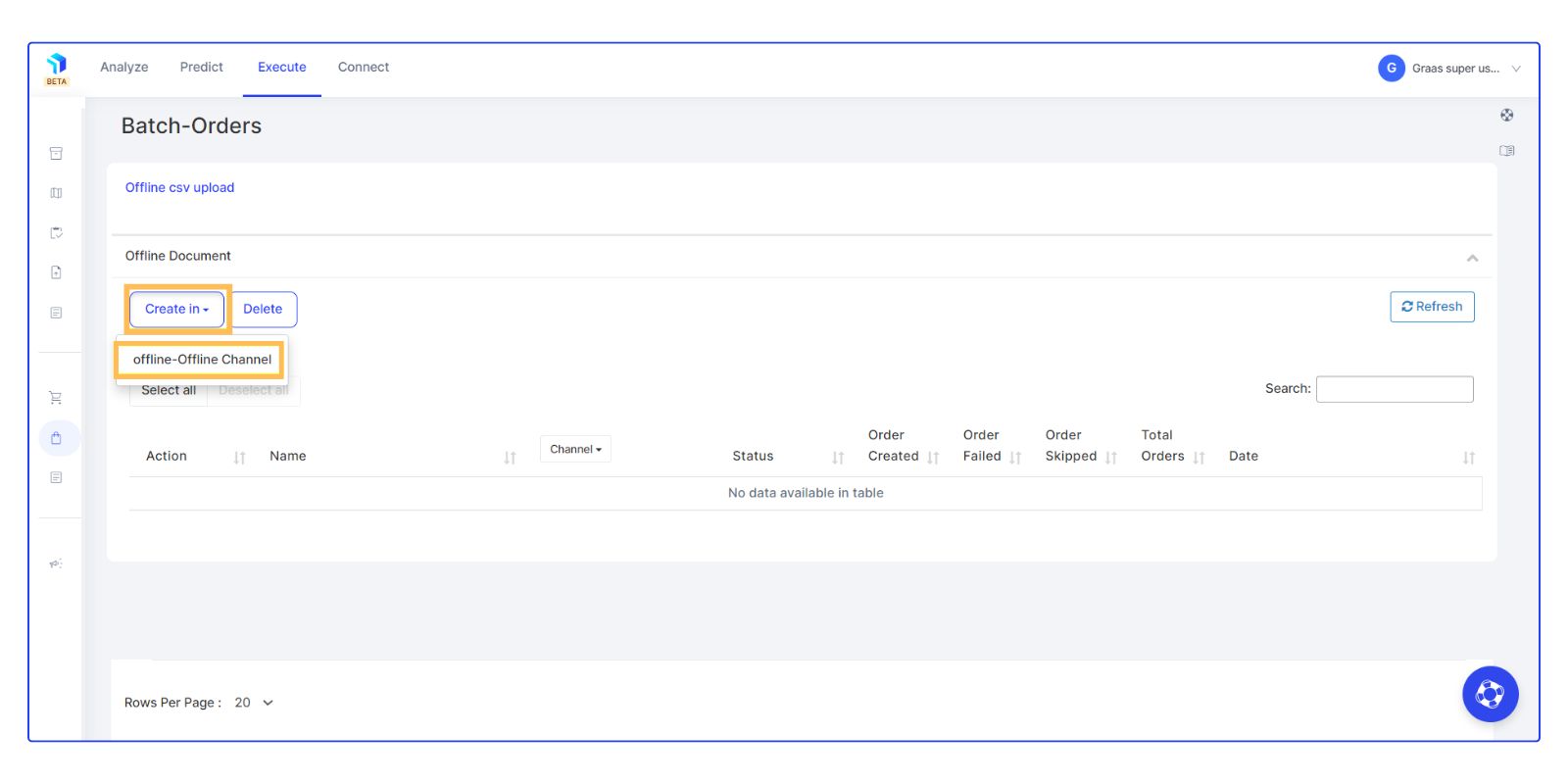
2. A new Google Sheet file will be automatically created for you. Click on Refresh to update and see the status of your file.
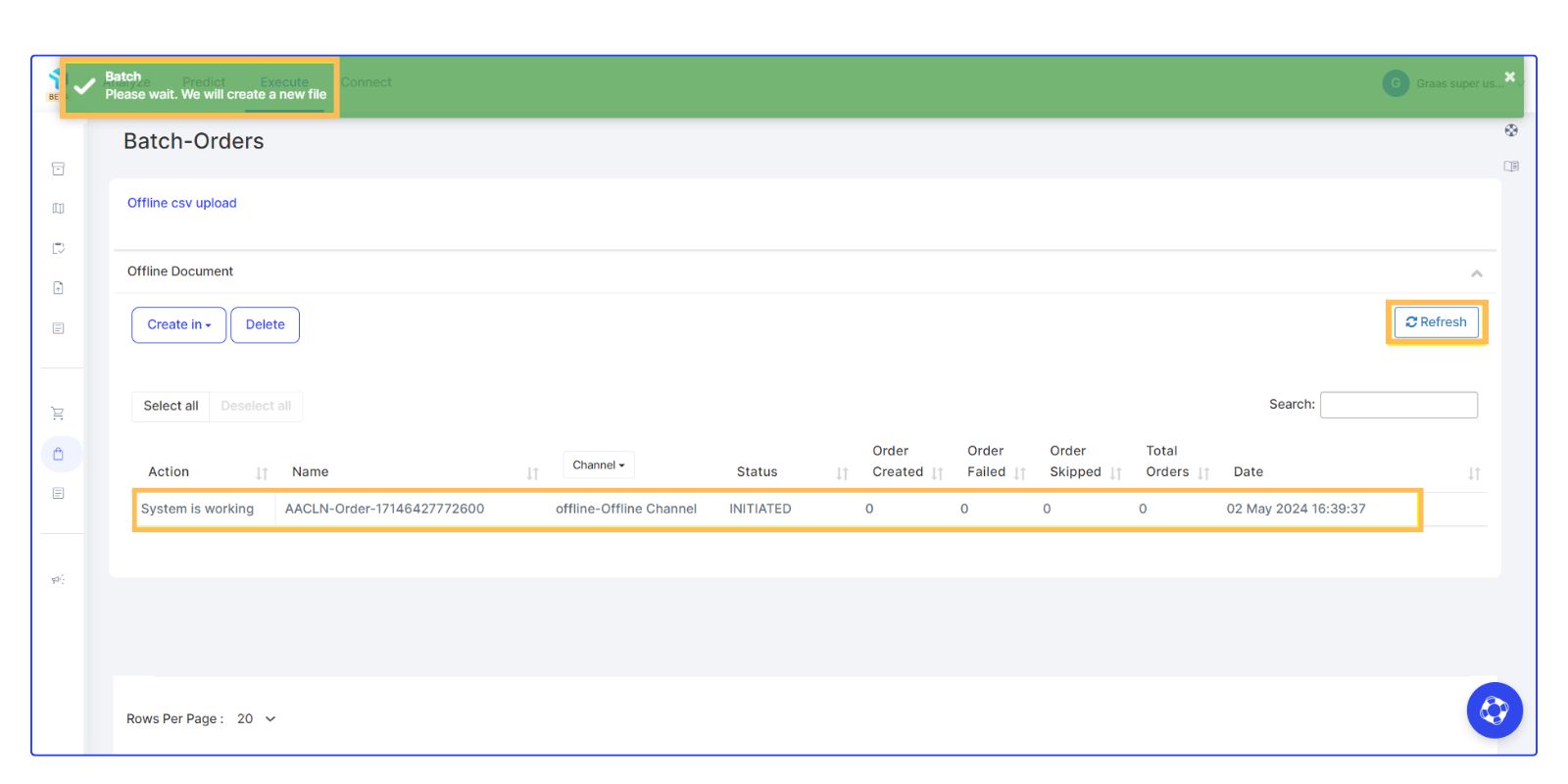
3. Once the status changes to Ready to Edit, you can open the Google Sheet link.
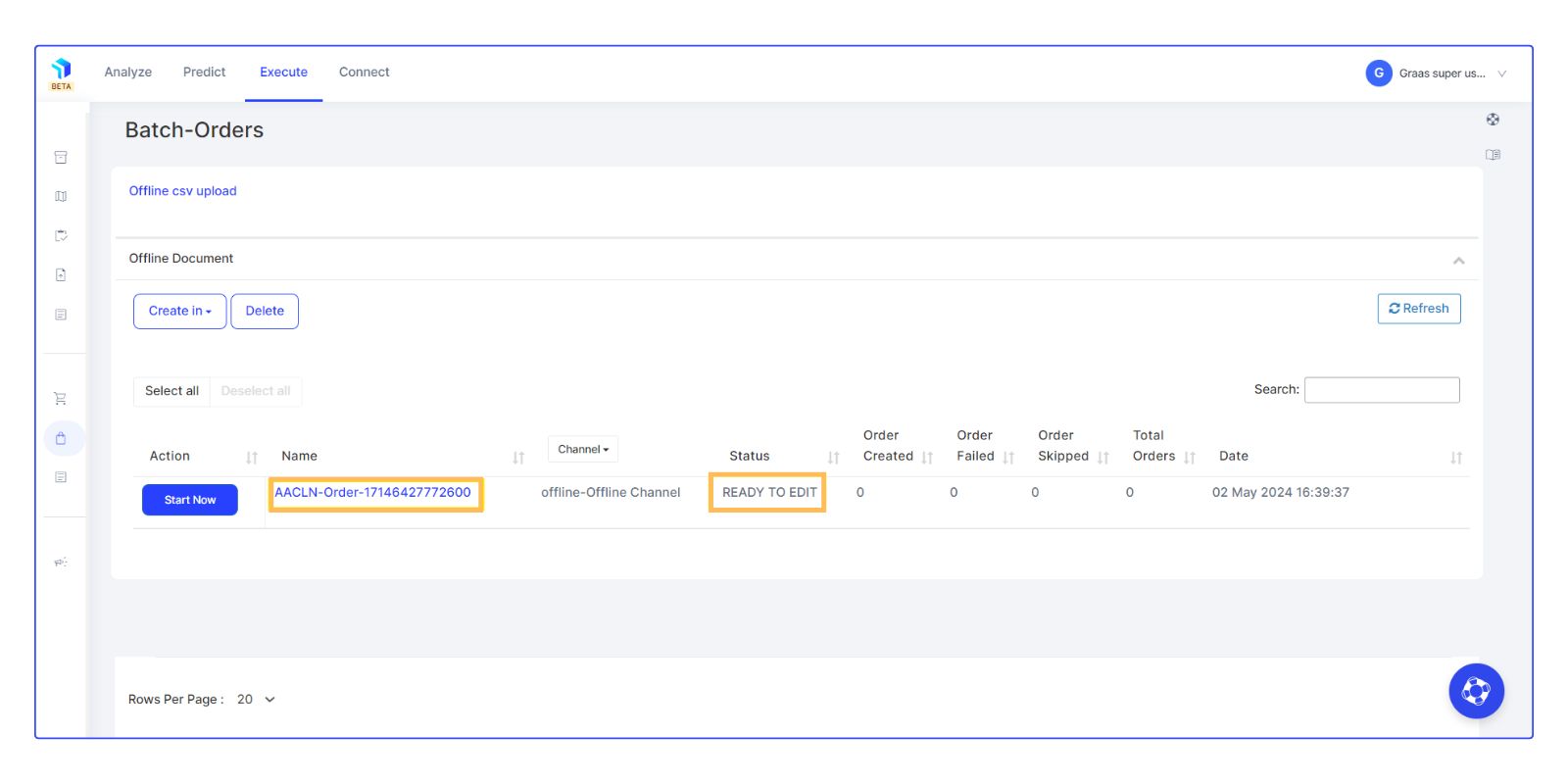
4. A template will be automatically created in the Google Sheet with the following details as can be seen in the image below:
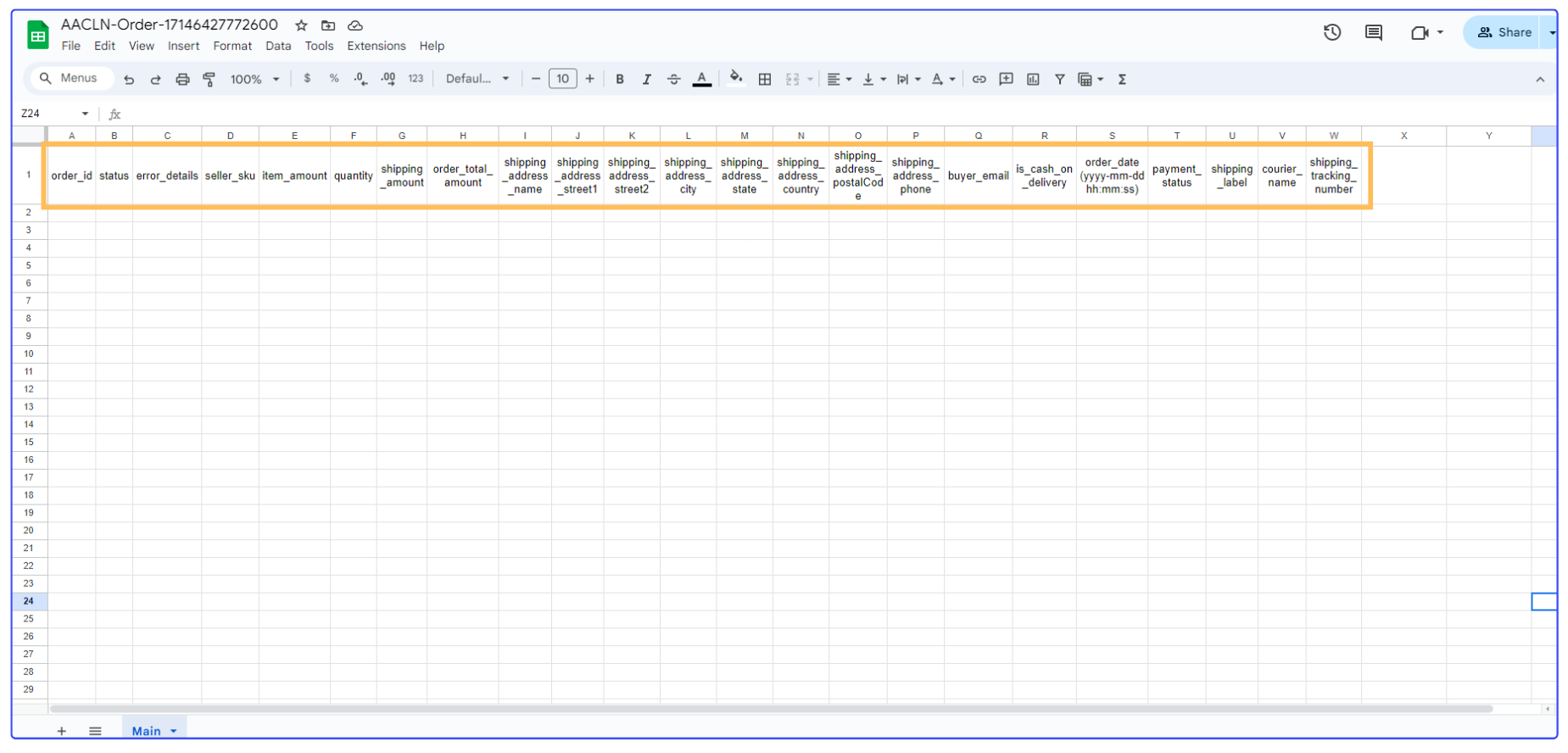
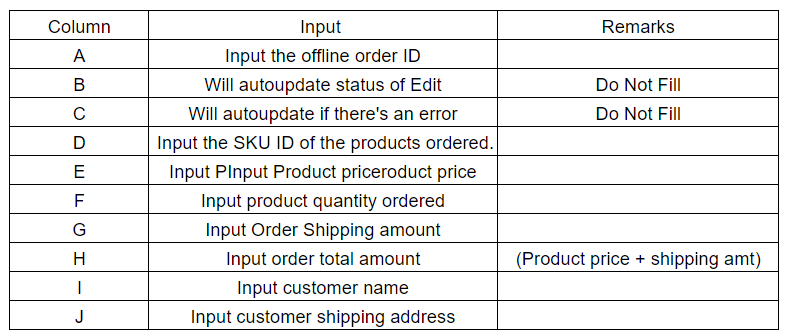
5. Once you have filled in the Google Sheet, go back to Execute > Orders (Batch) and click Start Now to begin uploading the offline order.
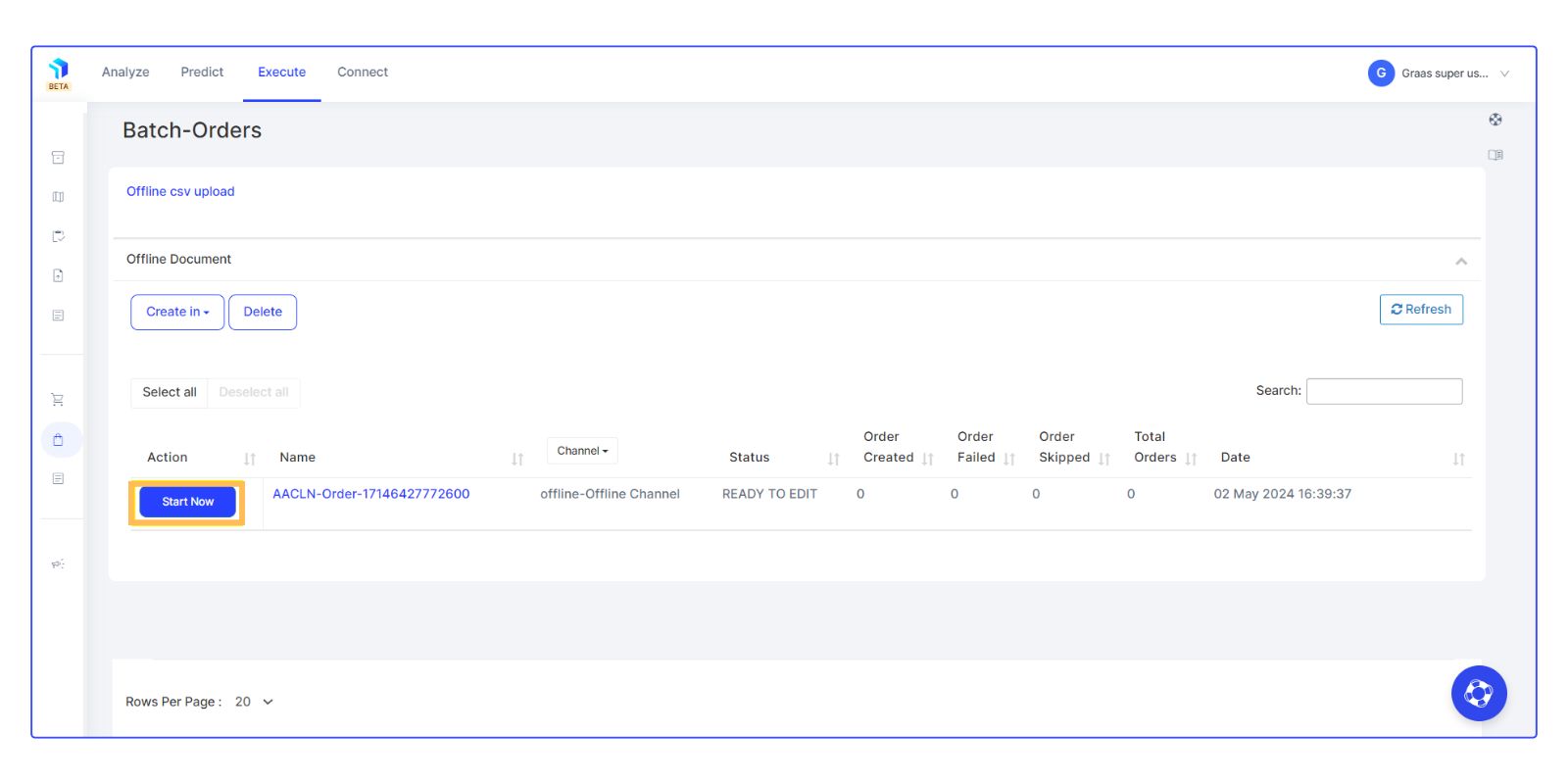
6. After the offline order is uploaded successfully, it will be listed under the Orders section as a New Order. You can then continue to process it accordingly.
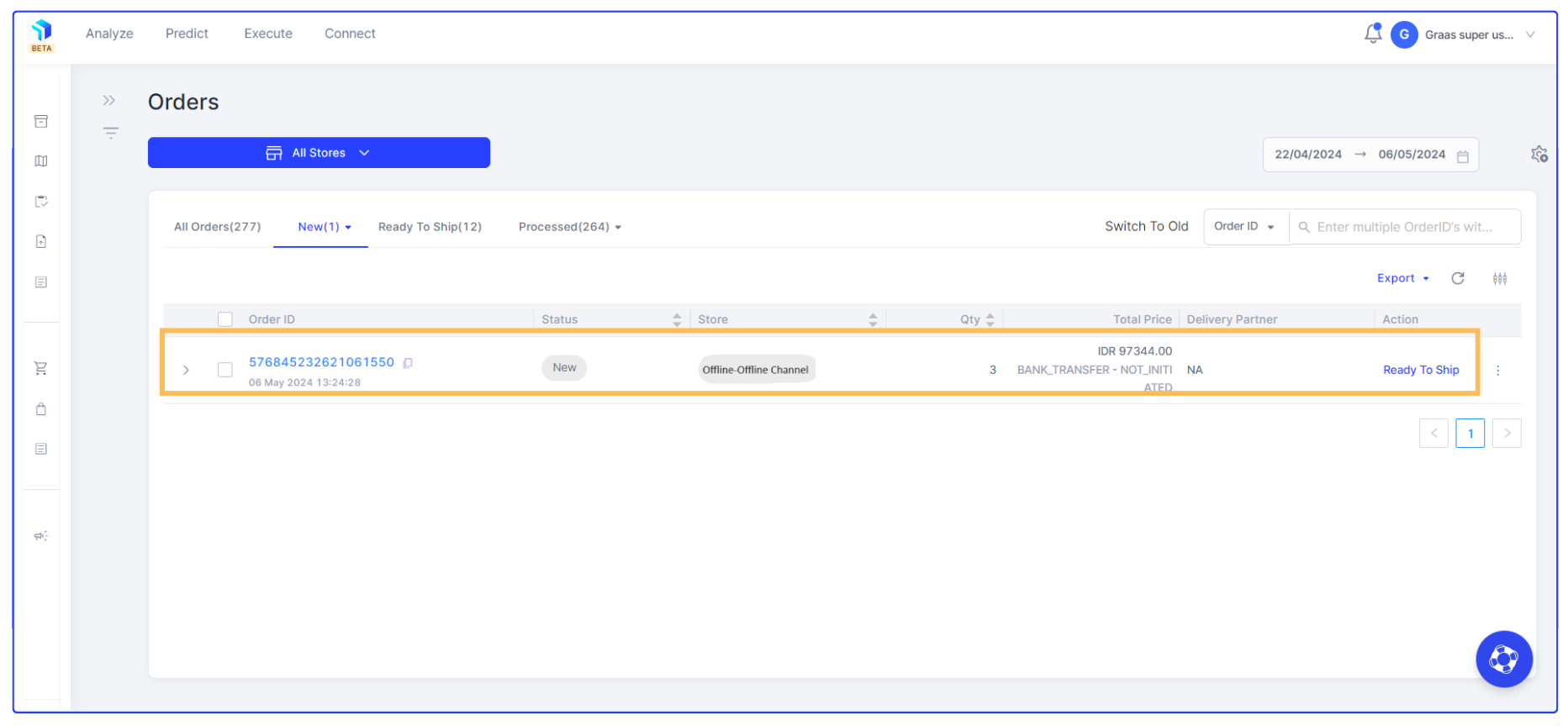
Refer to the Order Management articles to learn how to process the order once it is listed as a New Order.
