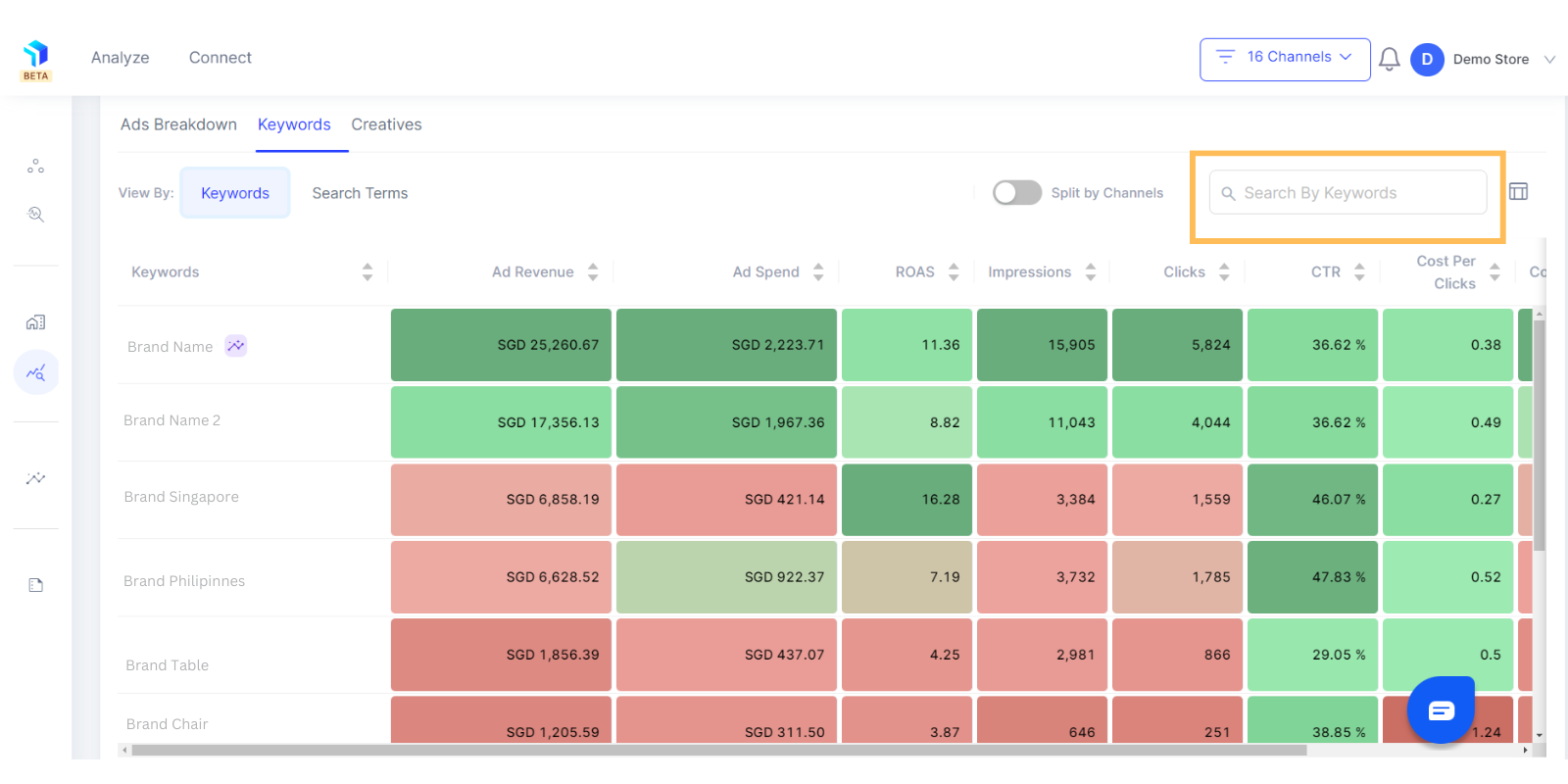Marketing Deep Dive - Keyword Analysis
After exploring Channel Level Analysis and Ad Campaign Performance, take your analysis to the next level by drilling down into Keywords.
Please note: For you to get this view properly, ensure that the mapping between sales channels and marketing channels is taken care of in the connect section.
Steps to access Keyword level analysis in Marketing Deep Dive
Click on Analyze > Deep Dive > Marketing Deep Dive > Channels> Scroll down> Keywords
- Select a date range for which you would like to analyze keyword performance data on the top right of the page next to the view by setting.
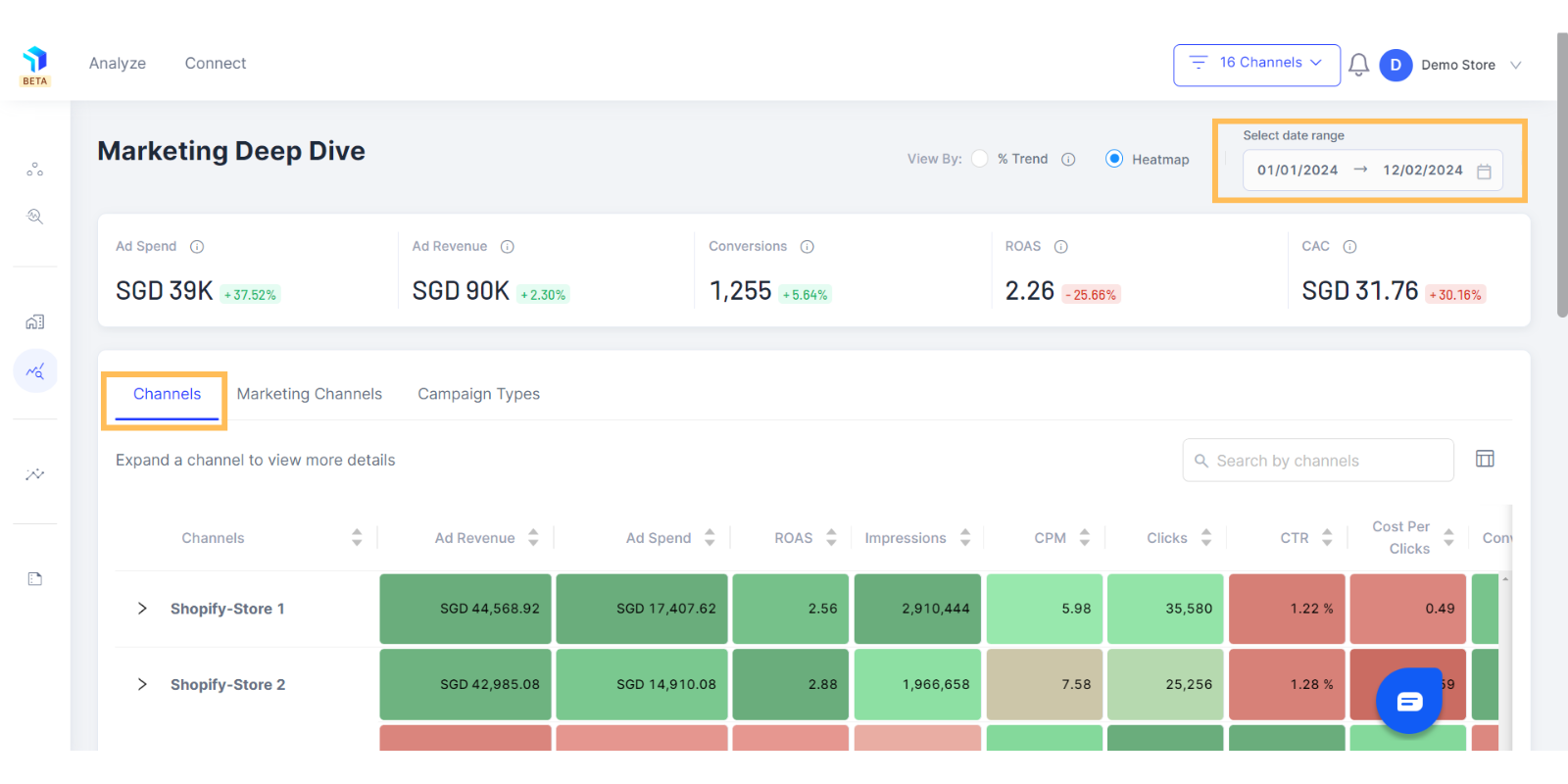
2. The row displays the keywords you are bidding on, while the columns showcase the associated metrics.
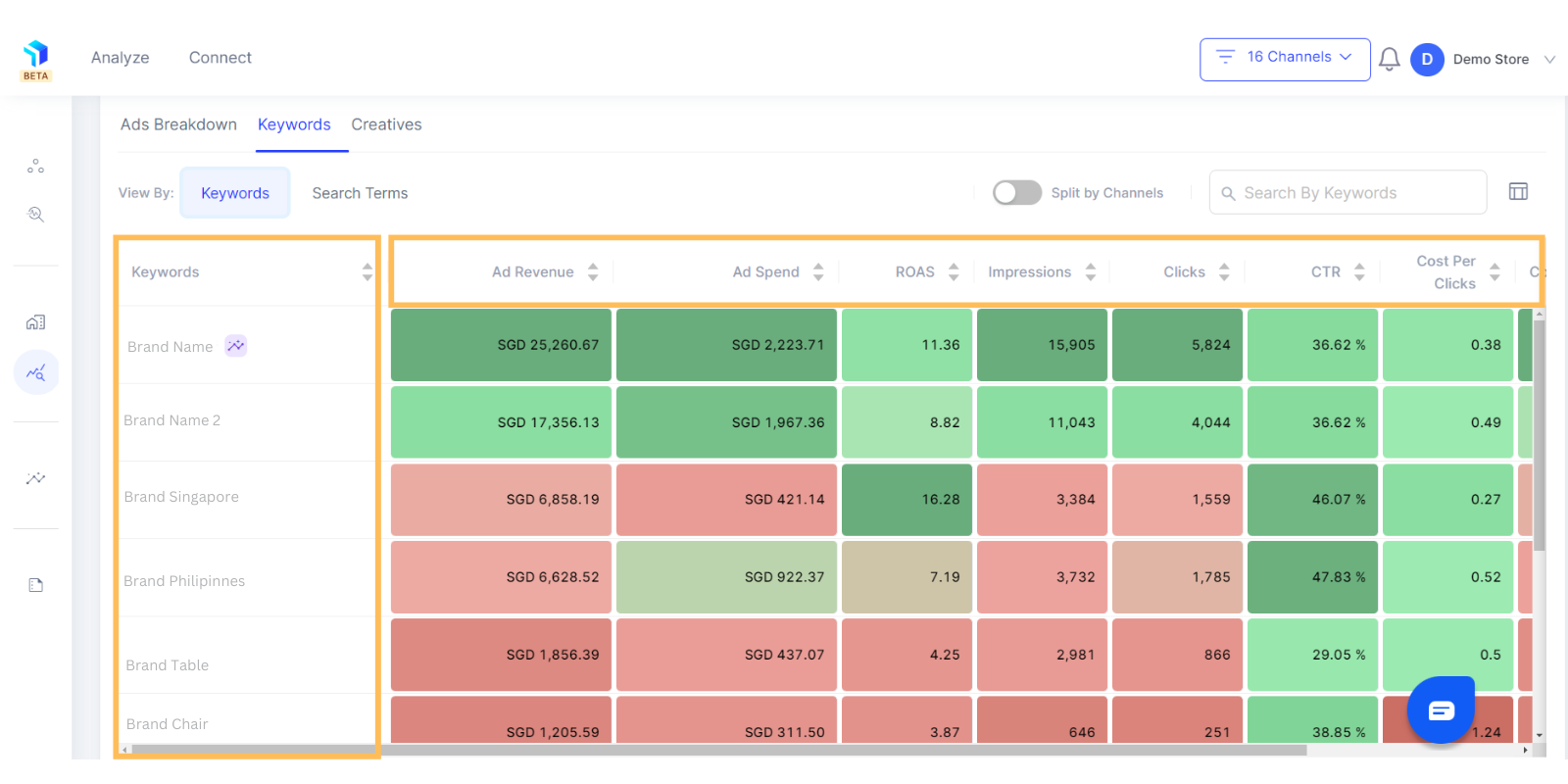
3. To understand the difference between what you're bidding on and what users are searching for you can compare keywords with search terms by selecting Search Term.
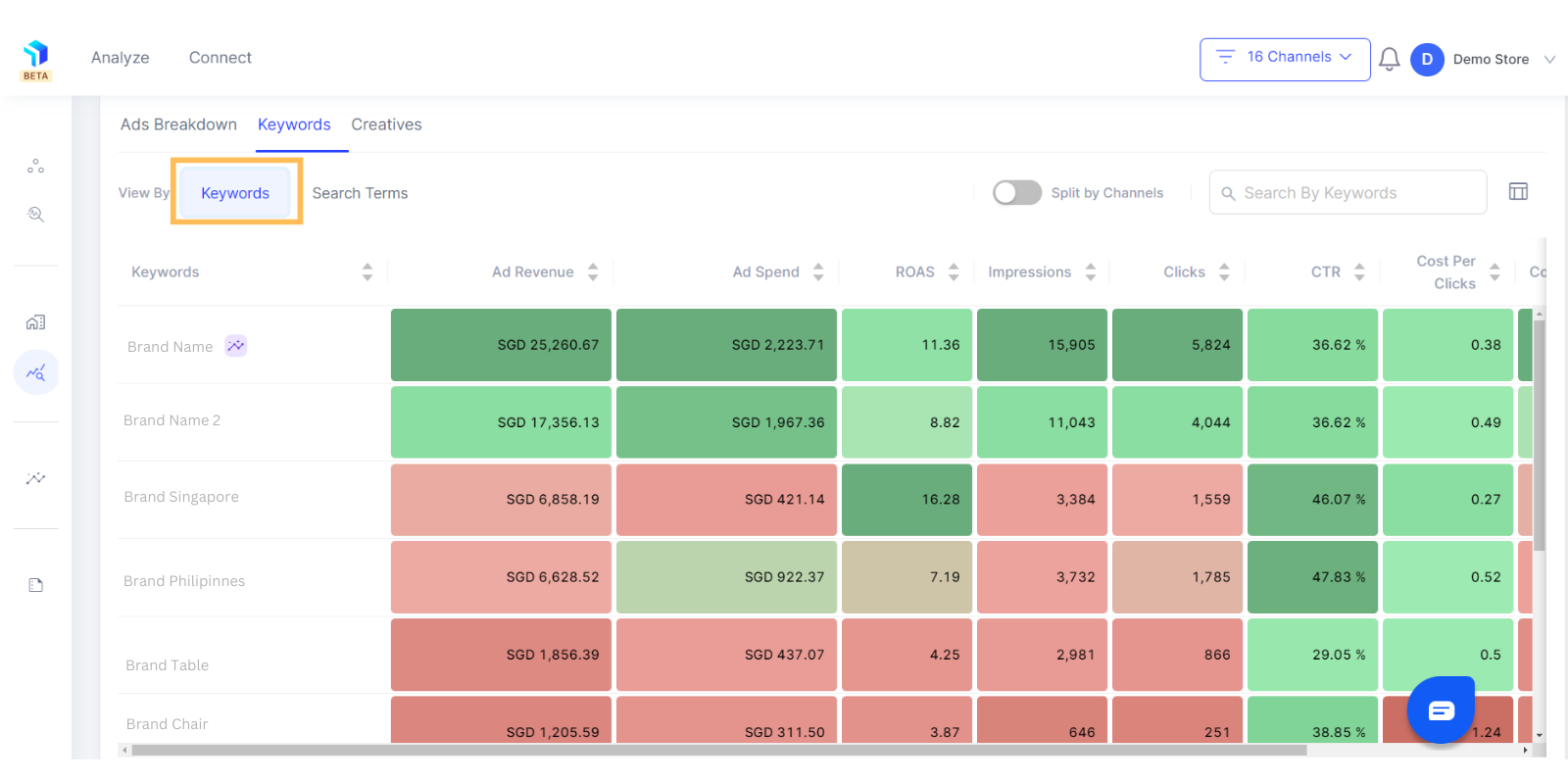
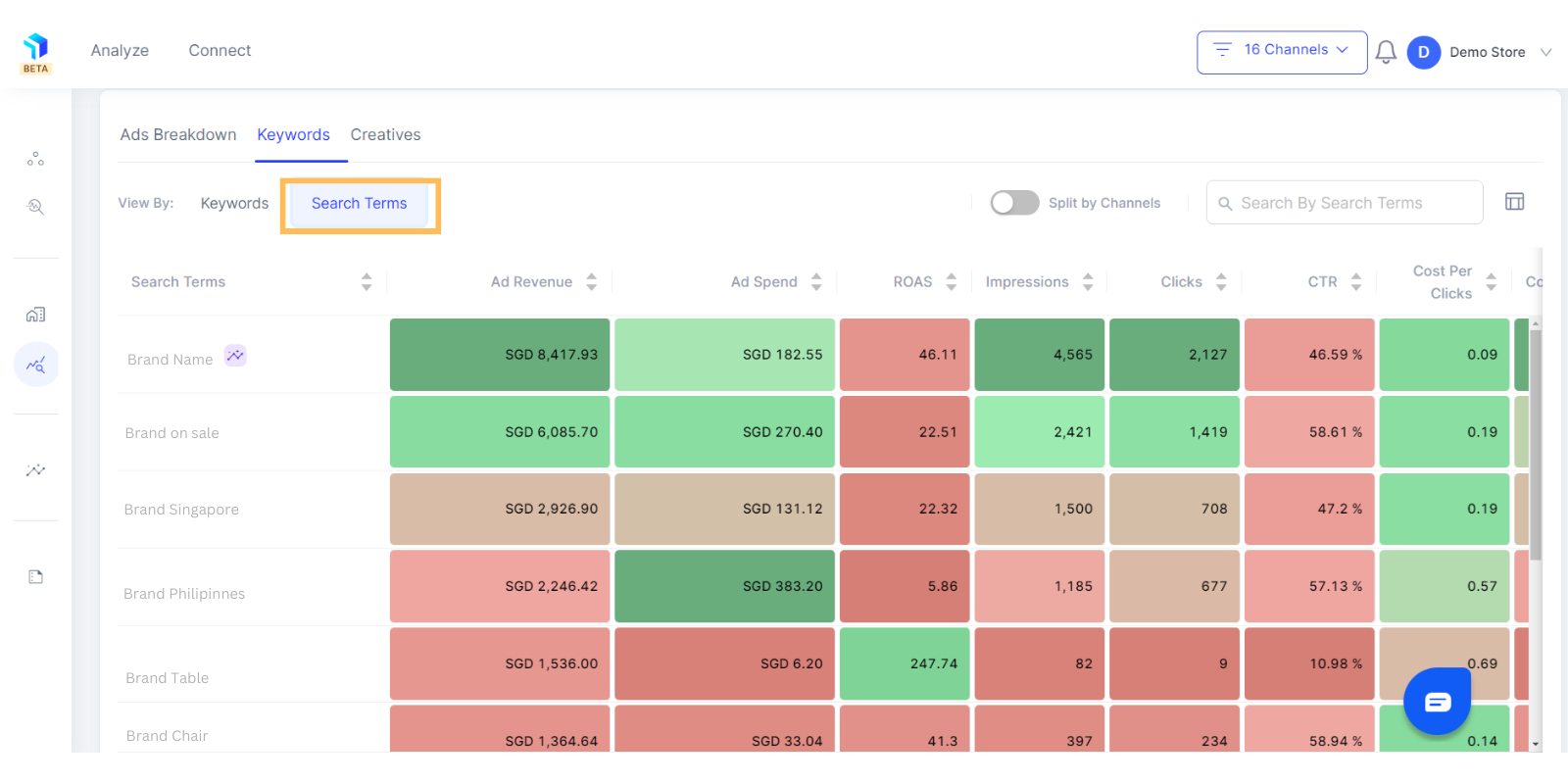
4. The columns showcase the metrics- Ad Revenue, Ad Spend, Impressions, Clicks, CTR, Cost Per Clicks, and more for the keywords / search terms.
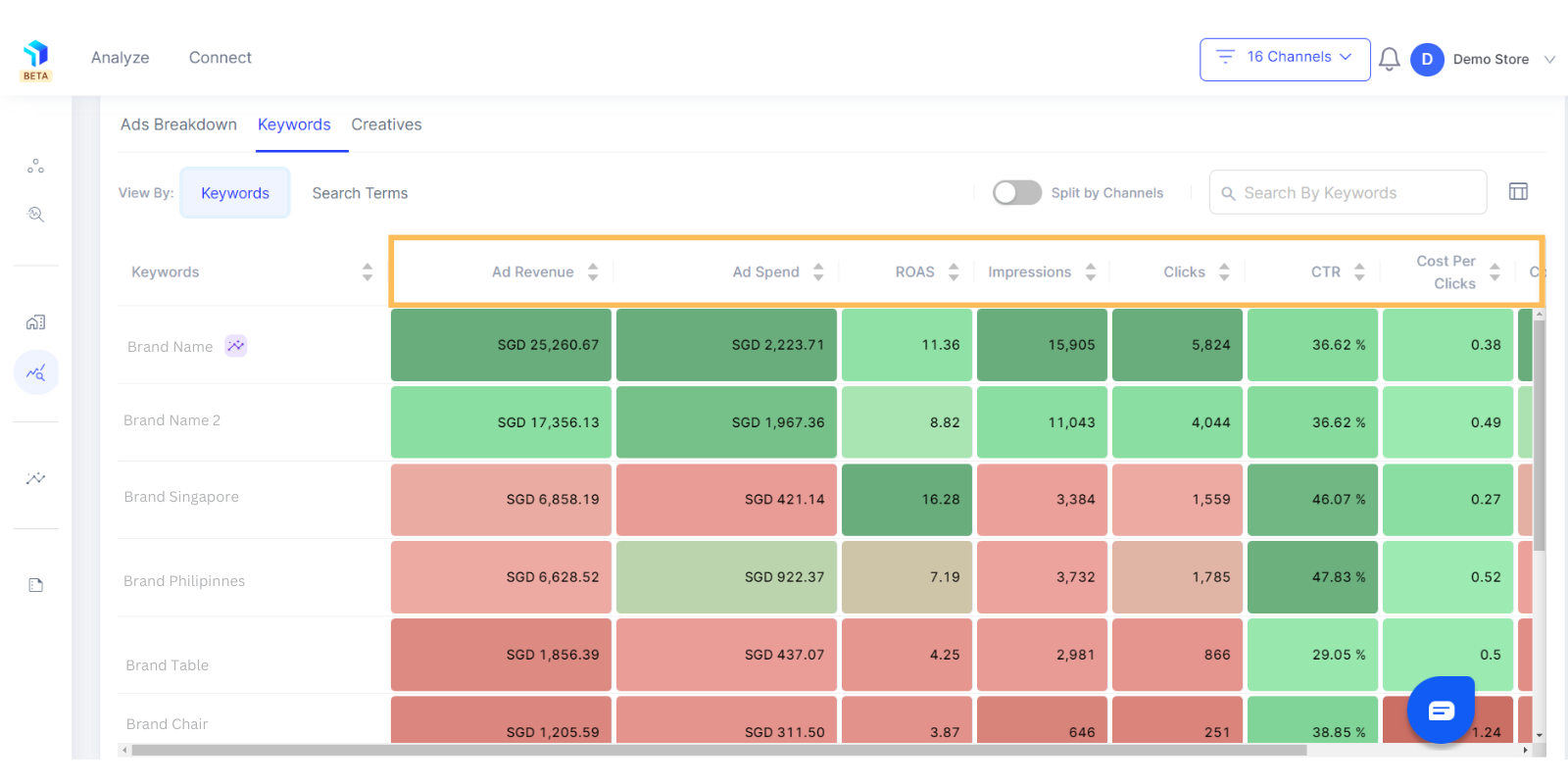
5. You can segment data by channels and compare how a keyword performs on different platforms using the Split by channels toggle button at the top of the section.
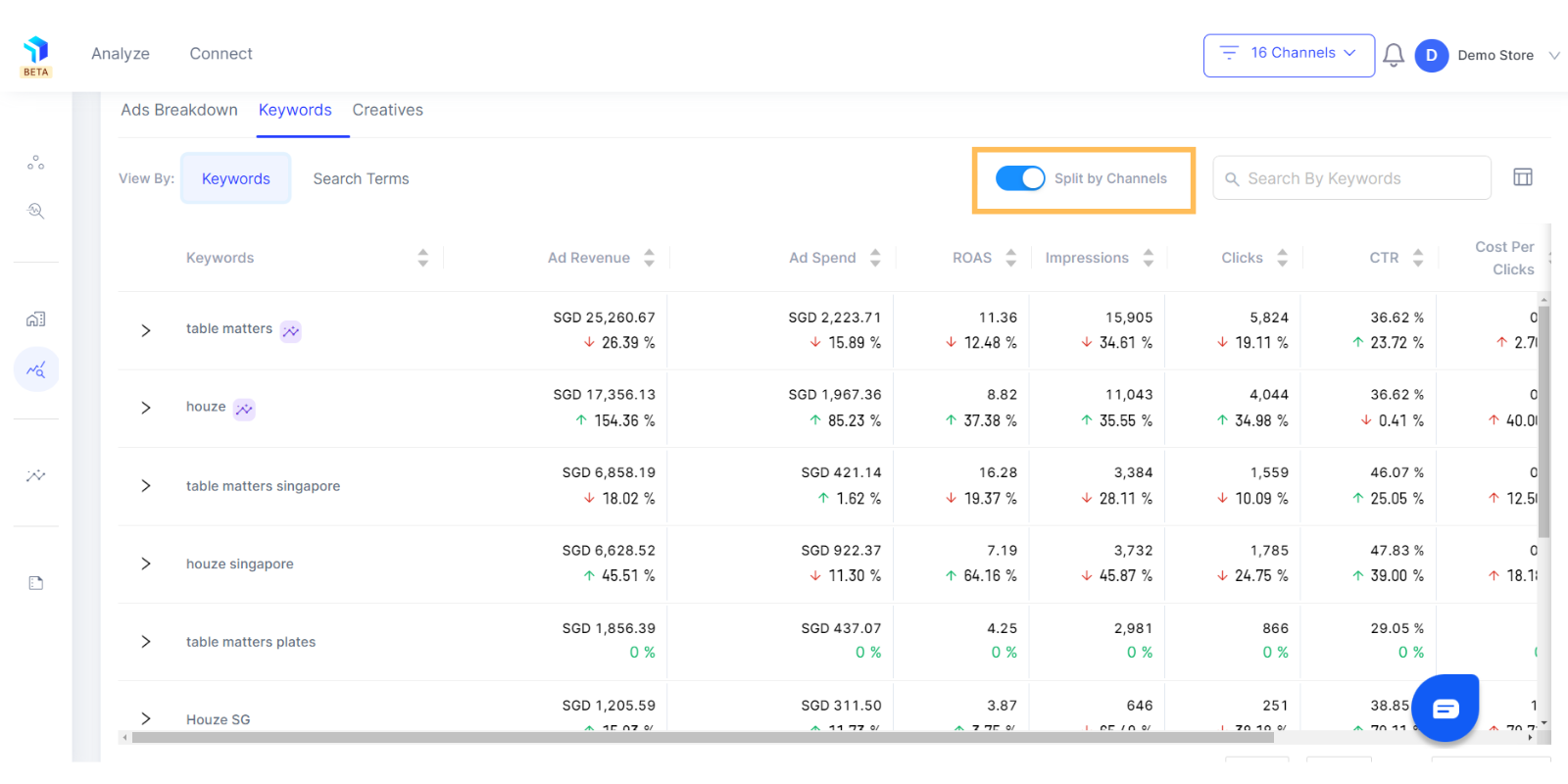
6. You can also select the stores you want to analyze the keyword data for with the drop-down option.
7. Search for specific keywords / search terms in the search bar on the top right corner.