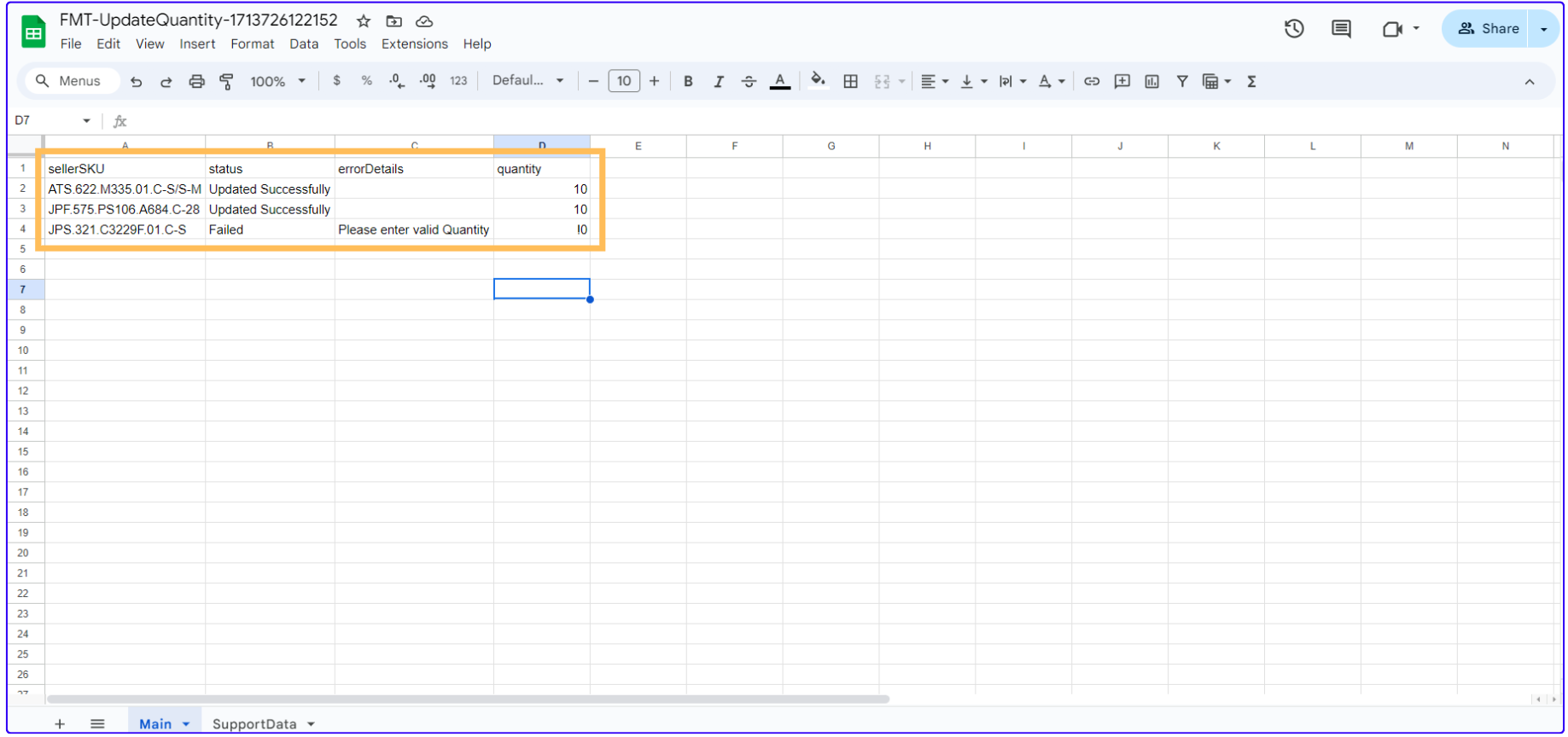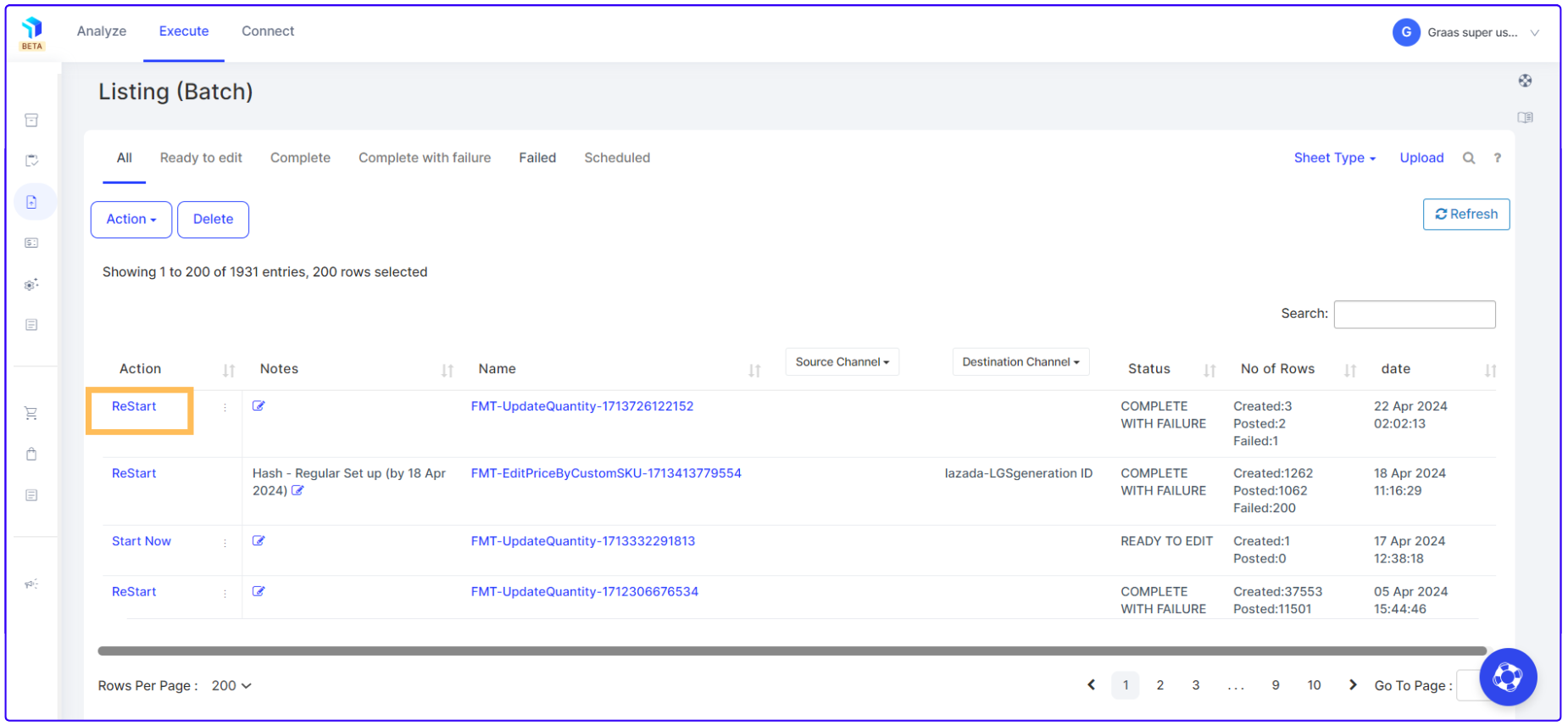How to edit quantity for your inventory in bulk
Steps to Access Product Master
Click on Execute > Product Master
1. Select multiple SKUs for which you want to update the inventory. Click the Edit dropdown at the top right and then choose Quantity.
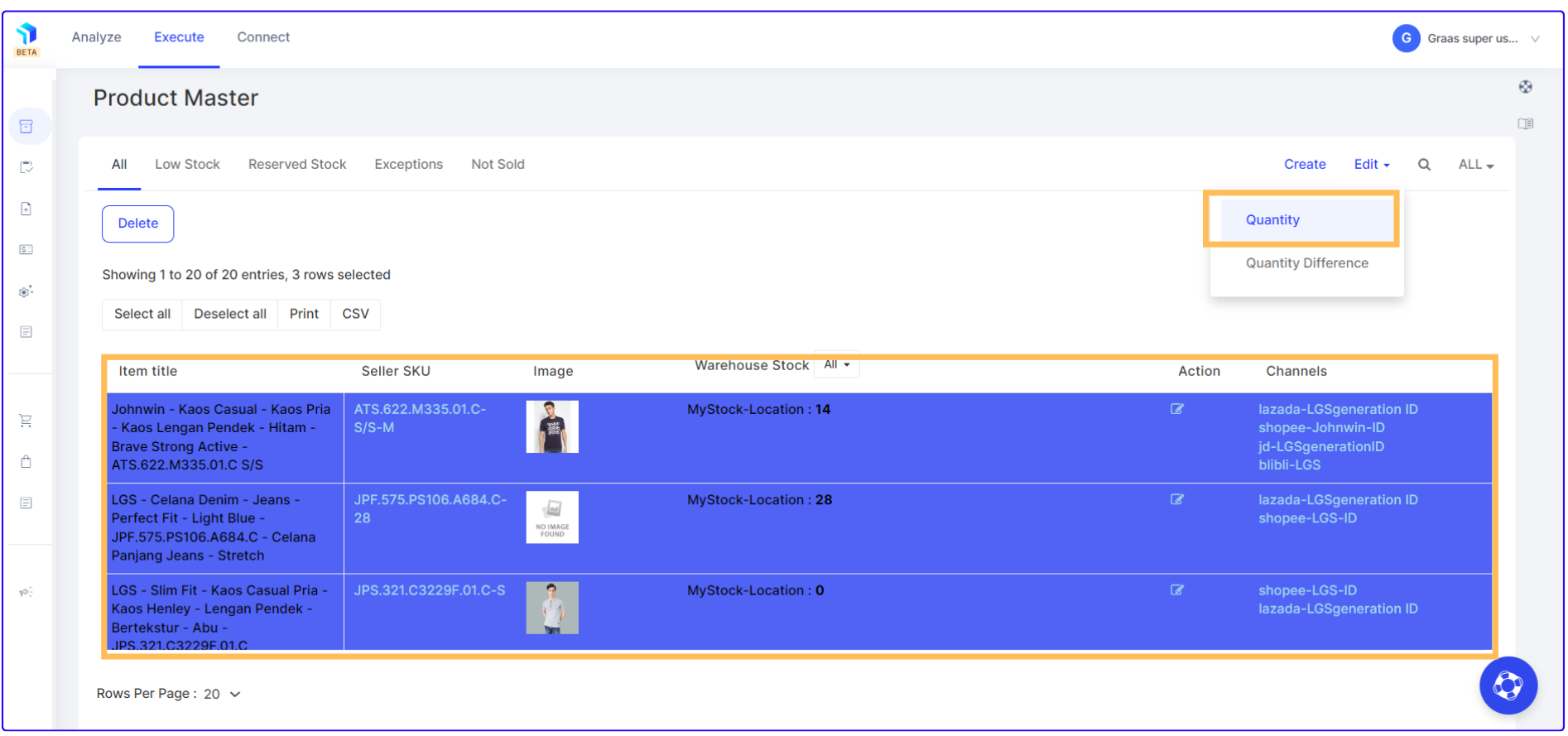
2. A Google Sheet will be created automatically. You can see it under Listing (Batch). The status will show that the sheet is being created. Wait until the status changes to Ready to Edit. Click Refresh to see the status change.
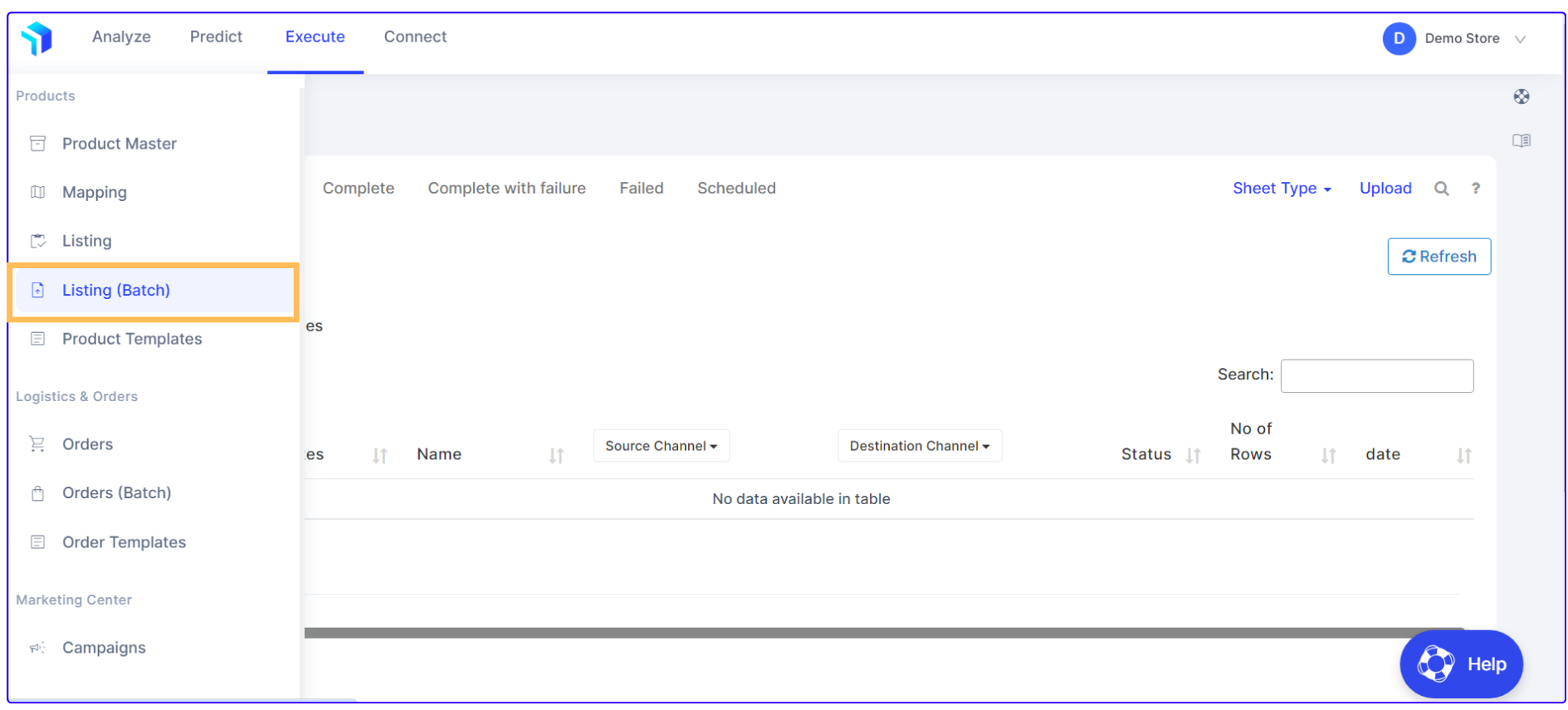
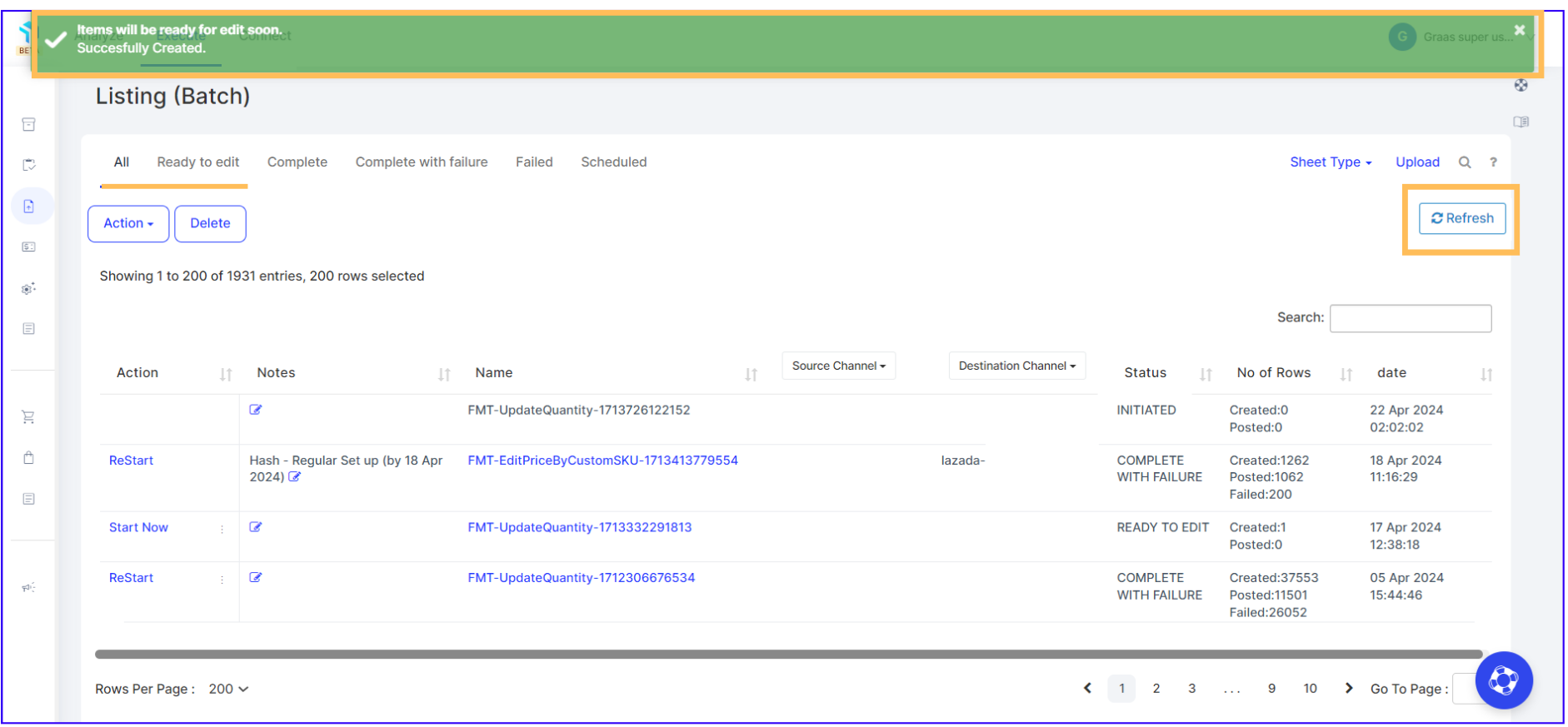
*Disclaimer : Google account needs to be added in the Account Setting > System Preferences > Import Export > Add Google Account
3. Once the status is Ready to Edit, click the link under Name to access the sheet.
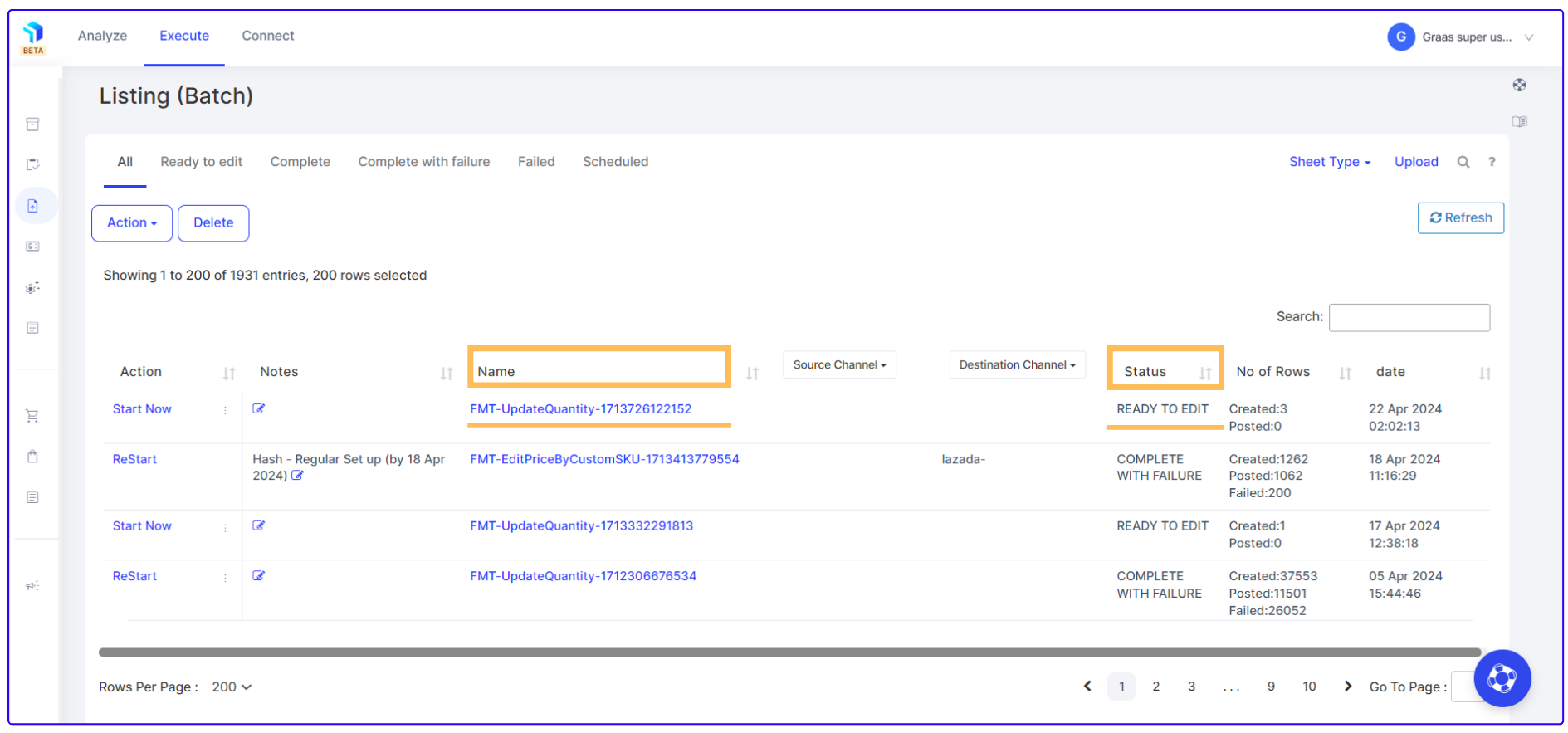
4. In your Google Sheet, you should:
- Fill in the stock quantity for each SKU in Column D (quantity), while Columns A (sellerSKU), B (status), and C (errorDetails) will auto-update and should not be edited manually.
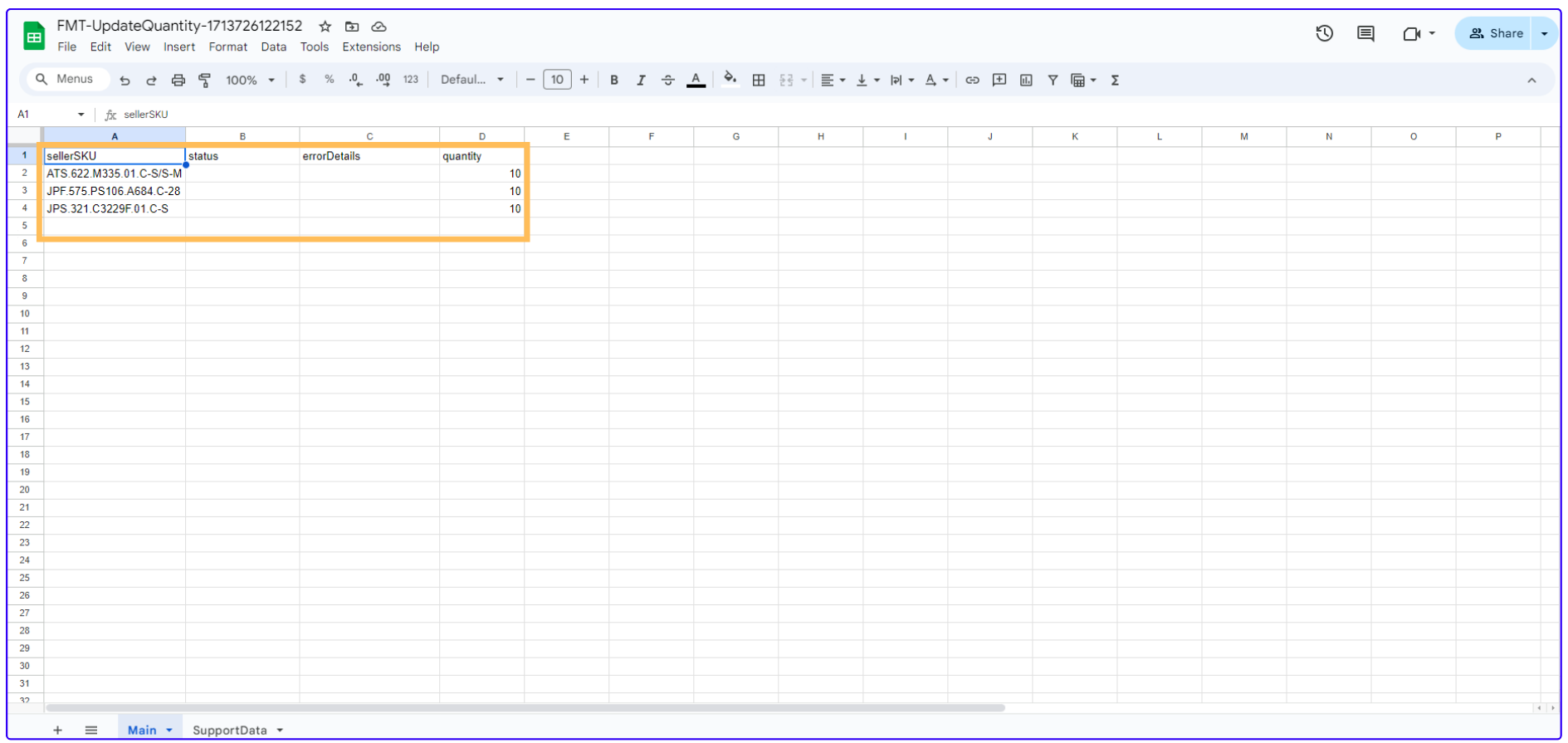
5. To update stock quantities, go back to Listing (Batch) and click on Start Now or click the three dots and choose Schedule to set a specific time.
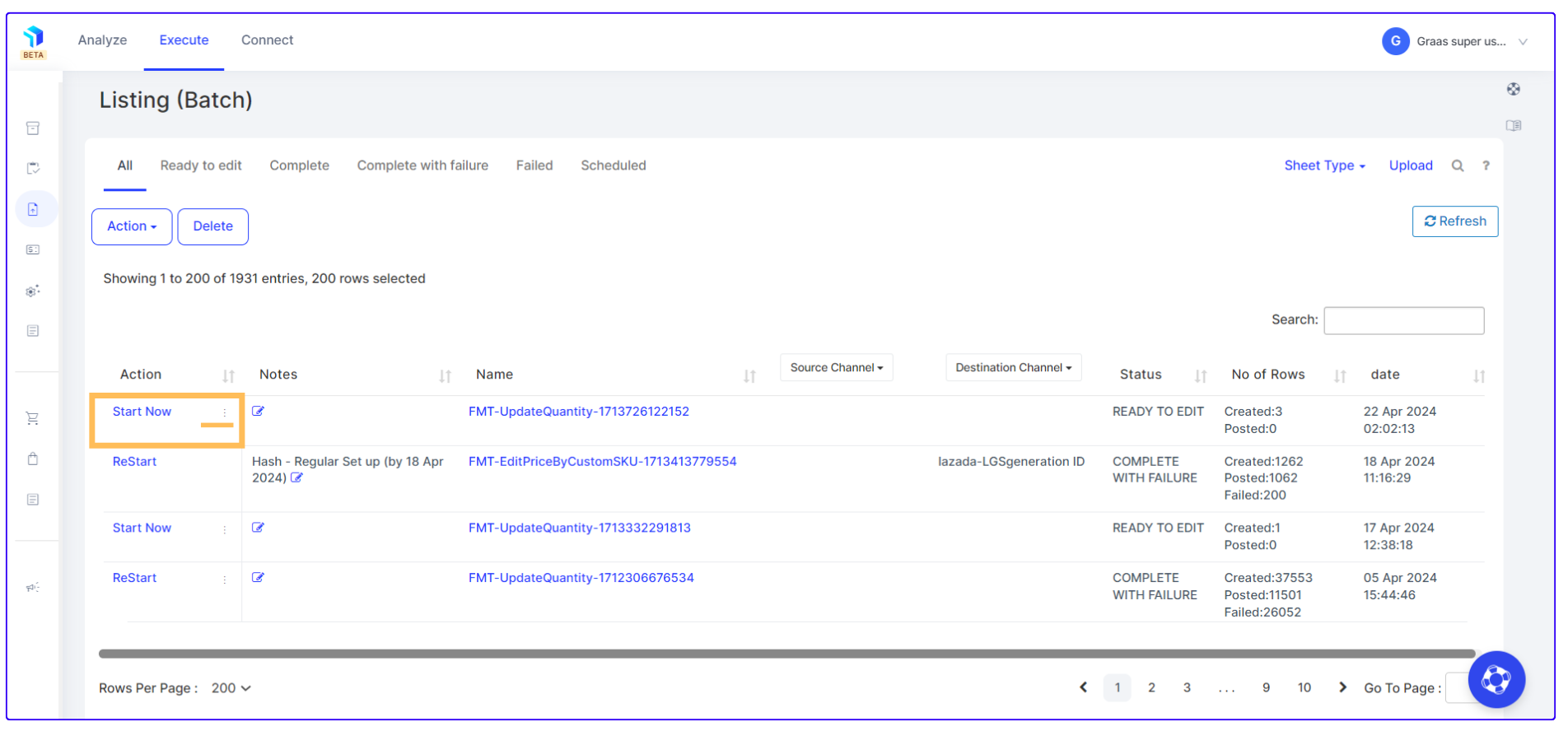
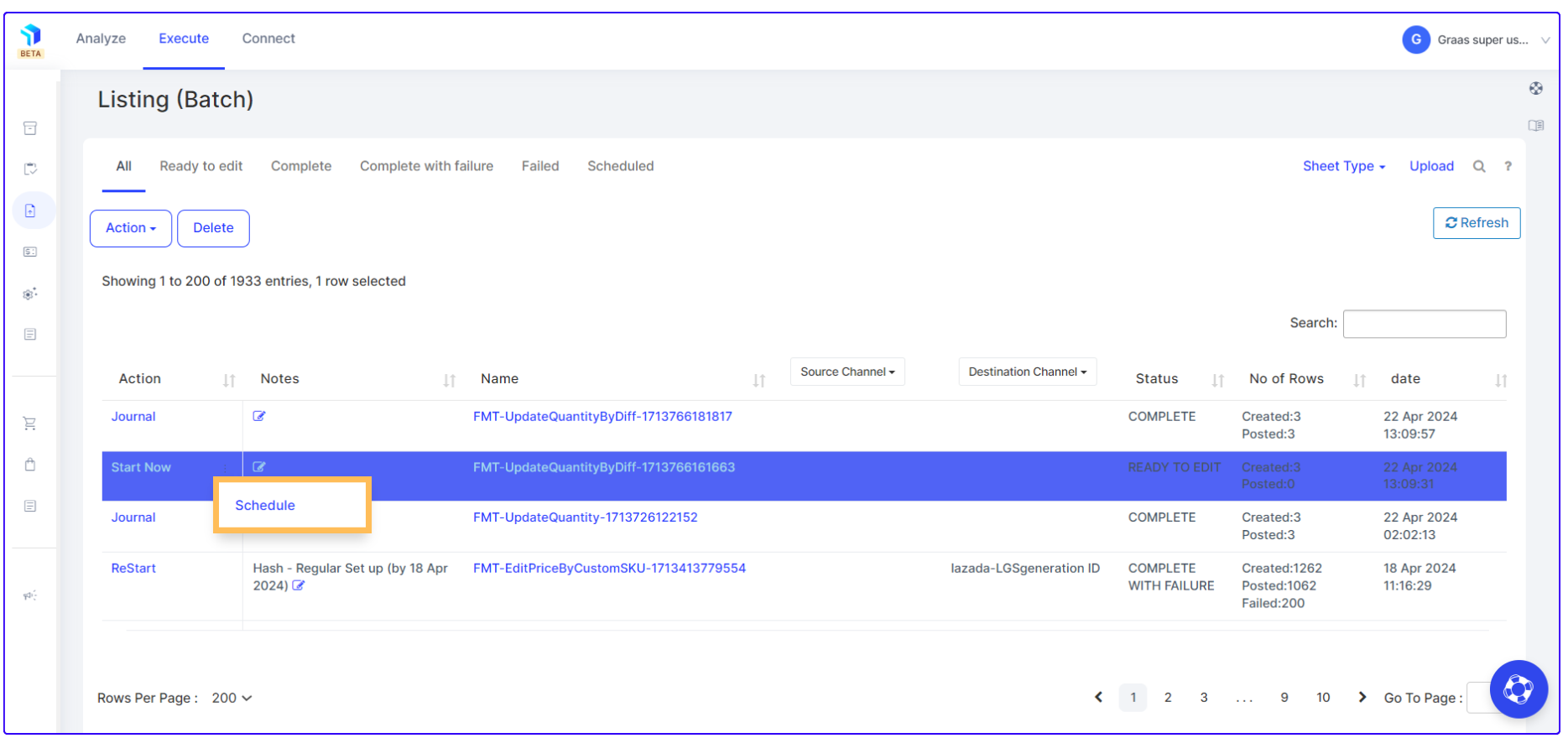
6. Enter your time zone and set the time for your quantity update. Choose the delay interval, and then click on Schedule.
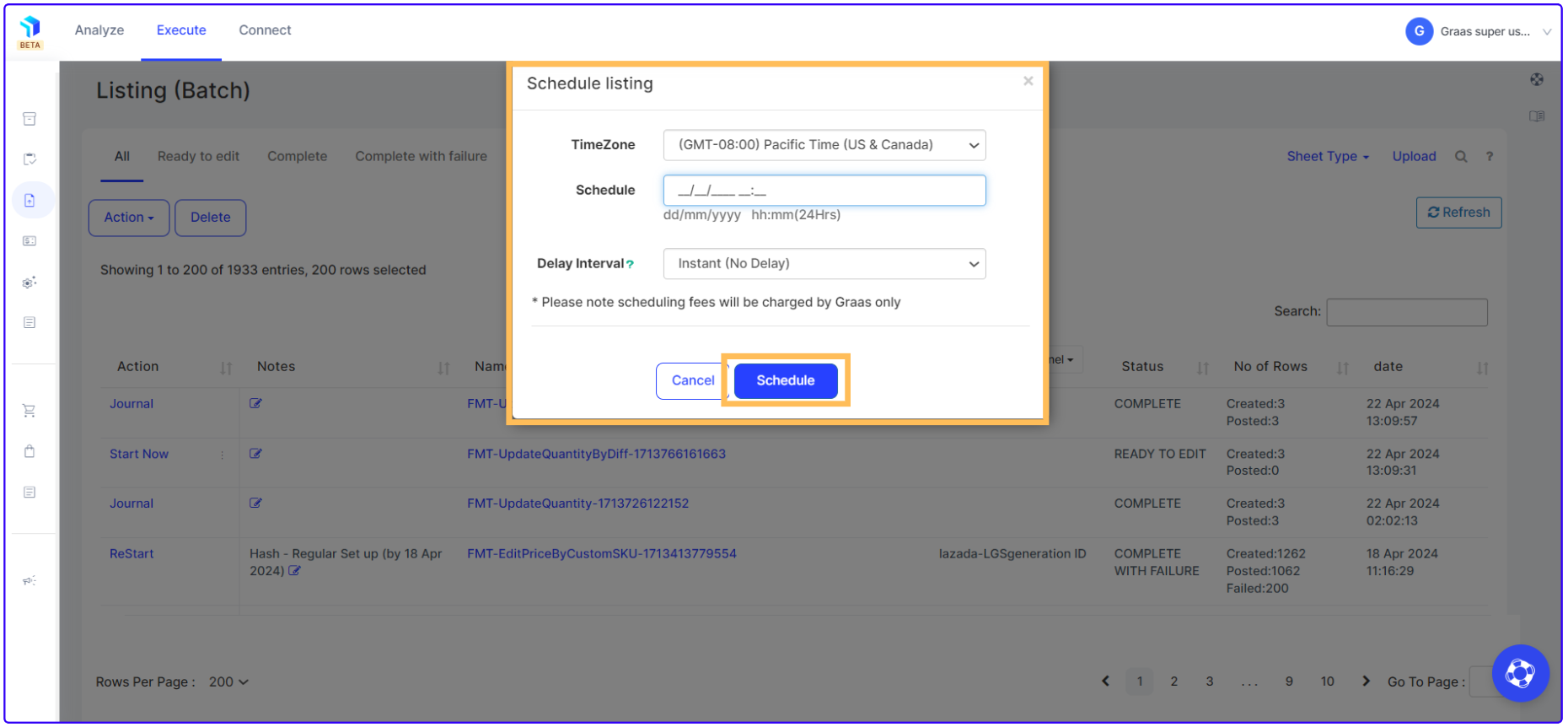
7. Once you start the sheet, the status column will show if your quantity edit was successful or failed (with reasons in Column C). You can edit failed quantities in Column D, then go back to the Listing (Batch) page and click "ReStart" to retry the updates.